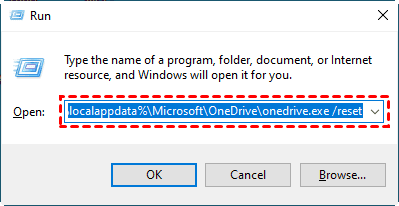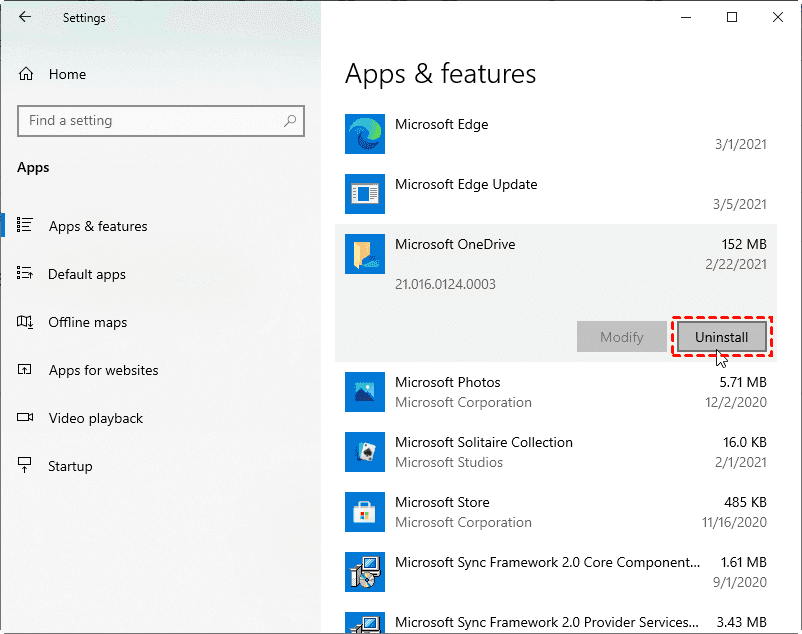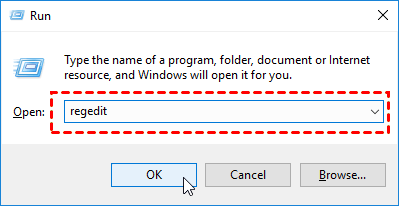4 Fixes to A Newer Version of OneDrive Is Installed Error
How to fix A new version of OneDrive is installed error? Four useful methods and a free and zero-error workaround to sync files to OneDrive are covered here.
OneDrive setup error: A newer version of OneDrive is installed
Last week my OneDrive was stuck on "processing changes" and I tried a couple of things but they didn't help. So I decided to reinstall OneDrive, and that's where the other problem occurred. When I try to install it again, it prompts me to say "a newer version of OneDrive is installed. You need to uninstall it first before installing this version. What should I do? Any help would be appreciated!
Question from answers.microsoft.com
OneDrive is a file storage and sharing service that allows users to save, share, and co-edit files on computers, web, and mobile devices. With the OneDrive sync folder on desktop, users could sync desktop to OneDrive but also make Dropbox files accessible locally and keep them up-to-date.
However, when you install and use OneDrive, you may encounter the same error as the above user. To quickly fix this OneDrive installation and setup error, please read through this article and find 4 practical solutions.
Why would the OneDrive is already installed error occur?
When your computer gets the "OneDrive newer version already installed" error, it may be due to the following reasons.
- You download and run a version of OneDrive earlier than the version of OneDrive already installed on your computer.
- The uninstalled OneDrive program from your computer left some information in the Windows registry that prevents the new version from being installed correctly.
How to solve "A newer version of OneDrive is installed" error on Windows 10/11
How to resolve it when OneDrive says a newer version is installed during the OneDrive installation? Four effective methods are listed below.
Fix 1. Reset your OneDrive
Resetting OneDrive can restore the default settings for the OneDrive application and remove index files that contain the status of all synchronized files. Rest assured, resetting OneDrive will not delete the files you have stored on OneDrive.
Step 1. Press Windows + R on your keyboard to open the Run dialog box.
Step 2. Paste the text below into the edit box and press Enter.
- %localappdata%\Microsoft\OneDrive\onedrive.exe /reset
If a "Windows cannot find…" message appears, please copy and paste the following command one by one.
- C:\Program Files\Microsoft OneDrive\onedrive.exe /reset
- C:\Program Files (x86)\Microsoft OneDrive\onedrive.exe /reset
Fix 2. Uninstall the preinstalled OneDrive
If resetting OneDrive cannot fix the error on the OneDrive installation, you can try uninstalling the previously installed OneDrive program.
Step 1. Go to Windows Settings and select Apps.
Step 2. On the Apps & Features screen, locate Microsoft OneDrive, and click Uninstall > Uninstall.
Fix 3. Modify the Registry
There is another worth trying method to fix the OneDrive is already installed error on Windows 10 - modifying the registry editor of your OneDrive.
However, it should be noted that improper modification of the Registry may damage existing data and cause the system to fail to operate. Therefore, we recommend that you create a Windows 10 Registry backup first to prevent accidents.
Step 1. Open the Run dialog box with the Win + R shortcut. Then, type “regedit” to click OK.
Step 2. Head to the following directory on the left pane.
- Computer\HKEY_CURRENT_USER\Software\Microsoft\OneDrive
Step 3. Right-click on the OneDrive folder and select Delete.
Then, you can launch and install OneDrive again to see if the "A new version of OneDrive is installed" error is resolved.
Fix 4. Run Windows troubleshooting tool
Windows systems come with a troubleshooting tool that can help you eliminate problems with your PC. You could also apply it to fix the “A new version of onedrive is installed” error on your computer.
Step 1. Click the Windows Start button and choose Settings.
Step 2. Tap on Update & Security > Troubleshoot.
Step 3. Click on Windows Store Apps and hit Run the troubleshooter.
Turn to an error-free way to sync files to OneDrive
If the above solutions do not work to solve the "OneDrive a new version is installed" problem, we strongly recommend you switch to an error-free workaround to sync files to OneDrive - using CBackup, which is a powerful and free cloud backup service. With the help of this software, you can:
✬ Sync files to OneDrive, Google Drive, Dropbox, and multiple cloud storage services.
✬ Let OneDrive sync folders outside the OneDrive folder without moving location.
✬ Run OneDrive scheduled sync for data in daily, weekly, monthly, or other frequencies according to your needs.
✬ In addition to sync, it also provides you with a Backup feature that you can take OneDrive as a backup tool and restore files from OneDrive when accidents happen.
Click the download button below to install it on your computer, and then follow the steps below to learn how to sync your files to OneDrive without any error.
Step 1. Register an account for CBackup and log in to the CBackup desktop app.
Step 2. Click Storage, select OneDrive, and tap on Authorize Now to grant CBackup to access your cloud files.
Step 3. Tap on Sync and choose Sync PC to Public Cloud.
Step 4. Pick the files and folders you want to sync to OneDrive. Then, choose a folder in OneDrive as your sync target path.
- Notes:✎...
- If you want to set up auto sync tasks for OneDrive, click Settings, and enable Scheduler to choose a suitable sync frequency.
- You can also use File Filter in the CBackup settings to exclude files from OneDrive sync using file types.
Step 5. Click Start Sync to upload files to OneDrive now.
Final thoughts
When you meet the “A new version of OneDrive is installed” on Windows 10/11, try the four methods. If the problem still exists, the CBackup utility is able to upload files to OneDrive for free. Besides, you can use it to upload files to Dropbox, Google Drive, and more clouds on one interface.
Free Cloud Backup & Sync Service
Transfer files between cloud drives, combine cloud storage to gain free unlimited space
Secure & Free