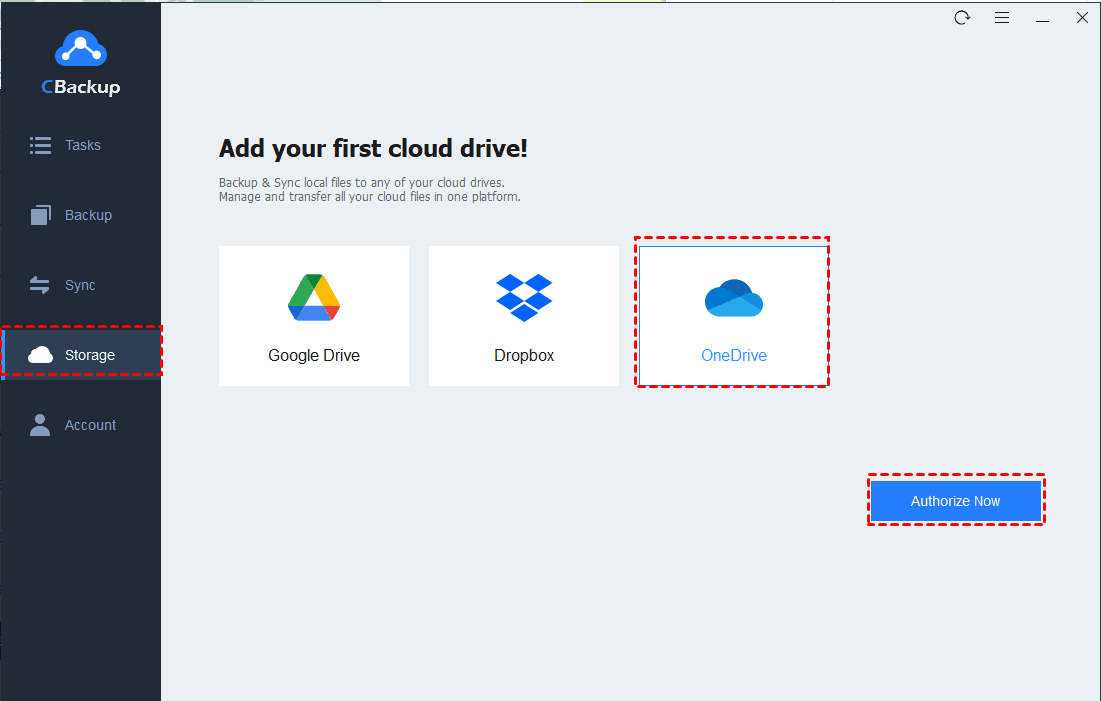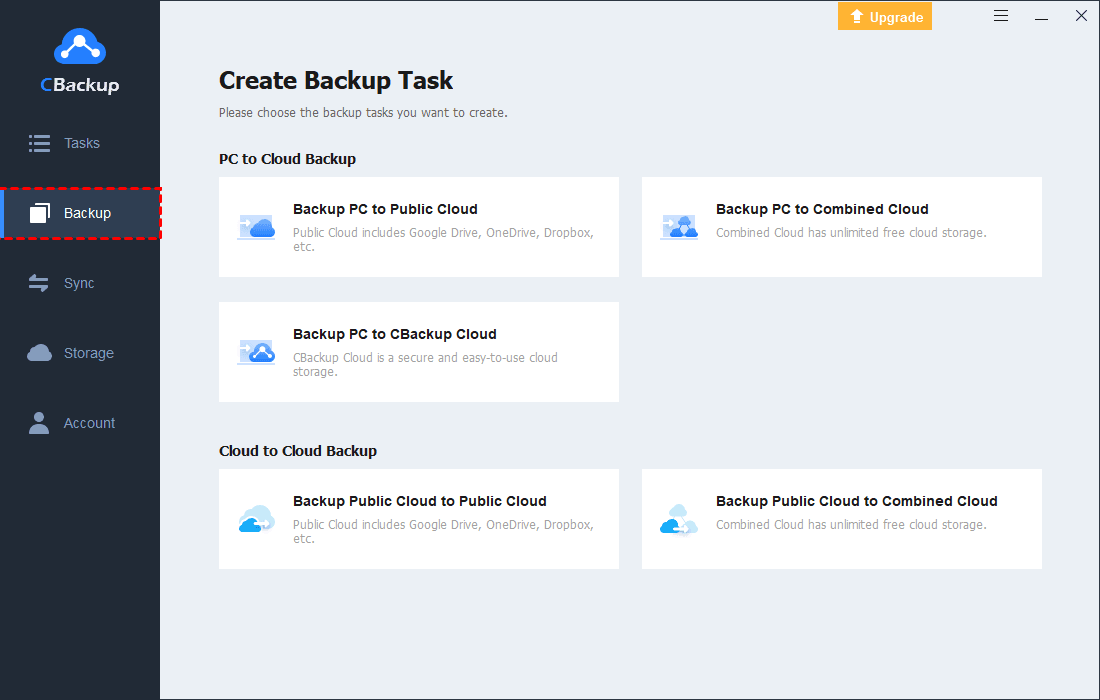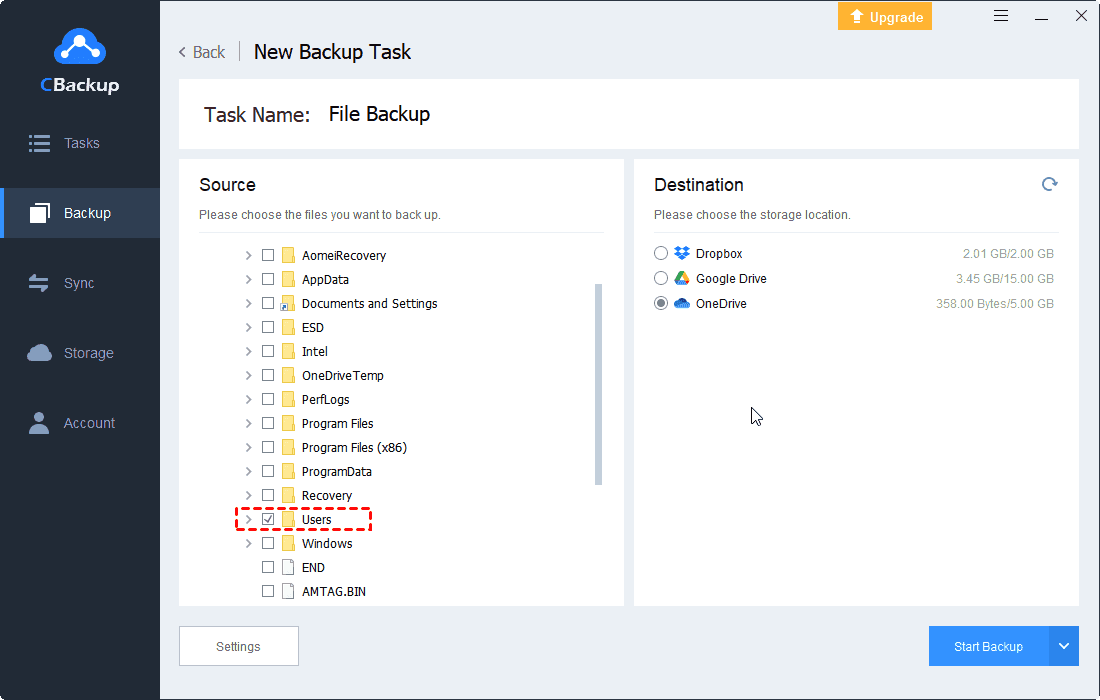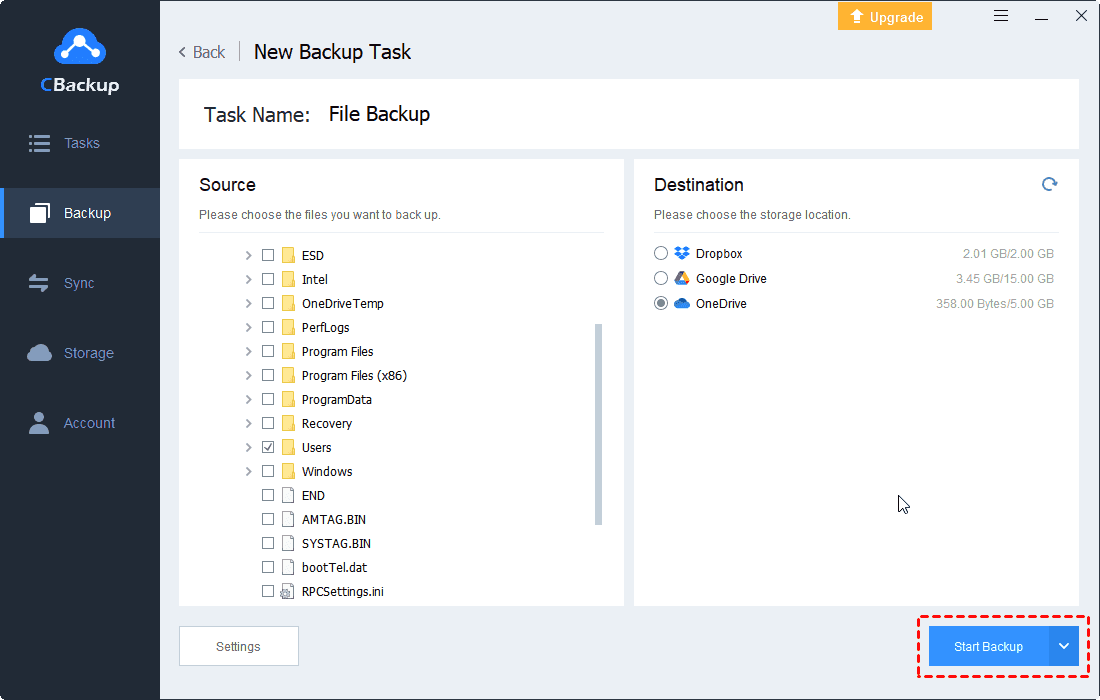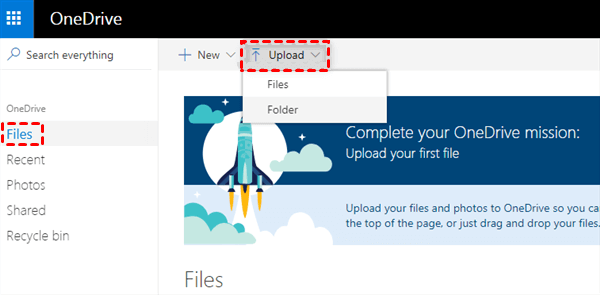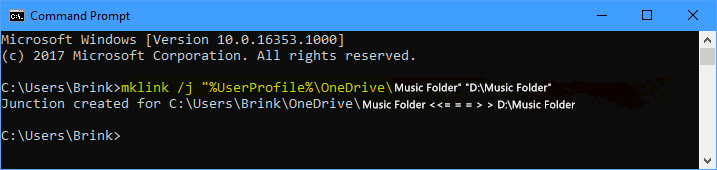How to Add Folder to OneDrive Without Moving | 3 Ways + 2 Tips
In this post, we talk about adding a folder to OneDrive without moving with 3 methods. Scroll down and get answers to 2 frequently asked questions when moving folders.
Is it possible to sync a folder to OneDrive without moving it?
I'm looking for a way to sync folder to OneDrive without moving them from different drives, for example, from D drive to C desktop OneDrive folder. Can only the Desktop, Documents, and Pictures folder be synced with OneDrive? How can I sync other folders with OneDrive? Please help me.
- Question from superuser.com
Why need to add folders to OneDrive without moving?
Adding any folder to OneDrive with no moving means that you don’t need to add all folders to the OneDrive folder, but you can sync them to the OneDrive cloud directly.
In this way, you can sync all your folders, like your photo folder and video folder in D drive directly to OneDrive without the time-consuming transfer of files to the OneDrive folder. If you forget to add important files to the OneDrive folder, you don't have to worry about losing files because they are not synchronized.
How to add folders to OneDrive without moving them
We provide 3 ways to sync folders to OneDrive without moving. The first method relies on a secure third-party tool, CBackup. The second one is using the OneDrive website. The last one is with the help of the CMD Command.
Our recommendation is to use the first method, as it is simpler and not difficult to operate for non-professionals, and you can set up automatic backups of any file to OneDrive effortlessly.
Way 1. Add any folder to OneDrive without moving via CBackup (Easiest)
CBackup is a professional and free cloud backup service, that offers to sync and backup any folder to OneDrive, Google Drive, Dropbox, and other cloud storage on Windows PC. You can also manage backing up PC to OneDrive on a schedule, such as daily, weekly, or monthly. It provides a file filter feature to exclude unnecessary files to help you save cloud space when backing up folders.
Besides, its cloud to cloud backup/sync feature enables users to transfer data between clouds or accounts without manually downloading and uploading data. When your cloud storage space is not enough, you can get more free storage by combining cloud storage with CBackup as well.
To pick up how to add a folder to OneDrive without moving, you need to click the Download CBackup button below to get it installed on your computer, and create an account for CBackup. Then, follow the beneath steps:
Step 1. Log into the CBackup desktop application, click on Storage on the left menu, select OneDrive, and hit Authorize Now. Then, you should sign in to your OneDrive account to grant the connection between CBackup and the OneDrive account.
Step 2. Head toward Backup, and press Backup PC to Public Cloud.
- ★Tips:
- You can also use its Sync feature and choose Sync PC to Public Cloud to upload folders to OneDrive with ease.
Step 3. Choose a single folder or a bunch of folders for backup on the Source tab.
Step 4. Choose the OneDrive account you want to upload folders. Finally, press Start Backup to add folder to OneDrive without moving.
Way 2. Add a folder to OneDrive without moving in browser
You can add folders to OneDrive without moving them using the OneDrive website too. The drawback of this method is that you can only upload one folder to OneDrive once a time, and it will not do automatic uploads.
Step 1. Locate the OneDrive official site and log in to it.
Step 2. On the Files screen, click the Upload position and choose Folder.
Step 3. Direct to the local folder you want to add to OneDrive and confirm it.
Way 3. Add a folder to OneDrive without moving with CMD command
It is available to upload a folder to OneDrive without moving using your CMD command. But it could be a little complicated for green hands, and improper operation can easily cause file loss. So, you'd better back up your files on the computer in advance.
Step 1. Search Command Prompt in your windows search box. Right-click on it and choose Run as administrator.
Step 2. Enter the command below, and click Enter.
mklink /j "%UserProfile%\OneDrive\Folder Name" "Full path of source folder"
- ★Tips:
- You should replace the Folder Name in the command with the specific name of the folder you want to sync to the OneDrive, and the Full path of source folder part with the specific location, like D:\Music Folder. This folder is a junction point of the source folder. It would be better to use the same name as the source folder to help know what it's linked to.
Step 3. You can wait for the source folder (such as D:\Music Folder) to sync to OneDrive then.
Frequently asked questions about adding folders to OneDrive
There are two frequently asked questions when people sync folders to OneDrive. Hope they can help you!
#1. How to add videos folder to OneDrive
You can add your video folder to OneDrive with any of the above 3 methods. To avoid the uploading failure of your video due to the file size being too large (the OneDrive limits the size of a single file to be uploaded to 250GB), it is better to upload the video folder to OneDrive with CBackup, which has no limits to the size of files, and CMD command.
#2. How to stop OneDrive from syncing folders
If you have successfully set to sync a folder to OneDrive, but you want to stop the folder to do continuous sync, you can stop OneDrive from syncing by pausing/quitting OneDrive, unlinking your OneDrive from your computer, modifying automatic sync settings, and so forth.
Final words
It is easy to add folder to OneDrive without moving using CBackup, which could help you to backup whatever files/folders to OneDrive with a couple of clicks. You can get it done on your browser, or through the CMD command, although they could be slightly cumbersome.
If you are insufficient with OneDrive storage space, you can merge two or more OneDrive accounts with CBackup to get more space for free.
Free Cloud Backup & Sync Service
Transfer files between cloud drives, combine cloud storage to gain free unlimited space
Secure & Free