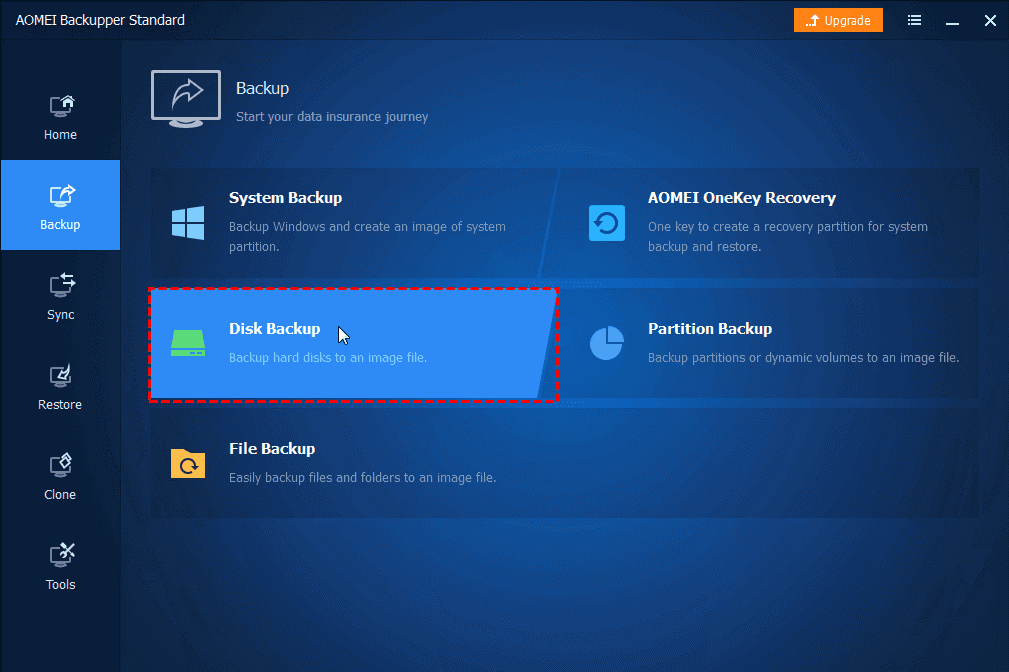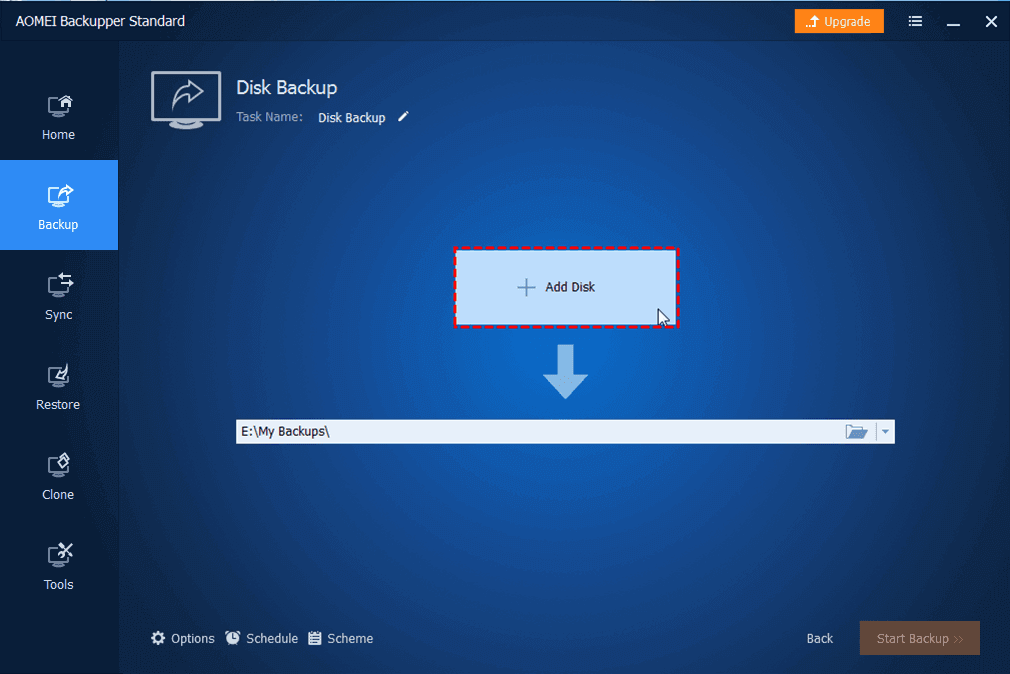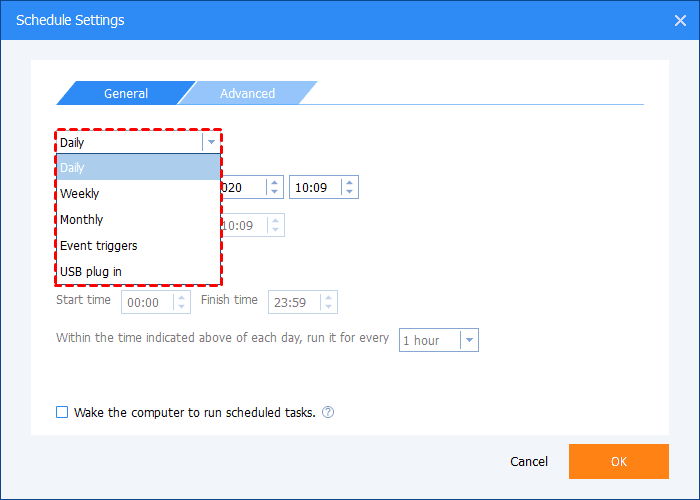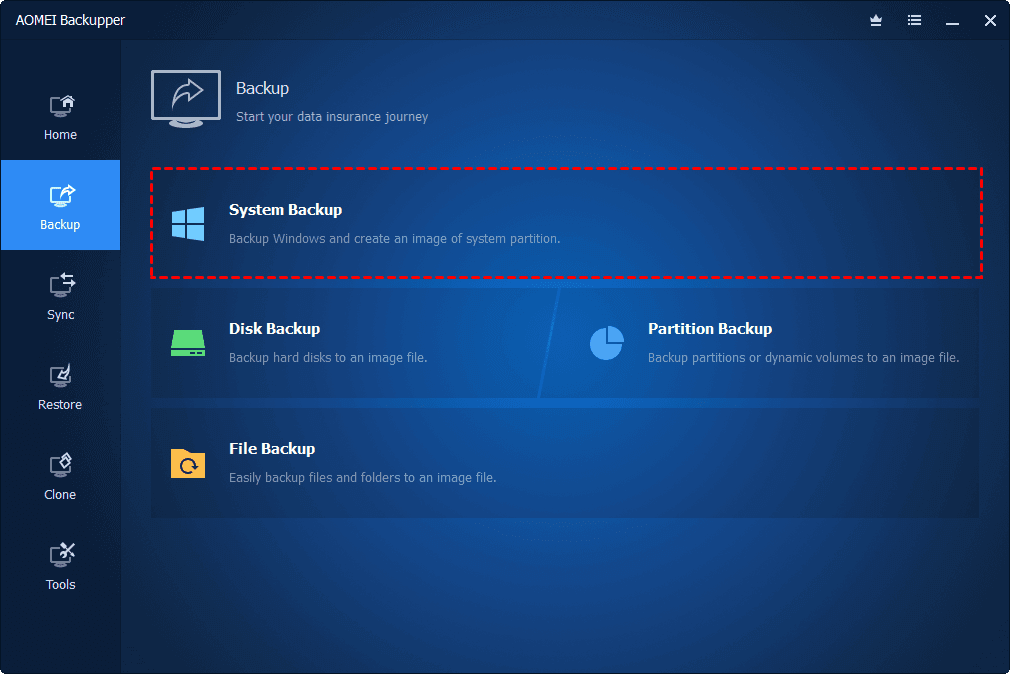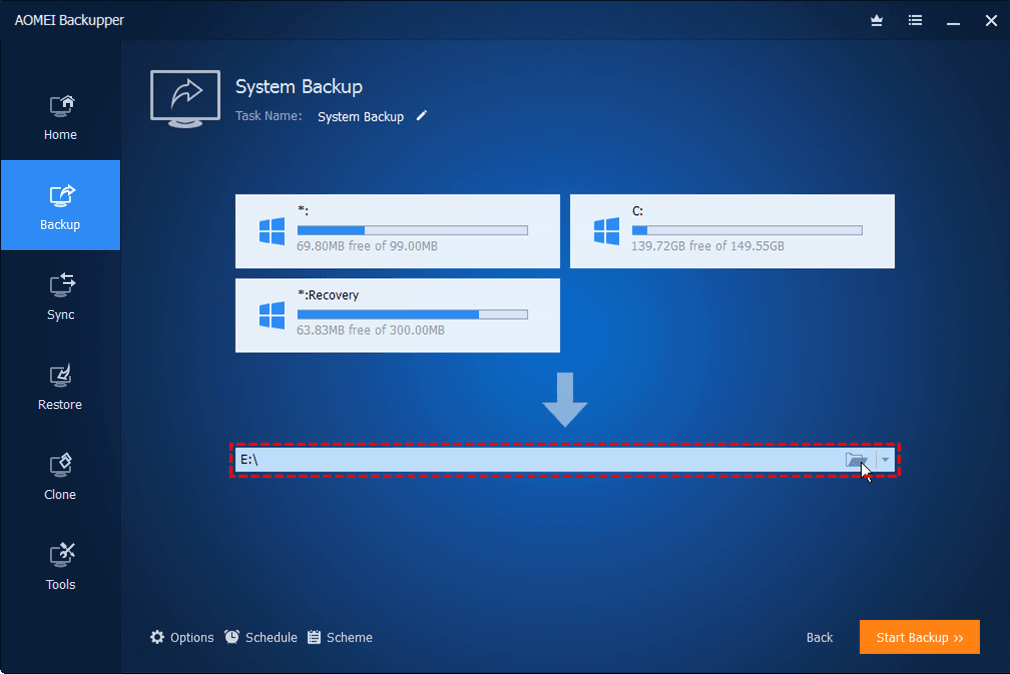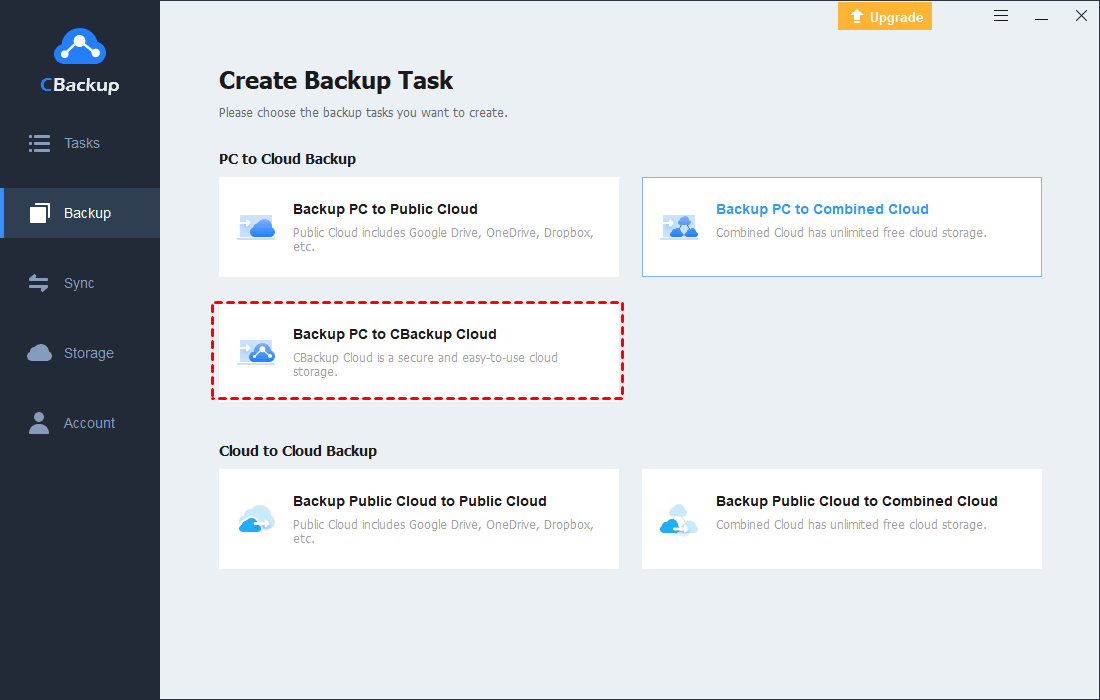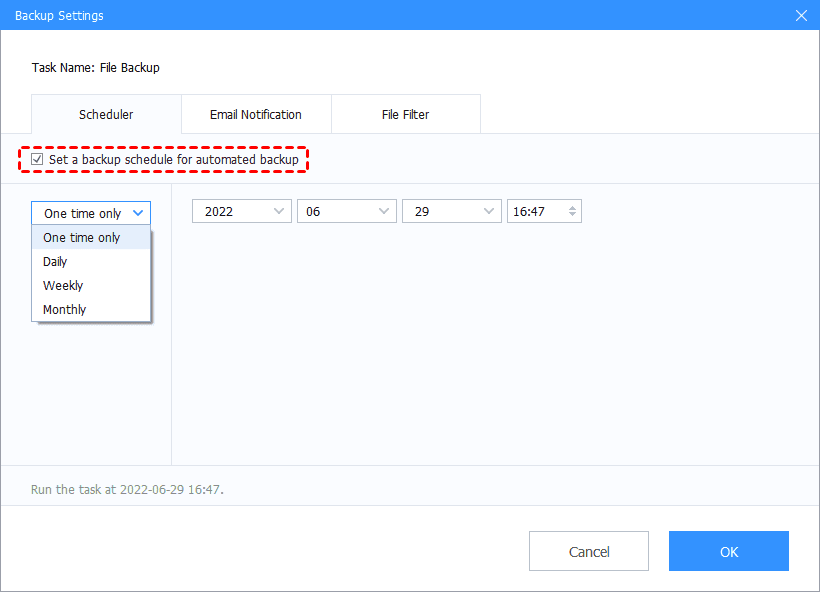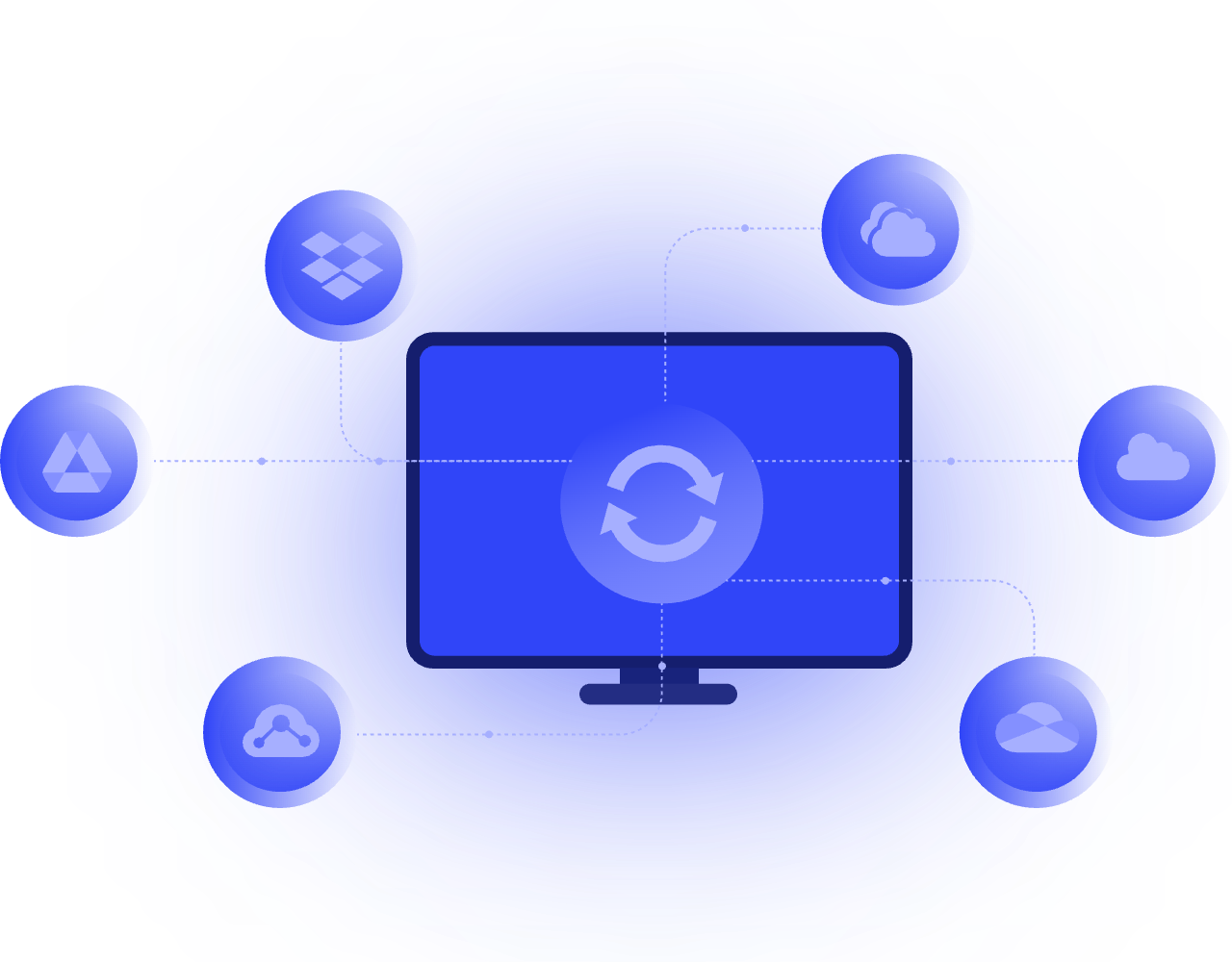3 Solutions to Create Amazon Computer Backup With Ease
In this post, you can get an easy and useful ways to create Amazon computer backup without effort. Further information is introduced in the following content.
How do I backup my computer to Amazon Drive?
Simple backup to Amazon Drive. Has anyone done it? Hello, can anyone confirm they can directly store a backup to Amazon from my computer? I just want to schedule a yearly full backup straight to the deep. Nothing fancy.
As one of the most popular cloud storage services, Amazon Drive has many users and provides reasonable subscription plans. You can compare Amazon Drive and Google Drive, and other cloud drives. Each Amazon Drive account is provided with 5GB free cloud storage and you can expand it to 1TB Amazon prime computer backup service for $6.99 per month.
So, you may want to create an Amazon computer backup to protect your computer data. You may want to know “how can I back up my entire computer?” or “how to use an efficient way to backup my computer to Amazon Drive”? We prepared an efficient solution in the following part.
Easy solution to create Amazon computer backup
The most direct and efficient solution is to use a professional backup software called AOMEI Backupper, which allows you to backup the system or disks on PC to Amazon Drive.
AOMEI Backupper provides different backup methods so you can use it to perform a full backup, incremental backup for free, or differential backup for the paid accounts according to your needs.
What’s more, many storage devices can be the backup destination in AOMEI Backupper: cloud, external hard drives, SD Cards, USBs, network drives/NAS, and so on.
In AOMEI Backupper, all kinds of backups are supported containing system backup, file backup, partition backup, disk backup, etc.
Part 1. Backup PC data to Amazon Drive
First, you can choose to backup all the data from PC to Amazon Drive. To protect your PC data, you can use the Disk Backup feature in AOMEI Backupper. Then it will get much easier to restore your PC data.
Here comes the easy steps to backup all the PC data to Amazon Drive:
1. First, please download and install the AOMEI Backupper desktop application on your computer.
2. Go to the Backup page and choose Disk Backup.
3. Then, press Add Disk to choose all the disks on your PC as backup source.
4. Choose the Amazon Drive folder as the backup destination. Then click on Start Backup to begin the Amazon computer backup.
Part 2. Backup PC system to Amazon Drive
No matter what version of the Windows operating system you are using, you can use the System Backup feature to create an Amazon PC backup of the operating system via AOMEI Backupper. Follow the easy guideline as follows:
1. In AOMEI Backupper, click on the Backup tab and choose the System Backup option here.
2. By default, all the system partitions on your PC will be selected as the backup source. Choose Amazon Drive folder as the backup destination for your computer data. Then, click the Start Backup button to start the PC backup.
How to backup files to Amazon Drive
Does Amazon have a file backup? Of course, there is Amazon file backup feature on both its official website and desktop app. If you want to backup PC files to Amazon Cloud, you can refer to the 2 different methods here.
Solution 1. Perform Amazon computer backup on its website
Like other cloud storage services, Amazon Cloud Drive official website can also help you to upload files to Amazon Cloud Drive directly. Follow the easy steps here to upload your PC files to Amazon Cloud Drive:
1. Navigate to the Amazon Drive page, and sign into your Amazon account.
2. Press the Upload button at the top of the left menu.
3. And you can choose to backup Files or A folder.
4. After choosing your files to upload, select a folder as the backup destination. Press the Add to the folder button. Then your files will be backed up to Amazon Cloud at a high speed.
Solution 2. Perform Amazon computer backup using a desktop app
Also, Amazon has a desktop app called Amazon Photos. You can use it to perform Amazon Cloud backup easily.
1. First, download and install the Amazon Photos desktop app on your computer. Open the app and sign into your Amazon account.
2. Go to the Backup tab and choose Add backup. Choose a folder you want to backup in the pop-up window.
3. After that, you will see the Backup Settings pop-up window. Then you can select the backup source and backup destination in turn. Change the backup settings according to your needs. After configuration, choose Save to perform the Amazon cloud backup directly.
Tip: How to do if Amazon cloud is full?
Since Amazon Cloud provides only 5GB free cloud storage, it is not enough for your computer data. How about switching to a new cloud backup service - CBackup?
CBackup is a free and easy cloud backup service, which provides comprehensive backup and sync features. Each of CBackup account can get 10GB cloud storage for free. And the cloud storage can be increased to 1TB or 5TB. You can set up backup tasks of files, folders, systems, hard drives, etc. to the CBackup Cloud directly.
CBackup Cloud with 10GB free cloud storage is a quite safe location. CBackup provides OAuth Authorization System and it will never access your cloud drive account directly without authorization. In the data transfer process, CBackup uses 256-bit AES Encryption which is the most secure encryption technology.
In addition, many mainstream cloud services are also supported to be the backup destination in CBackup. You can backup PC to Google Drive, OneDrive, Dropbox, etc.
You can refer to the easy guideline to backup data from your computer to CBackup Cloud:
1. Download and install the CBackup desktop app on your computer. Sign up for an account and open the client to log into your account.
2. Click on the Backup > Backup PC to CBackup Cloud to create a new backup task.
3. Select local data that you want to backup to the cloud. Finally, click on the Start Backup button to begin the new backup.
To sum up
This tutorial has provided an easy way to create an Amazon computer backup. With a professional backup software, you can save much time and effort. And you can also backup your system files with Amazon official app or a Windows cloud backup software for free.