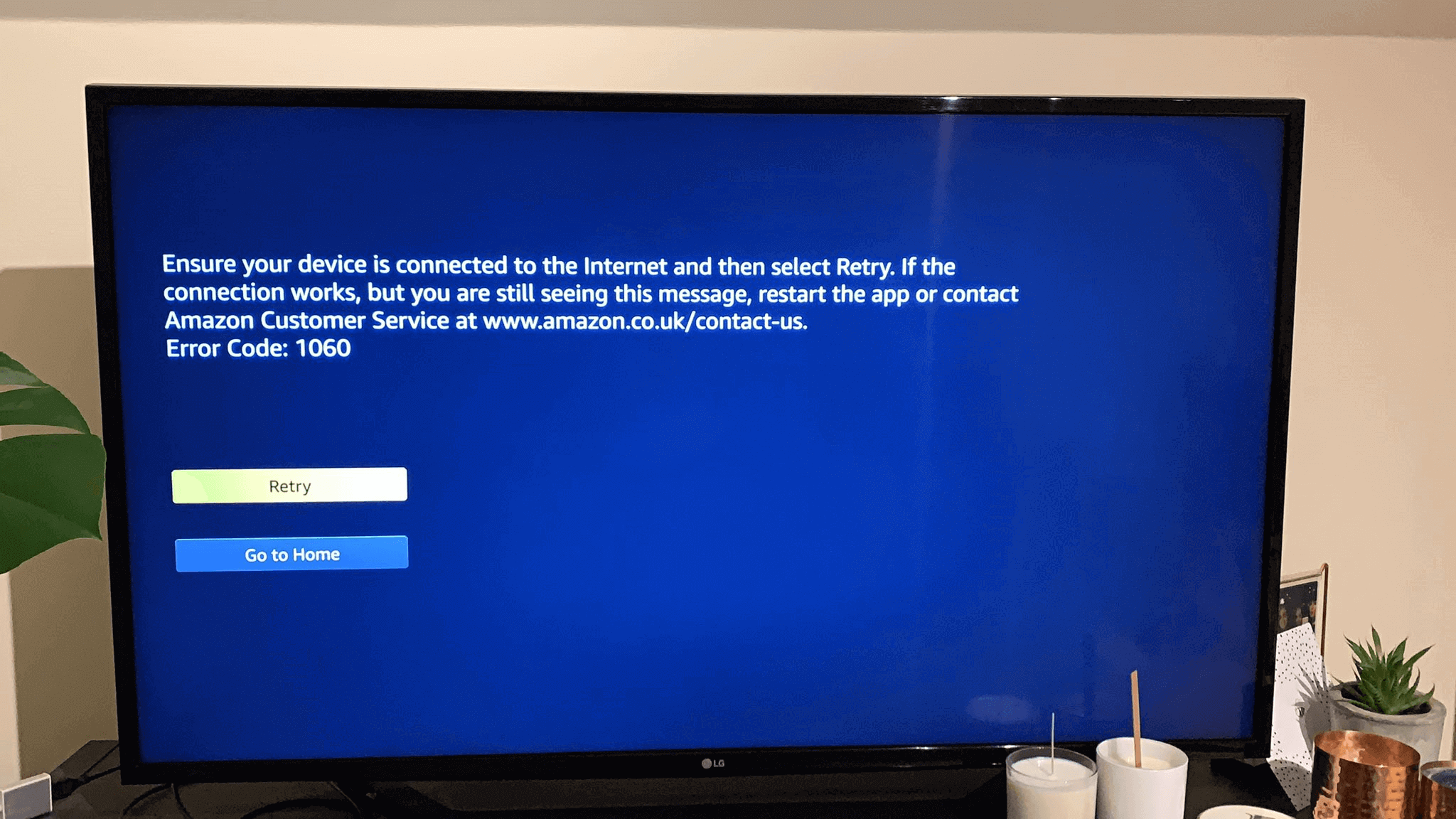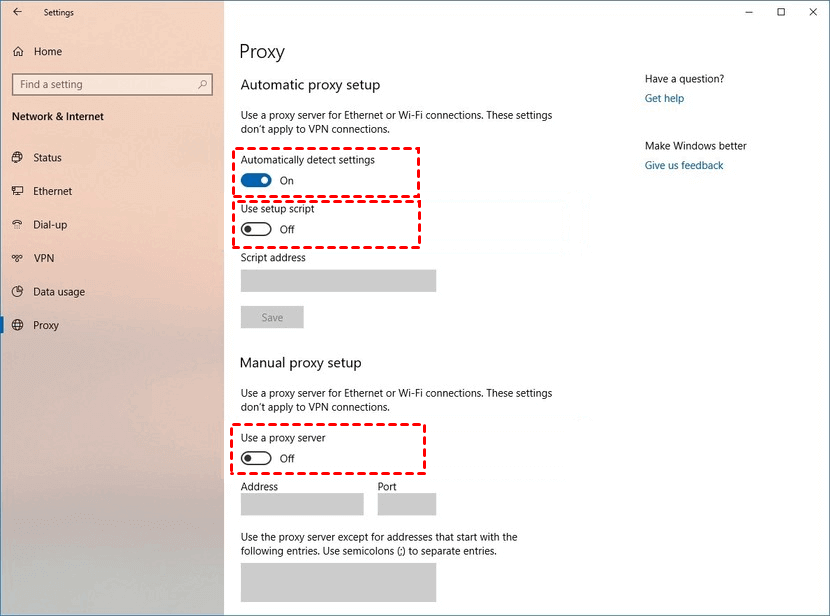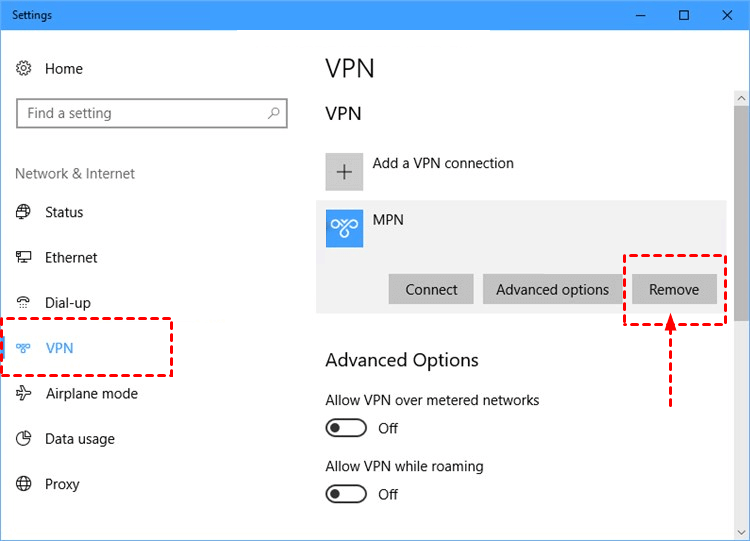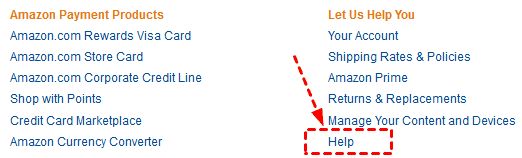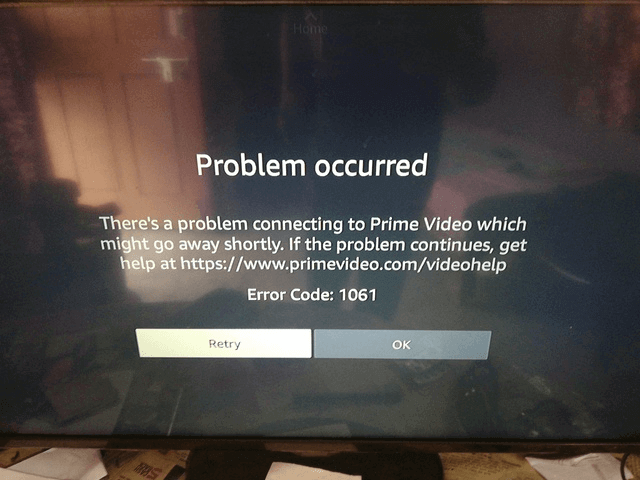6 Effective Solutions to Amazon Error Code 1060
How to fix the Amazon error code 1060? This article will show you 6 fixes to this Amazon error when you use Amazon Prime Video to stream videos and download their content, keep reading to learn more details.
Amazon Prime Video: error code 1060
I received a new T4000 box today and I am unable to set up Prime Video, when I try the screen goes blank for a while and the returns Amazon error code 1060. Can anyone help please?
Use the Prime Video application to stream unlimited movies and TV series, and the program is compatible with Fire TV, smart TV, mobile devices, etc. But recently, more and more users get Amazon error code 1060 on TVs and other devices. Don't worry, this article will give you the most effective solution.
What does Amazon error code 1060 mean?
Prime Video error code 1060 is usually caused by network connection or low bandwidth problems, including network inconsistencies, equipment not having enough bandwidth to support high-definition streaming media, and poor network signals. If your device cannot connect to Amazon's server, it will not be able to play or download the video smoothly.
Then you can find the solution to the error 1060 through the cause of the problem and this guide.
6 Fixes to Amazon error code 1060
Amazon Prime Video error code 1060 may appear on any device with Amazon video application, so whether your problem appears on a smart TV or game console, you can find an effective solution in this article.
Method 1. Check your bandwidth
For desktop computers and small screen devices (such as Android or iOS devices), the minimum bandwidth requirement is 900 Kbps, and for streaming media devices such as smart TVs, the minimum bandwidth requirement is 3.5Mbps. You can test the Internet speed to check if your bandwidth is sufficient to run streaming services.
Step 1. Go to speedtest.net from any browser and click GO to start the network speed test.
Step 2. Check the test results and make sure the download is not less than 3.5 Mbps.
Otherwise, you need to contact your network provider to resolve the issue.
Method 2. Exit running programs
Running multiple applications at the same time will consume bandwidth. You can quit all running programs on your device and uninstall unused programs. After performing these operations, try to stream Amazon Prime Video again.
Method 3. Reset the router or modem
Restarting or resetting the network device can effectively solve the inconsistent network connection.
Step 1. Press the power button to turn off the router or modem.
Step 2. Wait a few minutes and press the power button to turn on the router or modem, and then try to stream the video on your Amazon Prime to see if the problem is resolved.
Method 4. Turn to an Ethernet connection (if available)
If there is Amazon error code 1060 on smart TV, you can switch to a cable connection or use a Wi-Fi extender, because the error is probably due to the network is not strong enough to maintain high-definition playback.
Method 5. Disable the proxy server
Amazon Prime will block proxy users and even certain VPN clients. If you use such services, please disable them.
Step 1. Press Windows key + I to open the settings, then go to Network & Internet> Proxy.
Step 2. Under Manual proxy setup, turn off Use a proxy server, save the changes and check if Amazon error code 1060 is fixed.
Method 6. Remove the VPN client
Amazon Prime cannot detect some VPN clients, so you need to disconnect the VPN connection before using Amazon Prime Video.
Step 1. Press Windows key + I to open the settings, then go to Network & Internet> VPN.
Step 2. Then find the VPN that needs to be disconnected on the right, click it and select Remove.
Frequently asked questions of Amazon error
As an Amazon Prime user, you may encounter other problems. We have compiled some frequently asked questions and solutions.
Q1. What if the above methods do not work?
No matter what problem occurs or the known solution does not work, you can contact the Amazon support team.
Step 1. Go to the Amazon website and log in to your account, then click Help> Need More Help> Contact Us on the right menu.
Step 2. Then choose a contact method and describe the details of your problem to them for help.
Q2. How do I fix insufficient bandwidth on Amazon?
If Amazon's bandwidth is insufficient, it will take the Amazon prime video not working. The following methods can solve this problem.
Method 1. Restart the playback device.
Method 2. Restart the router or connect to the Ethernet.
Method 3. Clear the Prime Video application data on the device.
Method 4. Upgrade the Prime Video application to the latest version.
Q3. How to fix the Amazon error code 1061?
Amazon Prime Video Error 1061 is an error that mainly affects Amazon Fire Stick users, usually caused by network problems.
The following methods can effectively resolve this error:
Way 1. Restart your Amazon Fire Stick.
Way 2. Uninstall and reinstall the Prime Video app on the device.
Way 3. Restart the router or modem.
Way 4. Reconnect to the network to make sure your network strength is good.
Way 5. If necessary, contact the Internet service provider for help.
Wrapping things up
Amazon error code 1060 is an error that many users will encounter. Generally, these six methods can successfully fix the problem. If you still have problems, you can also contact the Amazon support team for help. Besides, Amazon Prime Video requires sufficient bandwidth as a basis, and you need to consider bandwidth and network connection when using it.
Free Cloud Backup & Sync Service
Transfer files between cloud drives, combine cloud storage to gain free unlimited space
Secure & Free