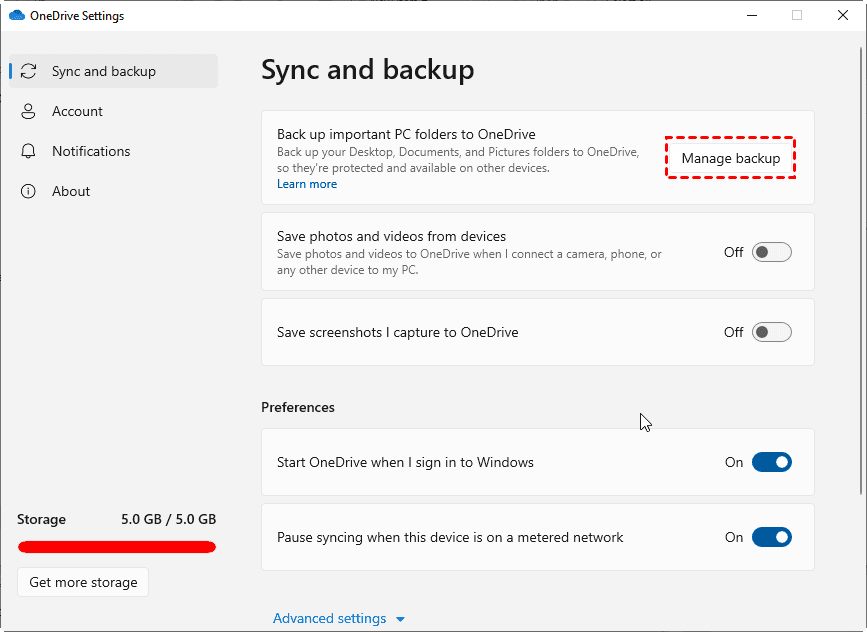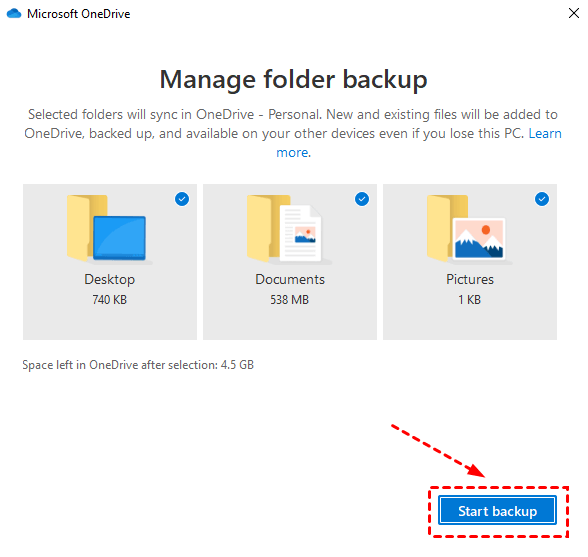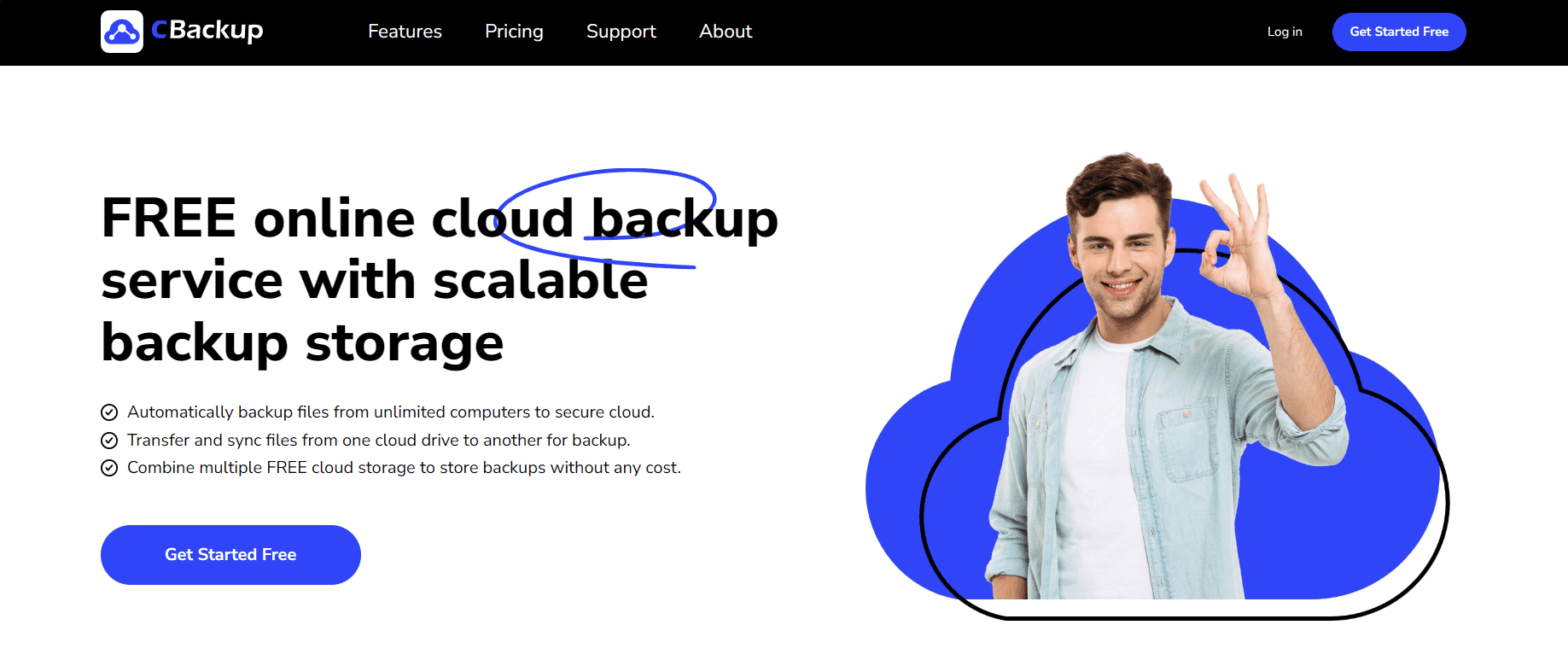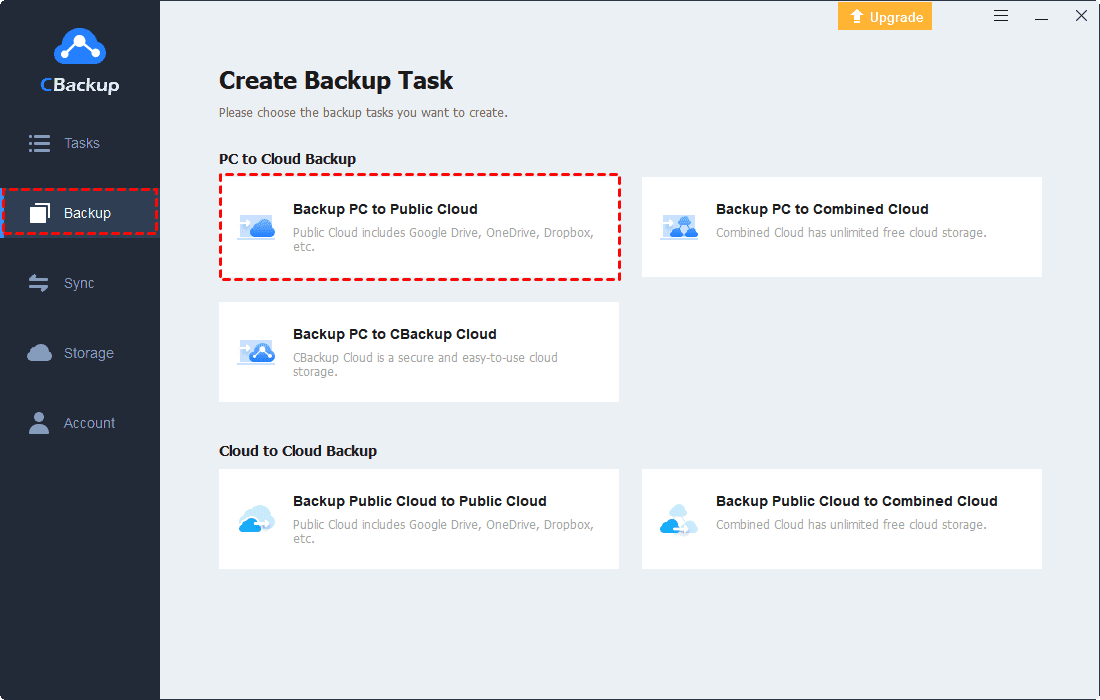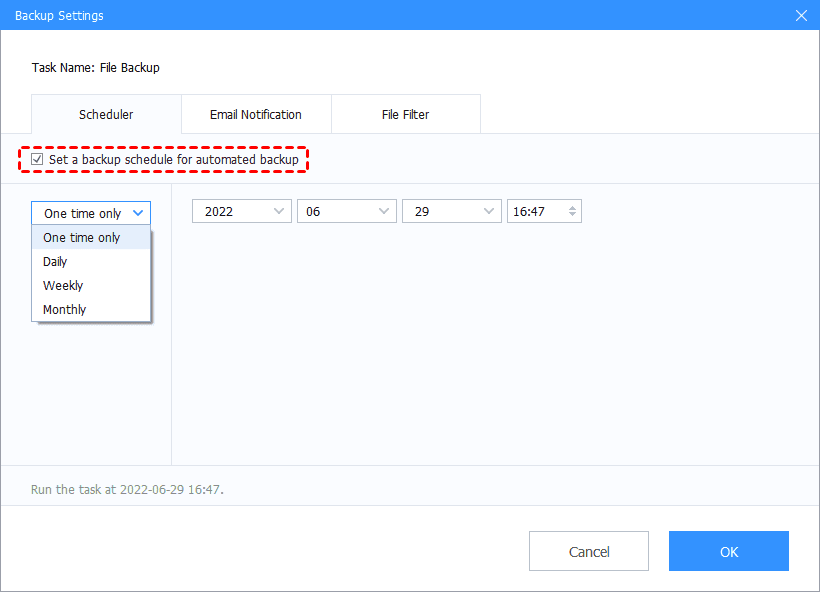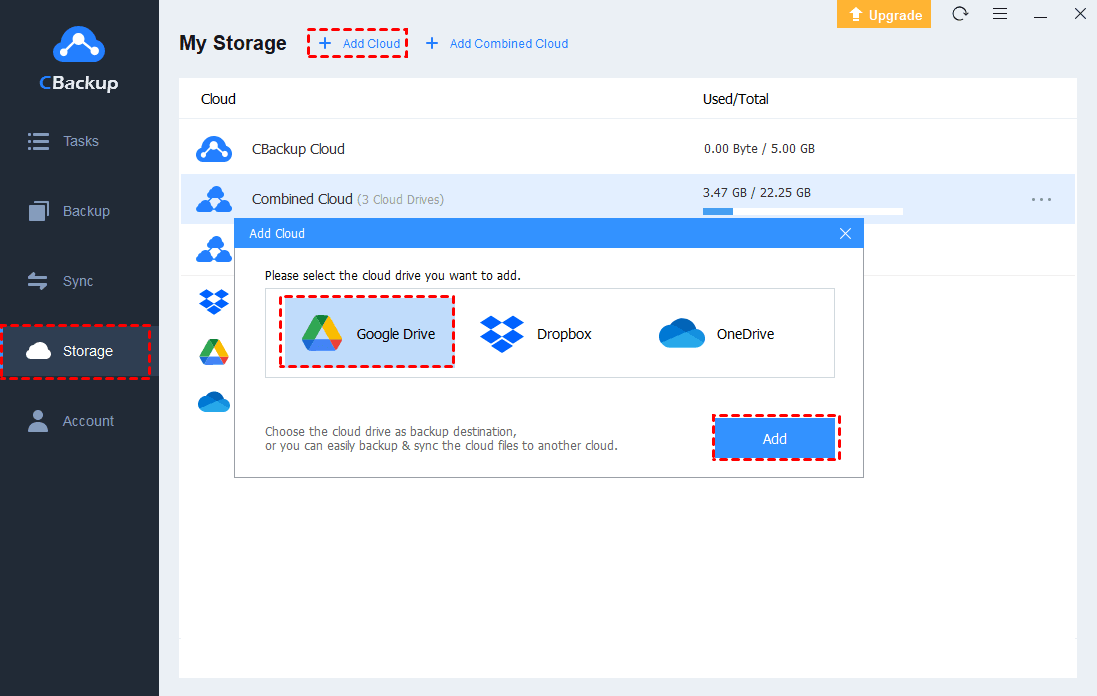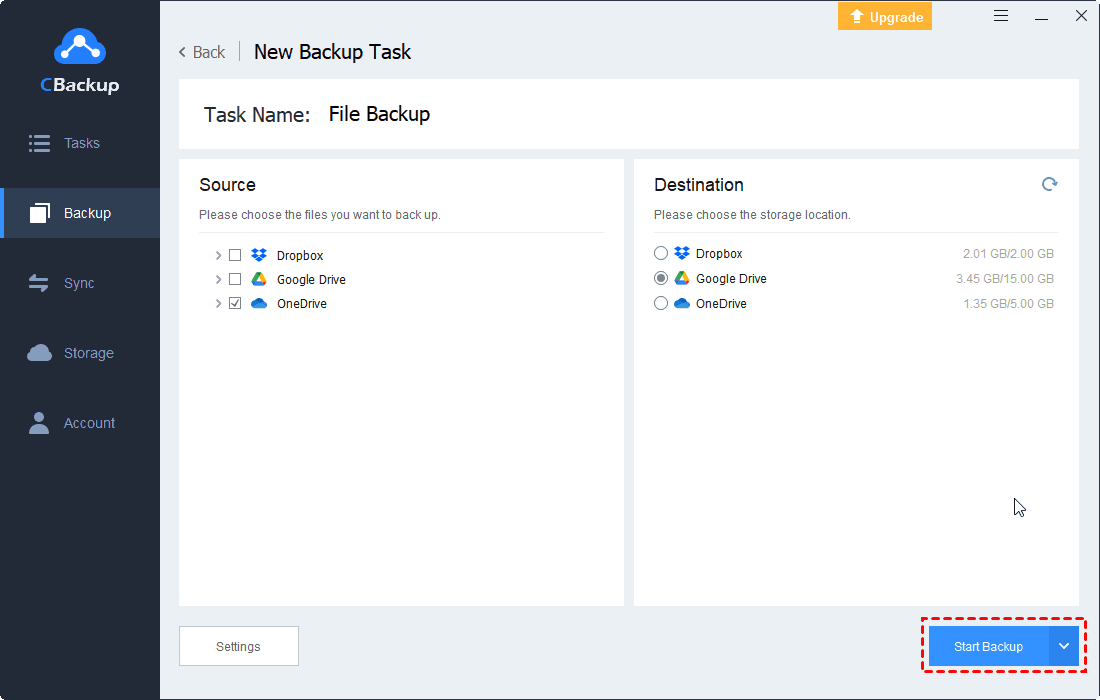2 Best Ways to Back Up Desktop to OneDrive Automatically
How to back up desktop to OneDrive automatically? Two easy and free approaches are provided on this page to make OneDrive backup your desktop on Mac and Windows.
User Case: Can I Backup My Desktop to OneDrive?
“I have enough storage on OneDrive and would like to back up desktop to OneDrive without having to stick everything in OneDrive manually. Does OneDrive automatically backup desktop? What's the best way to do this?”
Why Backup Desktop to OneDrive?
Many people are accustomed to saving commonly used files on the computer desktop, but desktop files are often prone to file loss due to accidental deletion, hard disk failure, etc. An easy way to prepare for this possibility is to use OneDrive to backup PC desktop. It can provide you with a number of benefits:
- Multiple Protections: Creating an online backup of the desktop files allows you to restore them from cloud to keep them safe when they are damaged or lost.
- Easy access: If you use multiple devices, such as a computer, phone, tablet, etc., the desktop files backed up to OneDrive can be automatically synchronized between your different devices. Thus, you can access them anytime, anywhere.
- Automatic backup: After setting auto file backups, when you connect to the Internet, your desktop data will be automatically and continuously backed up to OneDrive without worrying about forgetting to back them up.
Method 1. Back Up Desktop to OneDrive with Desktop App
Microsoft OneDrive offers the ability to automatically back up the contents of your Desktop, Documents, and Pictures folders. When you set up OneDrive on your computer, you can choose to backup desktop to OneDrive by managing folder backup.
To start backing up desktop to OneDrive, use these steps:
Step 1. Run the OneDrive program and click the OneDrive cloud icon in your notification area.
Step 2. Click Help & Settings and select Settings.
Step 3. Tap Manage Backup under the Sync and backup window.
Step 4. Select Desktop, and hit Start Backup to begin a OneDrive desktop backup now.
- ★Tips:
- OneDrive is not a backup service in the traditional sense, but it is more likely a sync tool that replicates changes from your local computer to the cloud and vice versa. That is to say, if you delete desktop files on OneDrive, they will also be erased from your local computer.
- OneDrive can only backup certain user folders automatically. If you want to backup PC to OneDrive on Windows 10, you need to upload data manually.
How to stop OneDrive from backing up my desktop in the OneDrive desktop client? You can go to the OneDrive settings likewise, uncheck Desktop under Manage backup, and hit Start Backup to confirm it.
Method 2. Backup Desktop to OneDrive using Third-party Tool
If you want a more convenient and flexible backup solution in Windows, you might try CBackup, which allows you to backup desktop, any other folder, and even your entire computer to OneDrive with ease.
This free and professional cloud backup service offers a Backup feature that can help you use OneDrive for backup only. This means that you can remove backup files from your computer while saving them on OneDrive. It is also designed with other useful features, like:
- Incremental Backup: It uses an incremental backup method to backup only changed files to save cloud storage and backup time.
- Scheduled Backup: It allows you to backup target files/folders with a fixed frequency, like performing OneDrive backing up desktop daily, weekly, or monthly.
- Complete backup solution: It can not only help you backup files, folders, and hard disks but also backup Windows system.
- Multiple cloud storage: You can use it to backup data to Google Drive, Dropbox, CBackup Cloud, and multiple clouds on one interface.
You can launch this freeware and follow the tutorial below to let OneDrive backup desktop automatically without a breeze!
Step 1. Sign up for a CBackup account for free and sign in to its desktop client.
Step 2. Navigate to the Storage tab, choose OneDrive, and hit Authorize Now to permit CBackup access to your OneDrive files.
Step 3. Go to Backup, then select Backup PC to Public Cloud.
Step 4. Select your Desktop folder as the backup source and pick the added OneDrive cloud as the destination path. Then, click on Start Backup to back up desktop to OneDrive effortlessly.
To set up auto desktop backups with OneDrive in CBackup, you could click Settings before starting the backup task, and select Scheduler to choose the desktop backup to run one time only, daily, weekly, or monthly. If you wish to stop backing up desktop to OneDrive, simply turn off scheduled backups for your folders easily.
Bonus Tip: Do I Need to Backup OneDrive?
Files saved on OneDrive are at risk of being corrupted, deleted, infected by malware, or overwritten as well. According to the 3-2-1 backup rule, you should maintain three copies of data - the original, and at least two copies. So, it is necessary to backup OneDrive if you backup files to OneDrive only.
CBackup not only offers OneDrive PC folder backup but also allows you to backup OneDrive files to other clouds seamlessly. It lets you backup OneDrive to Dropbox, Google Drive, FTP/SFTP, etc. Here we take backing up OneDrive to Google Drive as an example to show you how it works:
Step 1. Run the CBackup freeware and sign in.
Step 2. Click Storage > + Add Cloud > Google Drive > Add and complete the authorization.
Step 3. Tap Backup Public Cloud to Public Cloud on the Backup page.
Step 4. Select OneDrive files for backup and choose your Google Drive cloud as the destination. Then, click Start Backup.
Conclusion
Backing up desktop to OneDrive, as long as you find the best free way, is a piece of cake for you. CBackup is one such backup utility that can help you backup desktop, local drives, and external hard drives efficiently.
Besides, it provides CBackup Cloud, which gives 10GB of free backup space and expandable cloud storage at cost-effective prices. You could give it a try!
Free Cloud Backup & Sync Service
Transfer files between cloud drives, combine cloud storage to gain free unlimited space
Secure & Free