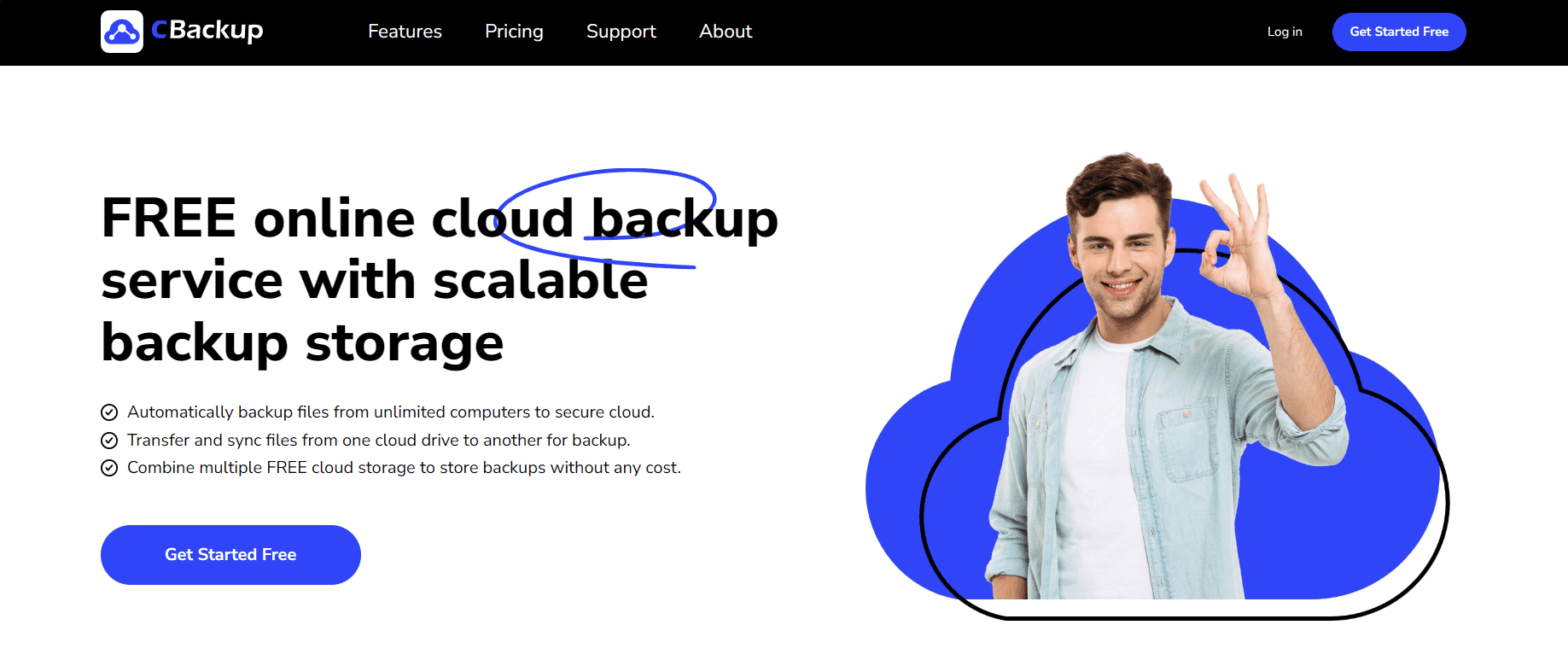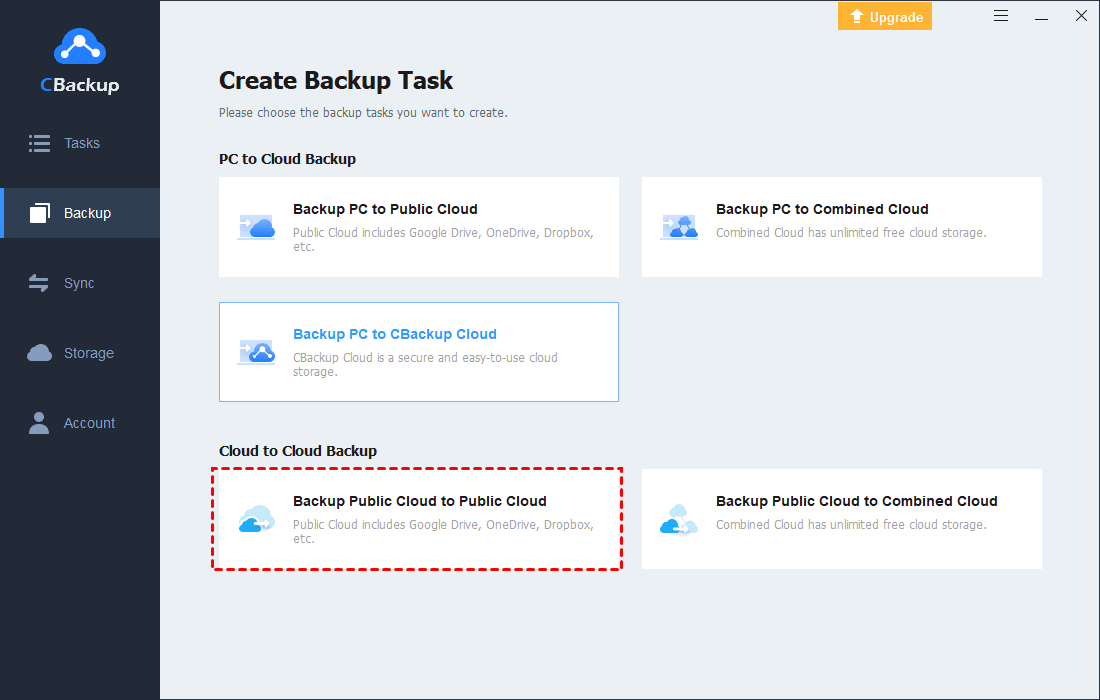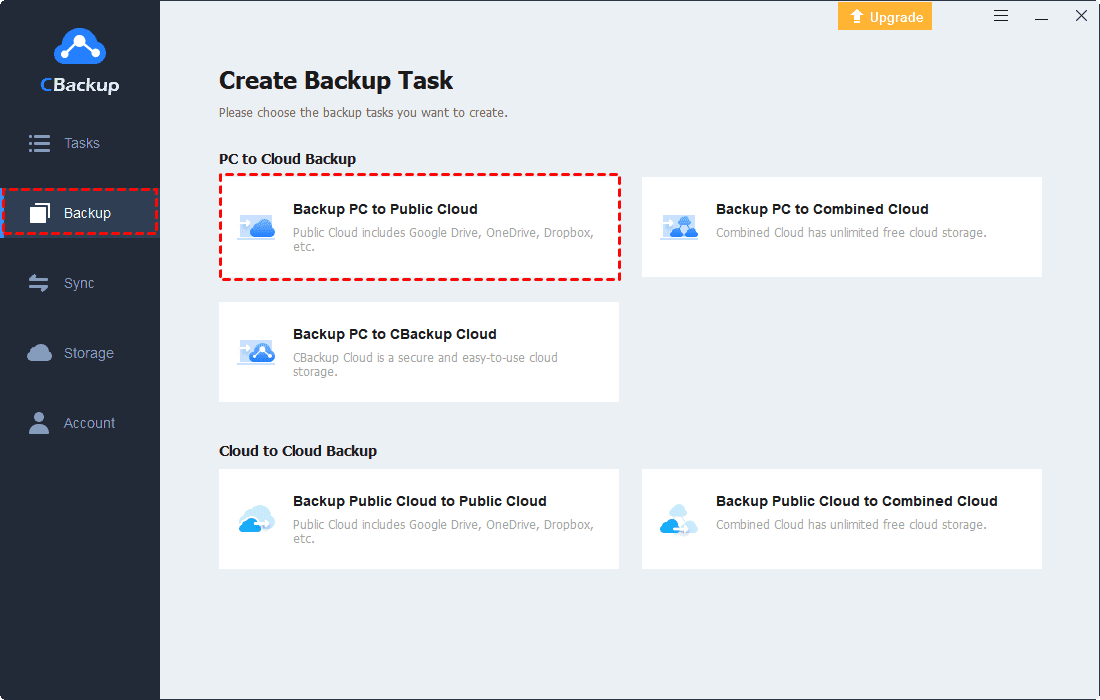Easiest Way to Backup Dropbox to OneDrive and Vice Versa
Learn about the easiest way to backup Dropbox to OneDrive, and vice versa, and how to use Dropbox and OneDrive simultaneously without conflicts.
How do I backup my entire Dropbox to OneDrive?
Hey guys, I was wondering if anyone knows how to make everything backup from Dropbox to OneDrive? What is the easiest way to transfer files from Dropbox to OneDrive?
Question from superuser.com
If you're planning to backup Dropbox to OneDrive, you'll need a way to move all your content as easily and quickly as possible. Fortunately, there is a method to do this. In the following content, we will review this method and list two other ways to migrate Dropbox to OneDrive free.
Why Backup Dropbox Files to OneDrive?
It makes sense to move files from Dropbox to OneDrive as the latter provides more free storage and more flexible storage plans. There is only 2GB of Dropbox free storage, while OneDrive comes with 5GB in comparison. Besides, OneDrive is integrated with Office 365, making it a convenient way to store, access, and collaborate on Office documents access different platforms.
Dropbox and OneDrive use similar security protocols - 265-bit AES for files at rest and SSL/TLS when they're in transit, but they are not quite brilliant for security. If you are looking for additional security, it is better to use zero-knowledge cloud storage for data backup.
Easiest Way to Backup Dropbox to OneDrive
So back to the topic of this article, how to transfer everything from Dropbox to OneDrive? It is recommended to try a professional yet free cloud backup service, CBackup. This tool supports cloud-to-cloud backup quickly without downloading and uploading among mainstream cloud drives, such as Dropbox, OneDrive, Google Drive, and FTP/SFTP.
Using this Dropbox to OneDrive migration tool, you can ensure data security during backup and do not need to log in to both clouds or shift from one cloud to another.
- ❤❤Please take a look at its features and advantages:
- Simple cloud backup: no need to download files from one cloud and upload to another anymore and you can complete cloud file transfer in three simple steps.
- Automatic backup: transfer files from Dropbox to OneDrive free daily, weekly, or monthly on your needs.
- File Filter: exclude certain types of files or contain only specified types of files for backup from Dropbox to OneDrive with one click.
- OAuth authorization system: access cloud content without saving your account and password and apply 256-bit AES encryption in data transfer.
How to move all files from Dropbox to OneDrive with CBackup? Please follow the steps below:
Step 1. Download and Register CBackup - Free
Install the CBackup application on your computer. Create an account for CBackup and sign in to the desktop app.
Step 2. Add Dropbox and OneDrive Accounts to CBackup
Click Storage on the left and select Dropbox to finish the authorization of CBackup access to your cloud files. Then, add your OneDrive account in the same way.
Step 3. Backup Dropbox to OneDrive with “Cloud to Cloud Backup”
- Now, go to the Backup tab and choose Backup Public Cloud to Public Cloud under Cloud to Cloud Backup.
- Then, specify the source and destination as Dropbox and OneDrive respectively. Finally, click Start Backup to begin an instant Dropbox to OneDrive backup.
- ★Tips:
- CBackup provides a Cloud-to-Cloud Sync feature that lets you sync Dropbox to OneDrive, Google Drive, or vice versa.
- If you need to perform Dropbox to OneDrive auto backup, just click Settings > Scheduler > choose a backup schedule before starting a task.
2 Traditional Methods to Backup Dropbox to OneDrive
If you plan to migrate small files or a few files from Dropbox to OneDrive, you can try the two solutions beneath. But if you wish to migrate your entire account, it may take some time and you’ll need plenty of space on your hard drive. Please go on with the how to transfer photos from Dropbox to OneDrive tutorial below.
Way 1. Backup Dropbox Files to OneDrive by Dragging and Dropping
Step 1. Download and install the Dropbox and OneDrive desktop applications. Log in with your accounts.
Step 2. Find the Dropbox sync folder and OneDrive sync folder in Windows File Explorer.
Step 3. Open Dropbox folder and OneDrive folder in separate windows, select files you need to backup, and then simply drag and drop them over from Dropbox to OneDrive.
Way 2. Migrate Dropbox Files to OneDrive with Manual Download and Upload
Step 1. Head to the Dropbox website and sign in.
Step 2. Select the files in the Dropbox cloud you want to back up, and click on Download.
Step 3. Log in to the OneDrive webpage, tap Upload to choose the Files or Folder option, and pick the downloaded items for backup.
Bonus Tip: How to Use OneDrive and Dropbox at the Same Time
When you use Dropbox and OneDrive on your computer at the same time, you may encounter conflicts between the two cloud storage, saying “can’t backup to both OneDrive and Dropbox.” With CBackup, you can backup files to both clouds on a single interface, without switching accounts.
Step 1. Launch CBackup, and log in with your email.
Step 2. Select Backup PC to Public Cloud under the Backup tab.
Step 3. Add source files for backup. Choose a destination cloud from the added clouds list. Then, tap on Start Backup.
- Tip: CBackup provides a cloud storage combination function that can help you merge clouds from different platforms so that you can manage all clouds easily and increase cloud storage for free. For instance, you are able to merge Dropbox and OneDrive, merge Dropbox and Google Drive, or combine multiple Dropbox accounts.
Concluding Words
The process of moving files from one cloud to another is rather simple, while CBackup, which offers cloud-to-cloud backup, will speed up the process. This freeware helps you make backup Dropbox to OneDrive or backup OneDrive to Dropbox conveniently and automatically. It is easy and intuitive and saves a lot of time for you.
Free Cloud Backup & Sync Service
Transfer files between cloud drives, combine cloud storage to gain free unlimited space
Secure & Free