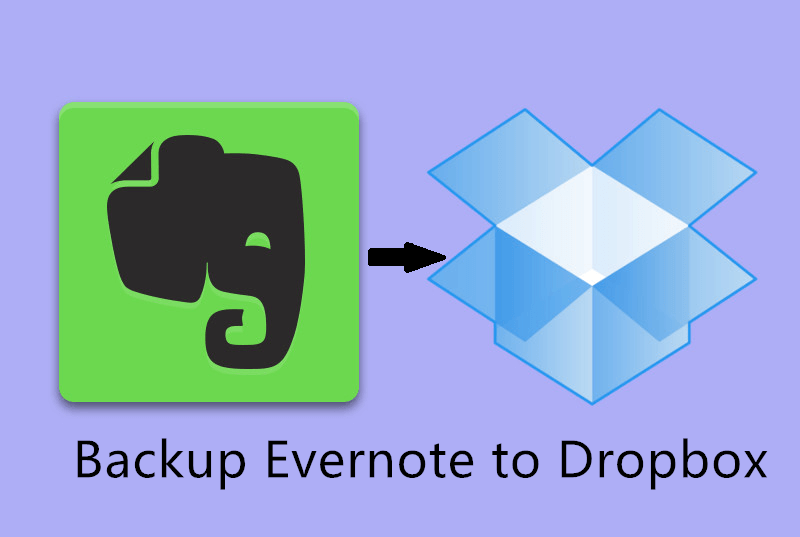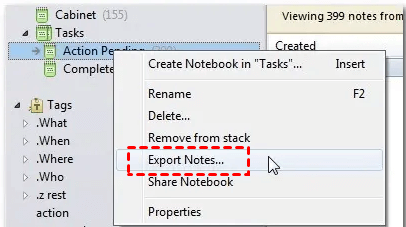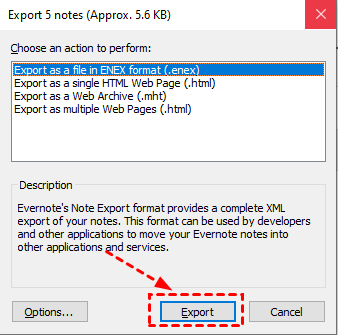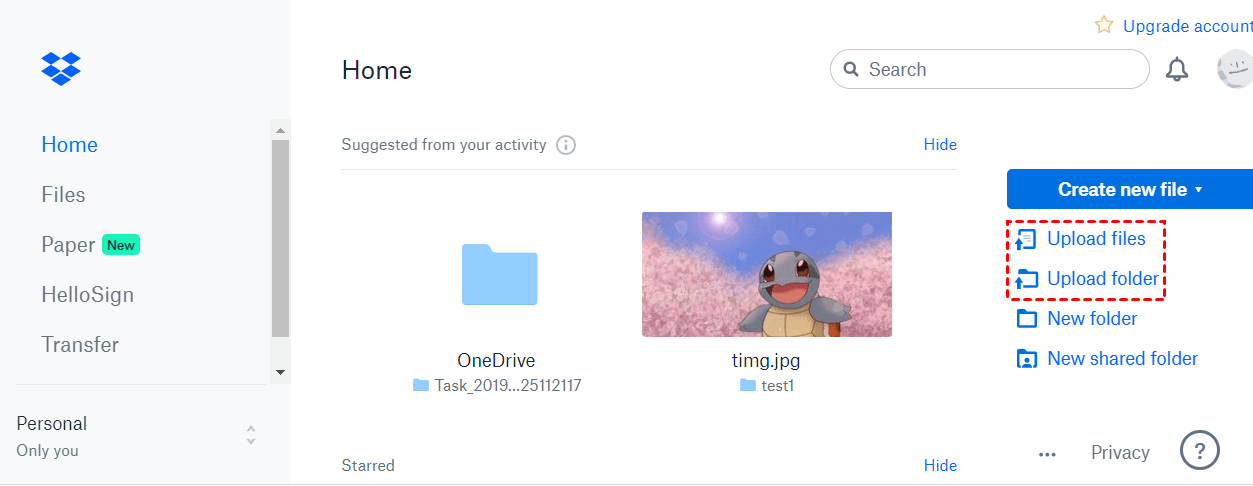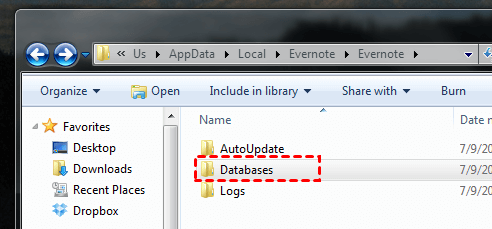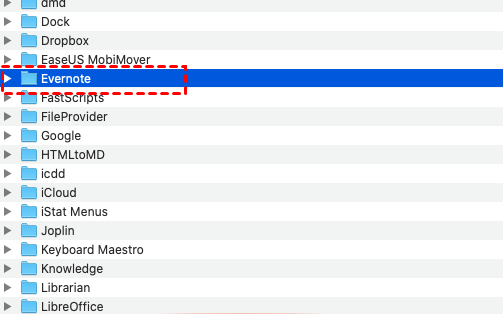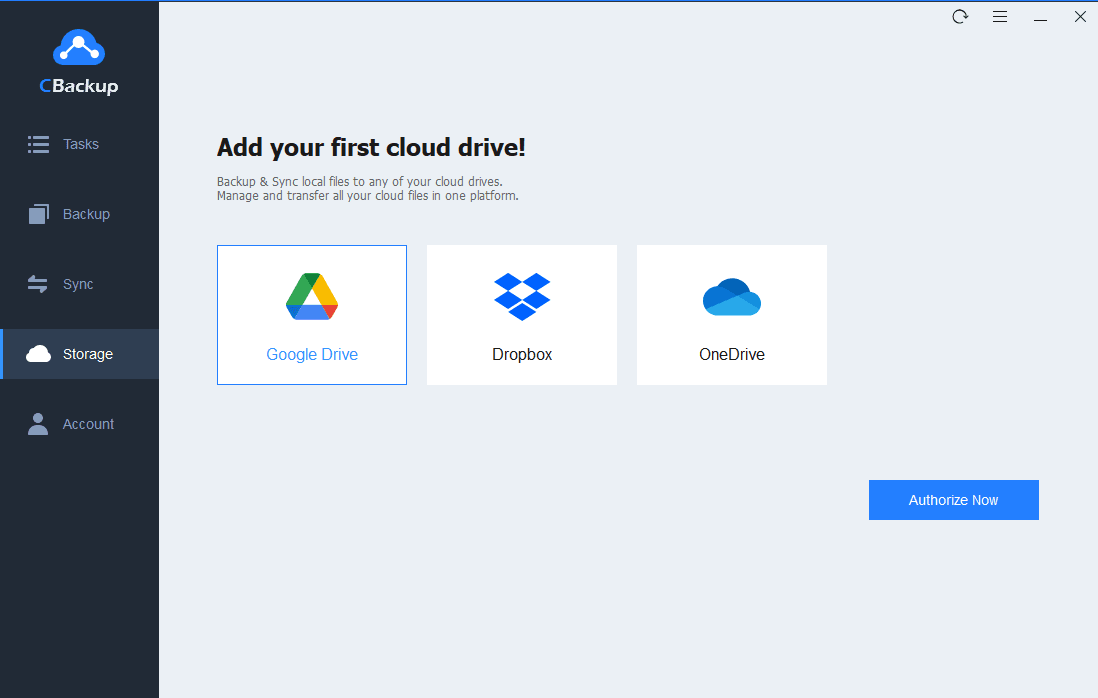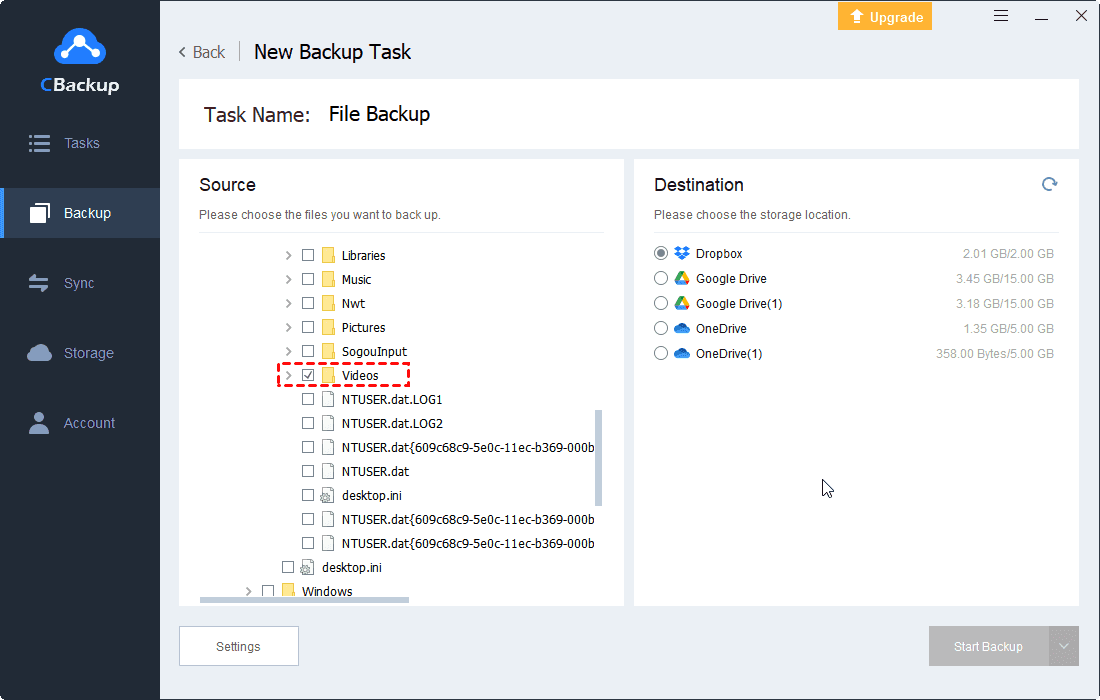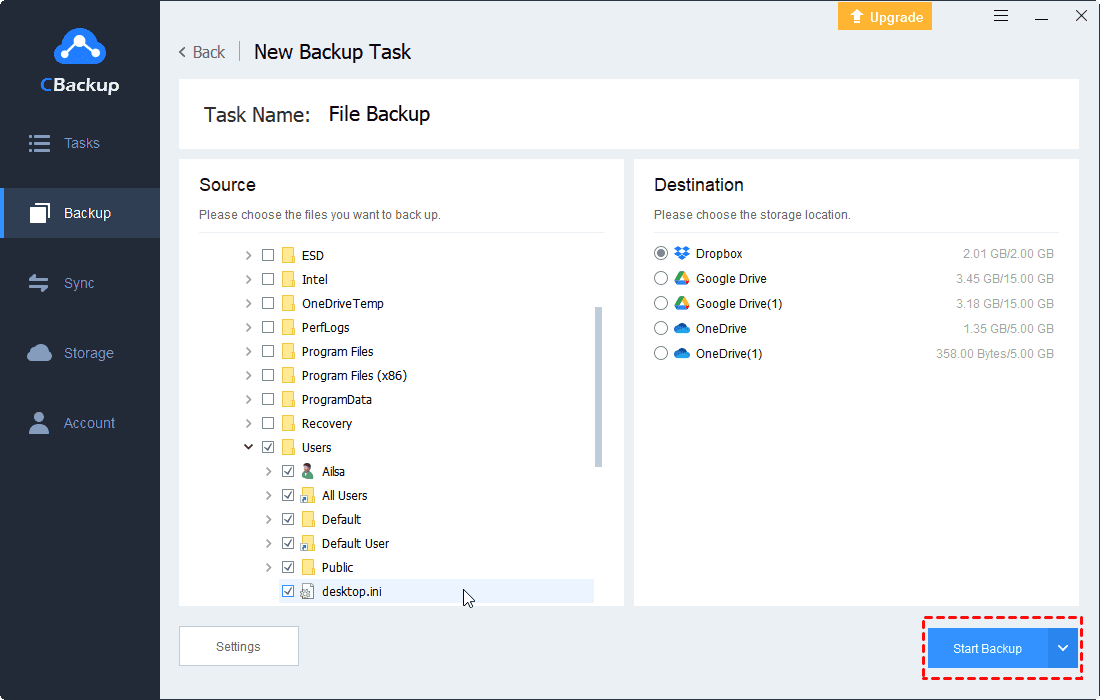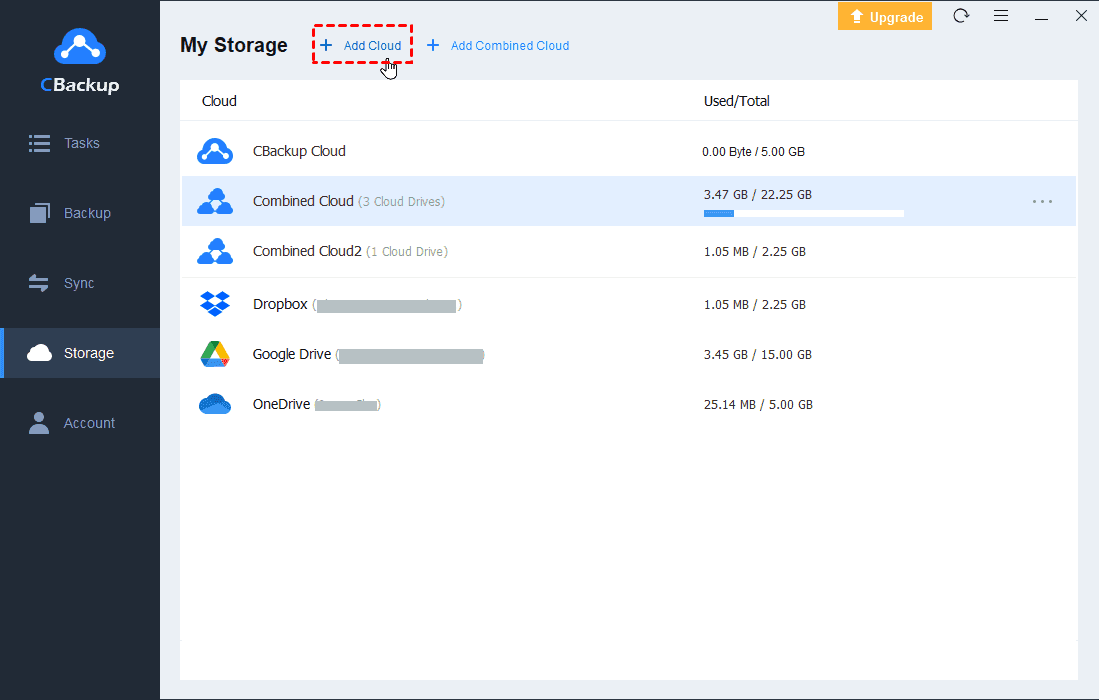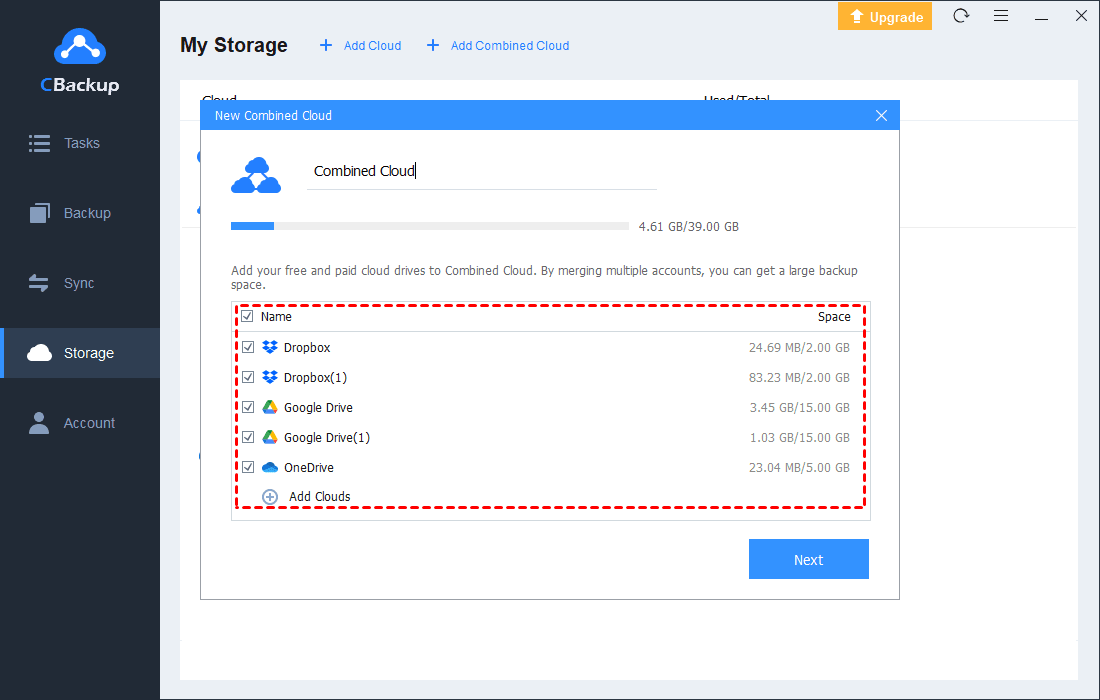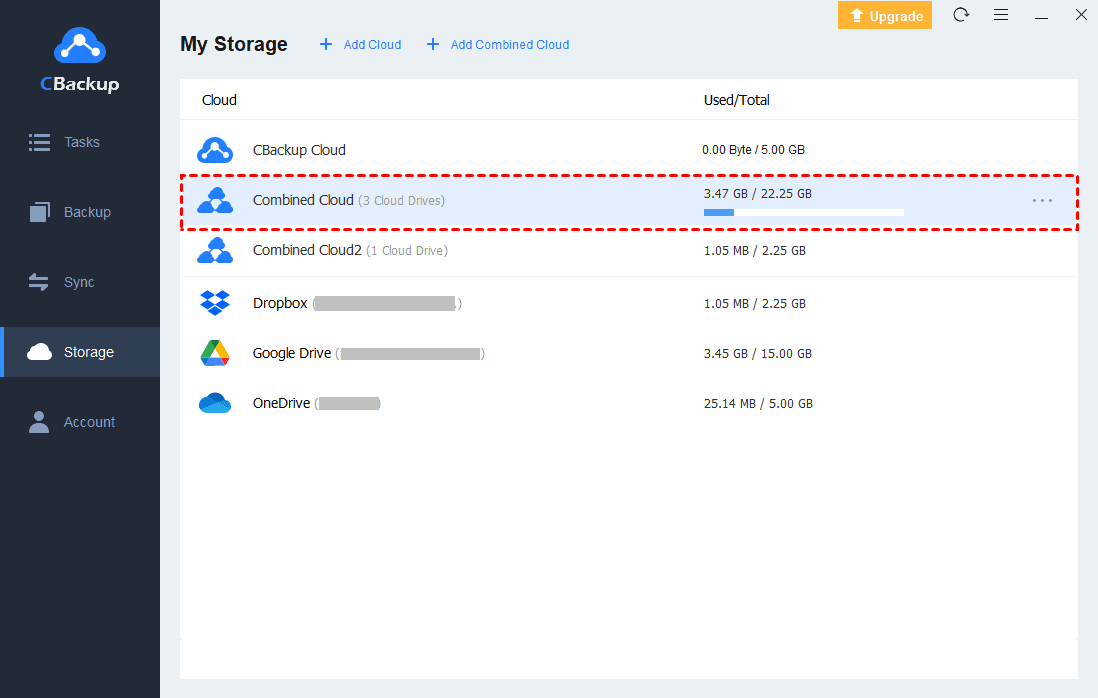How to Backup Evernote to Dropbox on Windows and Mac
This page is all about how to backup Evernote to Dropbox manually and automatically. And it covers 1 tip to increase Dropbox free storage easily.
Quick Guide
Can you backup Evernote to Dropbox?
“I'd like to create a backup of my Evernote to Dropbox so that I can still access it when my notes get lost by mistake. Can you backup Evernote to Dropbox? How do you make it? Any ideas?”
Do you need to back up Evernote?
Evernote, getting your notes and to-dos together, is designed to help you to organize and manage your tasks, and allows you to sync notes across devices. It comes to capturing and arranging your inspirations in time. However, Evernote does not offer a feature for note backups. That means if your notebook is accidentally deleted or lost by accident, there is no way to get it back. Therefore, it is better to back up your notes in advance.
Dropbox offers 2 GB of free storage and is famous for its syncing and sharing features. With an easy-to-use interface, it enables you to backup data across multiple devices. Backing up files to Dropbox can be an easy job, but how to backup Evernote notes to Dropbox? Read along to learn how you can backup your Evernote notebooks to Dropbox in 2 different methods.
How to Backup Evernote to Dropbox
There is no direct way to backup notes from Evernote to Dropbox, but you can export Evernote notebooks and backup them to Dropbox manually. Another way is to automatically backup the Evernote database to Dropbox. The following is what to do.
Way 1. Export Evernote notes to Dropbox manually
The Evernote application comes with exporting your notebooks in Evernote’s ENEX format, standard HTML format. And you can import the notebooks when you need them. The following is how to export Evernote to Dropbox:
1. Log in to the Evernote desktop app on your computer.
2. Right-click on the Notebooks position or the Notes you want to export and select Export Notes.
3. Pick the format you want to export notes and click on Export to select the location of exported files.
4. Locate the Dropbox website, and log in with your credential. Then, tap on Upload files to navigate to the exported notes and backup them to Dropbox.
Way 2. Backup Evernote with Dropbox automatically
If you wish to backup everything you created with the Evernote servers, you can backup the local Evernote database files on your computer with a free cloud backup tool, CBackup, which is proficient in backing up any files/folders on the local computer to cloud drives, such as Dropbox, Google Drive, OneDrive, and so on. It entitles you to set up auto backups of files, which frees you from manual backup tasks.
By default, the Evernote database files are stored at the locations below, and the most important file is usually the one labeled yourEvernoteUsername.exb.
☛Windows: C:\Users\Username\AppData\Local\Evernote\Evernote\Databases
☛Mac OS: /Users/Username/Library/Application Support/Evernote
Next, download the CBackup desktop app and follow the tutorial below to get the Evernote database files backup to Dropbox automatically.
1. Sign up for an account for CBackup and sign in to the CBackup desktop application.
2. Click on Storage on the left panel, choose Dropbox on the pop-up screen, and tap Authorize Now. Then, sign in to your Dropbox account to authorize CBackup to access Dropbox storage.
3. Tap on Backup, and click Backup PC to Public Cloud.
4. Customize the task name, add the Evernote database documents as the backup source. Then, choose Dropbox as the backup destination.
✎Note: To enable automatic data backups on CBackup, you can click on the Settings button at the lower-left corner of the screen. In the Scheduler window, opt for the appropriate frequency for your backups.
5. Click Start Backup to make Dropbox sync any folder or file effortlessly.
Bonus tip: Count on CBackup to increase Dropbox storage for free
With the above instructions, backing up Evernote to Dropbox with CBackup or exporting Evernote to Dropbox free can be completed easily. But it is noteworthy to mention that Dropbox has only 2GB of free space and insufficient Dropbox storage will make the backup task fail. Is there any way to get more Dropbox free storage? Yes! CBackup can help you get this done.
This versatile software not only supports backing up files to clouds but also offers a cloud combination feature to merge multiple Dropbox accounts to increase backup space with no cost. For instance, you can combine 10 Dropbox free accounts to gain 20GB of free space easily. You can also integrate paid and free space together to make full use of idle space.
1. Open and log in to the CBackup client app on your laptop.
2. Click on Storage > + Add Cloud to add as many Dropbox accounts as you have to CBackup.
✎Note: CBackup supports adding and combining Google Drive accounts and OneDrive accounts as well. And you can merge multiple different cloud drive accounts.
3. Hit Storage and choose the + Add Combined Cloud option.
4. Check the accounts you want to integrate into a whole space and tap on Next. Then, you can modify the order of the clouds to store files, and confirm it.
5. The combined cloud will be displayed on the storage list. You can select the combined cloud as your backup destination and backup items to it.
The bottom line
Evernote is a perfect note-taking tool for everybody. But it could be better to backup Evernote to Dropbox to protect it from loss in advance. You can export Evernote notes to Dropbox manually and back them up manually.
Or you can use CBackup to backup Evernote notebooks to Dropbox and other popular cloud storage services on a schedule. In addition to file backups, CBackup supports combining cloud storage to increase Dropbox free storage with no difficulty.
Free Cloud Backup & Sync Service
Transfer files between cloud drives, combine cloud storage to gain free unlimited space
Secure & Free