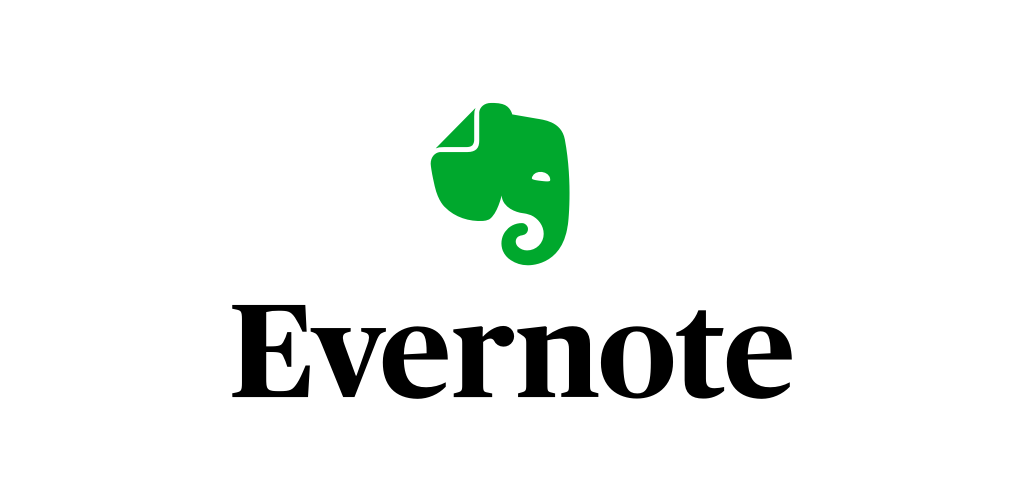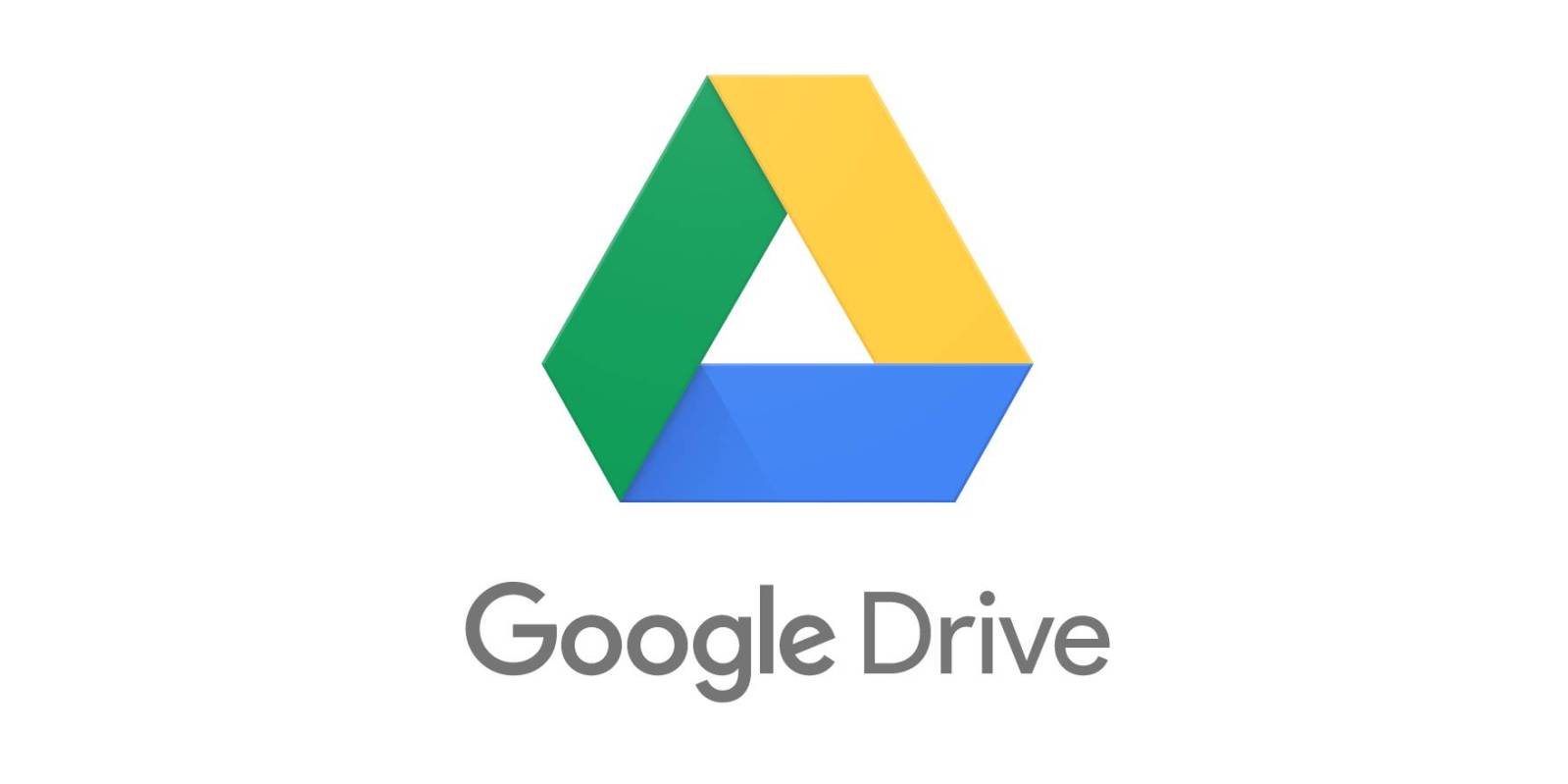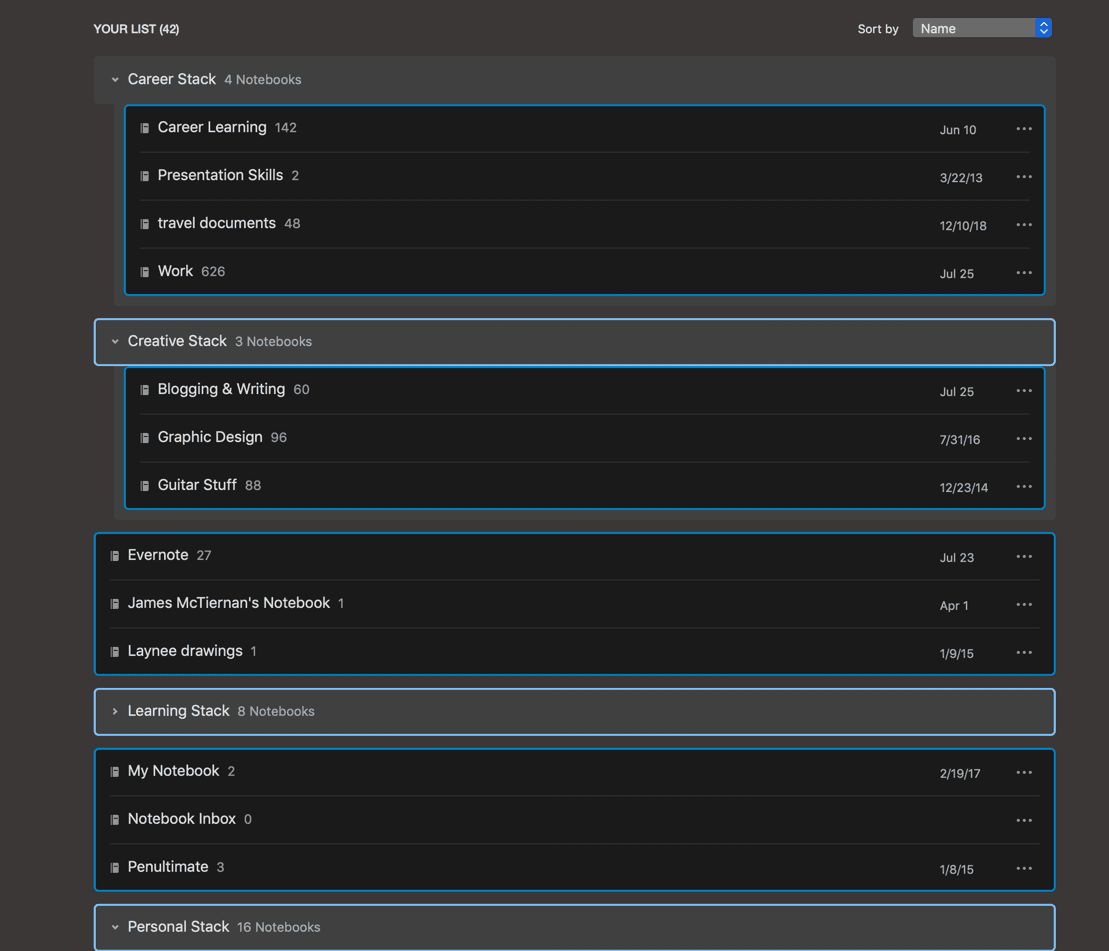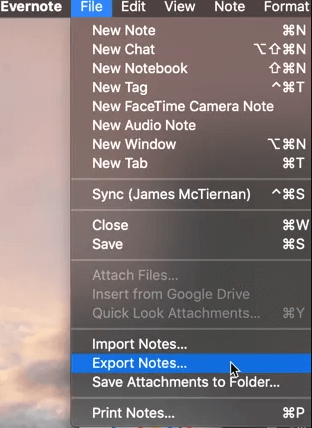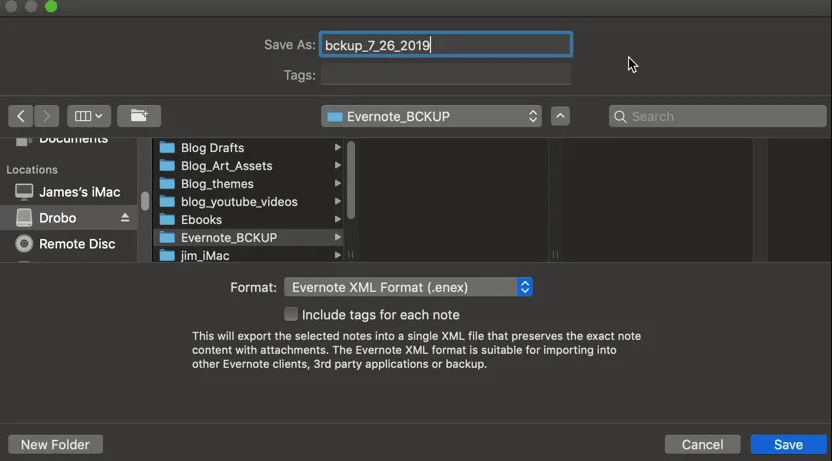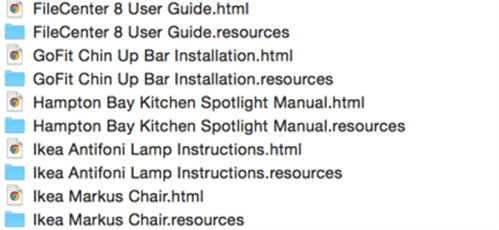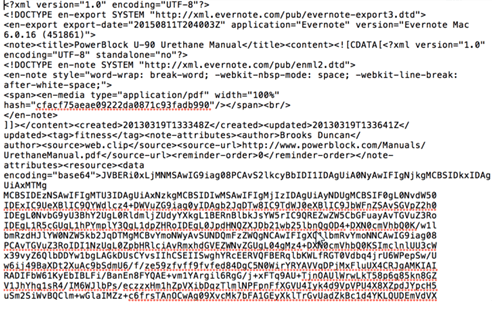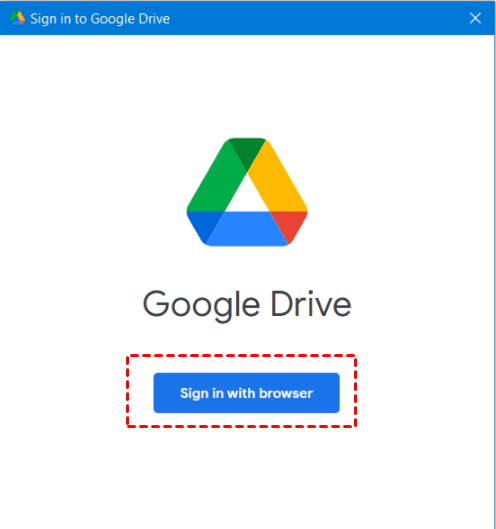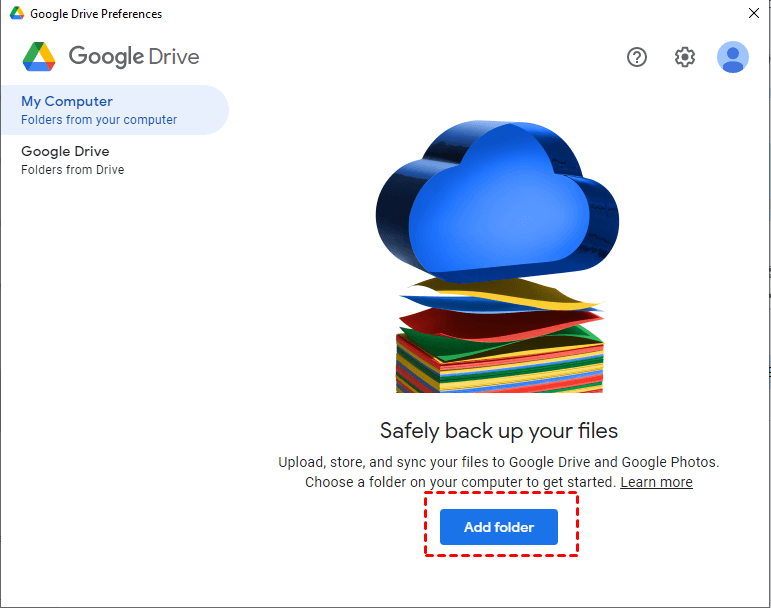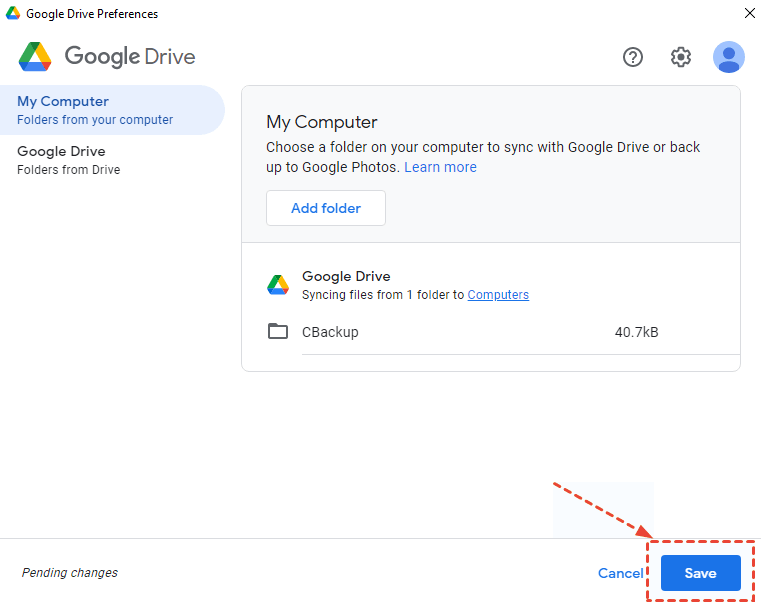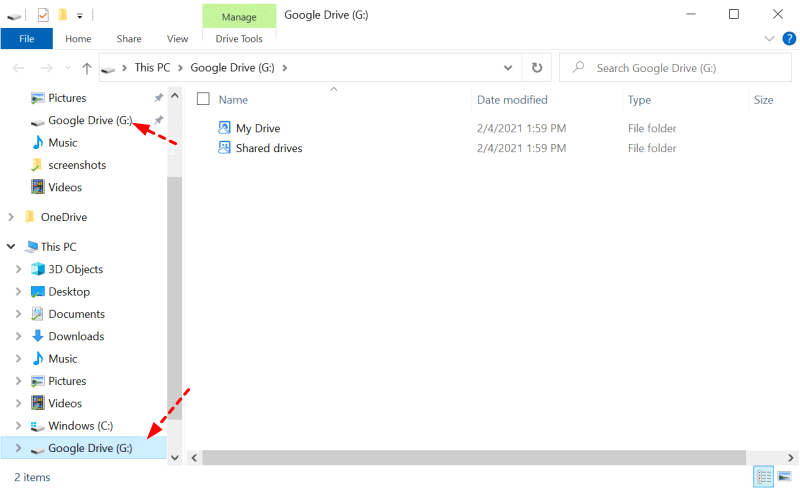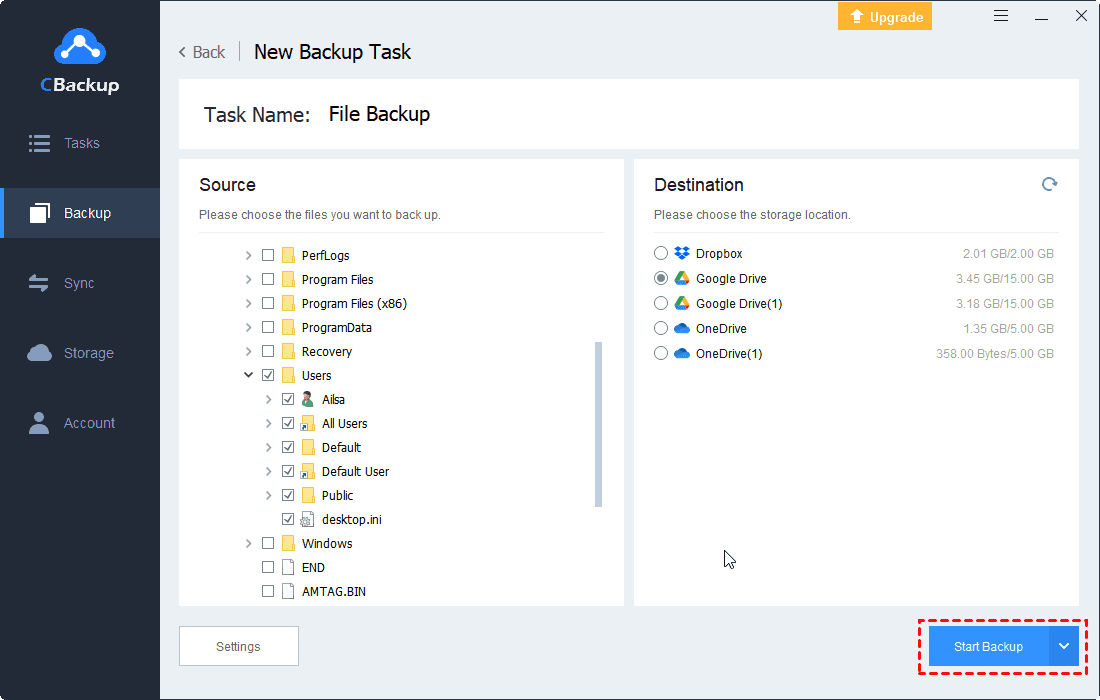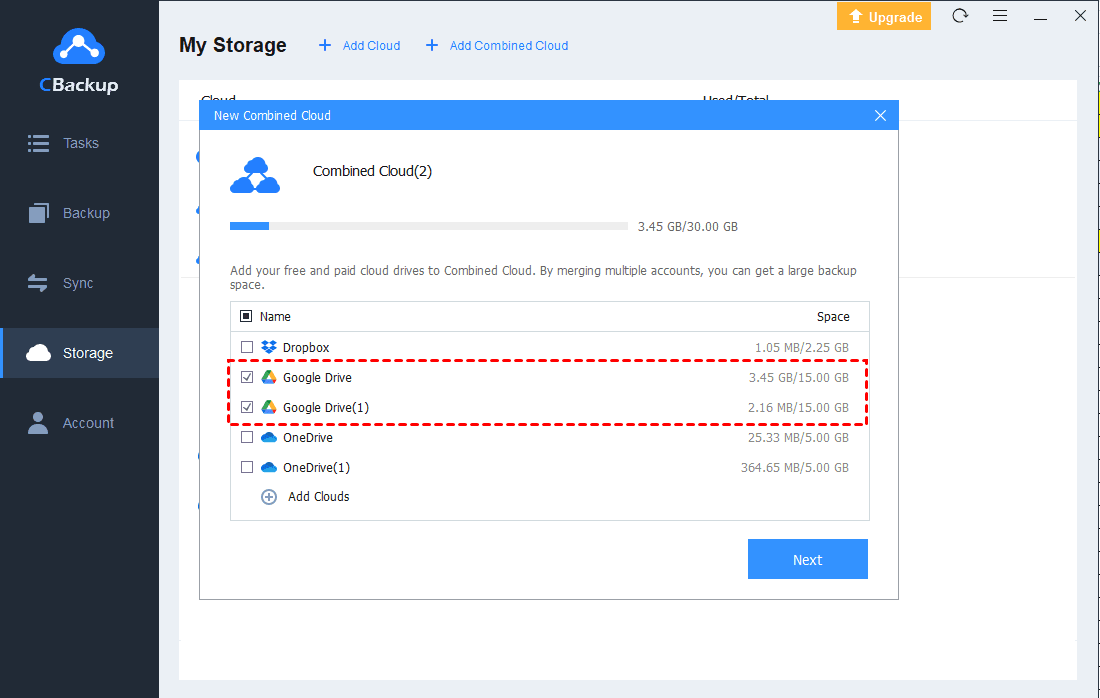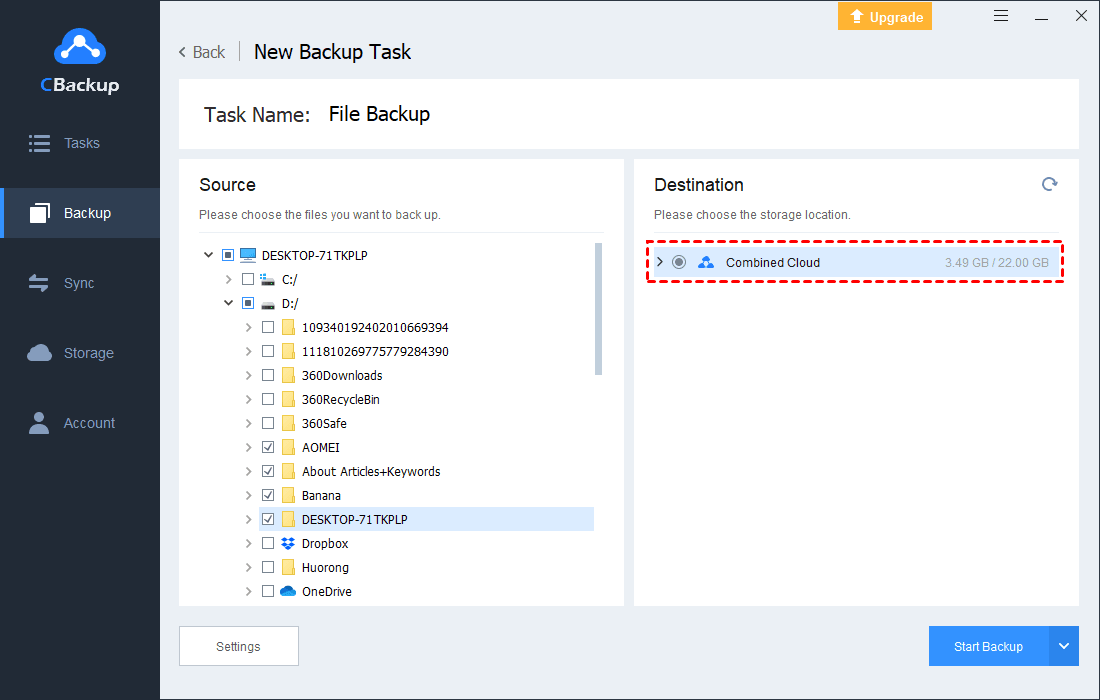How to Backup Evernote to Google Drive Fast and Easily
This article shows 2 ways to backup Evernote to Google Drive effectively. Besides, a direct backup method is also be introduced.
What Is Evernote?
Evernote is an app for taking notes, managing tasks, and filing for Android and iOS smartphones, and Windows and macOS computers. It offers a free-to-use version, as well as paid plans. With Evernote, you can store any type of thing you can think of: articles, to-do lists, receipts, notes, and so on. As it is a cross-platform application, it also allows data to be kept in sync between multiple platforms.
As a professional note-taking app that has been in business for 15 years, Evernote must have something going for it. The quick notes and search features that Evernote offers are very powerful. It allows you to jot something down quickly and concisely. And you can use a number of columns of advanced modifiers to create custom search parameters.
There are many users working with Evernote, so lots of important data is saved in Evernote. To protect the data in Evernote, more and more users require to backup Evernote to Google Drive.
Why Do You Choose Google Drive?
Among plenty of cloud storage on the market, Google Drive has its own advantages as well. Provided by Google, Google Drive can integrate with several Google Apps perfectly. Besides, Google Drive offers 15GB of free storage for each account. Google Drive also supports several systems like Android, iOS, Windows, Mac OS, and you can upload files to it on any device.
As an application often used in working, Google Drive has more powerful collaboration features. Google Drive enables real-time editing and sharing with Google Docs, Google Sheets, and Google Slides, which makes it more convenient for users to share and collaborate on files with others.
2 Ways to Backup Evernote to Google Drive
You may ask that can you backup Evernote to Google Drive? Of course, you can back up your files to Google Drive. To finish such a backup task, here we will provide the seperate way on Mac and on Windows.
How to backup Evernote to Google Drive on Mac
The process is often divided into 2 parts: export evernote and then back up them to Google Drive. Now, let’s see what are the detailed steps.
Step 1. Export Evernote
Before setting a Evernote backup to Google Drive, you should export Evernote to your computer first. Here are the guidelines:
1. Open your Evernote, and select the Notebooks in the left panel. You will see the Notebooks window as below. Select the notebooks you want to back up.
2. Then, click on the File > Export Notes option in the main menu.
3. Select the target location on your computer to save your notebooks.
- HTML: If you export notes as HTML, Evernote will create an HTML file for each note. And there will be a “.resources” folder to save the attachments.
- Evernote XML: If you export notes as Evernote XML, it will save all your notes, tags, and data, but it is not so helpful for you.
Step 2. Backup Evernote to Google Drive
After exporting Evernote to your computer, you can backup Evernote to Google Drive for free. Follow the simple steps below:
1. Download and install Google Drive for Desktop app on your computer.
2. Launch the app and Sign in with browser.
3. Go to the My Computer tab, click the Add folder, then you can select the folder that stored your Evernote files.
4. Click Sync with Google Drive > Done, and click the Save button to back up Evernote to Google Drive.
How to Export Evernote to Google Drive On Windows
1. Please open your Evernote on Windows, and click Notebooks on the left, then select the Evernote Notebook you want to export, click the three dots icon and select Export notebook... option.
2. Choose File Format for your export copy: ENEX format (.enex) or Single web page (.html), and check the options for note attributes, like Author, Tasks, Created date, and so on, press Export.
3. Select the Google Drive folder for the Evernote copy to store. Then you will export Evernote to Google Drive easily. That’s done.
Backup Evernote to Google Drive Directly
To set up Evernote backup, we recommend you a reliable cloud backup software - CBackup. CBackup is a professional cloud backup software, provides PC to cloud backup feature for free. CBackup allows you to add other cloud drive accounts to it, including Google Drive, Dropbox, OneDrive. Thus, you can backup Evernote to Google Drive directly via CBackup.
What’s more, if you need large cloud storage space but do not want to pay for the subscription plans, you can use Combined Cloud Storage in CBackup. After adding your free cloud drive accounts to CBackup, you can merge them to get unlimited cloud storage and back up files to the Combined Cloud directly.
- ★Important: Where are evernote files stored on Windows or on Mac, here is the answer:
- For Windows: C:\Users\AppData\Roaming\Evernote
- For Mac: /Users//Library/Application Support/Evernote
You can follow these steps to backup your Evernote to Google Drive easily:
1. Download and install CBackup desktop app, and launch it. Sign up for a new CBackup account, then log into it.
2. Click the Storage tag first, and then select select Google Drive > Authorize Now, please follow the step-by-step instructions to grant CBackup access to your Google Drive.
3. Click on the Backup tab and click the Backup PC to Public Cloud button.
4. You can type in Task Name to name the backup task, select the Evernote files on your Windows computer, then select the Google Drive account as the target.
5. After the above, click the Start Backup button to backup Evernote to Google Drive for free.
Tip. Get More Larger Cloud Storage Space for Free
If you want to try Combined Cloud to get larger cloud storage space, just follow the steps below, here we take Google Drive as an example.
1. Repeat the above steps to add other cloud drives under My Storage.
2. After adding, Click on the Storage > + Add Combined Cloud tag.
3. Check the cloud drive accounts that you want to merge, and then click on Next. Then follow the steps to combine.
4. After the above, you will have a Combined Cloud in Storage list. You can select the Combined Cloud as a backup destination to enjoy huge backup space then.
What’s more, CBackup provides you the useful features while protecting data:
- Offers 10 GB cloud storage space, or more, like 1TB or 5TB after upgrading at a good price
- Sync files between cloud storage directly without downloading and re-uploading manually.
- Backup files from one cloud to another easily to protect your cloud data, and restore data quickly and easily.
- Sync files from local computer to cloud, like OneDrive, Dropbox, Google Drive, etc.
Final Thoughts
We believe you have learned something about backup Evernote to Google Drive. After exporting the file, you can choose two different backup methods. If you want to make your backup tasks easy and convenient for free, just try CBackup, it is quite simple to use.
Free Cloud Backup & Sync Service
Transfer files between cloud drives, combine cloud storage to gain free unlimited space
Secure & Free