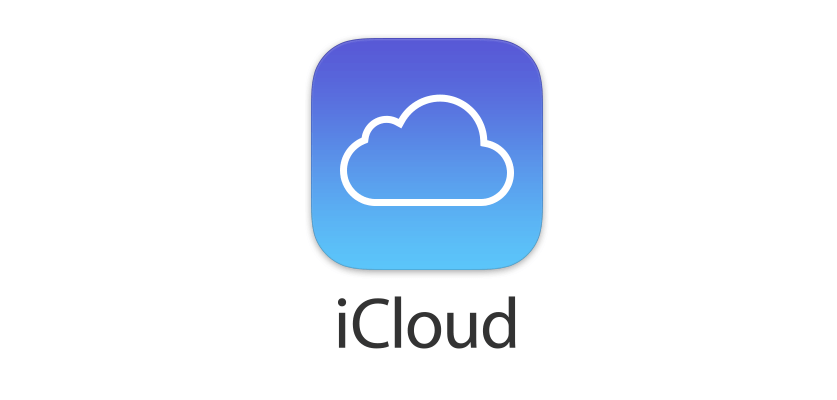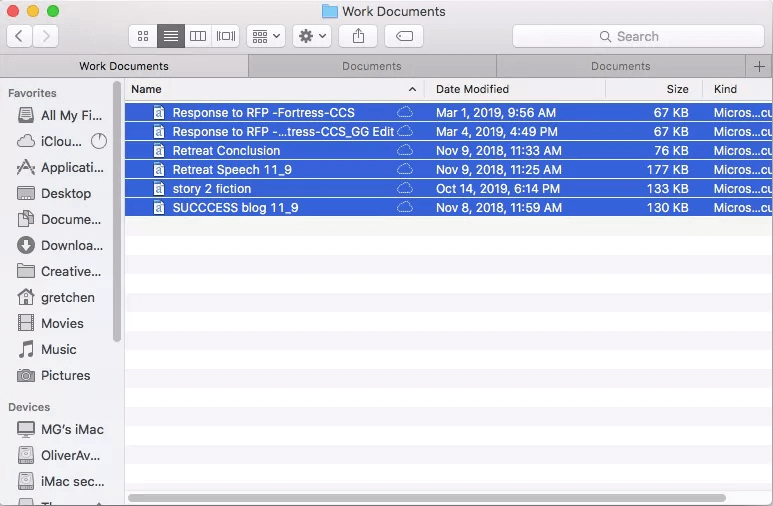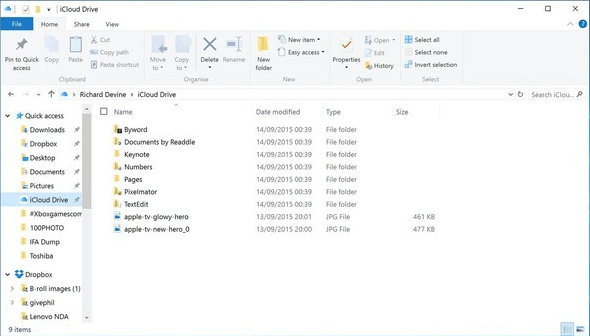How to Backup Excel Files to iCloud on Mac and Windows PC
In this article, you will be introduced the way to backup excel files to iCloud as well as the way to backup excel files to other cloud backup services with unlimited backup storage space.
Quick Guide
Basic Information About iCloud
Apple iCloud is a cloud storage service offered by Apple Inc., which covers areas as diverse as email, contact, and calendar syncing, the location of lost devices, and the storage of music in the cloud. It offers iCloud Drive and iCloud.com to help you save photos, videos, documents, music, and app data to the cloud. So many users want to backup excel files to iCloud to prevent data loss.
Meanwhile, iCloud not only lets you store all your data in one place, but also lets you access all of your files and data from your iOS device, Mac, and Windows PC, and then keep those files and folders up to date across all your devices. This means you can upload photos from your iPhone and access them from your MacBook or upload an important document from your Mac desktop to access from your iPad.
When you sign up for iCloud, you get 5GB of free storage for Mail, Backup, and iCloud Drive. The backup part includes iOS devices. If the free storage is insufficient, you can upgrade your iCloud storage plan from your iPhone, iPad, iPod touch, Mac, or PC at any time. You can even share the 200GB and 2TB plans with your family. Pricing is as follows:
◆50GB: $0.99 US/£0.79 UK
◆200GB: $2.99 US/£2.49 UK
◆2TB: $9.99 US/£6.99 UK
Can I Save Microsoft Office Files to iCloud?
As we all know, iCloud is designed to work seamlessly with all your Apple devices connected to the Internet. So, many users may wonder if they can save Microsoft Office files like excel files and work documents to iCloud for safekeeping. Actually, the answer is yes.
Microsoft updated the Microsoft Office application for iOS so that it is now possible to use iCloud Drive to sync Office files from an iPad, iPhone, or Mac. Office applications for iPhone and iPad can now save files to Apple's supported cloud storage service - iCloud Drive, and services of other cloud service providers (including Box, Google Drive, and others that decide to integrate with it). Continue reading this article to learn how to back up and sync excel files to iCloud from Mac and Windows PCs.
How to backup excel files to iCloud on Mac
If you haven't yet set up iCloud Drive, you need to enable iCloud Drive on your Mac. Before you begin, update your Mac to the latest version of macOS it can support.
1. From the Apple menu, select System Preferences.
2. Select iCloud. If prompted, sign in with your Apple ID.
3. Turn on iCloud Drive by checking the box next to it.
4. To access iCloud Drive, select the Finder icon in your Mac Dock.
5. Select the files you want on iCloud Drive. To move the file or files, drag them to the iCloud Drive tab on the top of the Finder Window.
How to backup excel files to iCloud on Windows
iCloud services are available on Windows 10, you can enable iCloud Drive on your Windows 10 PC to backup Windows files to iCloud. Before you backup Windows file to iCloud you need to have iCloud for Windows installed and set up.
1. Open the Start menu and navigate to the iCloud folder.
2. From there, you need to open the iCloud application.
3. In the box that pops up, check the box next to iCloud Drive.
4. That's all you need to do to turn it on.
5. Once you've followed the steps above, you can use iCloud Drive like any other folder on your Windows 10. Drag and drop files and other folders or save things directly to it.
Bonus tip: Replace iCloud with a cheaper cloud backup solution
If you are a Mac user, iCloud may be the best cloud storage for you because it integrates well with Apple products. However, if you are a Windows user, iCloud is not the best choice because it cannot work very smoothly on Windows OS. And it offers 5GB for free only, if you need more, you need to pay 50GB for $0.99/month; 200GB for $2.99/month; and 2TB for $9.99/month, which is not cheap.
Therefore, to protect more files with lower costs, you can choose another cloud backup to replace iCloud. I highly recommend you CBackup, which is a professional cloud backup for Windows PC. It offers you an easy-to-use client with huge backup space (even free 5GB) and reasonable storage plans. You can try it. Let's see how's it working:
1. Download and install it on your computer. Run it and sign up.
2. After logging in, click on the Backup tab and click on the Backup PC to CBackup Cloud button.
3. Select the PC files that you want to backup to CBackup Cloud. After selecting, click Start Backup to backup your Windows PC files to cloud.
☛Tip: Before you start a task, you can click the Settings button in the lower-left corner of the window and provide the appropriate options to help make the backup task easier - Scheduled Backup, Email Notification, File Filter, and more.
Conclusion
With the steps above, you can easily learn how to backup your excel files to iCloud. Besides excel files, you can also backup Microsoft word documents to iCloud as well as Microsoft Office files. If using iCloud to backup and protect your files is not convenient, you can use an easier cloud backup like CBackup to protect your files.
Free Cloud Backup & Sync Service
Transfer files between cloud drives, combine cloud storage to gain free unlimited space
Secure & Free