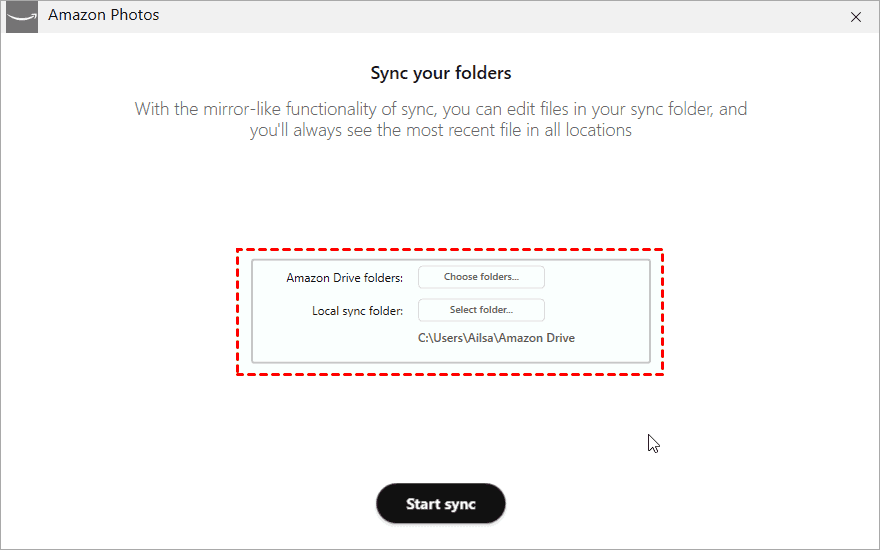How to Backup PC Files to Amazon Cloud Drive (3 Ways Included)
Backing up PC to Amazon Cloud Drive can prevent data from losing, for Amazon Cloud Drive is a good backup solution. This article will show you how to achieve that in 3 ways
General information about Amazon Cloud Drive
Amazon Drive, formerly known as Amazon Cloud Drive, is a cloud storage service managed by Amazon. The service offers secure cloud storage, file backup, file sharing, and Photo printing. Using an Amazon account, the files and folders can be transferred and managed from multiple devices including web browsers, desktop applications, mobiles, and tablets.
Today, Amazon Drive offers free unlimited photo storage with an Amazon Prime subscription or a Kindle Fire device, and a paid limited storage service. The Prime Photos plan offers unlimited storage for photos and RAW files, and 5GB of storage for videos and other files.
Why backup PC to Amazon Cloud Drive?
As mentioned above, Amazon Drive lets you upload your files so that you can store and share them online with ease. Meanwhile, it has become a secure backup destination for all kinds of files, and may users would like to backup their crucial files to Amazon. Then, when a disaster occurs, they can easily get these data back from Amazon Drive.
In addition, Amazon provides 5GB free storage and unlimited storage for different users in different countries. 5GB is enough space for 2,000 photos, so this cloud drive is a great option for users who want to back up their photo libraries to the cloud. After backing up photos or other kinds of files to the cloud, they can delete the files in their local hard drive or mobile devices to free up storage.
3 Ways to backup PC files to Amazon Cloud Drive
Way 1. Backup PC to Amazon Cloud Drive via website
To backup files to Amazon Cloud Drive, you can easily access the service anywhere through its web version, with the use of any browser such as Safari, Chrome, or Microsoft Edge.
1. Go to the Amazon Drive site and sign in to your Amazon account. If you already have an account that you use to buy things from amazon.com, you can use the same login information to get started with Cloud Drive. If you don’t have an account, please create one at first.
2. Once you're logged in, you'll be taken to the dashboard. You can click the Upload button in the upper left corner to backup files to Amazon Cloud Drive. Cloud Drive comes with three different folders for documents, pictures, and videos. To stay organized, open one of those folders first so that you can easily locate your file after you upload it.
Way 2. Backup PC to Amazon Cloud Drive via desktop app
Besides the web version, Amazon Cloud Drive has a newly launched desktop app for Windows and Mac users to manage the upload and synchronization of data. While through an app the owners of a Fire, Android, or iOS device can access the contents stored in the Cloud or upload your own files. Once you download the Cloud Drive desktop app from the Amazon website, you'll need to enter your username and password in order to start uploading files from your computer.
1. Download the Amazon Photos application from the download page, it will automatically download the correct version for your operating system. Install it on your computer
2. Log in to your Amazon account. After installing the app, a log-in window appears. Enter your email address or phone number, and password for your Amazon account to sign in.
3. Open Amazon Photos interface, click Settings icon at the top right corner to go to Preferences.
4. Select the Sync tab, and choose Enable Sync.
5. And then the Amazon Photos will restart and your desktop will get Amazon Drive shortcut for you to sync. Amazon Photos will inform you to choose Amazon Drive Folder to save the sync files, and select Local Sync Folder, press Start sync button.
6. Choose Sync tab on the main window of Amazon Photos, and drag and drop your files to Amazon Photos, specify the location, and click Select, it will start sync now.
✎Note: Keep your storage limits in mind when selecting folders. Amazon Prime members get 5GB of file storage and unlimited picture storage. This option costs $11.99 USD per year for non-Prime members and has a three-month free trial.
Way 3. Backup PC to Amazon Cloud Drive via third-party tool
Besides the website and sync apps, you can also backup computer to Amazon Cloud Drive with a third-party tool like AOMEI Backupper Standard.
1. Download and install the Amazon Photos application on your computer and keep its location in mind because you’ll need it later.
2. Download AOMEI Backupper Standard, install, and launch it. Go to Backup > File Sync.
3. Click the folder icon at the end of the box to browse and choose the Amazon Cloud Drive folder as the backup destination. Then, click Start Sync to backup PC to Amazon Cloud Drive.
✎Note: If you want to backup Windows to Amazon S3, please turn to cloud manager MultCloud to achieve that.
Bonus tip: Protect more PC files for free
Amazon Cloud Drive is a good choice for data storage. But there is a more professional cloud backup tool that you can use to protect your PC data at a lower cost. The cloud backup service we want to recommend to you is CBackup, which is a professional cloud service that can help you backup computer to cloud easily, like cloud, Dropbox, OneDrive, Google Drive.
cloud not only provides 5GB of free storage per user, but also provides enough secure, huge backup space, up to 10,000GB, at a very low price. Besides, it has a free web version to sync and backup files between cloud storage easily and freely. Now, download it and try it now:
1. Download and install the CBackup PC client for free.
2. Create a CBackup account and sign in.
3. Click on the Backup tab and click on the Backup PC to cloud button.
4. Select the PC files that you want to back up to cloud. After selecting, click Start Backup.
✎Note: Before clicking on the Start Backup, you can click the Settings button to enjoy Scheduled Backup, File Filter, and Email Notification features for free.
Conclusion
According to the contents above, you can find that Amazon provides users with easy ways to backup files to Amazon Cloud Drive. If you have already bought something from Amazon and created an account on Amazon, it may be very convenient for you to use Amazon Cloud Drive. If you are not, you also have other choices like CBackup. It not only provides a professional PC to cloud backup feature but also offers cloud to cloud backup with a free web version. Why not give it a try?
Free Cloud Backup & Sync Service
Transfer files between cloud drives, combine cloud storage to gain free unlimited space
Secure & Free