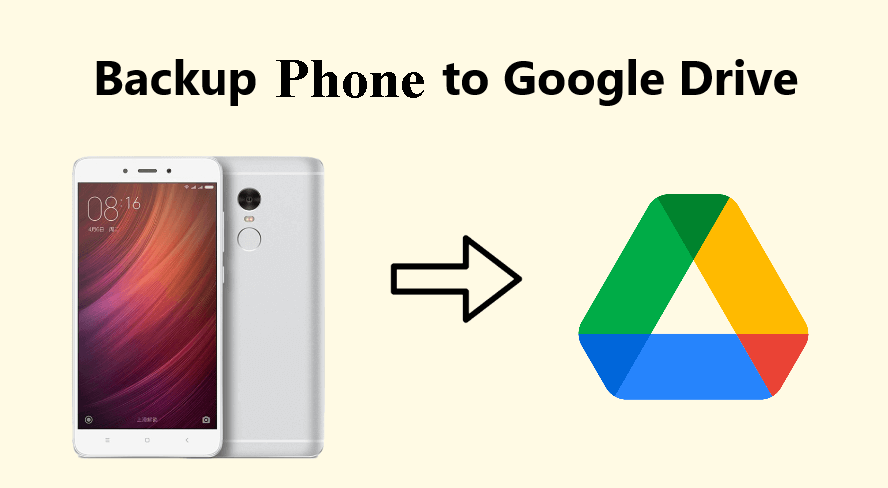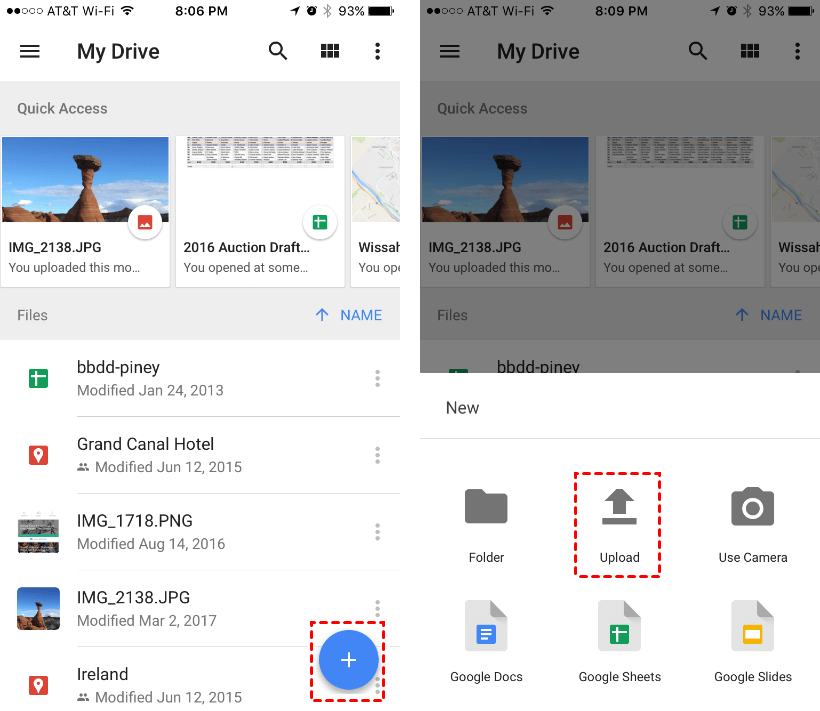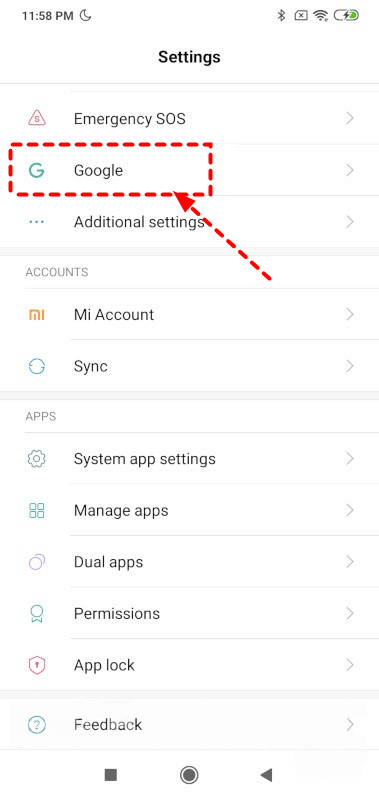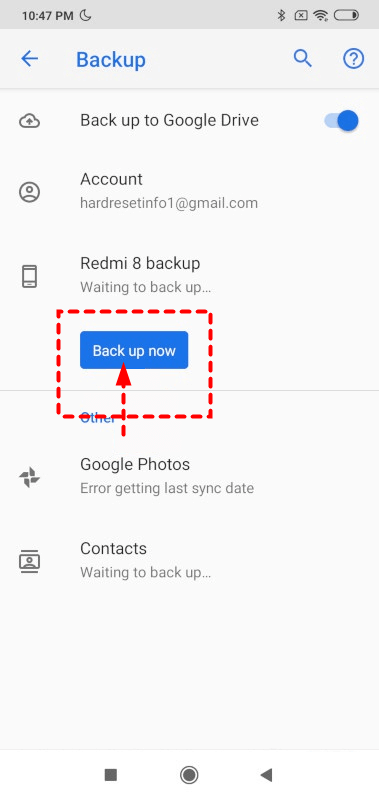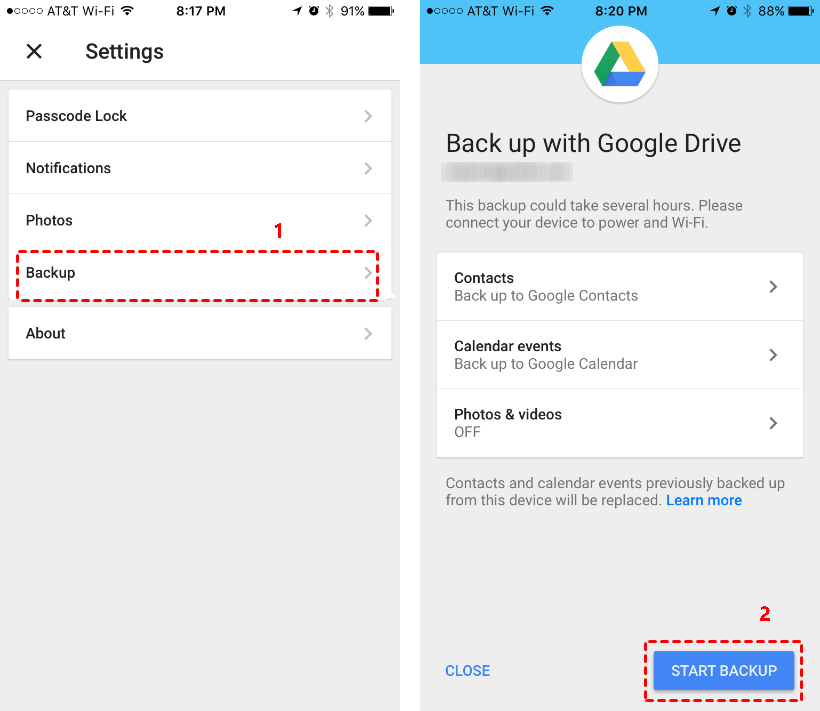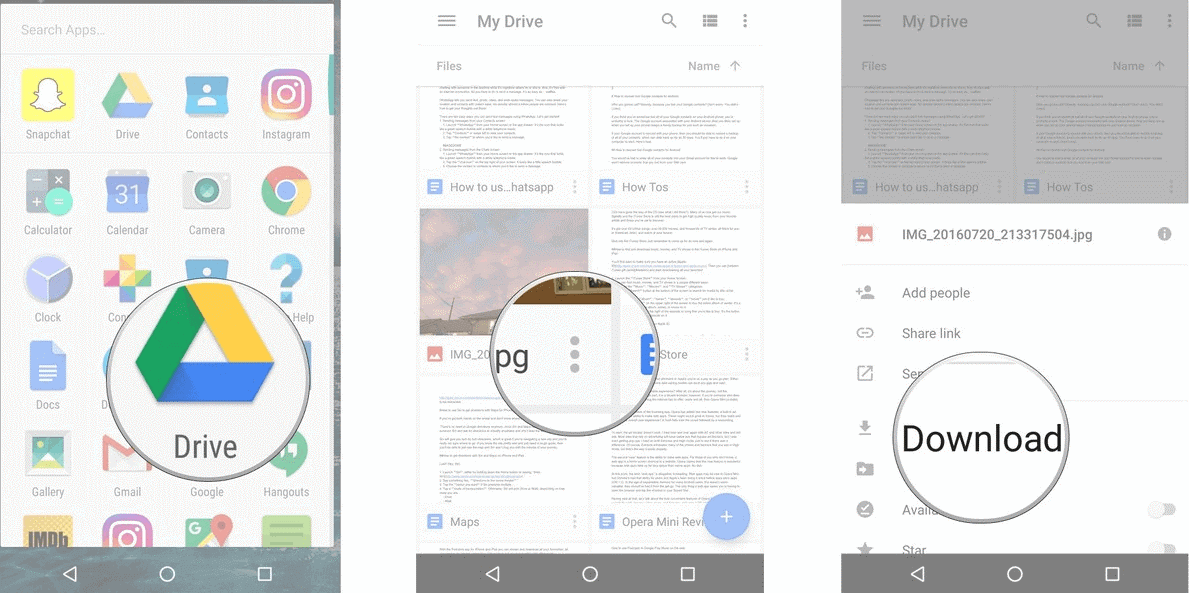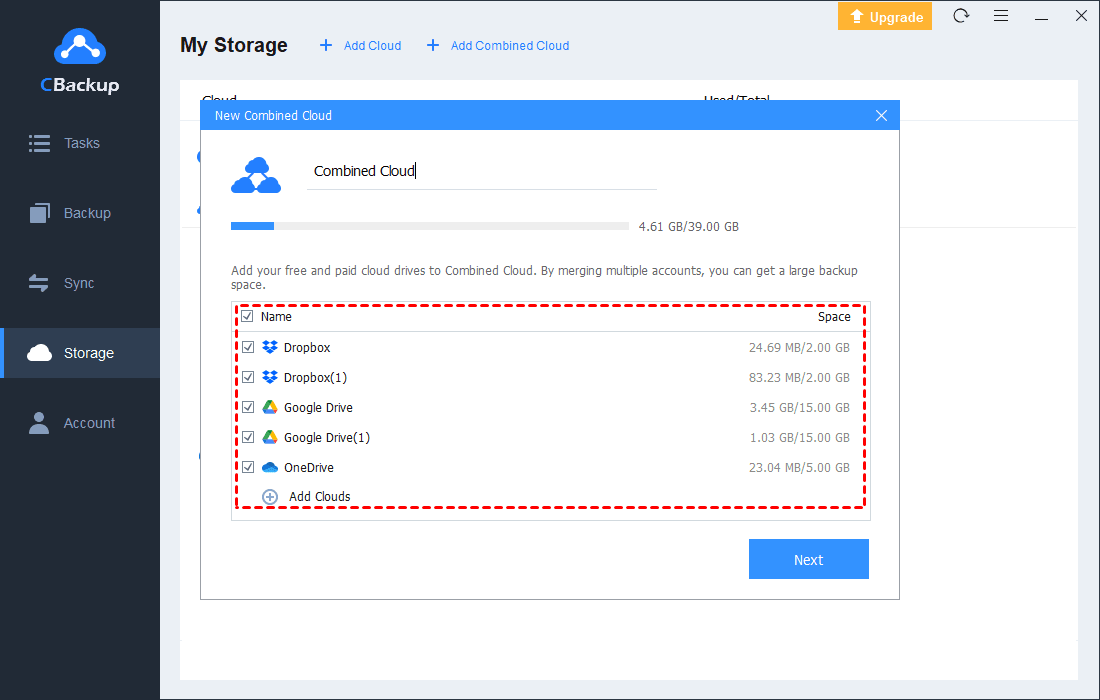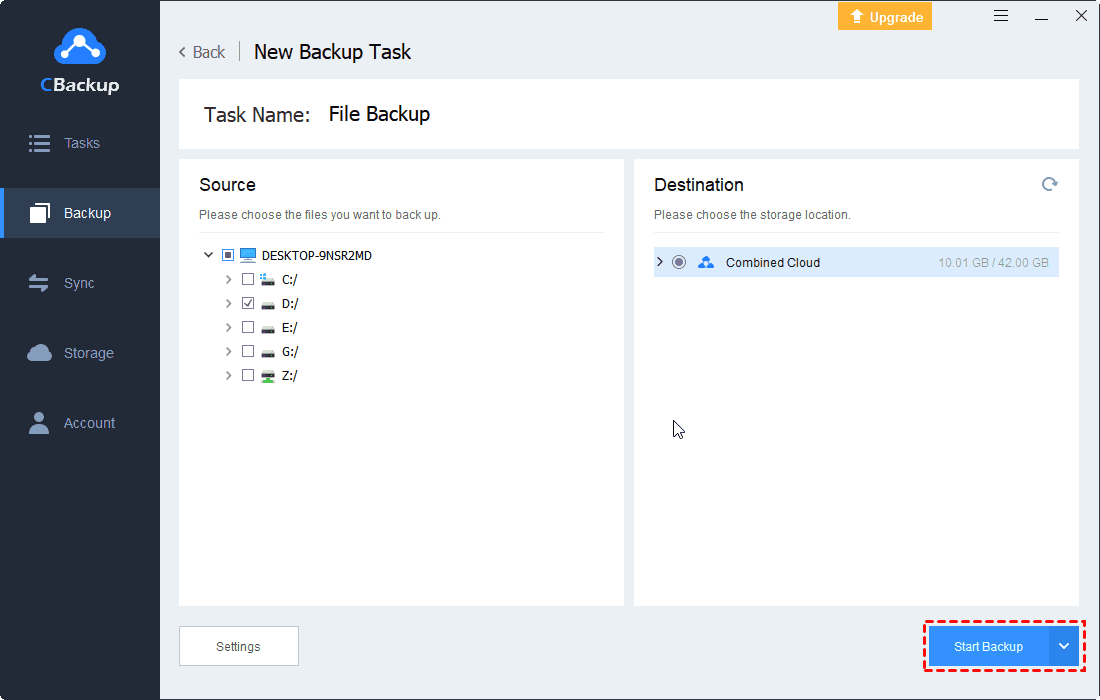How to Backup Phone to Google Drive: [Android and iPhone]
This article will show you how to backup phone to Google Drive on both Android and iPhone, and a tip to enlarge Google Drive backup space for free. Please read on to learn the detailed information.
Quick Guide
Google Drive on mobile phone
As we all know, Google Drive offers 15 GB of free storage space to each user and provides various apps for different devices. For users of mobile phones, both Android and iPhone, Google Drive offers an app that allows users to upload, view, share, and edit files with Google Drive.
Meanwhile, the Google Drive app on mobile phones supports multiple types of files including documents, images, audio, video, and so on. To use Google Drive on your Android phone or iPhone, you can go to the Amazon App Store, Google Play, iOS App Store, or Microsoft Store to download the Google Drive app for smartphones. Then, you can follow the guides on this page to backup phone to Google Drive easily.
Why backup phone to Google Drive?
Nowadays, Google Drive has been one of the most popular cloud storage around the world for its generous free storage space, abundant and advanced features, reasonable pricing plans as well as high security. So, more and more choose Google Drive as their offsite backup solution or cloud storage solution.
If you are using Google Drive on your computer, it is a great idea to download the Google Drive mobile application to back up your important data from phone to the Google Cloud server and enable access to your files regardless of where you go.
If you have never used Google Drive, Google Drive is also a good backup destination for your phone, because it provides 15GB of free storage, enough for you to back up important data. In addition, it is quite easy to use and it works well with other Google products, which can save you time and energy.
How to backup Android phone/iPhone to Google Drive manually
If you don’t know how to backup phone to Google Drive, you can read the following part carefully. Here are the steps on how to backup iPhone to Google Drive. These steps are also applicable to backup Android phone to Google Drive.
1. Download the Google Drive app from Google Play or iOS App Store and install it.
2. On your iPhone, open the Google Drive app.
3. In the bottom right corner, you'll see a multicolored "+" icon. Tap it. Then, tap "Upload".
4. Find and tap the files you want to backup and tap "Upload". (In the upper-right corner of the screen). Your selected files will begin uploading to Google Drive.
Tips:
☛The amount of time this takes will vary depending on the size of the upload.
☛To upload a folder, you should open Drive on your computer with a browser.
☛Once the files are uploaded, you'll be able to access them from Google Drive on any Internet-connected computer or Smart Phone.
☛When you upload a file to Google Drive, it will take up space in your Drive, even if you upload it to a folder owned by someone else.
How to backup Android/iPhone to Google Drive automatically
How to auto backup Android phone to Google Drive
Actually, some Android phones allow users to enable auto backup settings to backup contacts to Google Drive and other files from smartphones automatically. Follow the steps below:
1. Open the “Settings” on your phone and swipe the screen to find “Google”.
2. Click “Backup” under the personal account, and then toggle the switch to enable “Back up to Google Drive”.
3. To complete the whole process, you need to press the “Back up now” button, and it will start backing up all files to Google Drive.
How to auto backup iPhone to Google Drive
Here are simple steps on how to auto backup iPhone to Google Drive:
1. Open your Google Drive and click on “Menu” which is at the top-left corner of the app.
2. Next, click on “Settings” and then, tap on “Backup”. Finally, tap on “Start Backup”, then the backing up process will begin. You can also turn on Photos & videos backup to backup photos from phone to Google Drive automatically.
How to restore phone from Google Drive
You may need to restore the files from Google Drive to the original mobile phone or a new phone after backing up sometimes. If you just need to restore a part of files in Google Drive, you can download them manually. Please refer to the following steps:
1. Download the Google Drive app from Google Play and launch it on your phone.
2. Find the files that you want to download and click the "three-point" option next to the file's name. Choose "Download" in the menu.
Bonus tip: How to enlarge your Google Drive backup space
If you need to backup photos and other files to Google Drive from phone continuously, the 15 GB of free storage space may be not enough because images will take up much space. To get more storage space, you need upgrade your account, or you can merge multiple Google Drive accounts to get more backup space for free.
CBackup is a professional and free cloud backup service that can help you combine storage space of multiple Google Drive accounts into a huge, even unlimited backup space. After combination, you can back up files to this storage pool with CBackup easily and safely.
1. Download CBackup on your computer and install it.
2. Open the CBackup app. Sign up for a CBackup account and log in.
3. Click “Storage” on the left side, choose Google Drive, and hit Authorize Now. Then follow the on-screen guide to allow CBackup to access your Google Drive files.
4. After adding, all your Google Drive accounts are listed here. Click the “+ Add Combined Cloud” button on the Storage screen.
5. Tick the box next to the cloud storage account that you want to combine. After checking, click on “Next” > "Combine". Then, you will have a Combine Cloud in your clouds list and you can choose it as a backup destination.
To backup files to the combined cloud, you can go to the Backup page, select the Backup PC to Combined Cloud option, and select files to back up.
Conclusion
Following the steps above, you can easily backup phone to Google Drive on Android and iPhone in a manual or auto manner. And if you need to restore backup from Google Drive to phone, you can also find the detailed steps in the contents above. What’s more, if you are looking for a way to increase Google Drive storage free, you can rely on CBackup to merge cloud accounts with ease..
Free Cloud Backup & Sync Service
Transfer files between cloud drives, combine cloud storage to gain free unlimited space
Secure & Free