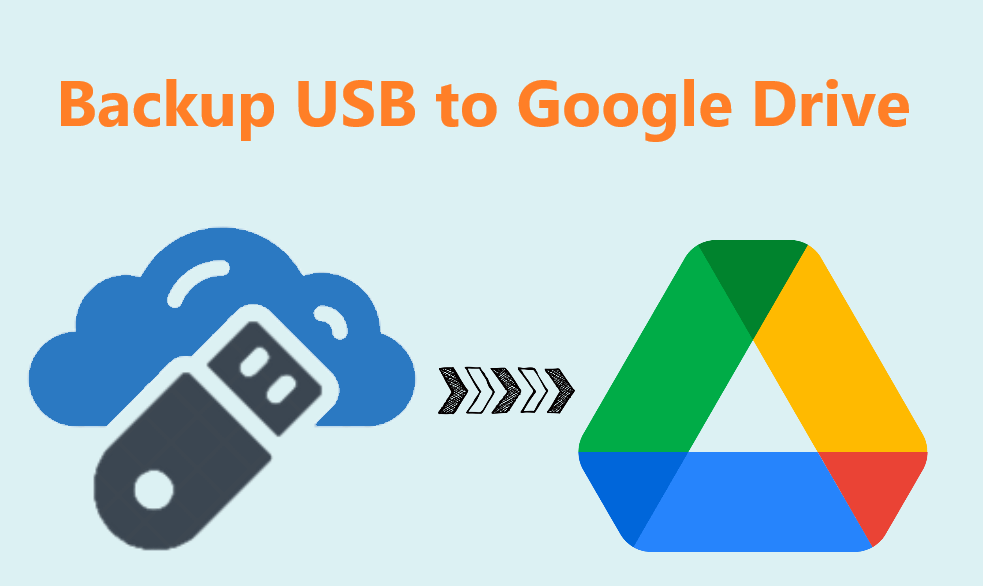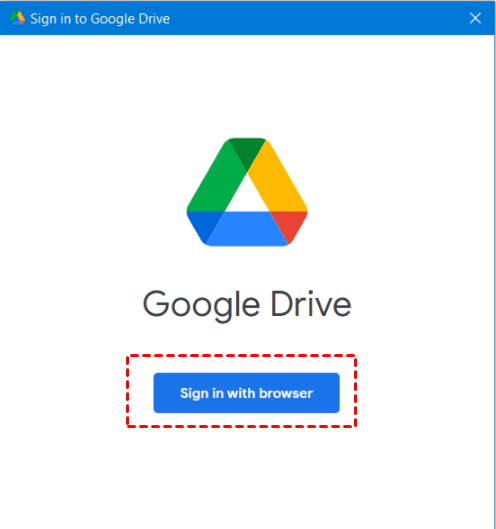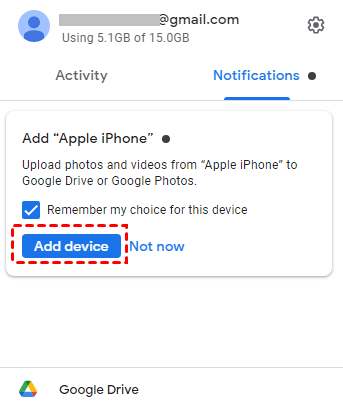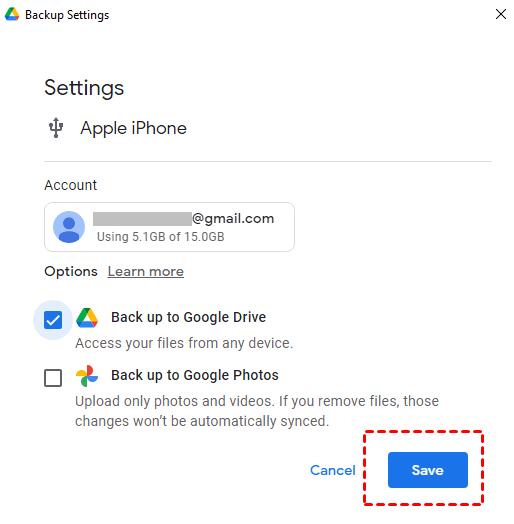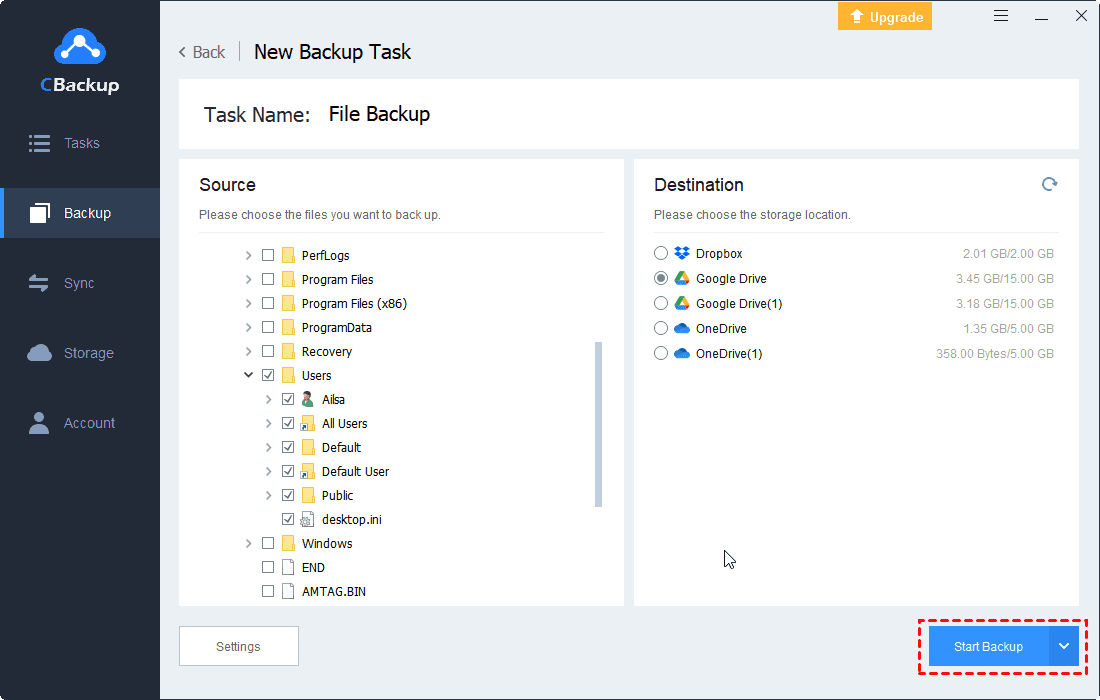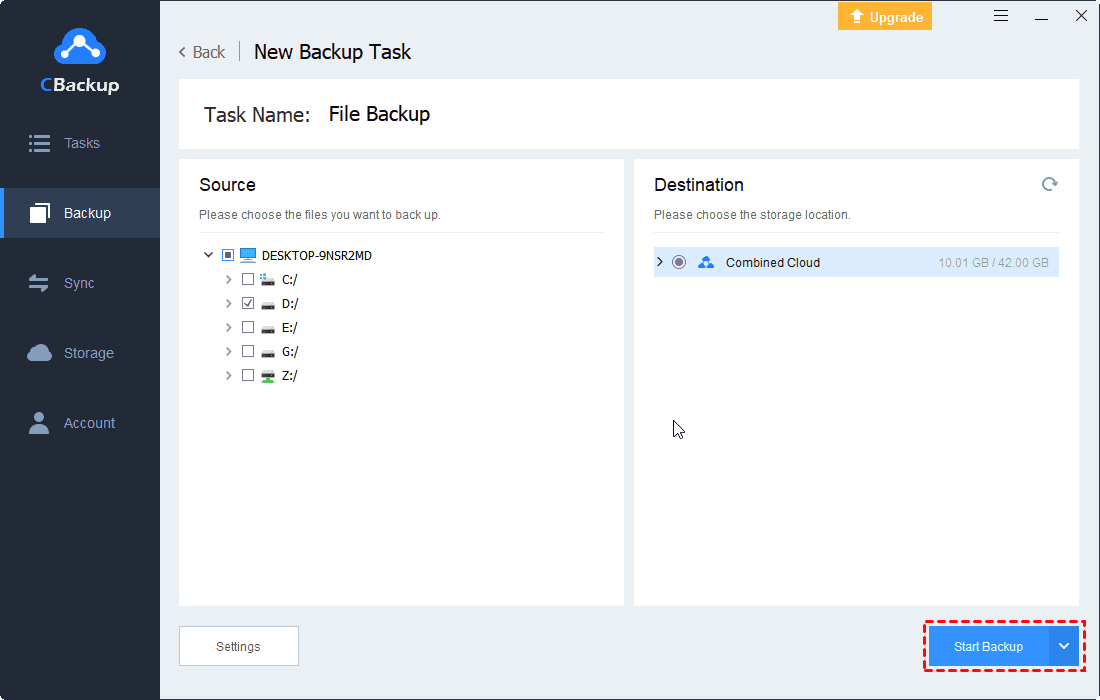Top 3 Methods to Backup USB to Google Drive
Wanna learn how to backup USB to Google Drive? This tutorial will show you 3 methods, and introduce a tool called CBackup to help you get more Google Drive storage space for free.
Can I Backup My USB to Google Drive?
"My last external hard drive was unfortunately lost. Recently, I bought a USB to save my important data. But I am still worried about losing again and can't find the data. Can anyone tell me how to backup USB to Google Drive?"
Nowadays, we are inseparable from all aspects of personal computers or even smartphones, the data stored on the device is increasing day by day. Whether it is a planning plan or data record at work, data saved during learning, or using the device for social or entertainment, much of the data generated is extremely important to us. USB and Cloud Storage are now two common methods for data protection and storage.
Why Do I Backup USB to Google Drive?
Google Drive is the most popular cloud storage service today. Because it is a cloud-based service, compared with USB, it can also share files and expand storage while saving data. For the following reasons, we may need to backup external hard drive to Google Drive:
-
Easy to expand storage: Once the physical hard drive such as USB is purchased, it will only have a fixed storage quota, but as data increases, this feature will trouble us. Google Drive can subscribe to different expansion plans based on the amount of data.
-
Data protection: Backup USB to cloud storage can avoid the problem of data inaccessibility or loss caused by USB failure and USB damage. The files backed up to Google Drive can be well protected even in the event of system, disk failure, and natural disasters.
-
High practicability: The cloud-based Google Drive provides many functions, such as we can access and manage our files on different devices; the file-sharing function can quickly invite others to view, comment, and edit any file or files you choose Folder to make online collaboration easy.
You may also want to back up files from USB to Google Drive for other reasons, so how to implement this operation?
3 Ways to Backup/Sync USB to Google Drive
This chapter will provide you with three effective ways to backup or synchronize files from USB to Google Drives.
Method 1. Upload Files to Google Drive Manually
Step 1. Connect the USB to the computer, enter drive.google.com from the browser and log in to your Google Drive account.
Step 2. Click My Drive on the main interface, and then select "Upload files..." or "Upload folder..." from the menu.
Step 3. Then a window will open, where you can browse your location to the flash drive and select the file or folder you want to upload. After completion, the process can be repeated every time a file needs to be backed up.
Method 2. Sync Files to Google Drive with Drive for Desktop
Google Drive for desktop is a desktop program launched by Google, this application can help us directly back up the content of the computer or external hard drive like USB to Google Drive.
Step 1. Download and install Google Drive for desktop.
Step 2. The first step after installation is to sign in with your account.
Step 3. Connect your USB to the computer. Then, click on the Add device.
Step 4. On the next screen, choose Back up to Google Drive, and press Save.
Method 3. Backup USB to Google Drive Automatically
You can also directly backup files from USB to Google Drive through some easy tools. Unlike Google Drive for desktop, some easy free tools have more powerful backup functions. Here, I will use the free cloud backup service - CBackup as an example to show how to backup USB to Google Drive automatically.
Step 1. First, you need to do the preparations: connect the USB to the PC; Download, and install CBackup, create an account to log in to CBackup.
Step 2. Tap Storage, select Google Drive, and click the Authorize Now button to continue. Then, grant access to CBackup to manage Google Drive files.
Step 3. Click Backup and Backup PC to Public Cloud.
Step 4. Rename the Task Name to differ from others, select the USB files to backup, then click Google Drive under Destination. Hit Settings (bottom left) > Scheduler to backup USB automatically.
Step 5. Finally, click the Start Backup button to backup USB files to Google Drive automatically.
Bonus Tip: How to Backup Google Drive to USB
If for some reason you need to back up Google Drive files to USB, is there any way? In fact, there are some brief solutions listed below to get things done.
- Download all Google Drive files using Google Drive takeout and move the downloaded files to USB.
- Manually Copy all Google Drive files from Google Drive folder on your computer if you have installed Drive for desktop and paste to the USB.
- Use the best free backup software to backup Google Drive to USB automatically, like AOMEI Backupper Standard.
How to Get More Google Drive Space to Backup USB
If you are used to using Google Drive as a cloud backup tool, your Google Drive free space may not be enough to hold the amount of data from USB. After all, a few videos can reach 15GB. If you need a solution with a more reasonable price and sufficient backup space, you can try the CBackup.
You can use it to merge multiple Google Drive accounts to expand your backup space. In this way, you can merge the free storage of unlimited free cloud storage services into one huge, even unlimited cloud backup space.
Here is how to get more Google Drive space and backup USB with CBackup:
Step 1. Sign in to your CBackup account. Click + Add Cloud under the Storage tab. Choose the cloud you need and click Add. Then follow the instructions to grant access to CBackup.
Step 2. Go to Storage > + Add Combined Cloud, modify the combined cloud, and select all your cloud drive accounts you added before, click Next > Combine.
Step 3. Go to Backup > Backup PC to Combined Cloud, then select the USB files and the combined cloud as the source and destination. Then click the Start Backup button to backup USB easily.
Final Words
The 3 methods described above can backup USB to Google Drive, you can choose the most suitable according to your situation. And you can backup Google Drive to USB in a similar way. Besides, if you need a more professional hard drive cloud backup method and a larger backup space, don't forget to use CBackup, it will protect your data in the most reliable way.
Free Cloud Backup & Sync Service
Transfer files between cloud drives, combine cloud storage to gain free unlimited space
Secure & Free