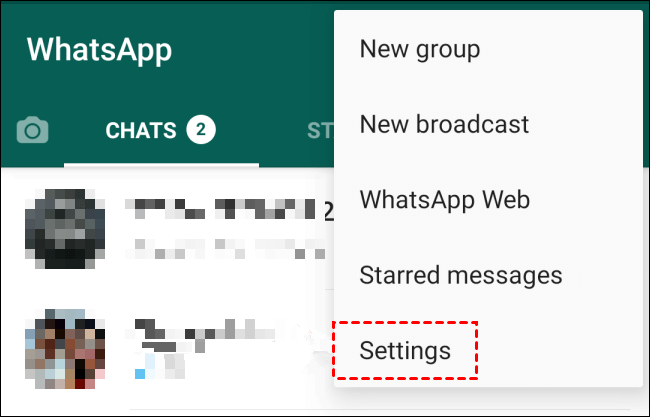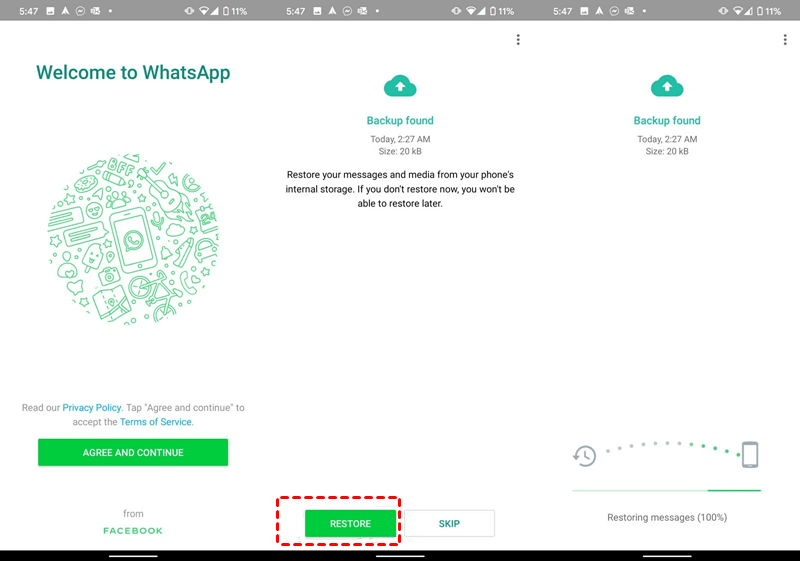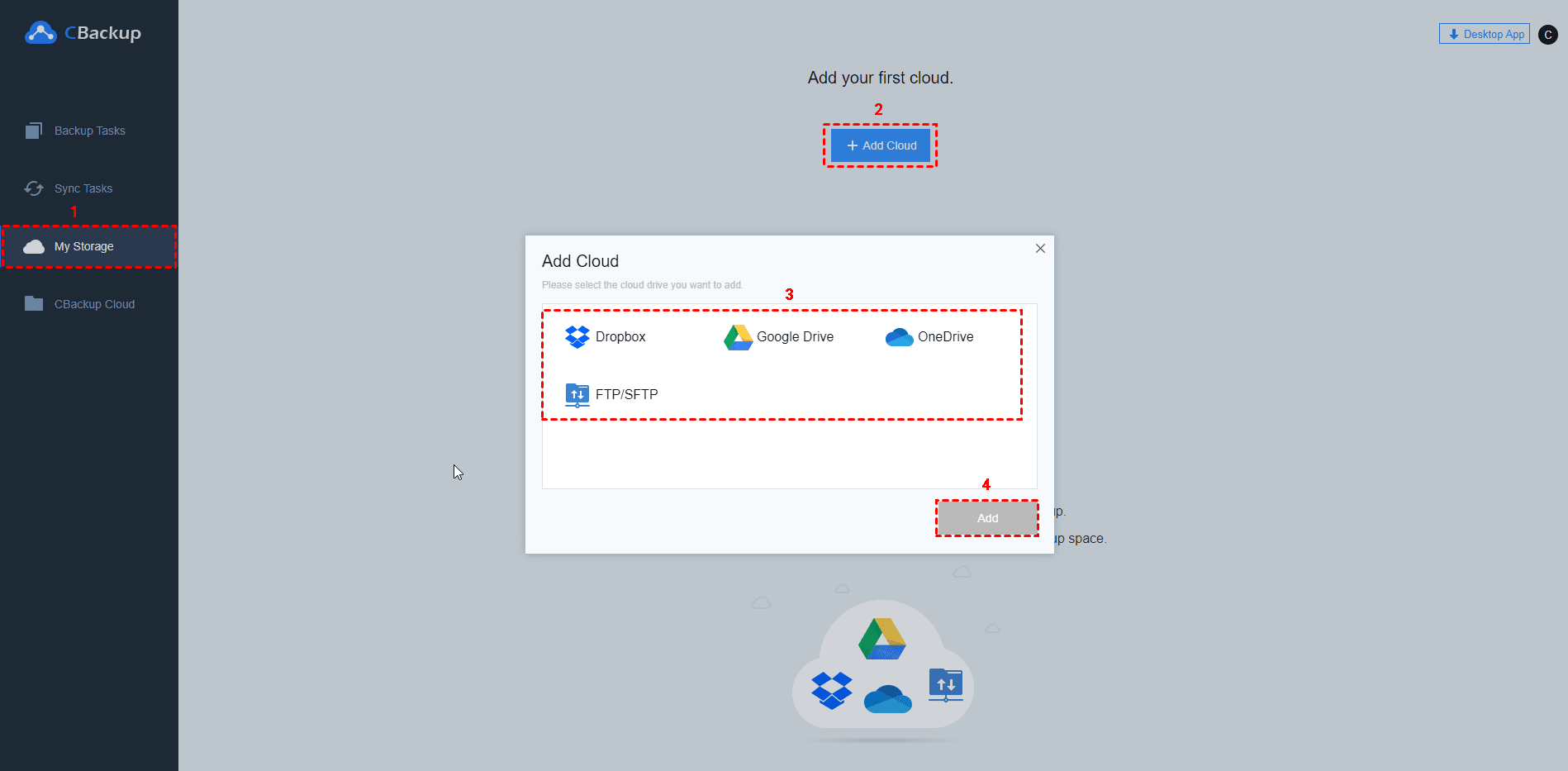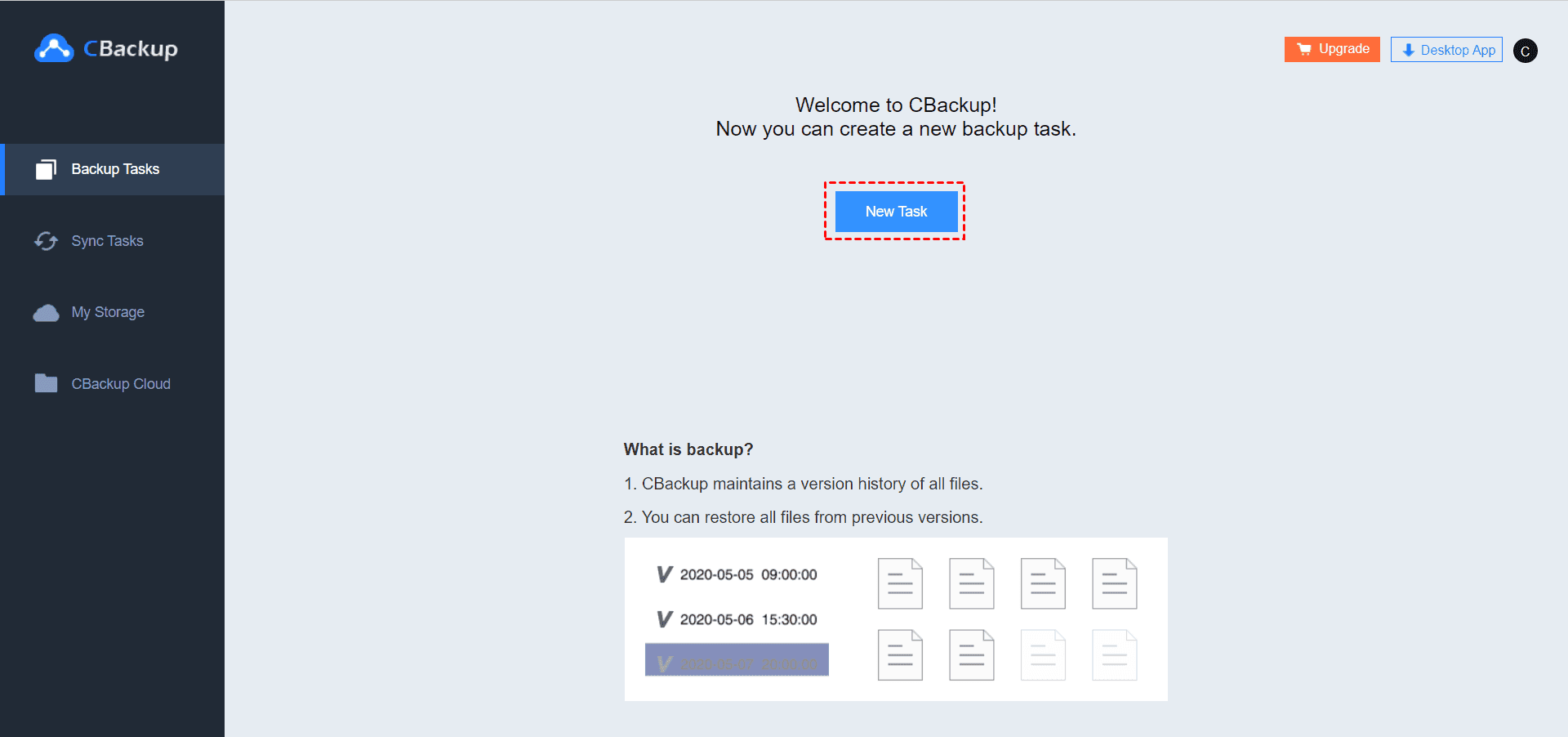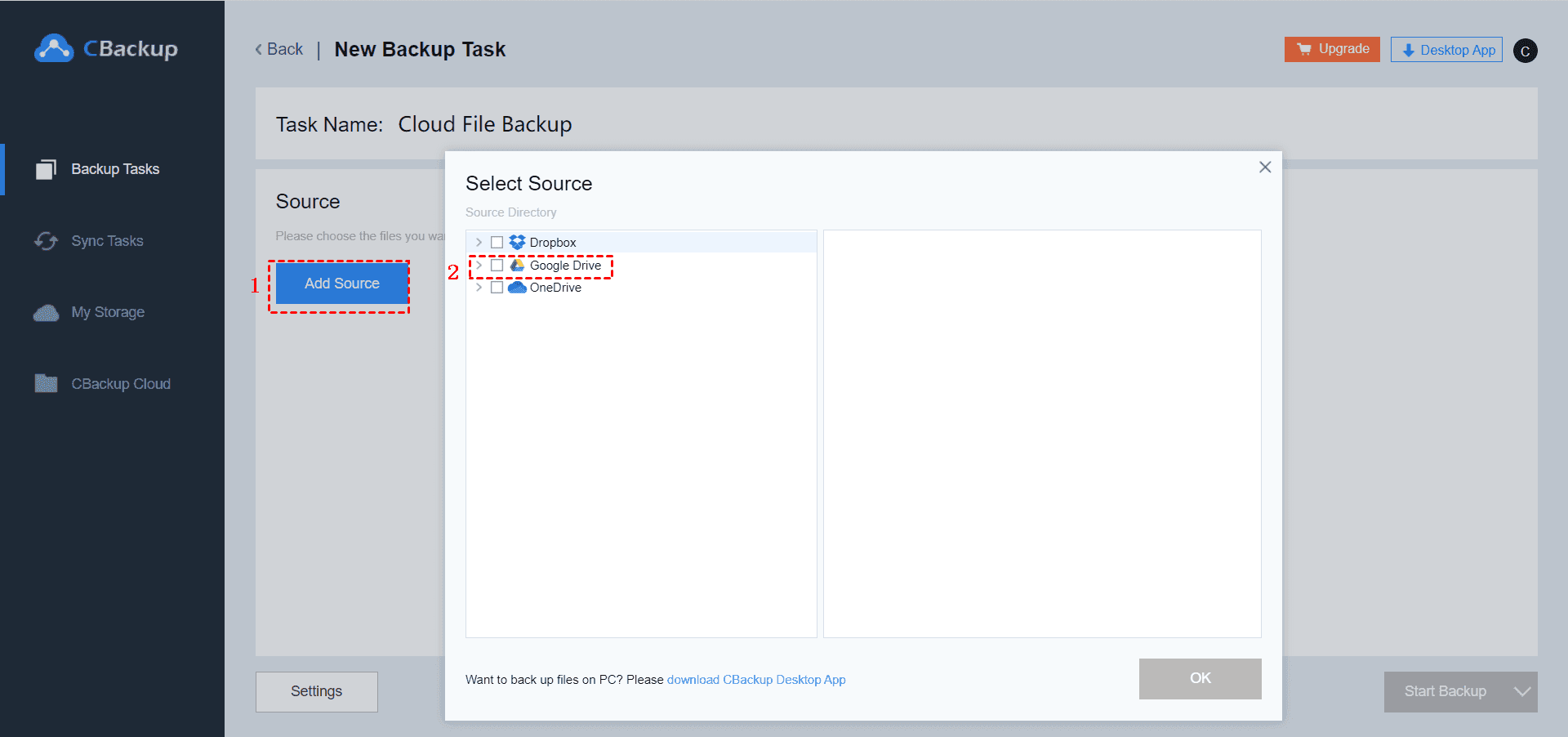How to Backup WhatsApp to OneDrive on Android and iPhone
On this page, we will show you how to backup WhatsApp to OneDrive and restore backups to your phone. And you will learn how to transfer WhatsApp backups from Google Drive to OneDrive with ease.
Whatsapp, as a free messaging and video calling program, has more than 2 billion users in over 180 countries and regions. To prevent the loss of WhatsApp data or to restore WhatsApp files when changing to a new phone, it is available for Android users to backup WhatsApp to Google Drive. And iOS consumers can store WhatsApp history on iCloud.
Since OneDrive only offers 5GB of free storage, we will also provide you with one of the best cloud storage tools with 5GB of free space - CBackup, which supports full WhatsApp integration. Read on to know more details.
Can I Backup WhatsApp Data to OneDrive?
“I'm using a Samsung Note 8, and I want to backup WhatsApp to OneDrive so that I can restore it to my phone when I switch to a new one. Can I backup WhatsApp media to OneDrive, instead of Google Drive?”
Is it possible to get WhatsApp backed up to OneDrive? Of course! In this guide, we give you a detailed introduction to how to backup WhatsApp to OneDrive and how to restore WhatsApp backup from OneDrive. Also, if you previously backed up WhatsApp to Google Drive, we show easy ways to transfer Google Drive files to OneDrive.
How to Backup WhatsApp to OneDrive
OneDrive offers 5GB of free space for each account, which you can use to store WhatsApp chats, pictures, etc. To back up files to OneDrive on your phone, first of all, you need to install and launch the OneDrive program on your device. Then follow the steps below and you can get auto backup of WhatsApp data and backup WhatsApp Chats.
Step 1. Open WhatsApp on your phone, and click on the three-dot button to hit Settings.
Step 2. Tap on Chats and Calls> Back Up to select the frequency of backups in the run up to OneDrive.
Step 3. Click on Run Backup.
And then, wait for the finish of the backing-up process. After that, you can go to your OneDrive cloud and check if the data has been uploaded.
For Android/iOS users, you can use OneDrive's Camera Upload feature to save WhatsApp media, such as photos and videos automatically.
- 1. Install and log in to OneDrive from the App Store.
- 2. Tap your profile and select Settings > Camera Upload.
- 3. Enable it and toggle Include videos.
- 4. To allow OneDrive to access all photos, you can open WhatsApp > Settings > Select a chat > Turn on the Save to Camera Roll option.
In addition, you can set up multiple OneDrive accounts to back up more data: use personal and business OneDrive accounts on your PC; or create a shared folder and use two OneDrive accounts on your PC.
How Do I Restore WhatsApp Backups from OneDrive?
After you have got WhatsApp chat backup to OneDrive on Android or iPhone, here is how to restore WhatsApp backup from OneDrive in Android/iPhone when necessary.
Step 1. Uninstall WhatsApp and reinstall it from the Play Store on your phone.
Step 2. Hit AGREE AND CONTINUE to select your located country, enter your phone number and verify it.
Step 3. When prompted, click on Restore and follow the prompts to restore WhatsApp from OneDrive to iPhone/Android.
Then, you can wait to get your conversations and phone call history restored successfully.
In addition, you can also export backups on Windows or Mac computers:
- 1. Set up the OneDrive desktop program on your computer and log in to your Microsoft account.
- 2. Then click "Select OneDrive folder location" > "Select this location" to select the OneDrive folder you want to sync.
Bonus Tip: Backup WhatsApp Backup to OneDrive Alternative
- What if you have stored WhatsApp items in Google Drive, but you want to transfer them all to OneDrive?
- Or what if you want to migrate OneDrive WhatsApp backups to Google Drive?
- How to backup and restore WhatsApp data if OneDrive is not working?
WhatsApp cloud storage may not meet your needs. Don't worry, you can transfer OneDrive to Google Drive or backup WhatsApp to other clouds and get this simple file transfer job on your computer.
Though you can drag and drop WhatsApp files from the Google Drive folder to OneDrive on your Windows, it would take time to migrate a large number of folders and files. If you have not done it properly, it may cause the loss of files. Thus, we highly recommend you transfer WhatsApp history with CBackup.
CBackup is a free cloud backup tool, which enables you to transfer data from Google Drive and OneDrive with cloud-to-cloud sync and cloud-to-cloud backup feature, both two without manually downloading and uploading files. And there are no limitations in transferred file size and speed. You can easily set up automatic data migration as well.
You can use it online or download it on your desktop for free:
For how to change WhatsApp files from Google Drive to OneDrive or vice versa:
Step 1. Sign up with CBackup, and sign in to it with the registered account.
Step 2. Head to the My Storage section, hit Add Cloud, and choose Google Drive to tap Add. Then log in to your Google Drive credential to warrant CBackup connection with the Google files. You can add OneDrive to CBackup with the same step after completing adding the Google account.
Step 3. Navigate to the Backup Tasks tab and click on New Task.
Step 4. Click Add Source to pick Google Drive. Then, hit the triangle position to open the drop-down menu, and locate the WhatsApp backups. After selection, press OK.
Step 5. Hit Add Destination, pick Single Cloud, and tap Next. On the fly-out Select Destination screen, choose OneDrive, and then, click OK. Finally, hit Start Backup to initiate the task.
Note: Before you click on Start Backup, you can hit the Settings button in the lower-left corner, and tick the box next to Set a backup schedule for automated backup in the Scheduler tab. Then, you can choose auto-backup modes from One time only, Daily, Weekly, and Monthly.
✎Bonus Tip: You can also click the Download CBackup button below to download and install CBackup on your computer. The desktop app can perform data transfer between clouds as well, and it provides the following additional features:
☛It allows you to merge multiple OneDrive accounts and other Cloud Drive accounts to get more storage space for free.
☛It provides CBackup Cloud, with 5GB of free backup space, at an affordable price.
☛You can perform PC auto backup to clouds to protect Windows data from loss or damage.
☛It supports syncing or backing up computer files to third-party cloud storage like Google Drive, OneDrive, and Dropbox.
Conclusion
With the help of the foregoing guides, we're sure that you are clear with the steps to backup WhatsApp to OneDrive. And you can also find out how to restore WhatsApp backups. If you are interested in WhatsApp data transfer, it is worth trying the versatile cloud backup software, CBackup, which will help you to do cloud to cloud data transfer with simple clicks.
Free Cloud Backup & Sync Service
Transfer files between cloud drives, combine cloud storage to gain free unlimited space
Secure & Free