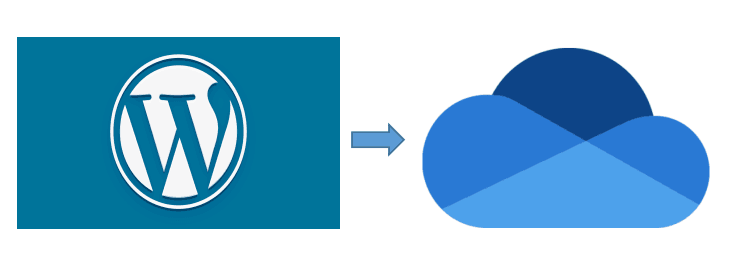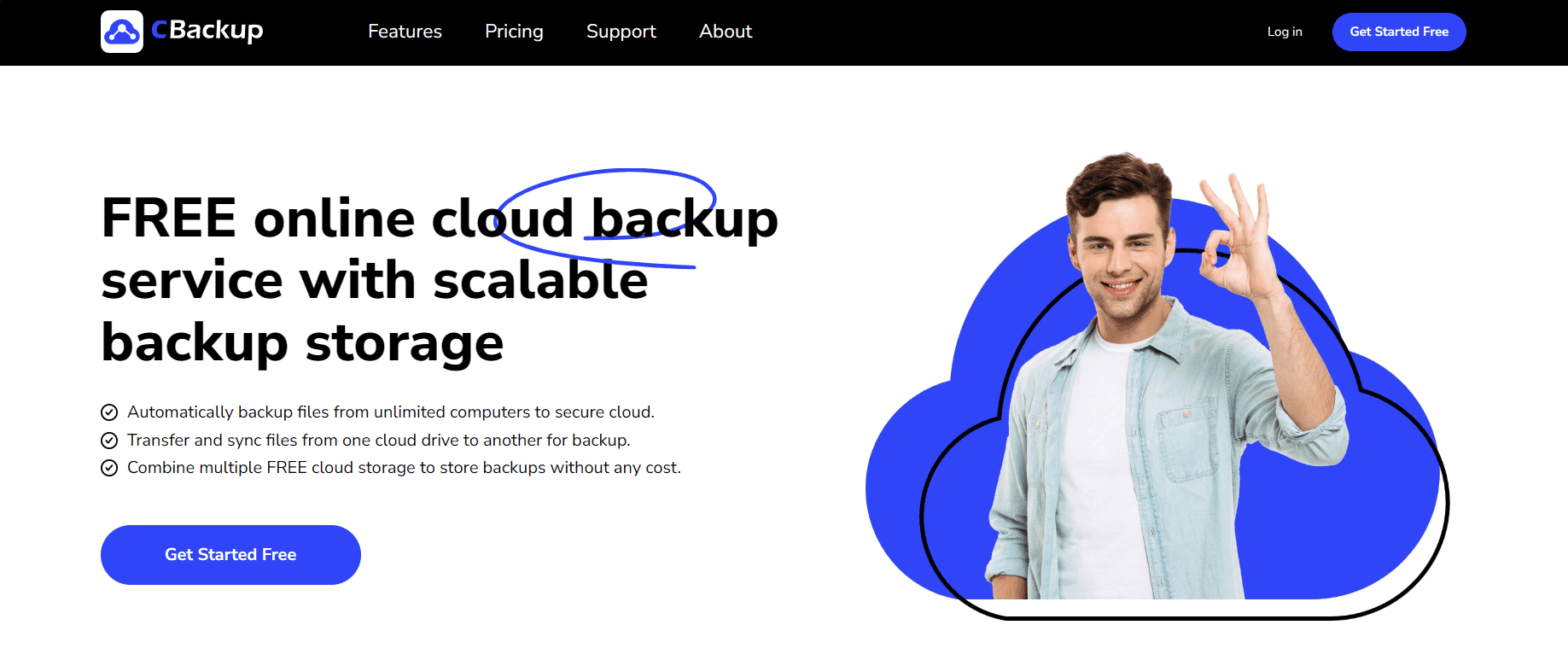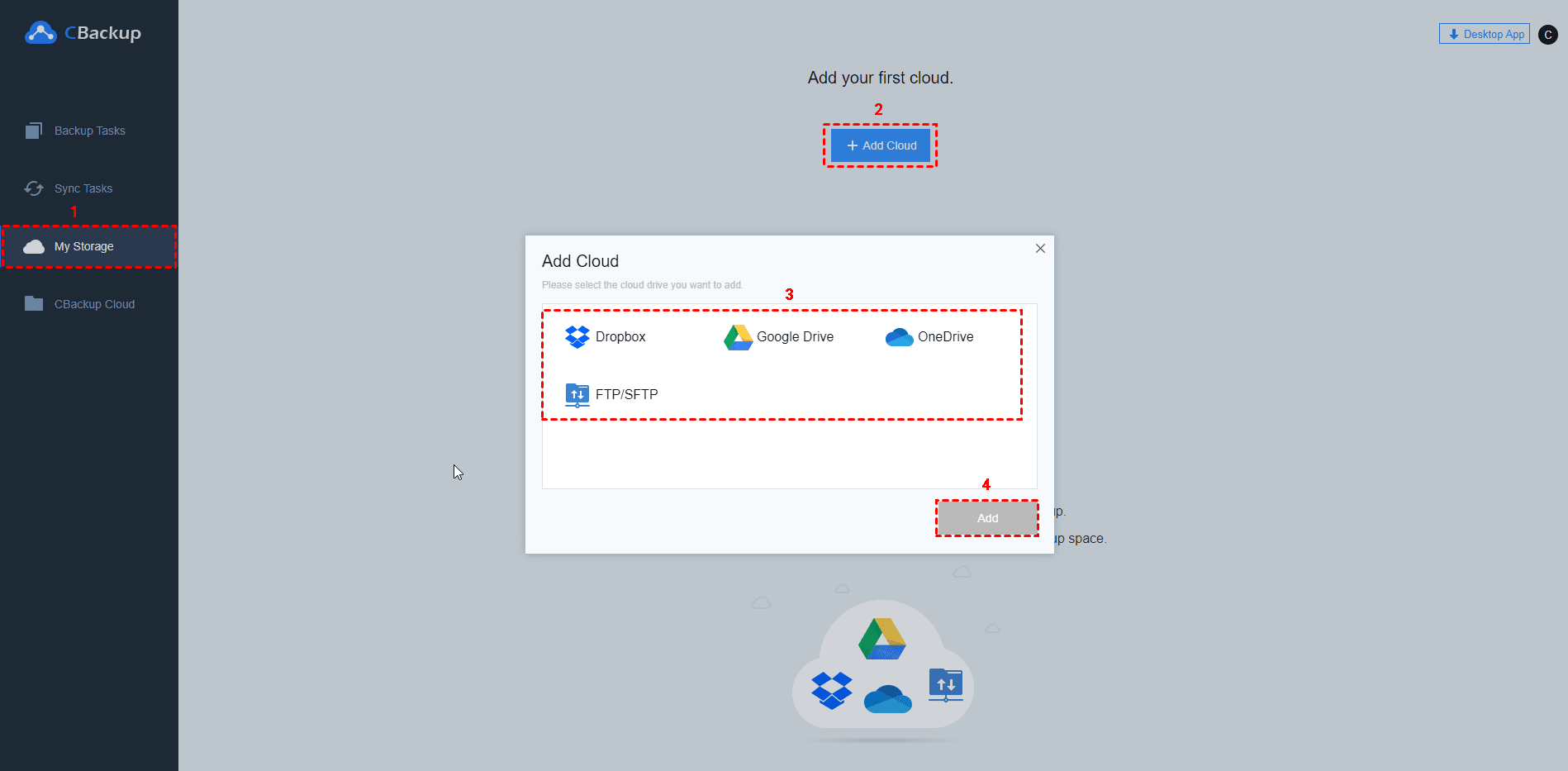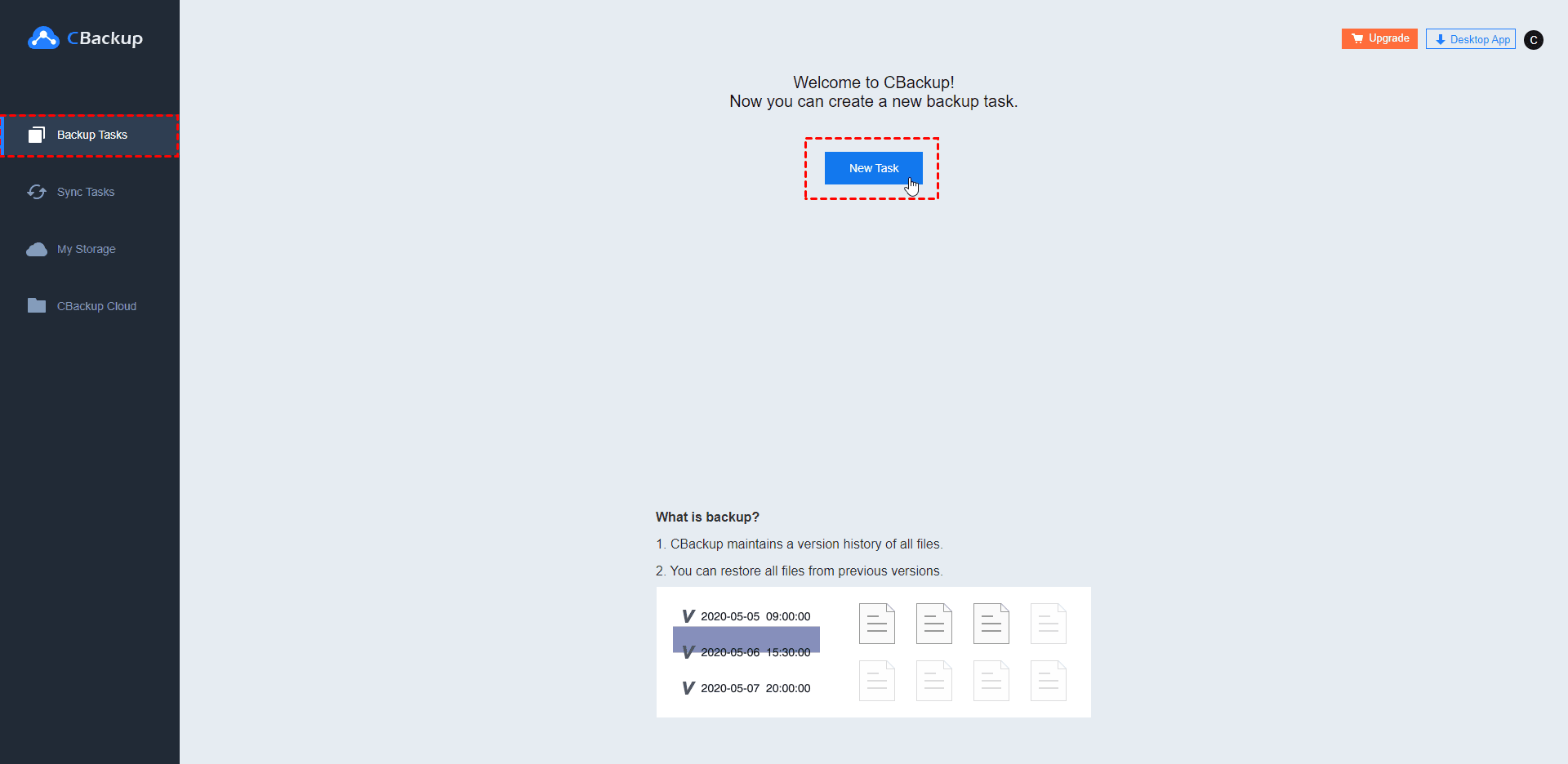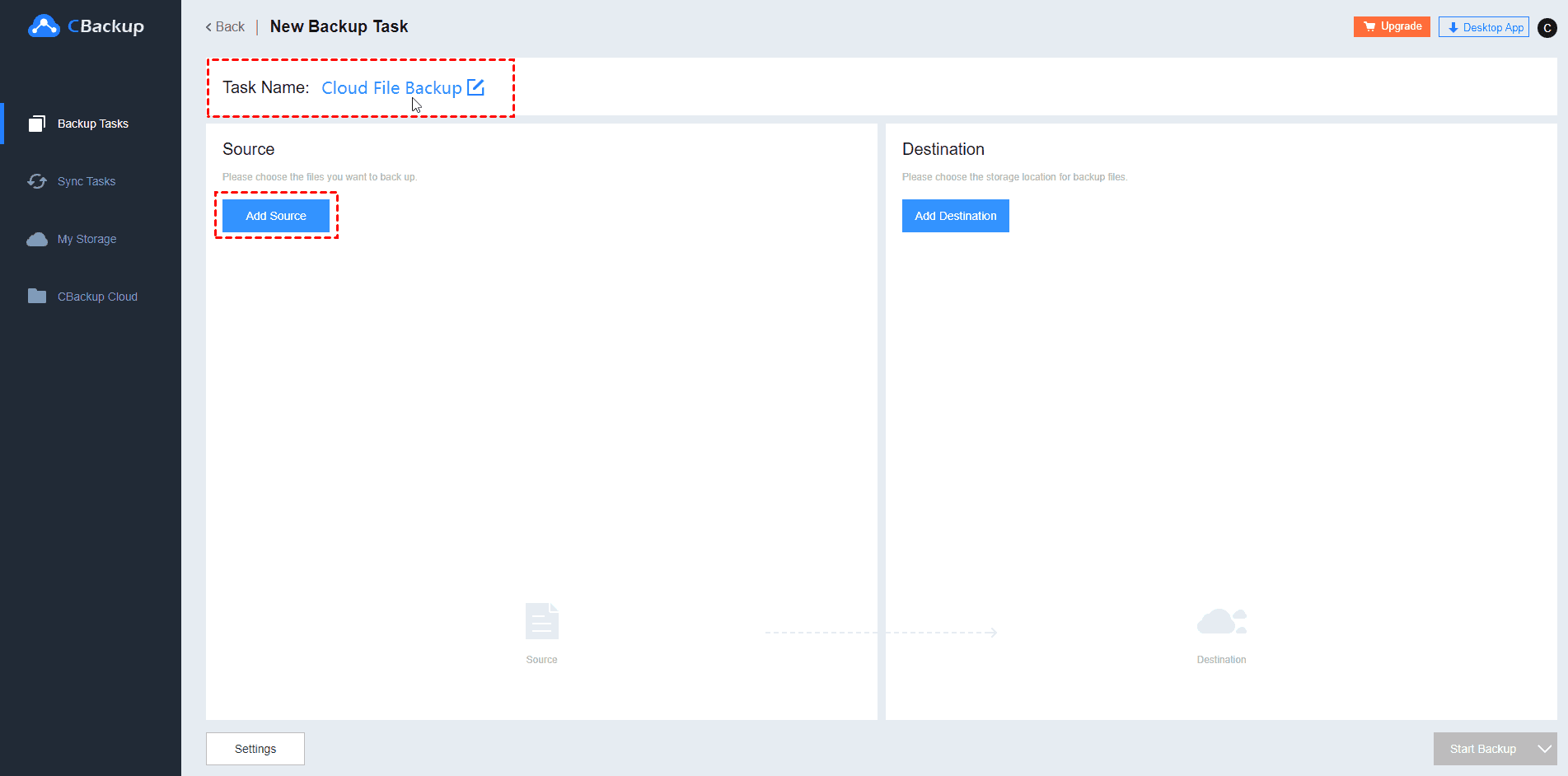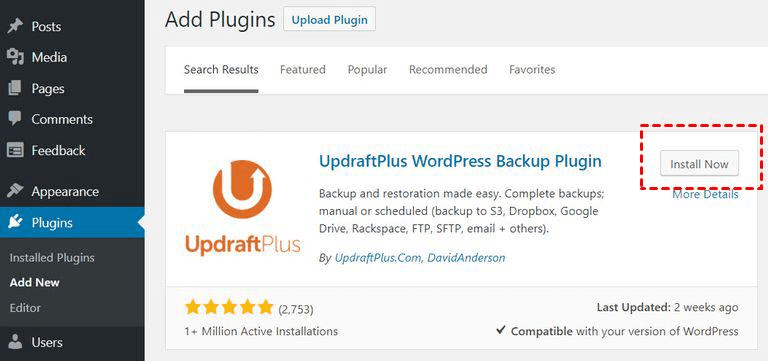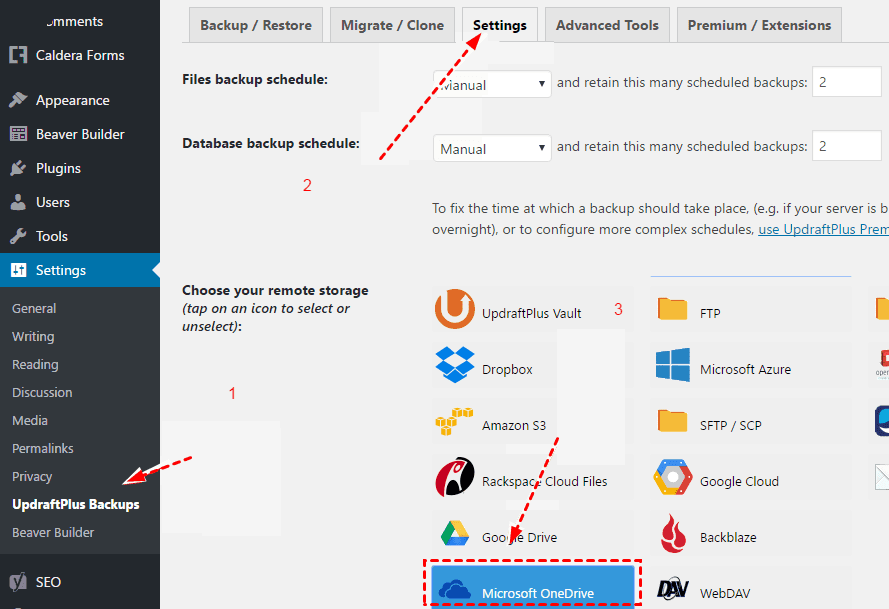Ultimate Guide: Backup WordPress to OneDrive [3 Free Ways]
Is there an easy way to backup WordPress to OneDrive? Of course! If you’re interested in it, please read this post to get the best solution of WordPress backup to OneDrive for free.
Quick Preview:
Can I backup my WordPress site to OneDrive?
Can I backup my entire live WordPress site, including the whole database, to OneDrive to protect it from accidental loss? Any suggestion would be wonderful.
Can you backup WordPress to OneDrive? Nowadays, plenty of people would prefer to use WordPress, a content management system (CMS), to create their own websites and publish valuable content online. OneDrive, as one of the leading cloud storage services, provides users with convenient services with 5GB of free storage space.
Therefore, multiple users are curious is it possible to transfer the WordPress site to OneDrive so that the WordPress database can be well protected online? Absolutely yes! Look through this post and you’ll get what you want.
Why backup WordPress sites to OneDrive?
Why should you backup the WordPress site to OneDrive? Well, there are lots of advantages for you indeed. Please read the following content to get more information.
☛Avoid Data Loss: Microsoft OneDrive will encrypt your important data while transferring and storing, which protects WordPress data from being hacked or disrupted and offers higher security to you.
☛Easy to use: OneDrive auto backup files online can be easy and you’re allowed to access any of your WordPress sites anytime and anywhere with an internet connection.
☛Flexible data recovery: If you delete files on WordPress by accident, you’re allowed to restore any file you need from your OneDrive backups.
☛Enjoy larger storage space: With various upgrade plans of OneDrive, you can get more storage to save your WordPress.
☛Data sharing: OneDrive supports file sharing with friends, and co-workers, so you can share your websites with others to expand your business and effects.
So how can you do WordPress-to-OneDrive backup in a free way? In this article, you’ll be shown 3 free ways to transfer WordPress to OneDrive. Please read on.
3 Free ways to transfer WordPress to OneDrive
In the following content, you will be displayed 3 methods that can help you backup WordPress data to OneDrive for free. Please read on carefully.
Way 1. WordPress move to OneDrive via cPanel manually
Can you realize manual WordPress data backup to OneDrive? The answer is yes. If you wanna backup your entire WordPress site, you can download the entire site from cPanel, and transfer it to OneDrive easily. Here is how to do it.
1. Firstly, open your cPanel and login into it.
2. Find the Files section and click on Backup Wizard. (Its location may vary in terms of the version of cPanel or the hosting service.)
3. Click Backup in the Backup/Restore section of the first step on the interface.
4. For the second step, you can choose Full or Partial Backup. If you need to restore backups in the future, you can click Select Partial Backup. Then choose the files to be downloaded in the Select Partial Backup list and save them to local storage. Then you can upload them to OneDrive to finish WordPress to OneDrive backup easily.
Way 2. WordPress move to OneDrive with CBackup automatically
Although you can transfer files to OneDrive manually, it’s a little bit complicated and time-consuming for you on busy days. If you’re afraid to encounter data loss risks and wanna store the database of WordPress in OneDrive more easily and safely, CBackup can be the best option for you. It is a professional and favorable cloud backup software for Windows 11/10/8.1/8/7/XP to perform free PC auto backup.
On the CBackup platform, you could perform cloud to cloud backup and cloud to cloud sync for you to move WordPress to OneDrive directly, because it supports Google Drive, OneDrive, Dropbox, FTP and SFTP, and many clouds. Besides, CBackup allows schedule backups or syncs in a specific interval, like daily, weekly, or others. So you can backup WordPress site to OneDrive automatically with ease via CBackup.
How can you backup WordPress site to OneDrive automatically using CBackup? Please follow the steps below.
1. Please create a new account for free of CBackup and sign in to CBackup web app. Click My Storage on the left, then click Add Cloud button, select FTP/SFTP, and hit Add.
2. Then input the WordPress site credentials, like Address (Host IP address), Port, User name, and Password. Then it will connect your WordPress site to CBackup.
- ★Tips:
- You have to add OneDrive to CBackup, just press My Storage > + > Add Cloud, choose OneDrive and press Add, complete the authorization.
- CBackup will guarantee your data security with the 256-bit AES encryption, OAuth authorization system, as well as the GDPR policy, so you can be relaxed to add your OneDrive account to CBackup.
3. Click Backup Tasks > New Task.
4. Press the Add Source button to choose the WordPress site (FTP Server), and hit Add Destination button to choose OneDrive.
5. Click Settings on the bottom left, then hit Scheduler > tick Set a backup schedule for automated backup, and select mode to backup WordPress to OneDrive, one time only, daily, weekly, or monthly.
6. Hit the Start Backup button to migrate WordPress site to OneDrive directly and automatically.
Besides, you could download WordPress database and files to local computer, then upload them to OneDrive via the CBackup desktop app. There is no file size limitation and transfer limit, it's only depending on your network. Sometimes, you may prefer to backup WordPress site to Google Drive instead, never mind, it also can be realized easily via CBackup. Just ensure to add Google Drive into CBackup and select Google Drive as the backup destination.
- Except for the above useful features, you could also get things done well with the following valuable functions of CBackup:
- Backup files to OneDrive, Dropbox, Google Drive, CBackup Cloud, and combined cloud, as well as other clouds, and provides unlimited backup versions to restore anytime.
- Bulk sync files to the public cloud easily and directly, and you don't have to upload files to cloud manually.
- Combine two or more OneDrive accounts to get a combined cloud with more extra storage space, and you could backup more files to the combined cloud.
- Offers 10 GB free cloud storage space of CBackup Cloud, and you can expand to 1TB (1024GB) or 5TB (5120GB) at a good price.
Way 3. WordPress to OneDrive backup via a plugin
In addition to the cloud backup tool, which is the fastest, easiest and safest way for most users, others would like to do WordPress export to OneDrive with a plugin. So, here, we will introduce the WordPress backup to OneDrive plugin, UpdraftPlus, to move WordPress to the OneDrive cloud.
1. Firstly, you need to install UpdraftPlus by opening the WordPress information center, and clicking Plugins > Add New. Find UpdraftPlus in the search bar, enter into it and click Install Now.
2. Next, please select Settings > UpdraftPlus Backups in the WordPress menu. Now, you’re allowed to edit the UpdraftPlus settings based on your personal needs. Among all remote storage options, select Microsoft OneDrive as the remote storage.
3. Finally, you can back up your WordPress data to OneDrive by clicking Settings > UpdraftPlus Backups > Backup/Restore > Backup Now.
Based on all the information in this tutorial, there are 3 ways to conduct WordPress backup to OneDrive for free: cPanel, CBackup, and the plugin: UpdraftPlus. However, if you wanna save time and energy, as well as ensure the highest security for your data, you’d better try CBackup to make PC auto backup.
Final words
What can you do if you wanna backup WordPress to OneDrive? Rather simple. All the 3 free ways mentioned in this tutorial can help you export WordPress data to OneDrive. While, if you prefer a WordPress OneDrive backup, CBackup can be the best choice for you, which allows you to conduct WordPress to OneDrive free backup easily, and quickly with high safety.
Free Cloud Backup & Sync Service
Transfer files between cloud drives, combine cloud storage to gain free unlimited space
Secure & Free