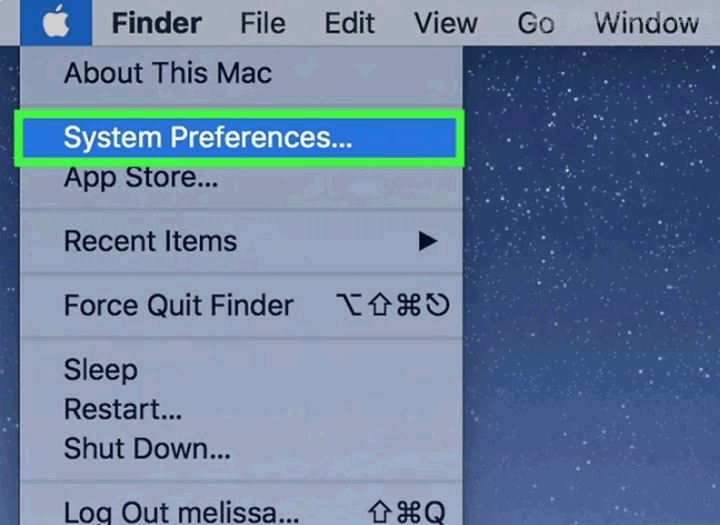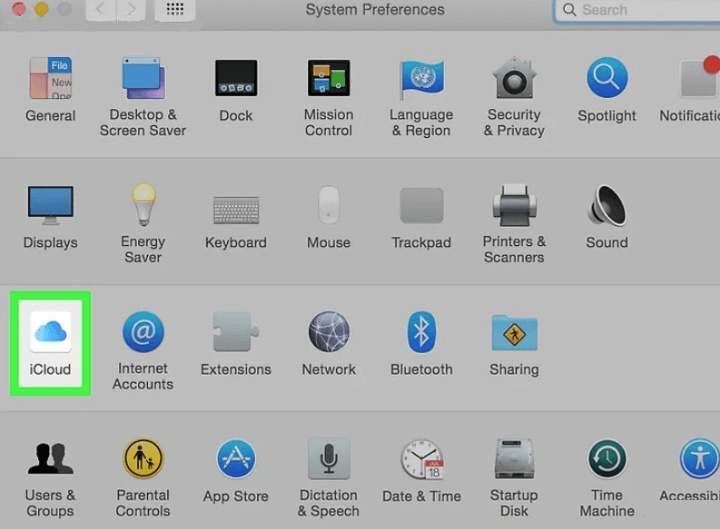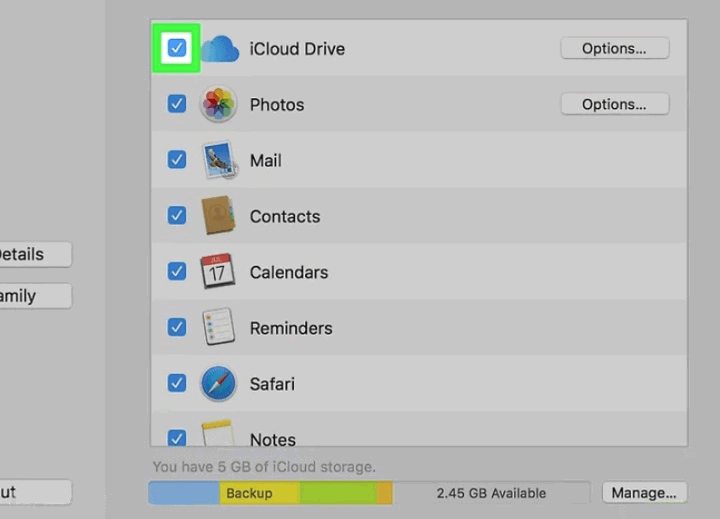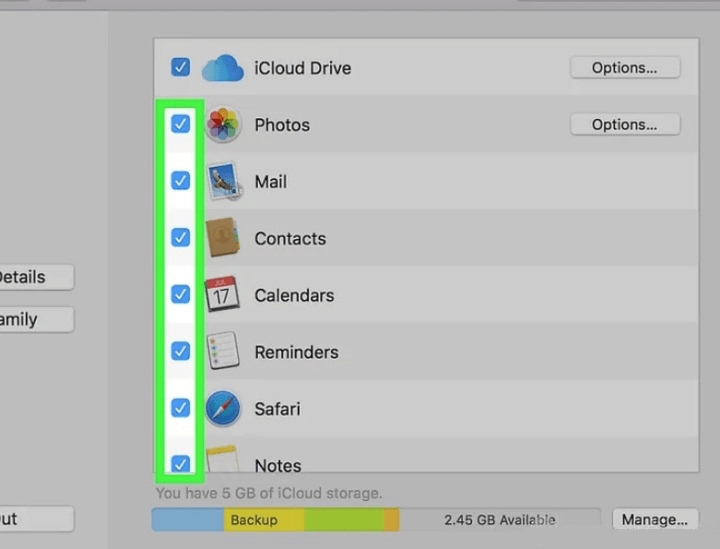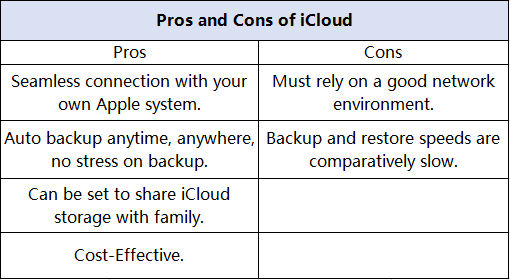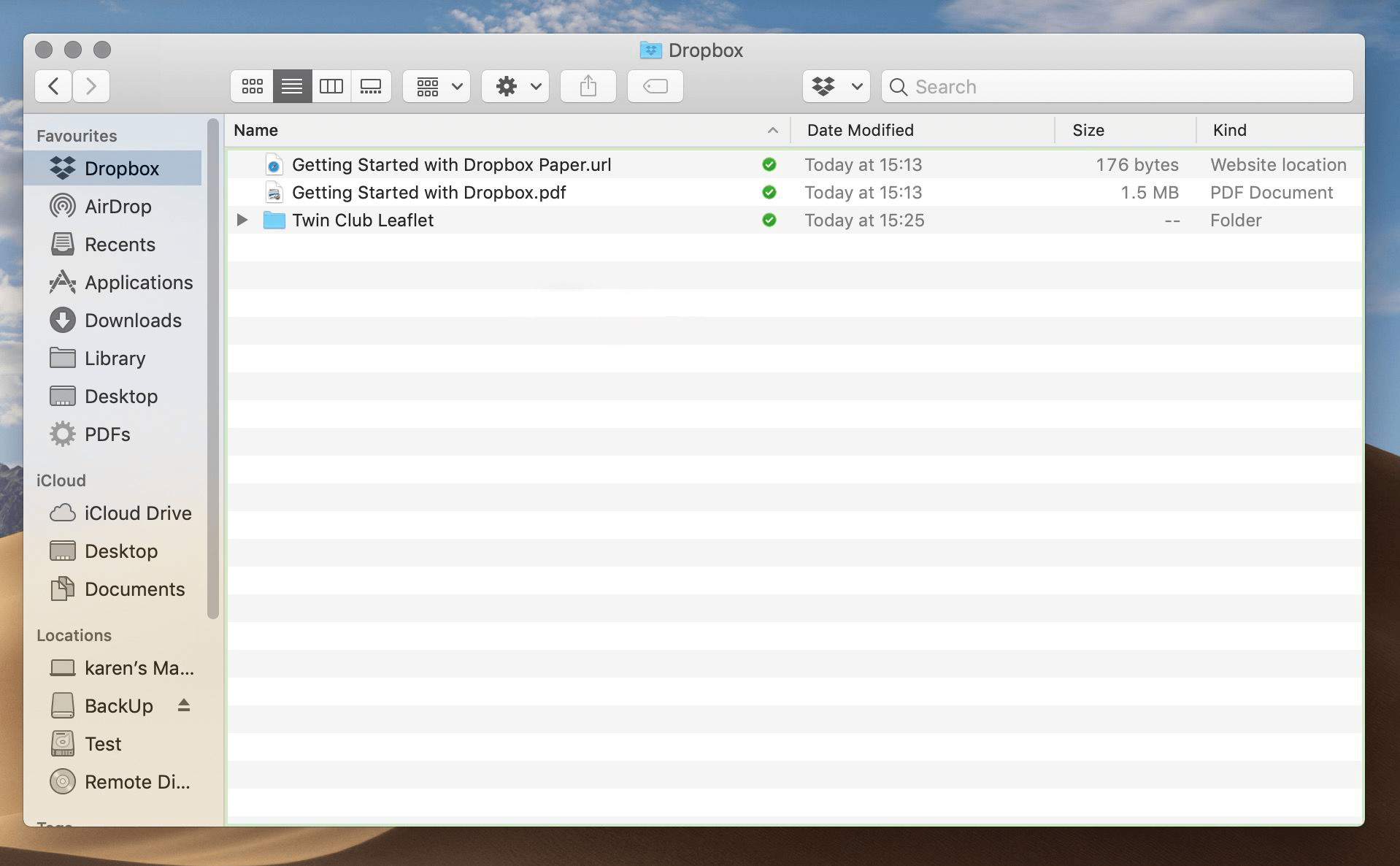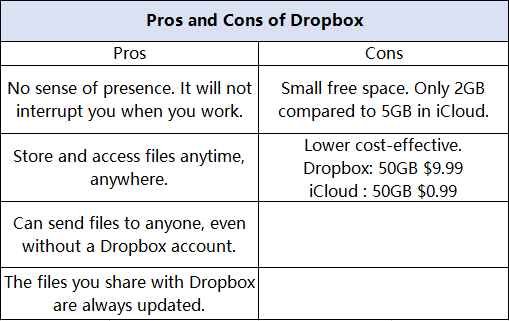iCloud vs. Dropbox: Which is the Best Cloud Backup for Mac?
This article shows methods of cloud backing up by iCloud and Dropbox for Mac and suggest the best cloud backup for you.
People usually operate computers to operate and save documents and information that are important to them. If our Mac were to cope with untimely demise, such as robberies, house fires or floods, these important things could be lost.
To ensure your backup strategy is complete, you need to take it offsite, and an easy way is to bring it online, cloud backup. Today I want to recommend two methods can help you cloud backup your things: iCloud and Dropbox.
What iCloud is and What Features Does It Have?
For Mac users, Apple has a built-in cloud backup function: iCloud.
iCloud is Apple's proprietary storage service, focusing on convenience. iCloud backup backs up third-party software data, such as social software and audio and video software.
This is a complete backup function that can implement settings and files backup in the APP. iCloud Backup can be used to create copies of information on Apple products. After backing up your device data in iCloud, you can easily set up a new device or restore information already on your device. Allow users to use 5GB of storage for free. If there is not enough space, you can rise to 50GB or 200GB, with a maximum of 2TB.
How to Backup to iCloud Easily?
If you have a thought to backup your files by iCloud, but have no idea how to operate it, don’t worry, you can read on the learn how to use Mac iCloud backup easily.
1. Click the Apple menu. It is located in the upper left corner of the screen.
2. Click the System Preferences. It's in the second part of the drop-down menu.
3. Click iCloud. It's on the left side of the window.
-
If you do not have an automatic login account, please enter your Apple ID and password.
-
To see how much capacity is available in your account, or to upgrade your capacity, click the Manage... button in the lower right corner of the dialog box, and then click Change Storage Plan in the upper right corner of the window.
4. Check the box next to "iCloud Drive". It's on the top of the right panel. At this point, you can back up your files and documents to iCloud.
5. Select the type of data back up to iCloud. Tick the box beside iCloud. Click the Options box in the iCloud row, and make sure that you check the box beside anything you want to be stored in iCloud.
What are the Pros and Cons of Using iCloud?
iCloud is a cost-effective and convenient Mac cloud backup, although some aspects are not perfect, like high network dependency. Maybe you still want to see if Mac iCloud backup is right for you through your own considerations, you can look at the advantages and disadvantages listed in the following form.
How About Dropbox?
If you are looking for a way to sync and share files, there are many other cloud backup options besides iCloud that comes with Mac. Among them, let's talk about Dropbox, a classic cloud backup software today.
As a cloud backup software, Dropbox is usually used to share files with colleagues or friends or store files that everyone can collaborate on, instead of backing up all data. Like iCloud, you can subscribe to a data plan that will allow you to store all your data in the cloud. Dropbox supports history revision , even if files are deleted, they can be recovered from any synchronized computer.
How to Use Dropbox for Backup?
1. Sign up for a Dropbox account, download and install the software. (Or if you are already registered, log in to your existing account).
2. Open Dropbox on your Mac and after installing the software, you will actually be taken to a web interface where you can also copy files.
3. Click on Upload Files or Upload Folder on the right, find the folder you want to upload, and click Select. Waiting for the folder to upload.
4. You can also easily drag files and folders into Dropbox through the Finder.
When you install Dropbox on your Mac, you will see a Dropbox tab under Favorites in the Finder, just drag and drop anything into that folder, it will be backed up to Dropbox, and can be accessed on any other computer or iOS device with Dropbox installed.
What are the Pros and Cons of Using Dropbox?
Dropbox is a powerful but not cost-effective Mac cloud backup. But you can still consider whether Mac Dropbox backup is more suitable for you according to the advantages and disadvantages listed in the table below.
Answer: Which is the Best Cloud Backup for Mac?
In my case, the advantages and characteristics of each software are different. Whether it’s Apple's built-in features or non-built-in cloud backup software, it has its own characteristics. Which one is the best cloud backup for Mac users can be selected according to the needs of different Mac users. Based on the characteristics of different cloud backups analyzed above, I give the following opinions:
-
If you are a student with limited economics, iCloud with higher cost performance is undoubtedly your best choice. At this price, it can already meet your needs for backup.
-
If you are an office worker or a user with different equipment at home and work, Dropbox should be more suitable for you. Not only can you share files on different devices, but also better security.
Is There Any Different Way to Do Cloud Backup?
In addition to the above two options, if you do not usually have only one cloud storage, I recommend you to try a free cloud backup -- CBackup.
Despite being free, file backup, disk cloning, and plain file syncing are all available. It consolidates all clouds into one large backup space. When you find that cloud storage is running out and you don't plan to pay extra for more storage, CBackup can help you back up and transfer data from one cloud to another to release it.
In addition to backup, it can also easily restore data to a normal state when data is abnormal. By backing up and transferring, effectively integrating your storage space, it can not only improve the utilization of storage space, but also reduce your costs.
Conclusion
The above is just some analysis of cloud backup for Mac users using iCloud and Dropbox. Besides the two cloud storage, you can also backup Mac to Google Drive, OneDrive, and so on. You can choose according to your needs and my suggestions. Of course, using CBackup is a great option. This easy-to-operate, highly practical software that allows you to easily back up will definitely surprise you.
Free Cloud Backup & Sync Service
Transfer files between cloud drives, combine cloud storage to gain free unlimited space
Secure & Free