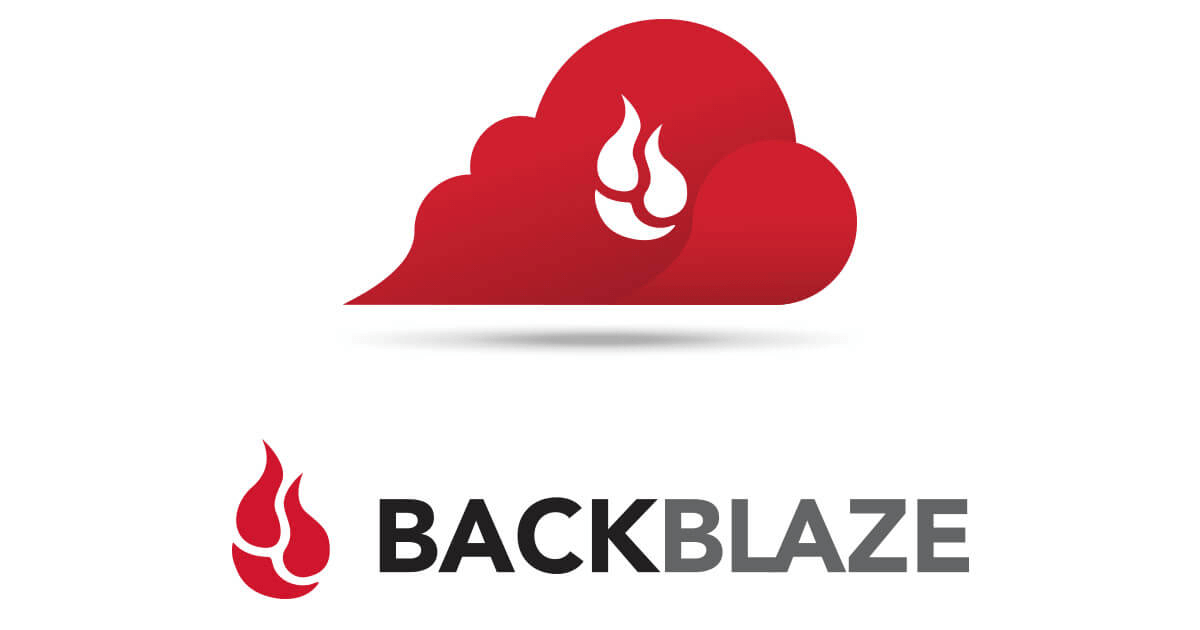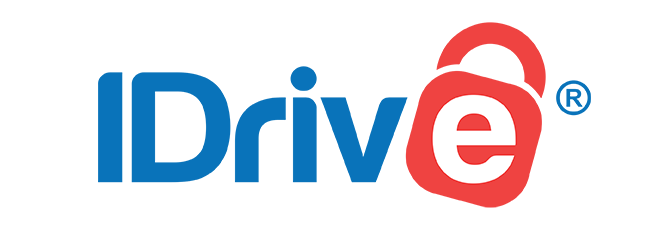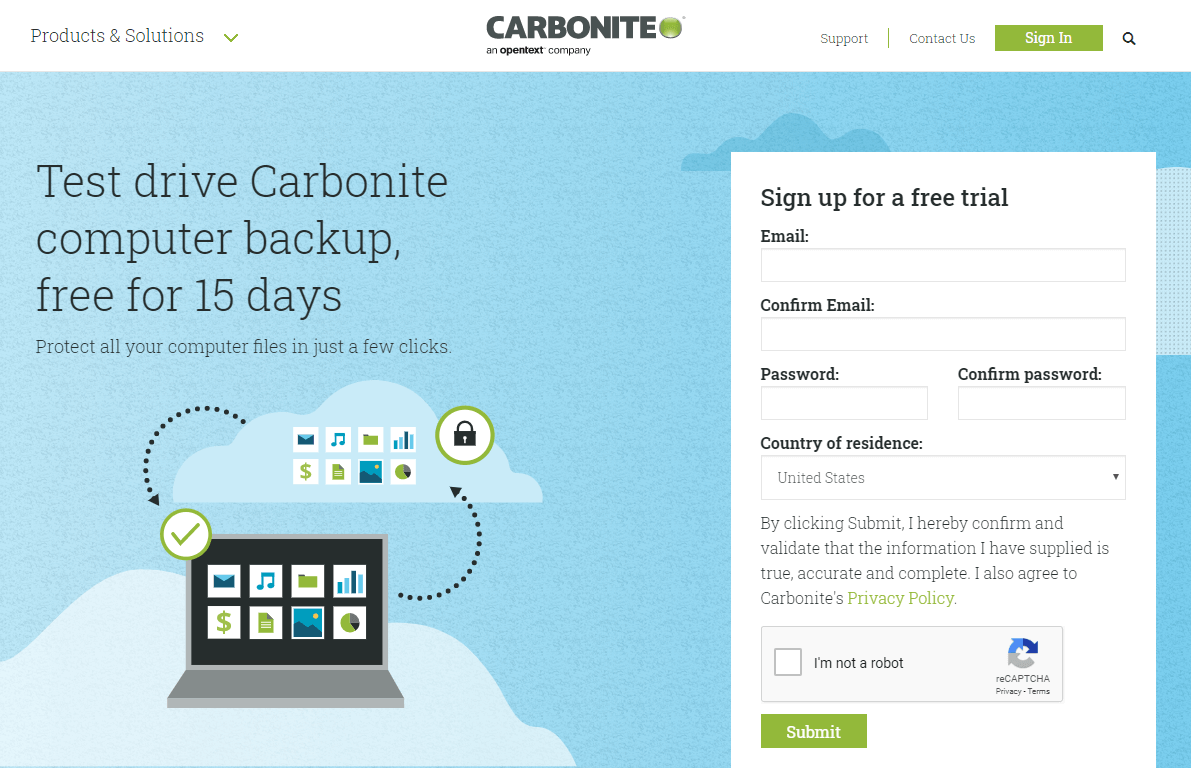Top 5 Best Cloud Backup for NAS in 2024
Do you want to find the best cloud backup for NAS? Scroll down to preview the top 5 cloud backup solutions for your NAS devices and we will also introduce a free cloud backup tool for Windows PC.
Can I backup my Synology NAS to the cloud?
"I currently run a Synology DS916+ with the DX513 expansion. I would love to back up my Synology devices to a cloud storage solution. Is it possible to get that? Which is the best cloud backup for NAS? Thanks!"
Why should you backup NAS?
NAS, namely network-attached storage, refers to storage devices that connect to a computer network and enable data access and file sharing across a heterogeneous group of clients. Synology, QNAP, Netgear, Thecus, and Asustor are leading NAS servers that are popular with people.
However, NAS is a network device, which makes data storage not absolutely secure. And when a hardware-based or software failure occurs, it may take a lot of time for data recovery. Backing up NAS to a cloud storage service not only provides double protection for your files but also allows you to quickly access and restore them should you need these documents.
Which is the best cloud backup for NAS?
While backing up your NAS to the cloud is an effective strategy for securing data, choosing the right one among the numerous online backup services on the market can be a daunting task. But you don't need to worry, here we give you a list of the 5 best cloud backups for Synology and other NAS devices to ensure you get the most cost-effective solution.
Backblaze B2
Backblaze B2 is one of the best cloud backups for NAS devices thanks to its ease of use and friendly pricing. It supports you to backup Synology with Backblaze directly without a plugin. And it offers great versioning and recovery capabilities.
It gives users 10GB of free space with the sign-up, then additional B2 storage costs $0.005/GB/month. If you want to download files from it, the first 1 GB of data downloaded per day is free. Exceeding this free quota, it will charge $0.01/GB.
IDrive
IDrive is a famous online backup application for Synology NAS cloud backups. With a personal IDrive account, you can backup your computers, external hard drives, as well as NAS devices. You can rely on IDrive to backup your NAS system from mapped drives and via IDrive apps.
This cloud backup service comes with 5GB of free storage, and you can choose to upgrade to 250GB/500GB/1.25GB and other plans according to your needs.
Carbonite
Carbonite boasts a Carbonite Safe Backup Pro plan which allows you to backup Network Attached Storage drive on PC. After you install Carbonite on your computer, it creates a virtual drive on File Explorer, which is easy to use for novices.
The Carbonite Safe Backup Pro option offers Safe Core, Safe Power, and Safe Ultimate plans. The first plan costs $24 per month for 250GB of backup space for up to 25 computers. The second one charges $66.67 per month for 500GB. The last one’s price is $108.33 for 500GB of storage space per month.
ElephantDrive
ElephantDrive supports plenty of NAS systems including QNAP, Synology, Western Digital, D-Link Vault, and so on. It provides automatic backups, archiving, sync, and share options for your NAS backups.
ElephantDrive is one of the Synology cheapest cloud backup solutions, available for a free trial and starting at $10 per month for 1TB of storage.
CrashPlan
CrashPlan is included in the list of the best cloud backup service for NAS with unlimited storage. It works best with QNAP, and its robust security is an extraordinary point. But it takes a long time to backup NAS devices with CrashPlan even with a fast network.
Its monthly fee is $10 per device. It is one of the most affordable cloud backup options for NAS on the market.
Bonus tip: Best cloud backup solution for Windows PCs
We have listed the best cloud storage for Synology NAS and various network-attached storage devices above. You can choose the most suitable one to protect your NAS data from loss according to your needs. But for users who store important data on the computer, backing up your PC is a way to avoid your data loss.
CBackup is a professional and fully-featured cloud backup tool. With an intuitive interface, it enables you to backup computer documents to CBackup Cloud (5GB of free space), Google Drive, OneDrive, Dropbox, and so forth. Its scheduled backups are available for you to backup important files to clouds automatically. And it supports you to perform email notifications for backup tasks and file filters for excluding or including specific documents when backing up data.
This utility supports unlimited cloud backup file versioning and allows you to restore any version of backups whenever needed. Now, download CBackup on your PC and follow the step-by-step tutorial below to secure your computer files with CBackup.
Step 1. Create an account for CBackup and log in to the CBackup desktop app.
Step 2. Navigate to Backup, and click on Backup PC to CBackup Cloud.
Step 3. Then, edit the task name (optional). Add your whole computer or certain files as the backup source. Tap Start Backup to back up the PC to cloud easily.
Conclusion
We have introduced the top 5 best cloud backups for NAS on this page, and you can pick one based on your needs and storage requirements. In addition to backing up NAS devices, backing up PCs in advance is infallible to avoid data loss from hacker attacks, ransomware, and phishing attacks.
If you use a Windows computer, it is highly recommended to get your PC auto backup via CBackup, which can help you to protect your files effortlessly.
Free Cloud Backup & Sync Service
Transfer files between cloud drives, combine cloud storage to gain free unlimited space
Secure & Free