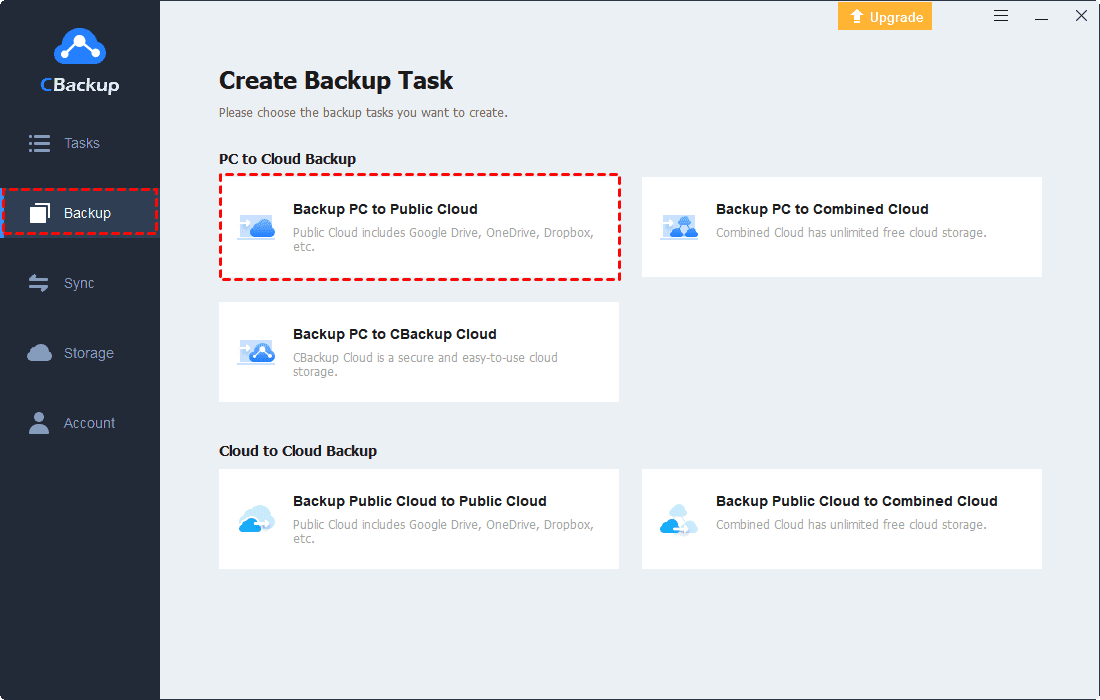Unlock the Ultimate Secret: The Best Ways to Backup Photos
Learn about CBackup, the ultimate cloud backup solution, and address common concerns about photo backup. Start safeguarding your memories today!
How Do I Permanently Backup My Photos?
Backing up your photos permanently is crucial to safeguarding them against loss or damage. Whether it's due to a device malfunction, theft, or accidental deletion, having a permanent backup ensures your memories are preserved for years to come, and you can store your precious photos in USB and other storage devices for permanent protection.
This article delves into the best ways to backup photos securely, providing you with peace of mind knowing your precious memories are protected.
Exploring The Best Ways to Backup Photos
Way 1: Cloud Storage Services
Cloud storage services offer convenience and accessibility, allowing you to upload and access your photos from anywhere with an internet connection, which is widely used especially when people want to find the best way to backup iPhone photos. Providers like Google Drive, iCloud, and Dropbox offer secure storage options with varying levels of storage space and pricing plans.
Way 2: External Hard Drives
External hard drives provide a tangible solution for backing up your photos locally. They offer large storage capacities and high-speed data transfer, making them ideal for storing extensive photo libraries. Additionally, external hard drives can serve as a secondary backup for added security.
Way 3: Network-Attached Storage (NAS)
NAS devices provide a centralized storage solution for backing up and accessing your photos within your home network. They offer scalability, allowing you to expand storage capacity as needed, and often come equipped with features like automatic backups and remote access.
Way 4: Dedicated Backup Software
Dedicated backup software simplifies the process of backing up your photos by automating the backup process and ensuring regular updates. Programs like Carbonite, Backblaze, and Acronis True Image offer comprehensive backup solutions with customizable settings and encryption options.
Way 5: Online Photo Printing Services
Online photo printing services not only allow you to print your photos but also offer cloud storage options for backing them up. Companies like Shutterfly and Snapfish provide secure storage for your digital photos, ensuring they're preserved even if your physical copies are lost or damaged.
CBackup: The Ultimate Cloud Backup Solution for Photo Backup
In today's fast-paced world, protecting your memories shouldn't be a hassle. Try CBackup – the best way to backup to cloud and organize photos to safeguard your photos with ease and efficiency.
Why Choose CBackup?
- Seamless Integration: CBackup seamlessly integrates with your existing cloud storage accounts, including Google Drive, OneDrive, Dropbox, and CBackup, allowing you to consolidate and manage all your backups in one convenient location.
- Automatic Backup: With CBackup's automatic backup feature, your photos are continuously backed up in real-time, ensuring no memory is ever lost.
- Robust Security: CBackup prioritizes the security of your data, employing advanced encryption protocols to safeguard your photos against unauthorized access.
- Cross-Platform Compatibility: Whether you're using Windows 11/10/8.1/8/7/XP, CBackup ensures universal compatibility, allowing you to access your photos anytime, anywhere.
- Intuitive Interface: CBackup's user-friendly interface makes backing up and accessing your photos a breeze, eliminating the complexity often associated with traditional backup solutions.
How to Backup Photos with CBackup
1. Install CBackup and Sign Up: Download and install the CBackup client on your device, and create an account to get started.
2. Connect Your Cloud Storage Accounts: CBackup supports various cloud storage services, including Google Drive, OneDrive, and Dropbox. Add and authorize your target clouds under the “Storage” tab.
3. Create a backup task: Just click on the “Backup” tab, then, click the “Backup PC to Public Cloud” button to create a backup task.
4. Select Photos for Backup: After connecting your cloud storage accounts, choose the photos you want to back up. Choose the photos or folders you want to backup as the source, and tick the cloud as the backup destination.
5. Initiate Backup Process: Once you've configured your backup preferences, initiate the backup process. Tap Start Backup to let the cloud drive backup your photos for protection.
With CBackup, backing up your photos has never been simpler or more secure. Don't leave your precious memories to chance-protect them with CBackup today!
Common Concerns about Backing Up Photos
Despite the numerous benefits of backing up your photos, several common concerns may arise. Addressing these concerns can help you make informed decisions about the best backup solution for your needs.
- Data Security: Ensure your chosen backup method employs robust encryption protocols to protect your photos from unauthorized access.
- Storage Capacity: Consider the storage capacity of your chosen backup solution to accommodate your growing photo library adequately.
- Accessibility: Choose a backup solution that offers seamless access to your photos across multiple devices and platforms for added convenience.
- Cost: Evaluate the cost-effectiveness of your chosen backup method, considering factors such as storage space, subscription fees, and additional features.
Conclusion
Backing up your photos is essential for preserving your cherished memories for years to come. By exploring best ways to backup photos, such as cloud storage services, external hard drives, and dedicated backup software, you can ensure your photos are safeguarded against loss or damage. With innovative solutions like CBackup, protecting your memories has never been easier. So don't wait until it's too late – unlock the ultimate secret to photo backup today!
Free Cloud Backup & Sync Service
Transfer files between cloud drives, combine cloud storage to gain free unlimited space
Secure & Free