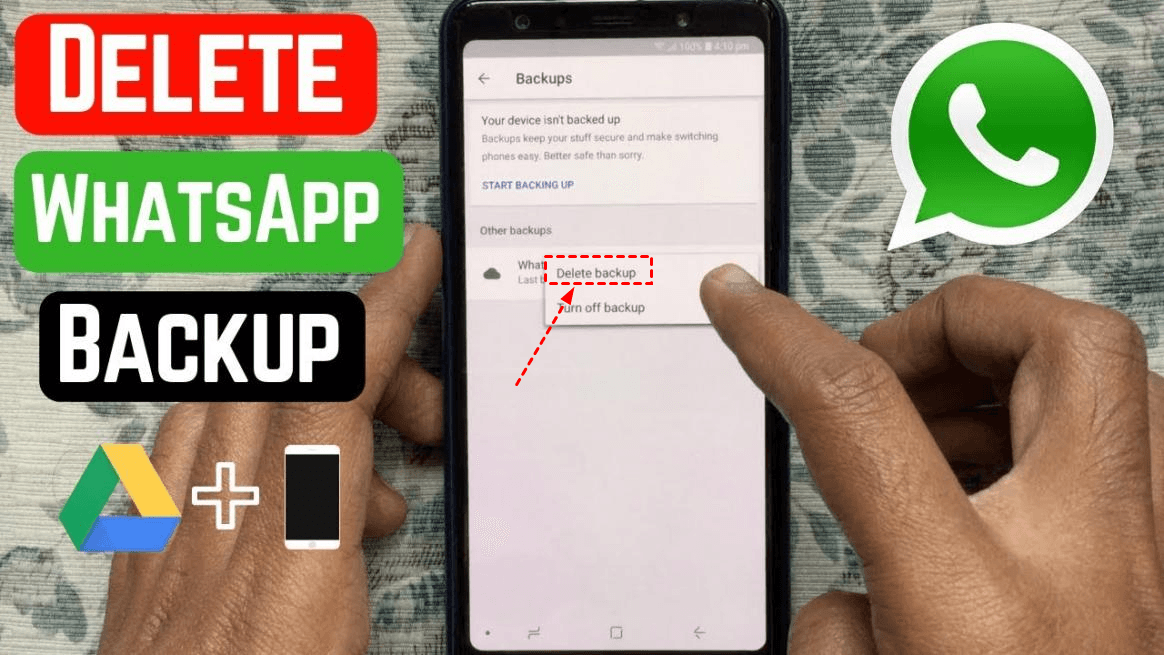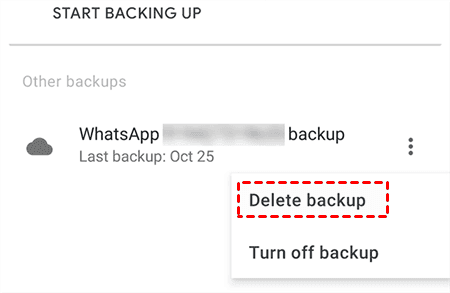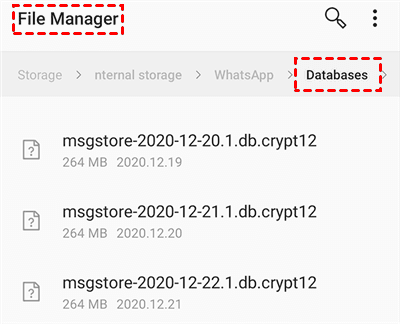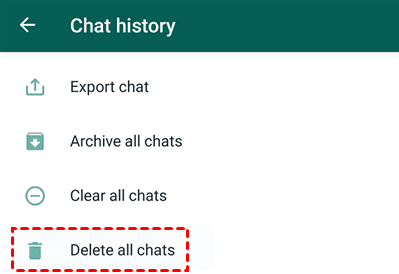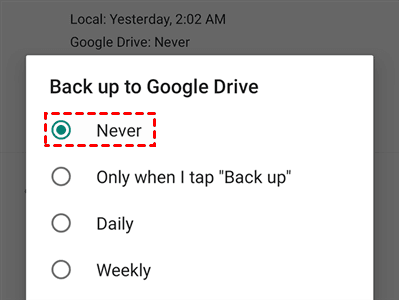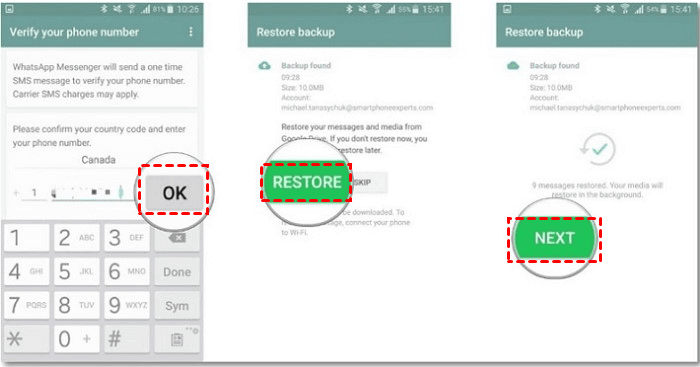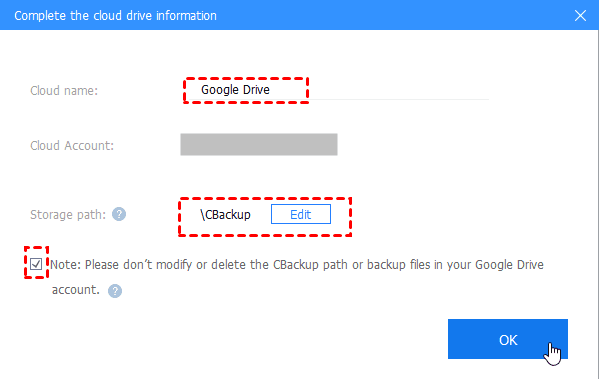Clear WhatsApp Backup from Google Drive on Android/PC (2 Tips +)
To clear WhatsApp backup from Google Drive is confusing, while you can learn how to delete backup from Google Drive on Android/PC effectively and enlarge free Google Drive storage here.
Quick Guide:
What happens if I clear WhatsApp backup from Google Drive?
Multiple people prefer to use WhatsApp as their networking tool for contacting with friends or families. And many Android users will backup WhatsApp data to Google Drive for data protection. However, sometimes you may need to clear the WhatsApp backup in Google Drive to free up space or for other reasons. If you have no idea how to to do it, never mind, please read on to get the answer easily.
What happens if you delete the data from Google Drive? Maybe you should figure it out before your deleting. There may be two situations of clearing your WhatsApp backup from Google Drive, and you can check them below as needed.
☛If you delete a WhatsApp backup from the Google Drive folder, it will be moved to the Google Drive’s Trash folder for 30 days for Basic and Plus users, and 120 days for Business and Pro users. You’re allowed to recover the file within 30/120 days or the file will be deleted permanently from the Trash.
☛If the WhatsApp backups were deleted from the Google Drive on Android completely, you may not restore those data on your current Android device, or from Android to a new device.
✎Note: There may be some risks while removing the WhatsApp backup from Google Drive, to avoid essential data loss, you’d better get backup from Google Drive or backup your Google Drive to other places in advance.
Delete WhatsApp Backup in Google Drive on Android/PC
Since you have known the possible results of deleting the backup from Google Drive, how to delete WhatsApp data in Google Drive on Android anyway? If you don’t need certain WhatsApp backups that are unnecessary on Android, you can follow the detailed guide here.
Way 1: Delete a WhatsApp backup through the Google Drive mobile app
If you have downloaded Google Drive on your Android device, you can do as follows.
1. Launch the Google Drive app on your Android.
2. Click the three horizontal lines in the top-left corner to select Backups, and you will see all your backups saved in the Google Drive cloud.
3. Next, find your WhatsApp backup in the list. Select the data you want to remove from Google Drive.
4. When you find the target backup, tap the three dots next to the file and select Delete backup.
Way 2: Delete a WhatsApp Backup through the Google Drive web app on PC
If you don’t have the Google Drive mobile app, you can still remove WhatsApp backups from Google Drive through the web app. Please follow the steps below.
1. Open the Google Drive site in your browser. Then, click on the settings icon at the top and choose Settings.
2. Choose Manage Apps on the left and WhatsApp Messenger on the right.
3. Select the OPTIONS button near WhatsApp Messenger and choose Delete hidden app data.
4. In addition, you can choose Disconnect from Drive to unlink WhatsApp with Google Drive so that it won’t backup WhatsApp data for you later.
Delete WhatsApp backup permanently on Android
Through the two options displayed above, your problem of how to clear WhatsApp backup in Google Drive can be easily solved. While even though you deleted the data in Google Drive storage, it will be saved in your local space on your device. So how to delete all WhatsApp backup permanently on Android? Here are three steps in total for you.
✿Step 1. Deleting the local WhatsApp backups on the device
Open up the File Manager app on your Android, find your internal storage, and open the WhatsApp folder. Next, access the Databases folder and delete all files there.
✿Step 2. Clearing all conversations in WhatsApp
Run the WhatsApp app on your device and tap on Settings > Chats > Chat history in the app step by step. Next, select Delete all chats to remove all your chats from the app.
✎Note: You can also select the Clear all chats option to clear your chats as well, but you have to be very careful or your other important internal storage will be cleared mistakenly.
✿Step 3. Disable WhatsApp Backup on Android
After removing your backups from Google Drive and deleting the local WhatsApp data on your phone, if you do not need to backup WhatsApp anymore, you can disable the automatic backup option to turn off WhatsApp backup forever.
1). Likewise, open WhatsApp on your Android, hit the three-dots at the top-right > Settings.
2). Tap Chat backup > Chats > Back up to Google Drive in turn. When the popup appears, select Never.
After doing the 3 steps on your Android, WhatsApp will not back up your chats and media files to Google Drive anymore. And you don’t have to delete the backups in the future.
Tip 1: How can I restore WhatsApp backup on Android?
Sometimes, you may clear the WhatsApp data in Google Drive by mistake, so how can you restore a WhatsApp backup on Android if you remove it accidentally? Don’t be panic. You can try the following steps to solve your problem easily.
Step 1. Uninstall WhatsApp on your Android and then reinstall it. Then, follow the on-screen installation process and check if the WhatsApp number is correct.
Step 2. After relaunching the app, the program will ask you to restore your WhatsApp chats and media files from Google Drive. Then, click on “Restore” and it will recover the backup data on your Android phone.
Step 3. When the restoration process is complete, just click on “Next,” and the backed-up chats and media files will be shown on your phone.
✎Note: If you have not enabled a Google Drive backup for WhatsApp, it would restore WhatsApp chats and files from your local backup file by default.
Tip 2: Enlarge your Google Drive storage for free
Since Google Drive offers a limited 15 GB of free storage for each client, your Google Drive storage will be surely used up someday due to all kinds of backups on your device. If you have multiple cloud storage accounts, you’re suggested to try CBackup, to enlarge Google Drive storage and even get unlimited storage for free.
CBackup, as a professional cloud backup service, will help you merge various cloud drive accounts easily to get free larger storage for data backup, which takes full advantage of the idle space of all your cloud storage. Besides, you can also manage multiple cloud storage accounts on the same platform easily for free.
Now, you can do as follows to combine all your storage and enjoy unlimited storage with CBackup.
1. Please create a new CBackup account for free and sign in to the CBackup desktop app.
2. Select the Storage tab, then click on Google Drive > click Authorize Now. Then please follow the guide to grant authority to CBackup to access your Google Drive files. Then, please edit Cloud Name and Storage Path, tick Note and hit OK. (Repeat steps 2 and 3 to add more Google Drive or other accounts.)
✎Note: CBackup will guarantee your data and cloud accounts are safe with its multiple secure settings, like 256-bit AES encryption, OAuth authorization system, and GDPR policy, so please feel free to add your cloud accounts.
3. Tap on Storage > + Add Combined Storage, you’re able to rename the new backup task as you want, and tick all your cloud accounts you added before, and then select Next. Now, you’ve created a "Combined Cloud" in CBackup storage.
4. If you wanna backup files to the new combined cloud, you can choose it as the backup destination simply. (You can also backup files to GoogleDrive via CBackup as you need.)
✎Note: What else can CBackup do for you?
1. PC to Cloud Backup
Backup your local files to secure cloud storage, including OneDrive, Dropbox, Google Drive as well as its own CBackup Cloud. (Every CBackup account can enjoy 10 GB of CBackup Cloud storage for free.)
2. Cloud to Cloud Backup & Sync
Support cloud to cloud backup and sync directly and quickly on only one platform via CBackup. (You can enjoy 2000 GB of data traffic per month for free.)
3. Automatic and Smart Backup & Sync
It enables scheduled backup and sync of all your files at a fixed period, such as one time only, daily, weekly, and monthly. (It also offers file filter, backup scheme, flexible restore services, etc., for free.)
Conclusion
If you want to clear WhatsApp backup from Google Drive on Android, please try the 2 common solutions with the Google Drive mobile or web app. You can also choose to remove the backup permanently on Android or restore the data if necessary. Besides, if you’re worried that Google Drive storage will be insufficient, please use CBackup to enjoy unlimited free storage and multiple useful functions.
Free Cloud Backup & Sync Service
Transfer files between cloud drives, combine cloud storage to gain free unlimited space
Secure & Free