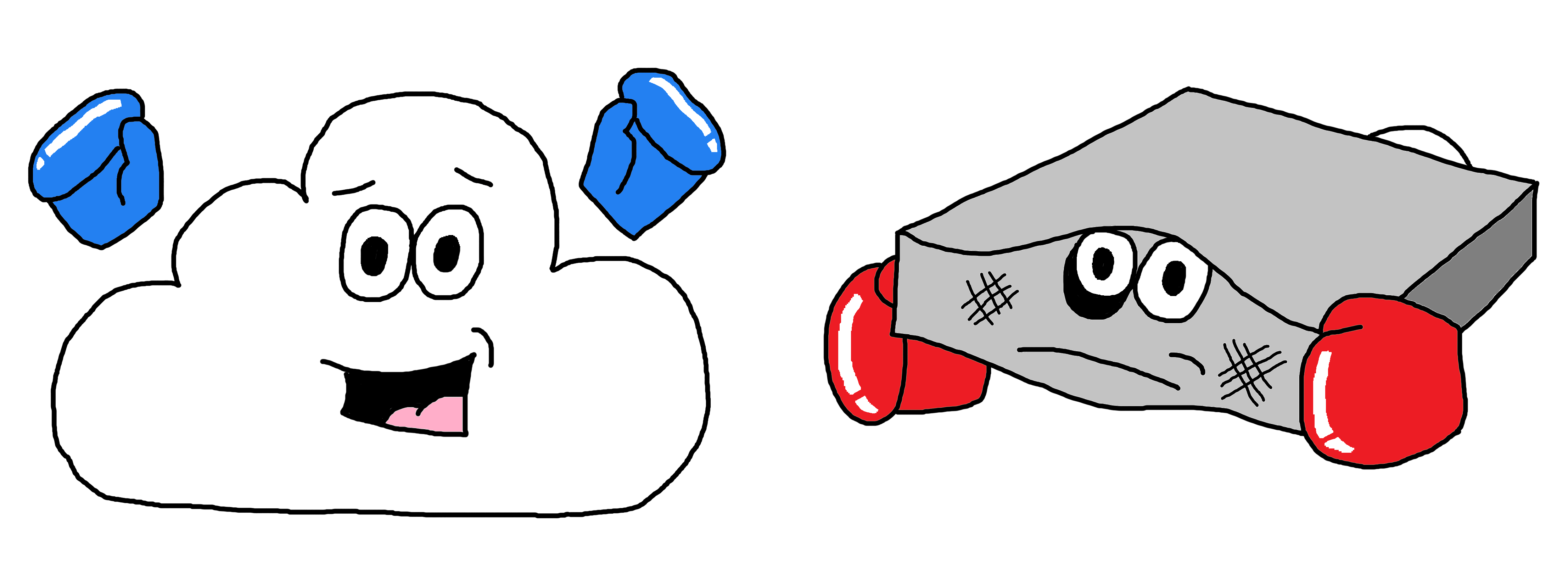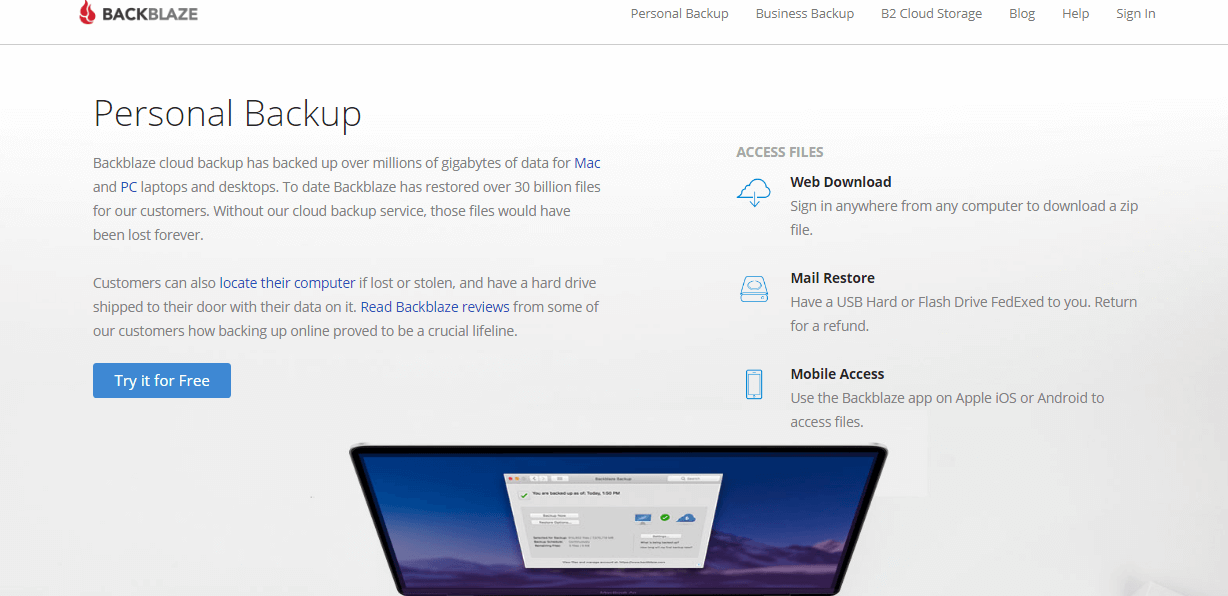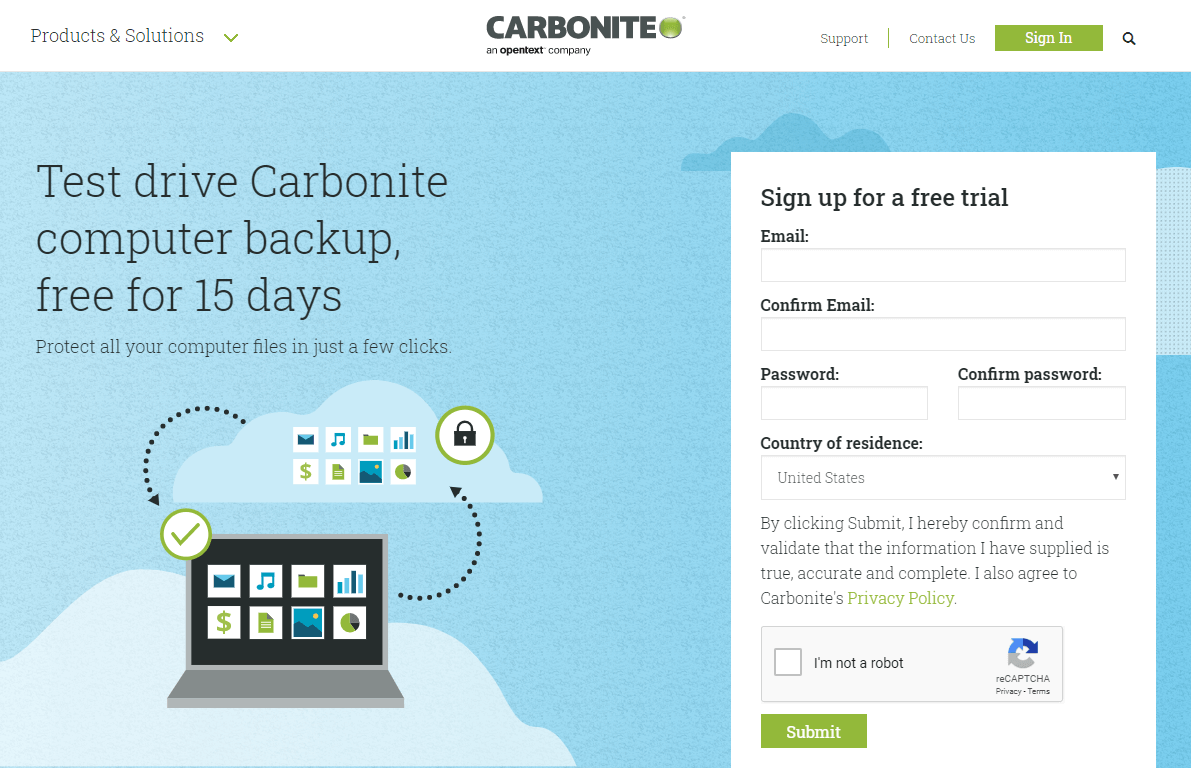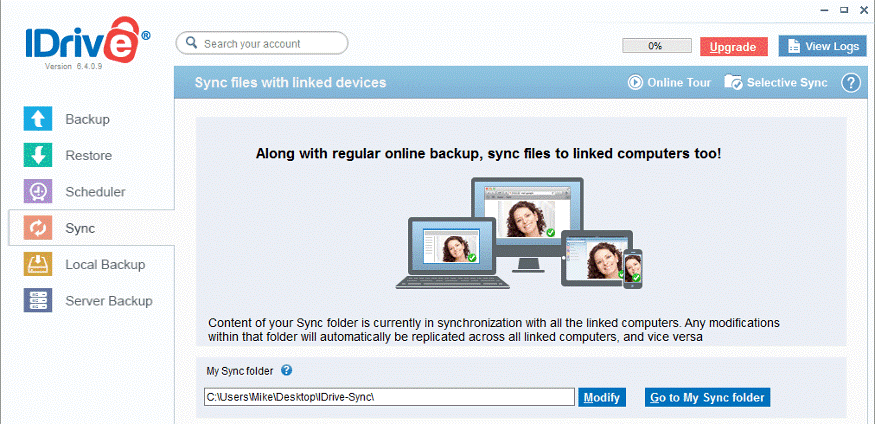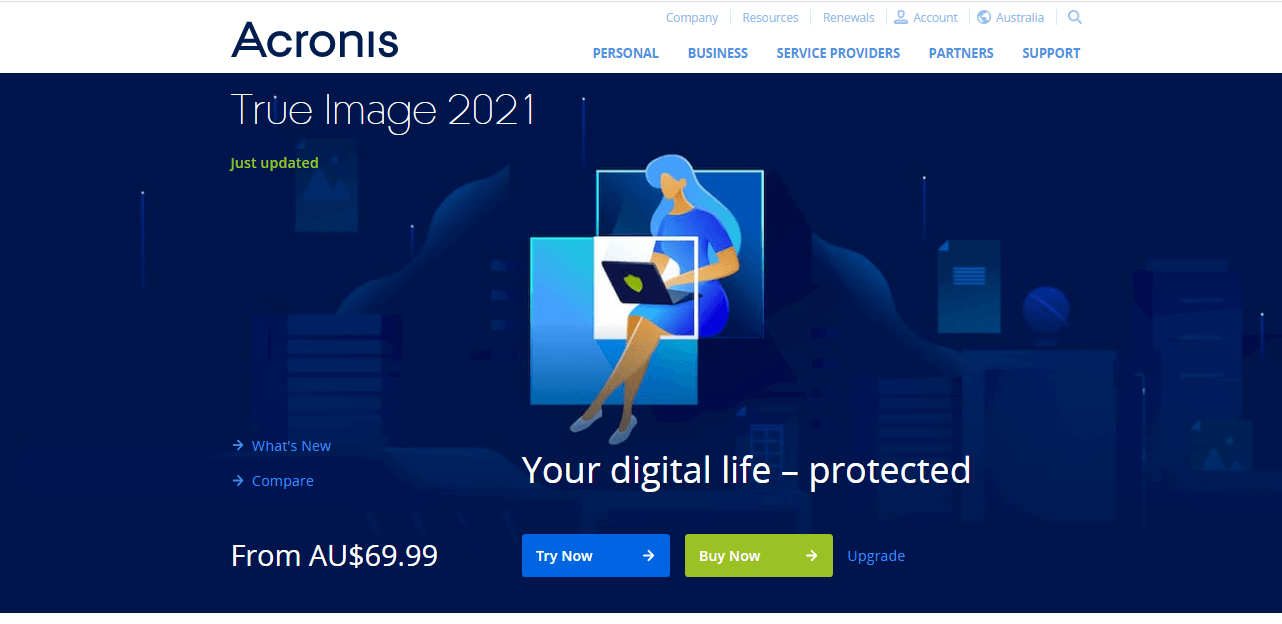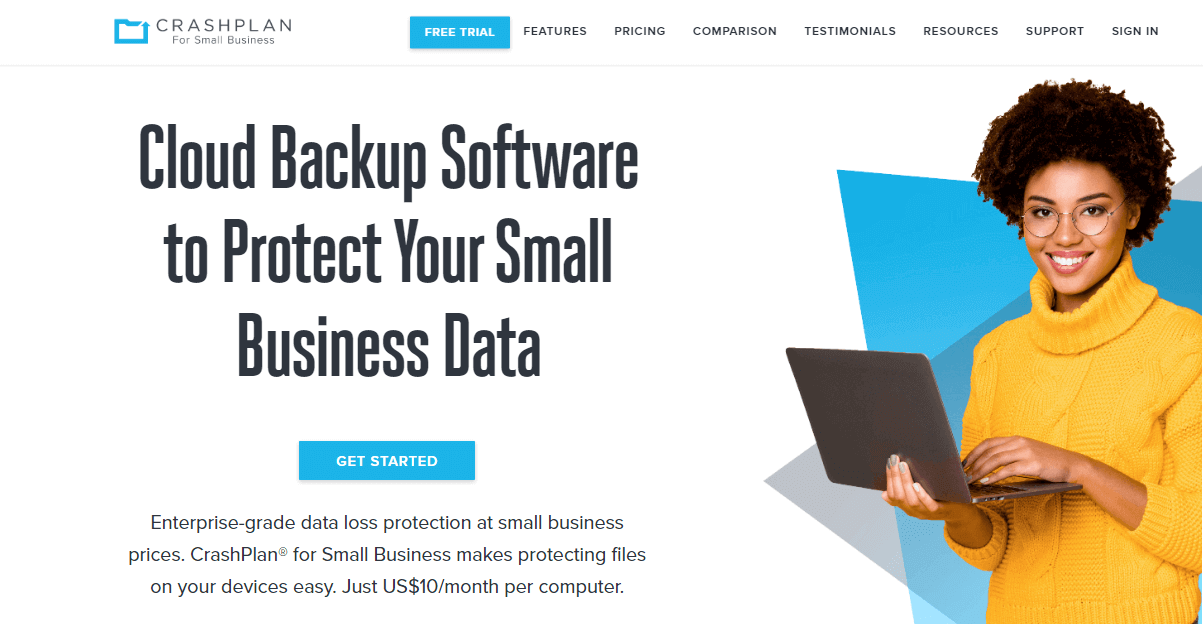6 Best Online Cloud Backup for External Drive (2024)
This article will introduce the 6 best cloud backup for external hard drive to you, you can learn detailed information about each one to choose the most suitable one according to your needs.
Backup options: cloud backup and external drive
Everyone who uses a computer needs a dependable way to back up their data because the consequence of data loss to their life or business may be unfordable. Nowadays, cloud backup and external hard drives are two of the most popular backing up options and most users choose one of them as their backup solution.
☛External hard drives
External drives have long been used for data backup because it is stable and the backups on an external drive are great for quick restoration. However, cloud storage is fast gaining ground as a storage option among users, especially business owners.
☛Online cloud backup
Online cloud backup services copy your entire data over the internet to remote servers at diverse locations. You’ll be able to conveniently access these secure off-site backups at any time from any place and restore them easily in a click or two.
In the past, people might struggle with how to choose: external hard drive or cloud backup. Nowadays, more and more users are tending to back up their important data to online cloud backup because it can keep your data safely and remotely.
If you are using the external hard drive as a backup solution only, you are suggested to back up the external hard drive to an online cloud backup, such as backing up hard drive to OneDrive, Google Drive, Dropbox, and so on. The reasons why you need to cloud backup external drive are listed in the following contents. Please keep reading.
Why backing up external drive to cloud?
Even though external drives are reliable, you are suggested to back up external hard drive to cloud if you use external hard drive to backup data only for the following reasons:
☛Data on external drive suffer from the very same risks that your computer does – malware, hardware failure, accidental erasure, fire, theft, and the like. In contrast, Data on the cloud is not in danger of being burnt to a crisp in case of a fire or be stolen from your bag. It's stored offshore and therefore safe.
☛Every time you need to backup new data, you have to connect your external drive to the computer and backup new data to it manually. In contrast, most cloud backup services can help you set up automatic backups to backup files to the cloud automatically.
☛Carrying an external drive with you is a bit tedious. But if you are away from your external hard drive, you cannot backup new files and you cannot access files that need to be recovered. In contrast, data stored on cloud can be accessed and recover anywhere, at any time.
How to backup external drive to cloud
Usually, there are two ways to backup external drive to cloud. The first method is to connect your external hard drive to the computer, and then use the upload feature of cloud backup to browse, select and upload the files you wish to back up from your external drive.
The second method is to rely on some professional online cloud backup, which offers your cloud storage for data backup and supports backing up data from an external hard drive to it directly. If you have no idea about cloud backup, you can read on to learn the 6 best cloud backup for external hard drive here.
6 Best cloud backup for external hard drive
Backblaze
Backblaze has been around since 2007, and today it’s one of the most popular online backup services. It is favored by users because it offers a bunch of useful features, including unlimited storage combined with fast and reliable backups, all at an attractive price.
All your data is automatically backed up excluding system files, program files, applications, empty folders or temporary web files. If you’ve got data on external drives, that’s backed up too. Meanwhile, Backblaze lets you backup unlimited external drives, but it requires a bit of juggling on your end to make everything work. For the first time, Backblaze requires that you have your external drives attached once you finish your Backblaze installation. If you don’t, you will have to initiate a manual scan.
Backblaze has a great pricing plan that personal backup costs only $6 per month. Plus, Backblaze lets you pay per month instead of per year. If you pay for a year in advance, the price even goes down to $5 per month.
Carbonite
Carbonite is an attractive cloud backup service that offers automatic and unlimited cloud. It automatically backs up all the files you select during the installation process. However, files over 4 GB and videos need to be added manually. Individual files or folders can also be selected for backup, while backing up from an external drive is available only with Plus and Prime plans.
It provides three unlimited backup plans for personal users. The first, called Basic, costs $6 per month but can’t back up external drives. The pricing of the Plus plan is $111.99 per year, which also provides automatic video backup. The Prime plan is $149.99 per year. Before paying for a plan, you can test Carbonite by using its free 15-day trial.
IDrive
Launched in 1995, IDrive sits near the top of the online backup reviews list quickly for its useful features, as well as its great value plans and unlimited device backup. IDrive offers device backup, which includes computers, tablets, smartphones, and external drives. It backs up the entire drive including OS, settings, apps, files/folders, with content and structure intact. It is worth noting that IDrive doesn’t offer unlimited backup, so the number of external drives you can backup depends on how much data they have.
You can choose between two annual personal plans which offer the options of 2TB or 5TB. The 2TB plan is $52.12 per year, while the 5TB plan will set you back $74.62 per year.
Acronis True Image
Compared with other cloud backups, Acronis True Image is a little pricey, but it can back up multiple computers and external hard drives. By default, True Image selects the entire drive to back up, including external drives, mapped network drives, Outlook, and OneDrive. However, you can also manually choose what to back up.
Acronis True Image offers several pricing plans for different features and storage space. “Standard” doesn’t allow you to backup your data to the cloud, though, only to local storage. So, you can choose another two annual plans. The first one is the Advanced plan, which provides 250GB of backup space for one computer for $49.99 per year. The other plan is the Premium plan, which starts at 1TB for $99.99 per year.
CrashPlan
With a simple pricing plan and unlimited storage, CrashPlan ranks right up there among the best online cloud backup services. CrashPlan comes with a higher price tag than many of the other best cloud backup services, but the fact that you get unlimited storage is a huge benefit for big-volume data consumers.
With CrashPlan, you can control what files are backed-up, when, and how often. Though CrashPlan won’t back up a few files in certain system folders, you are allowed to backup external hard drives. Pricing is simple and straightforward at $10 per month per device. You can add as many devices as you wish and the costs will change automatically.
CBackup
CBackup is a professional PC cloud backup service for Windows PCs that allows you auto cloud backup hard drive and external drive. With CBackup, you can backup data from your Windows PC to its secure and stable cloud server called CBackup Cloud with huge backup space, and it offers free 10 GB storage. You can even backup the entire hard drive to cloud quickly. After backing up, you can restore your backups to the original location or a new location according to your needs.
In addition, it offers many other useful features like cloud to cloud backup, cloud to cloud sync, cloud stroage combination, and so on. With the cloud to cloud backup/sync feature, you can move files between cloud storage easily. And with the cloud storage combination, you can expand your backup space for free.
Besides the powerful functions, CBackup is also very cost-effective. It offers reasonable subscription plans to users, which are cheaper than most cloud backup services in the market. What's more, it has a clear interface and user-friendly design, you can use it with ease.
Conclusion
The best 6 cloud backup for external drive has been introduced above and each of these online cloud backup has their own advantages. You can choose one according to your needs to backup your external hard drive so that you will never lose your important data.
Free Cloud Backup & Sync Service
Transfer files between cloud drives, combine cloud storage to gain free unlimited space
Secure & Free