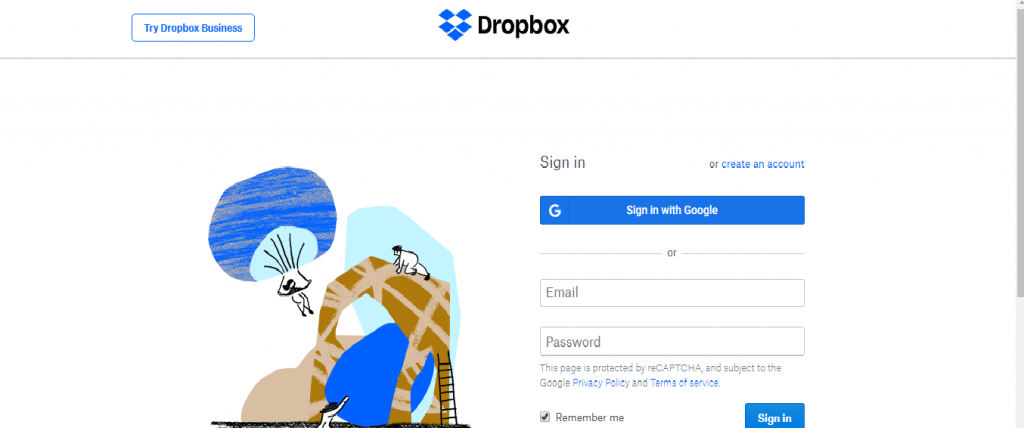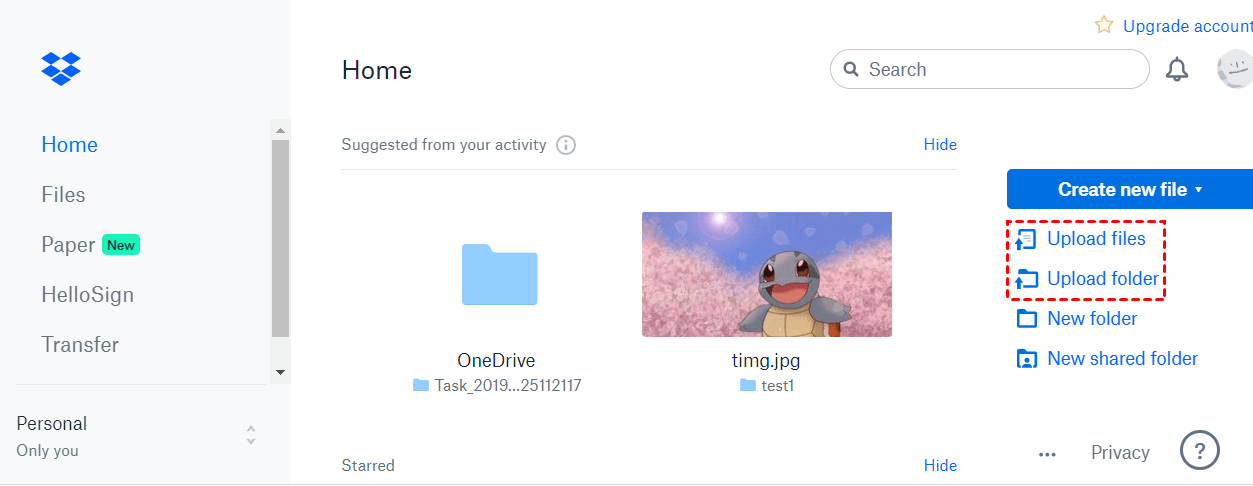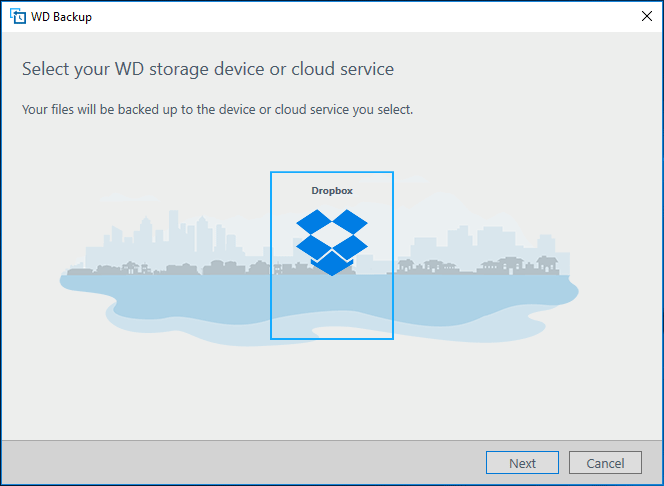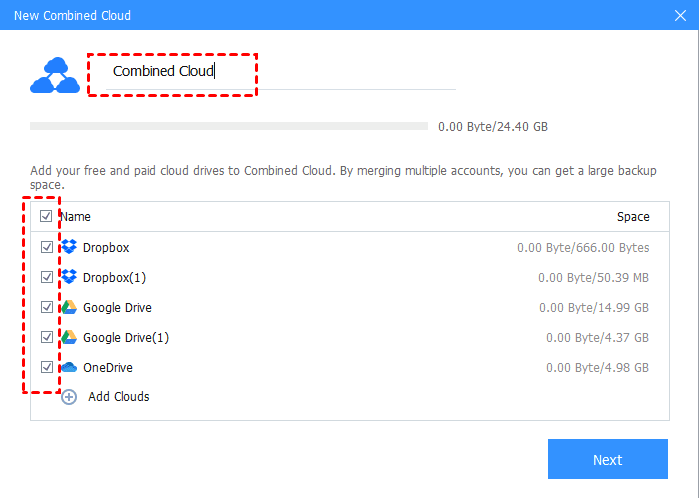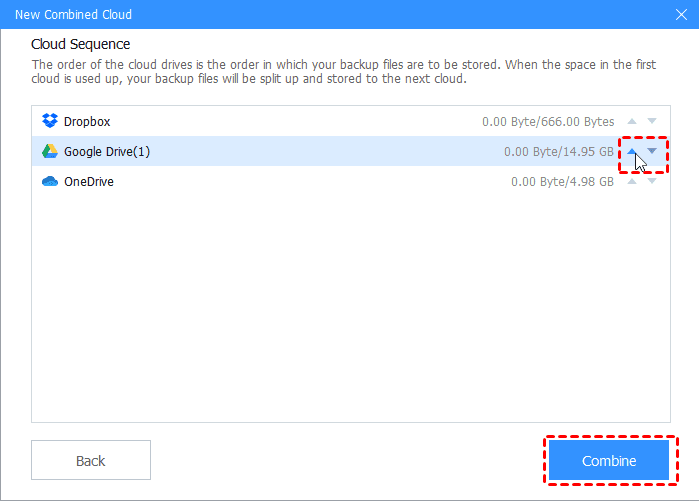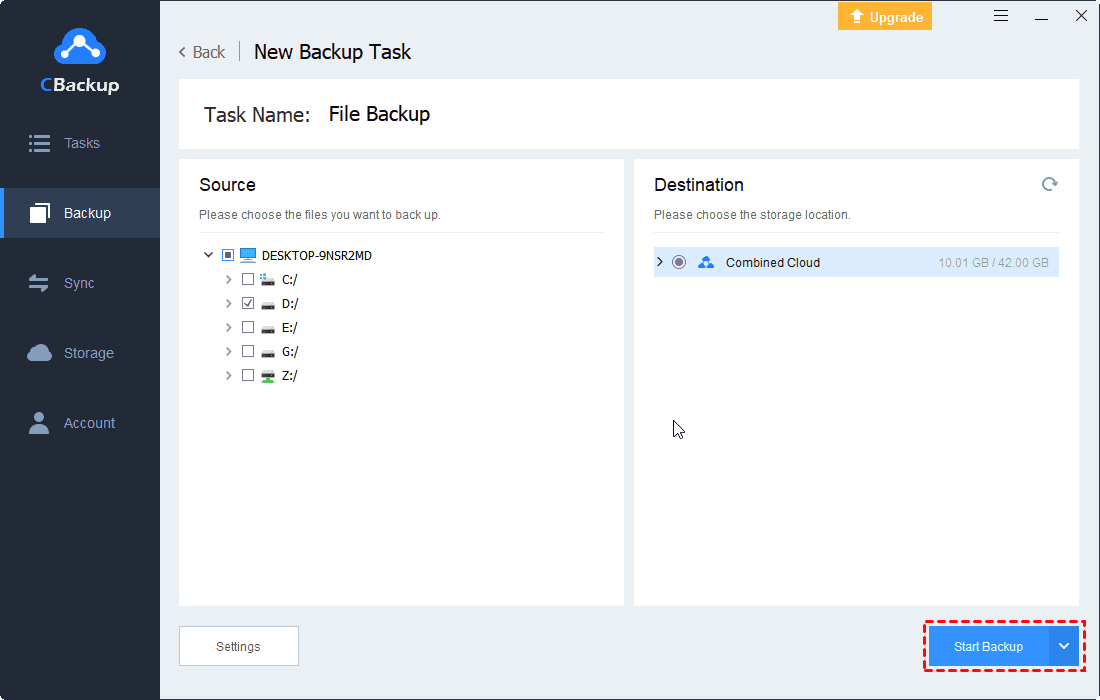How to Do Cloud Backup for WD My Passport (Ultra)?
Many users prefer to do a cloud Backup for WD My Passport (Ultra) because data in cloud is safer than physical storage. This article will show you how to backup WD My Passport to cloud.
Quick Guide
What Is WD My Passport (Ultra)?
WD My Passport is a series of portable external hard drives produced by Western Digital. My Passport Ultra comes with a metal cover innovative style and is comparatively slim & small which is easy to handle and keep in handy as compared to My Passport. With WD My Passport, you can easily set up automated backups to import your social media photos and videos and save your important files.
Why Need to Do Cloud Backup for WD My Passport (Ultra)?
When choosing a storage solution for computer data, external hard drive or cloud backup is a question that needs to think about carefully for users who want to keep data far away from their computer. However, one of the serious issues for small and portable external hard drives is that they're easy to lose and they always have the possibility of being stolen.
Therefore, if you've backed up some sensitive information such as all your financial data plus documents with your social security number and birthday, it is necessary to back up these data from external hard drives to a cloud, or you may encounter the nightmare of losing all vital data at once.
In addition to safety, data stored in the cloud is easier to access and share. Moreover, most cloud storage like Google Drive, Dropbox, OneDrive, etc. also provide automatic sync, which is far easier and faster than the traditional “copy and paste” way you need to use when backing up data to external hard drives like WD My Passport.
How to Backup WD My Passport to Cloud
Since WD My Passport (Ultra) is the portable external hard drive, you can connect it to your PC or laptop to let your computer recognize it as a local hard drive. Then, you can backup your WD My Passport (Ultra) data to the cloud just like uploading files from local to the cloud.
If you want an easier way, you can also rely on a WD My Passport backup software to backup data from WD My Passport to cloud automatically. And some professional online cloud backups for external drive not only offer your cloud storage for data backup but also supports backing up data from external hard drive to it directly.
Manual Way: Upload Files to Public Cloud via Website
Nowadays, there are many public cloud storage like OneDrive, Google Drive, Dropbox and so on provides users with generous free storage space and powerful backup apps to help users upload and protect their data with ease. You can register a public cloud and connect WD My Passport to the computer and then upload data from WD My Passport to cloud manually with steps below:
1. Connect My Passport to the desktop or laptop with a USB cable. Make sure it can be recognized by your computer.
2. Go to the website of the cloud storage you want to backup data to (e.g. Dropbox) and sign in your account.
3. In the Dropbox main page, click the “Upload Files” to browse and select all your files and folders on the external hard drive, choose the files or folders you want to upload and click “Open”. In this way, file size up to 20GB.
Automatic Way: Use WD My Passport backup software
As you may know, there is a professional backup software for WD products including My Passport called WD Backup, which can help you backup WD My Passport to public cloud storage (e.g. Dropbox) directly and automatically. Let’s see how to set up this software to backup My Passport to cloud:
1. Connect the USB cable to the WD Passport drive and the computer. Wait a few seconds for Windows to detect the Western Digital Passport drive.
2. Install WD Backup from the WD website or from the drive which includes the application. When the installation is complete, click on “Back up Files”.
3. Choose a cloud service in which the backup will be stored and click “Next”.
Bonus Tip: How to Get More Free Storage in Public Cloud
The capacity of WD My Passport is usually greater than 1TB. If you want to backup entire My Passport drive to cloud, you may need to pay for a storage plan with large-capacity. If you only want to backup part of data in My Passport to the cloud but the free storage space is insufficient, you can use a free cloud backup service like CBackup to get more free storage space to backup your data.
CBackup makes it easy to combine storage from multiple cloud drives such as Google Drive, OneDrive, and Dropbox into huge or even unlimited space. For example, combining two Google Drive free accounts will give you 30GB of backup space, and a Google Drive and one OneDrive will get 20GB of space. And the whole process to combine cloud storage is simple and safe:
1. Please create a CBackup account for free with Sign up feature, then sign in to your account with the CBackup desktop app.
2. Under the Storage tab, select the cloud drive icon you want to add and click “Authorize Now”. Then sign in to your cloud account and authorize CBackup to access and manage your files on the cloud. Dropbox, Google Drive, OneDrive, and FTP/SFTP are supported.
3. After adding your all cloud drives, you could get a combined cloud like this:
>> 3.1. Click the Storage tab > + Add Combined Cloud.
>> 3.2. Rename the name for Combined Cloud, and tick all your cloud drives you added before, and click Next.
>> 3.3. Determine the cloud drive order to store backup files, and click Combine.
Then you could backup files from WD My Passport to the combined cloud with CBackup, you just need to go to Backup > Backup PC to Combined Cloud, add files from your WD My Passport, and click Start Backup to upload files to the combined cloud.
Conclusion
It is essential to do cloud backup for WD My Passport to protect your data. Meanwhile, data in cloud storage can be accessed from any device and be shared via a convenient sharing function of cloud storage. If you need more free storage space in public cloud storage, don’t forget to use CBackup.
Free Cloud Backup & Sync Service
Transfer files between cloud drives, combine cloud storage to gain free unlimited space
Secure & Free