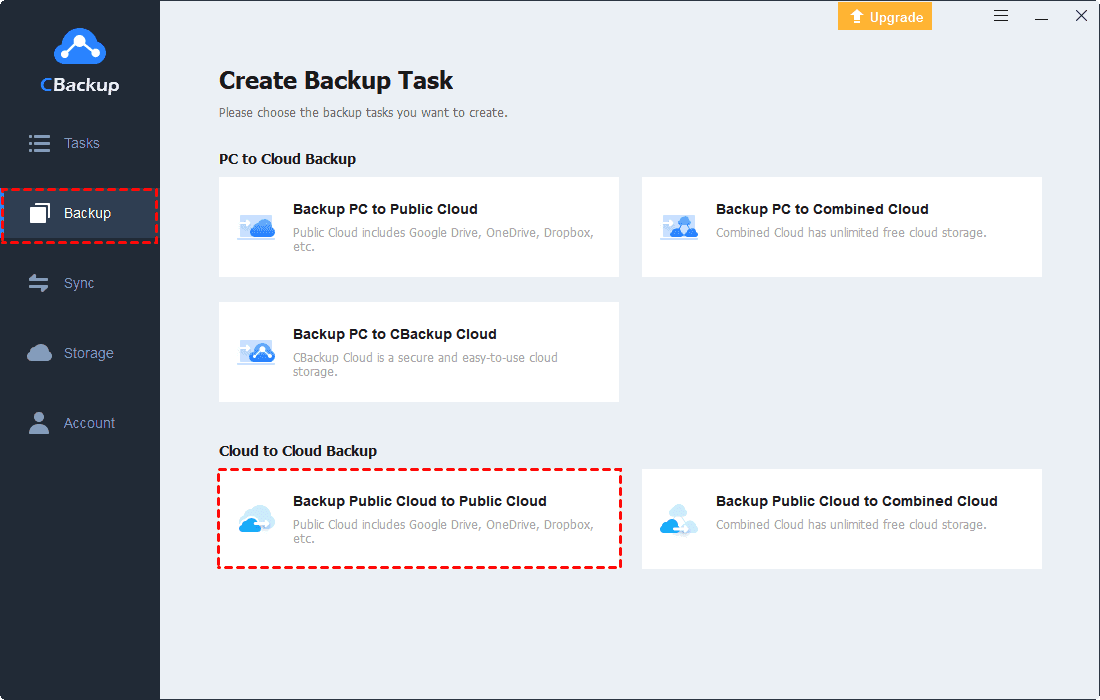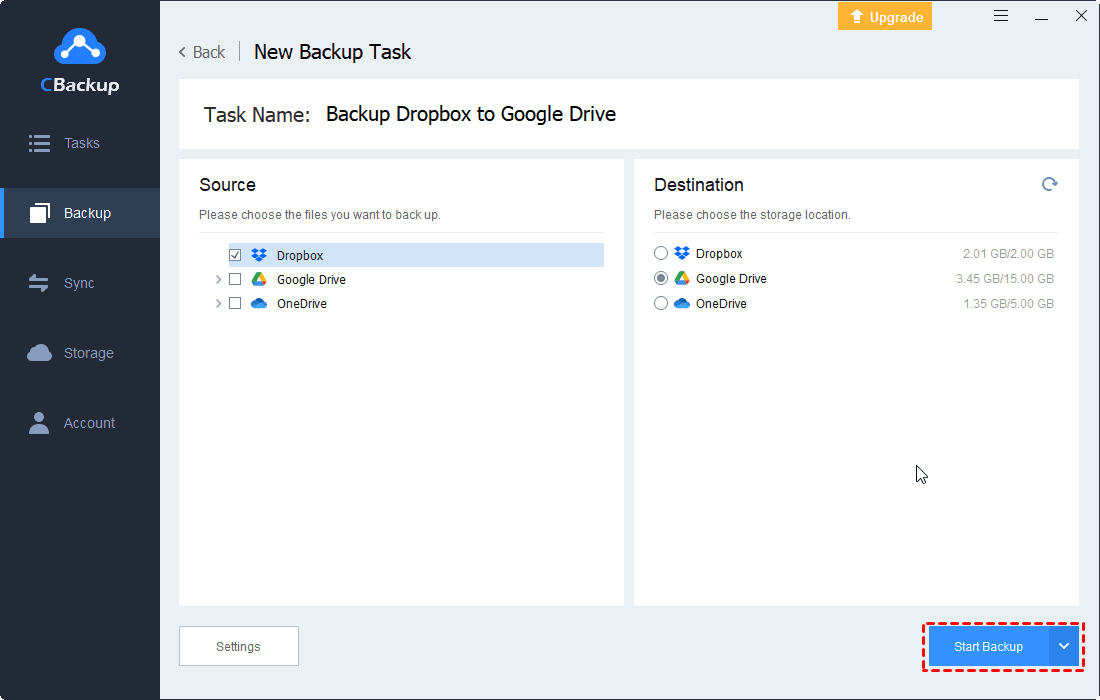Top 12 Best Cloud File Share Solutions
Elevate productivity with cloud file sharing solutions. Explore efficient options for seamless collaboration and data security.
How Do I Share Files on Free Cloud?
Sharing files on free cloud platforms has become increasingly popular due to its convenience and accessibility. Whether you're collaborating with colleagues, sharing photos with friends, or distributing documents to clients, cloud file sharing offers a seamless solution for exchanging files online. In this section, we'll explore the steps to share files on free cloud services and maximize their utility.
Understanding the Need for Cloud File Share
Cloud file share solutions offer a convenient alternative to traditional methods, addressing the limitations and challenges they present. By leveraging cloud-based storage and sharing platforms, users can:
1. Enhance Accessibility: Access files from any location with an internet connection, enabling seamless collaboration among remote teams. Additionally, many cloud file share solutions offer free plans, making them accessible to businesses of all sizes, including cloud file share free options.
2. Ensure Security: Benefit from robust encryption protocols and security measures implemented by reputable cloud service providers to protect sensitive data. With end-to-end encryption and multi-factor authentication, cloud file share solutions offer a secure environment for storing and sharing files.
3. Improve Version Control: Maintain a single, centralized version of documents, eliminating the confusion associated with multiple versions and ensuring data integrity. Version history tracking allows users to track changes, revert to previous versions, and collaborate more effectively on documents.
Best 12 Cloud File Share Solutions in 2024
Dropbox
Dropbox is one of the most popular cloud file sharing services, offering seamless synchronization and collaboration features. With Dropbox, users can store, share, and access files from any device, ensuring seamless productivity and collaboration.
OneDrive
Developed by Microsoft, OneDrive is a cloud storage and file sharing service that seamlessly integrates with the Microsoft Office suite. With OneDrive, users can store, share, and collaborate on documents, spreadsheets, and presentations with ease.
CBackup
CBackup is a comprehensive cloud backup and management solution that empowers users to securely store, sync, and share their files across multiple cloud services with ease. With CBackup, users can streamline their file management workflow and ensure the safety and accessibility of their data.
Key Features:
- Cross-Platform Compatibility: CBackup supports a wide range of cloud storage providers, including Dropbox, Google Drive, OneDrive, and more, allowing users to consolidate their files and manage them from a single interface.
- Automated Backup: CBackup offers automated backup solutions, enabling users to schedule regular backups of their files and folders to ensure data integrity and availability.
- File Syncing: With CBackup's file syncing capabilities, users can synchronize their files across multiple devices and cloud services, ensuring that their data is up-to-date and accessible whenever they need it.
Google Drive
Google Drive is a cloud storage and file sharing service developed by Google. With Google Drive, users can store, share, and collaborate on documents, spreadsheets, presentations, and more, all within a secure and accessible cloud environment.
Box
Box is a cloud content management and file sharing platform that caters to businesses of all sizes. With Box, users can securely store, share, and collaborate on files and documents, while maintaining compliance with industry regulations and standards.
iCloud
iCloud is a cloud storage and file sharing service developed by Apple. With iCloud, users can store, share, and access their files, photos, and videos across all of their Apple devices, ensuring seamless synchronization and accessibility.
Amazon Drive
Amazon Drive is a cloud storage and file sharing service provided by Amazon. With Amazon Drive, users can store, share, and access their files from anywhere, using any device, ensuring seamless accessibility and convenience.
Sync.com
Sync.com is a cloud storage and file sharing service that prioritizes security and privacy. With Sync.com, users can store, share, and access their files securely, with end-to-end encryption and zero-knowledge privacy protection.
pCloud
pCloud is a cloud storage and file sharing service that offers a range of features and functionalities designed to meet the needs of both individual users and businesses. With pCloud, users can store, share, and access their files securely, with cross-platform compatibility and robust security features.
Mega
Mega is a cloud storage and file sharing service that prioritizes security and privacy. With Mega, users can store, share, and access their files securely, with end-to-end encryption and advanced security features.
SpiderOak
SpiderOak is a cloud storage and file sharing service that focuses on security and privacy. With SpiderOak, users can store, share, and access their files securely, with end-to-end encryption and zero-knowledge privacy protection.
Tresorit
Tresorit is a cloud storage and file sharing service that prioritizes security and privacy. With Tresorit, users can store, share, and access their files securely, with end-to-end encryption and advanced security features.
How to Share Files from One Cloud to Another using CBackup
With CBackup, a versatile and user-friendly backup and cloud management tool designed to streamline your file sharing and storage experience, sharing files from one cloud to another is as simple as a few clicks. Let's explore the steps to transfer files between cloud services using CBackup:
1. Sign up for CBackup: Start by creating a CBackup account and logging into the platform using your credentials.
2. Add Cloud Storage: Connect your cloud storage accounts to CBackup by clicking on the "Storage" button, selecting your target cloud drive, and following the prompts to authorize access. Then, add another cloud to CBackup in the same way.
3. Create a Task: Click the Backup option, and choose "Backup Public Cloud to Public Cloud".
4. Initiate Cloud to Cloud Transfer: Select the source cloud and choose the files or folders to transfer, then specify the destination cloud drives.
5. Start Transfer: Click on the "Start Backup" button to initiate the cloud-to-cloud transfer process. CBackup will handle the rest, ensuring that your files are transferred securely and efficiently.
By leveraging CBackup's intuitive interface and robust features, you can seamlessly share files between cloud services and streamline your file management workflow.
Conclusion
Whether you're looking for a free cloud file sharing solution or a comprehensive cloud management platform, the top 12 services highlighted in this article offer a diverse range of options to suit your needs.
Additionally, with the introduction of CBackup-a versatile cloud backup and management tool-you can elevate your file sharing experience to new heights, ensuring that your data remains secure, accessible, and protected at all times. Embrace the power of cloud file sharing today and unlock new possibilities for collaboration, innovation, and growth.
Free Cloud Backup & Sync Service
Transfer files between cloud drives, combine cloud storage to gain free unlimited space
Secure & Free