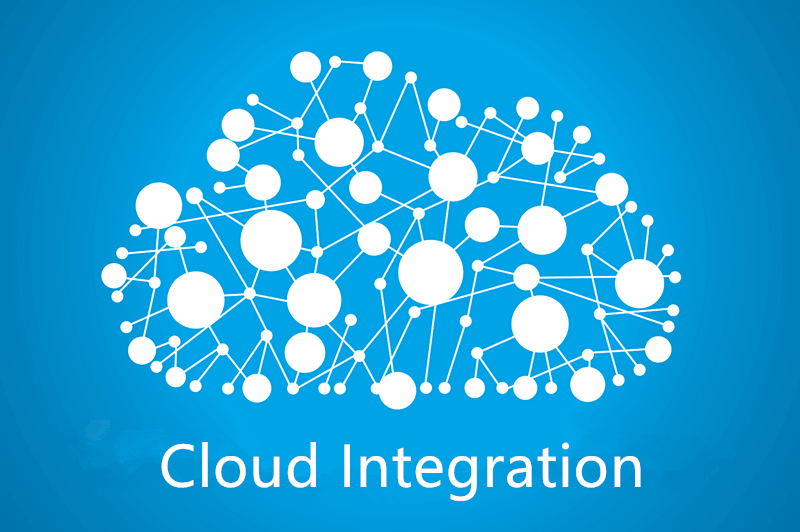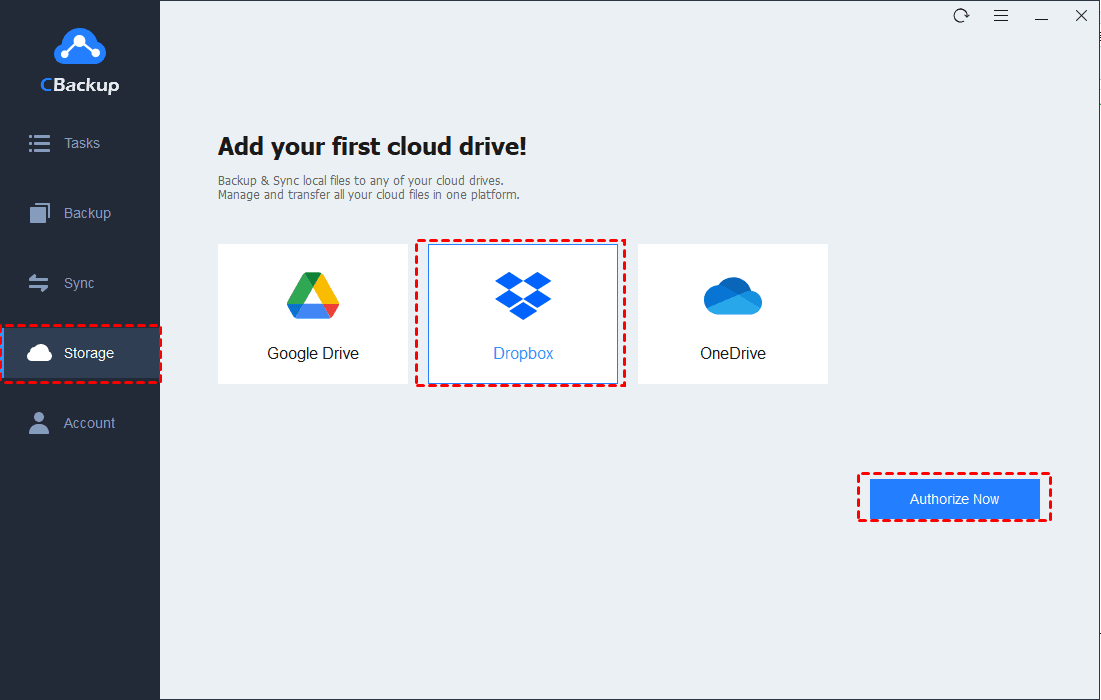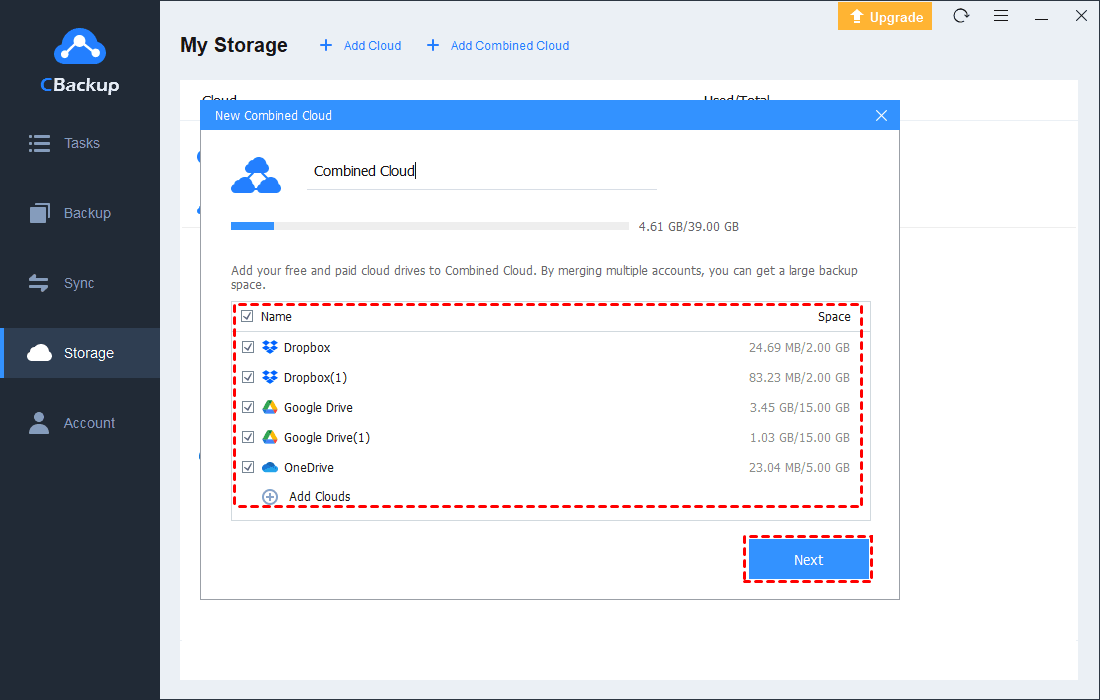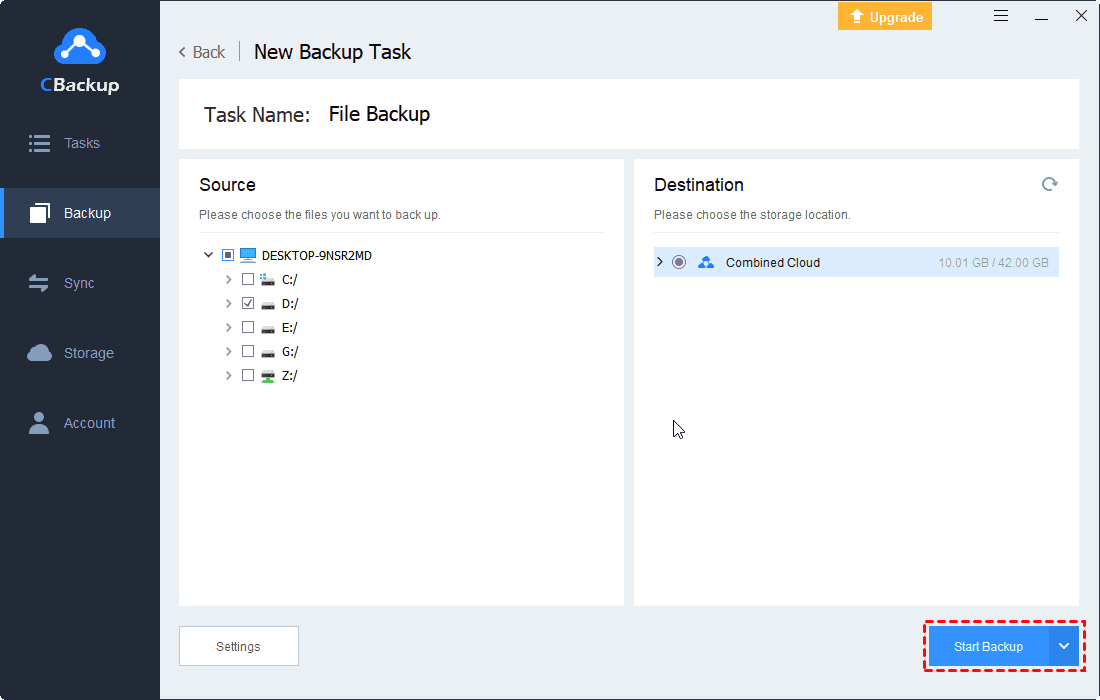Best Cloud Integration Software in 2024
Cloud integration software is a tool that can help you to bring various cloud computing services together. Stay here and know the best cloud integration utility for public clouds coming with how-to guides.
What is cloud integration software?
In today's era, the question for individuals and businesses is no longer whether to store important files locally or in the cloud, but rather what cloud storage providers to choose to store data and how to make various cloud storage programs converge together. The process of connecting multiple disparate cloud-based systems into one platform is called cloud integration, and the tool or platform you use to integrate clouds is cloud integration software.
Cloud integration software is all about offering you a platform to access and manage multiple cloud storage applications and data stored on them from different software systems in one place. There are multifarious types of cloud integration, such as integration between cloud platforms, integration between cloud and local environments, cloud-to-cloud integration, and so on.
Benefits of cloud integration
Deploying integration of clouds with cloud integration software provides lots of benefits for businesses and individuals:
☛Facilitate collaboration: Cloud computing integration software allows many departments or teams using different cloud storage services to collaborate on the same data in real-time on the same platform, which can greatly improve inter-team collaboration and reduce redundant workflows.
☛Increase flexibility: When unifying cloud storage environments to a single solution, redundant data that may lead to operational errors can be detected in a timely manner and quickly modified.
☛Reduce costs: Combining the capabilities of all cloud applications based on departmental or team needs and leveraging all the benefits can effectively reduce operational costs.
Best cloud integration software for public clouds
Cloud computing can be categorized into three common types, public cloud, private cloud, and hybrid cloud. But public clouds, like Google Drive, OneDrive, Dropbox, are more widely used due to their no capital expenditure, technical agility, business focus, affordability, and other merits. Thus, here we will emphasize cloud data integration software that can help you to get public clouds integrated easily.
Are you wondering what is the best cloud integration solution for public clouds? If you are using mainstream cloud storage service providers including Google Drive, OneDrive, Dropbox, and so forth, CBackup is a top choice for you.
CBackup is a professional cloud backup service that aims to backup files to popular public clouds and its CBackup Cloud (with 10GB of free space). This software offers a cloud combination feature that enables you to consolidate unlimited accounts from multiple cloud storage platforms on a single interface.
With it, you can integrate different cloud drives into one space and manage various cloud storage with one login. Besides, it allows you to transfer files between cloud storage with simple clicks.
Stunning features of CBackup:
◆Support to integrating unlimited cloud accounts.
◆High security with 256-bit AES encryption and OAuth authorization system.
◆Enable Google hybrid cloud, Dropbox hybrid cloud, and OneDrive hybrid cloud deployment effortlessly.
◆Easy cloud-to-cloud data transfer.
How to integrate public clouds using CBackup
Now, let's refer to the following detailed steps to see how to deploy cloud to cloud integration with CBackup.
Step 1. Download CBackup on your computer for free. Then, go to the CBackup sign-up page to sign up for a CBackup account.
Step 2. Run the software and log in to it with your registered account. Head to the Storage section on the left panel and opt for the cloud drive that you want to get integrated and hit Authorize Now. Next, follow the on-screen prompts to warrant CBackup to connect your cloud storage space.
Step 4. Click the + Add Cloud option and repeat step 3 to add other clouds or other accounts from the same cloud storage service to CBackup. After you finish adding clouds, hit + Add Combined Cloud.
Step 5. Select the cloud accounts you are going to integrate and click on Next. Choose Combine after you decide the order of these cloud drives. Then, cloud integration has been accomplished. You can find the integrated cloud in the storage list.
How to backup files to your integrated cloud
CBackup can be used on Windows PC to backup any type of file. After you integrate clouds, you can employ this software to backup your computer files to your integrated cloud simply.
Step 1. Tap on Backup and press Backup PC to Combined Cloud.
Step 2. After that, locate the data needed to be backed up. Choose Combined Cloud. And then, select your integrated cloud.
Step 3. Press Start Backup to begin data backups.
✎Note: You can enable automatic backups of your important data to the integrated cloud by clicking Settings and selecting the appropriate backup frequency. In this way, it will automatically perform backup files without repeating manual operations.
The bottom line
If you want to integrate public clouds to a single platform, cloud integration software like CBackup is a nice choice. Using it, you can integrate, access, and manage all your Google Drive accounts, OneDrive accounts, and Dropbox accounts. In addition, it can help you to transfer files between cloud storage with ease.
Free Cloud Backup & Sync Service
Transfer files between cloud drives, combine cloud storage to gain free unlimited space
Secure & Free