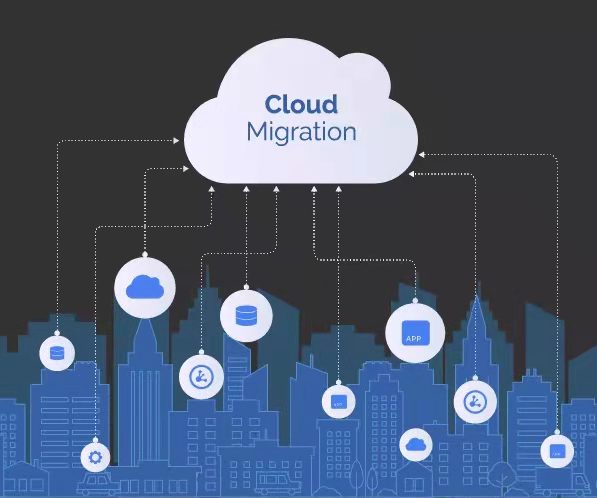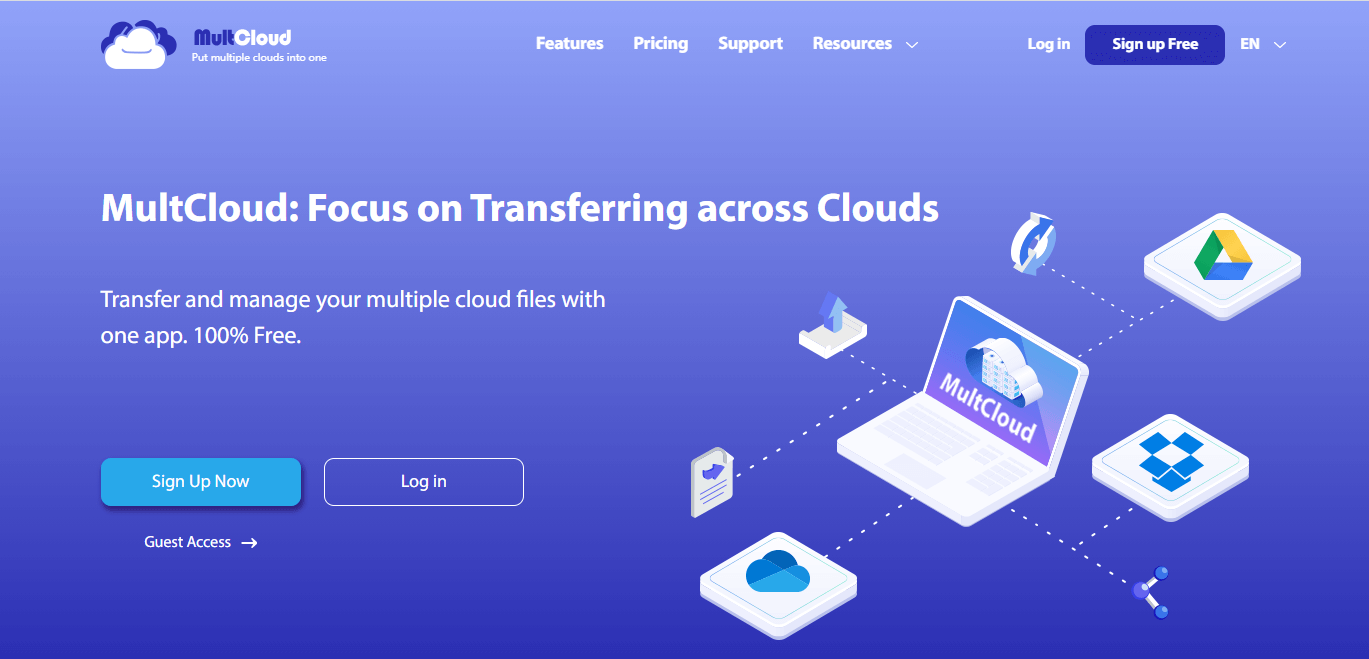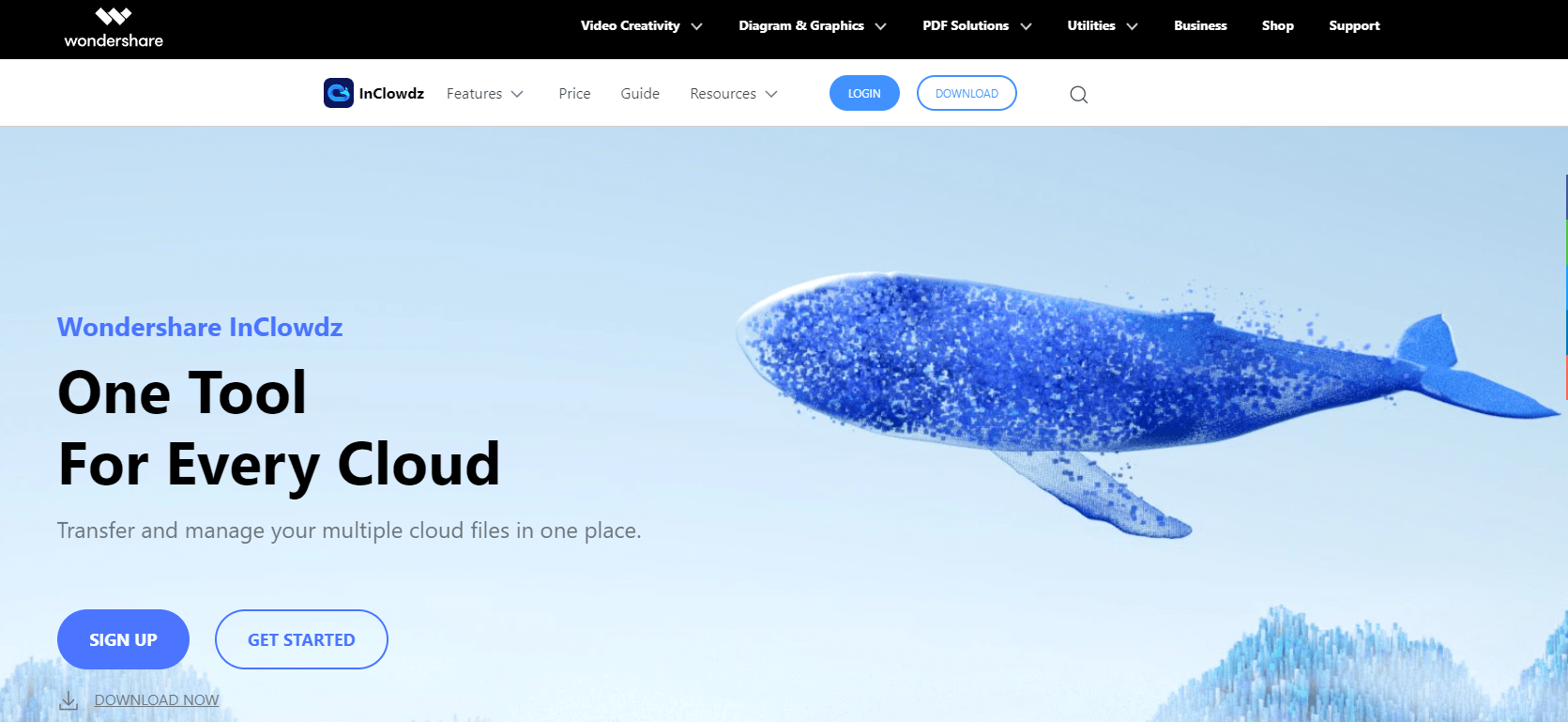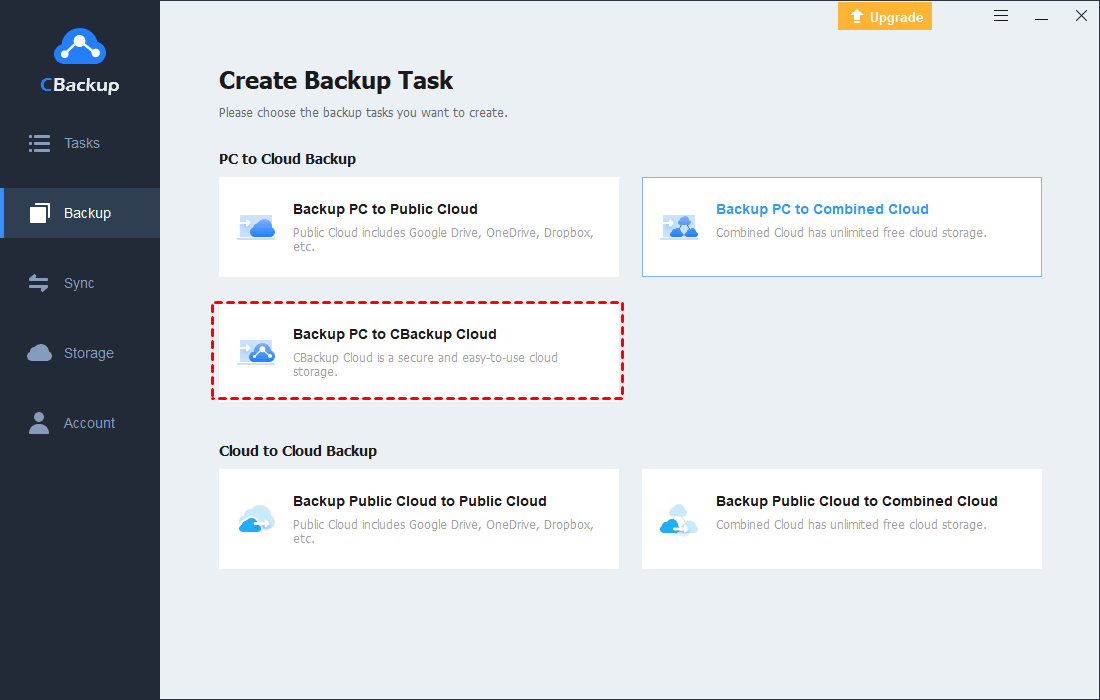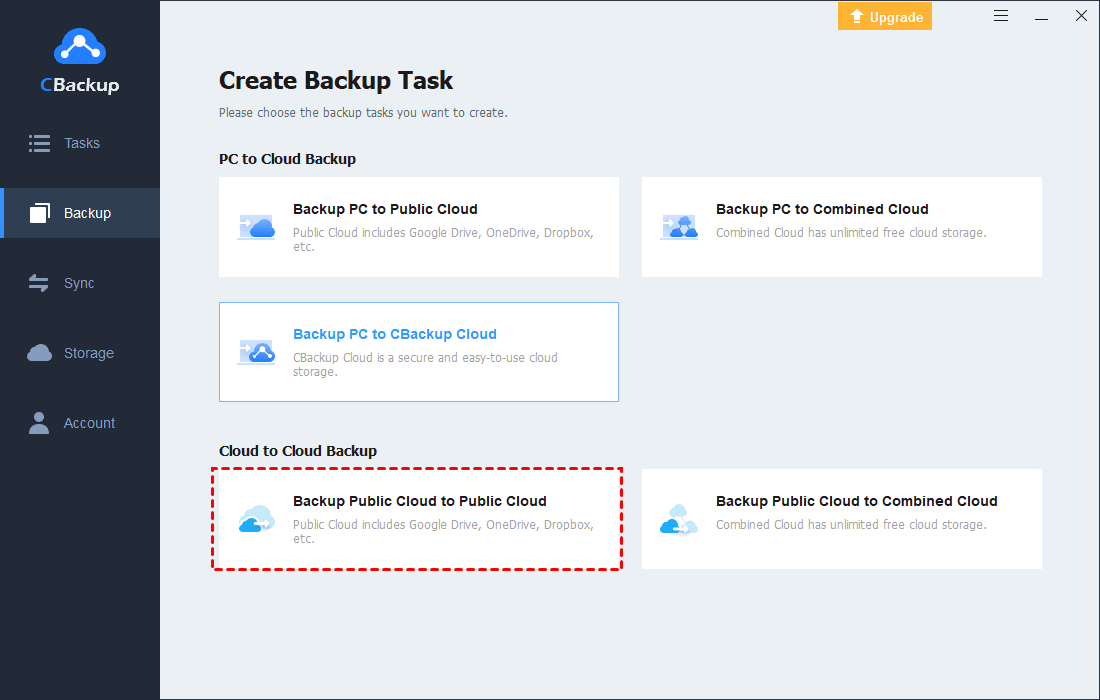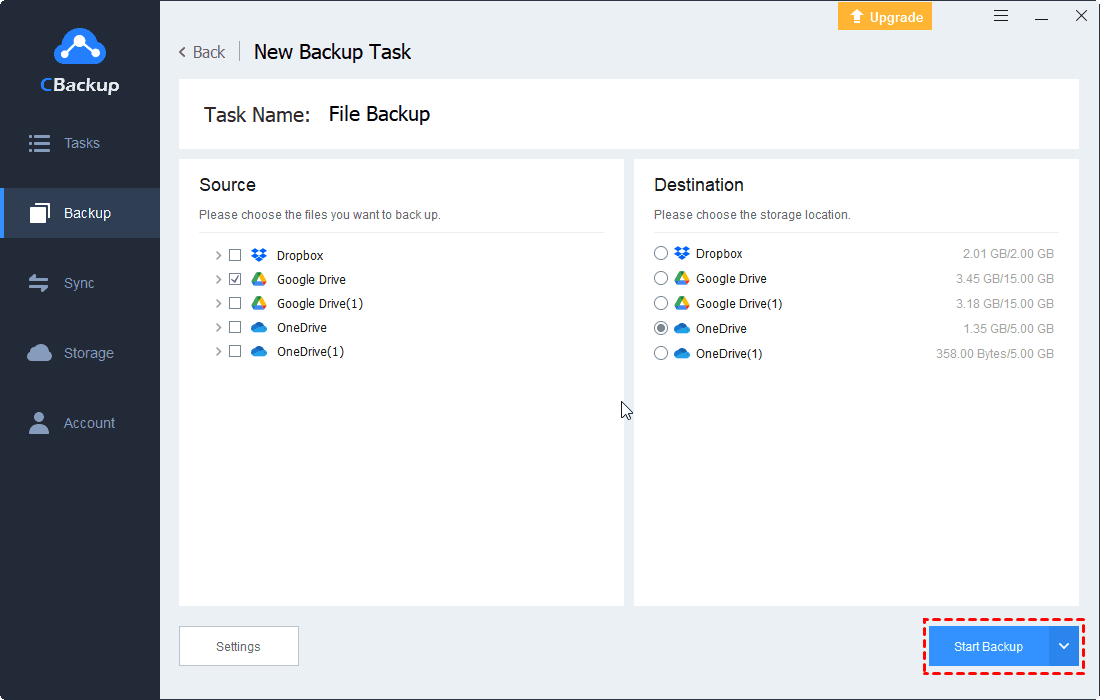Choose Top Leading Cloud Migration Service Providers Here
This page provides three top cloud migration service providers, if you want to do the cloud migration work easily, please continue to read the tutorial to learn more.
What is Cloud Migration Service?
Cloud migration typically refers to the process of moving data in one cloud as a whole to another. If you want to complete the cloud data migration in the traditional way, the whole process can be expensive and time-consuming. Cloud migration service providers offer a smarter way to transfer cloud files, and they can work with multiple cloud providers to help users quickly move files, applications, documents, and more between different clouds.
Why You Need Cloud Migration Service Providers?
These top data migration companies offer services to migrate data from on-premises servers and cloud servers to a single cloud. You can learn why people tend to choose cloud migration providers over traditional ways to move their files to the cloud.
☛Increase efficiency: Easily migrate files to the cloud as a whole directly on the platform, enabling automatic upload-and-release hands, saving time and effort.
☛Cost savings: Services that move to the cloud can help businesses and individuals save money on IT operations, free up space on-premises and cloud server space, and reduce hardware maintenance.
☛Disaster avoidance: Top cloud migration service providers provide a more secure data transfer environment, and migrating files from on-premises or from one cloud to another avoids the loss or corruption of source files in the event of an accident.
What are Leading Cloud Migration Service Providers?
More and more cloud movers are appearing on the scene, so which are the leading cloud migration service providers? Don't worry, we've put together 3 easy-to-use cloud migration tools that meet most of your user needs, so you can choose the one that suits you best.
CBackup
CBackup is arguably the most comprehensive top cloud migration service provider, and the service offers local-to-cloud and cloud-to-cloud data migration features for free. It supports major cloud drives such as Google Drive, OneDrive, Dropbox, etc. Users can also migrate data from hard drives to CBackup Cloud, which offers a free 10GB storage allowance.
In addition, file filters, email notifications, scheduler, version cleanup, and other features help users to achieve the easiest way to migrate files.
MultCloud
MultCloud is a web-based cloud-to-cloud migration expert, which supports over 30 cloud services and can connect multiple cloud drives on the same platform to quickly migrate, sync, and transfer data between multiple clouds without downloading and uploading files. MultCloud is web-based only, and users can add it as a Google Chrome extension app to easily view the progress of tasks at any time.
Wondershare InClowdz
Wondershare InClowdz is also a professional cloud file migration service provider that enables users to transfer files across clouds, and you can link multiple clouds and work with multiple cloud drives and accounts on one platform. The service makes data transfer simple, enabling seamless data migration across clouds in a few simple steps.
How to Take Cloud Migration: Step by Step Here
CBackup can easily help users with two aspects of cloud migration: migrating local data to the cloud and migrating cloud drive data to another cloud. It is definitely the best choice for individual users when considering best cloud migration tools, providing users with a great experience through an easy-to-understand interface and simple steps. Continue reading below to learn how to quickly perform cloud file migration.
Local to Cloud Data Migration:
Step 1. Apply for an CBackup account for free, download the CBackup desktop app, and log in to it with your account.
Step 2. Go to the Backup tab, and then click Backup PC to CBackup Cloud.
Step 3. Select files or folders from your hard drive that you want to migrate to the cloud. Finally, press the Start Backup button to migrate all local files to the cloud.
Cloud to Cloud Data Migration:
Step 1. Sign in to the CBackup web app or desktop app, and then navigate to the Storage tab, select one cloud drive type, continue to complete the authorization to allow CBackup to access your cloud drive files. Please repeat this step to add all of your cloud drives to CBackup.
Step 2. Go to click Backup > Backup Public Cloud to Public Cloud.
Step 3. In the next window, you could rename the task name, and select one of your clouds as the migration source. Pick another cloud as the migration destination. Finally, click Start Backup.
✎ Note: In CBackup's settings, you can enjoy several useful services for free.
◆Scheduler: You can set the time when the task is automatically executed, and the task can be started automatically at the frequency of Daily/Weekly/Monthly.
◆File filter: You can choose to include/exclude certain types of files when migrating data.
◆Email notification: You can find out via email if a task was successful, so you don't have to keep an eye on the progress of the task.
◆Version cleanup: There are 3 ways to keep file versions: “Keep all versions”, “Keep only 20 recent versions”, “Keep backup versions within the last 30 days”.
Last Words
If you are looking for leading cloud migration service providers, this article provides 3 options, you can choose the most suitable data migration tool for your needs. If you have the need to migrate on-premises files to the cloud and want to migrate all your data between multiple clouds, you can meet all your needs on one platform with just one CBackup. There are more surprises to explore in the service.
Free Cloud Backup & Sync Service
Transfer files between cloud drives, combine cloud storage to gain free unlimited space
Secure & Free