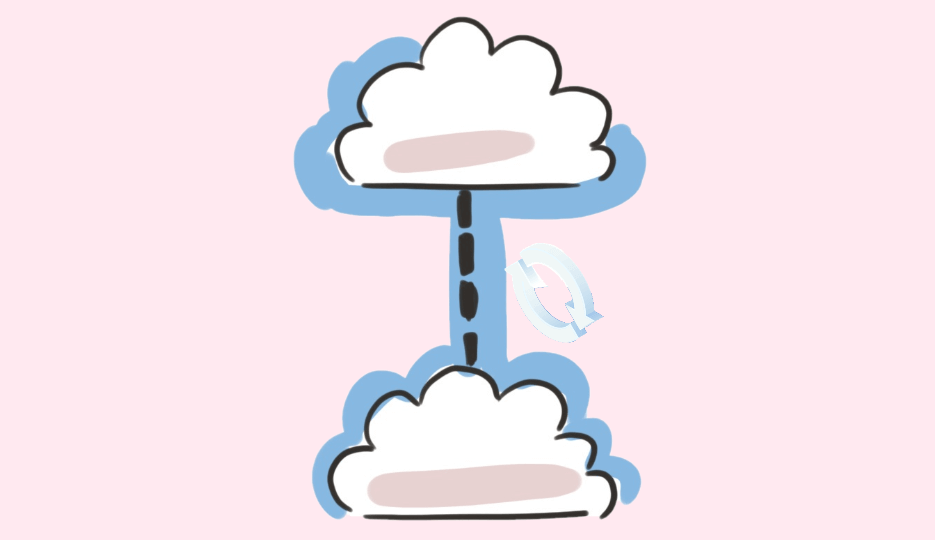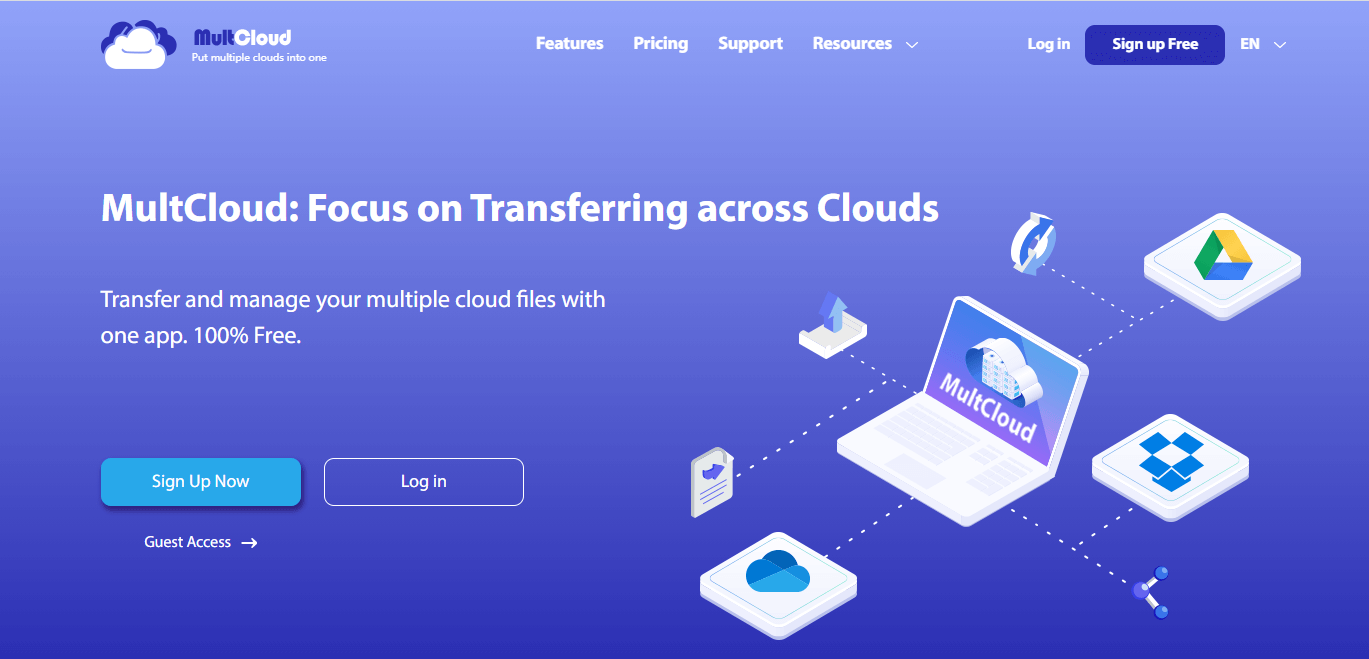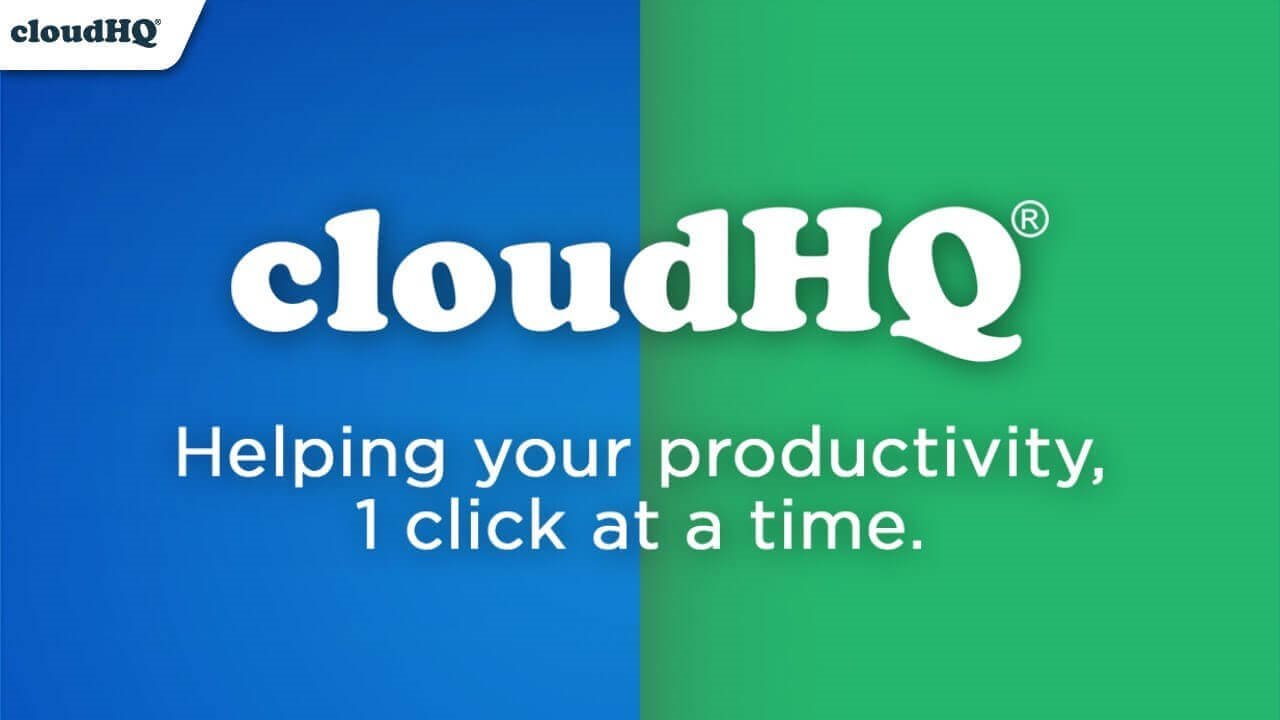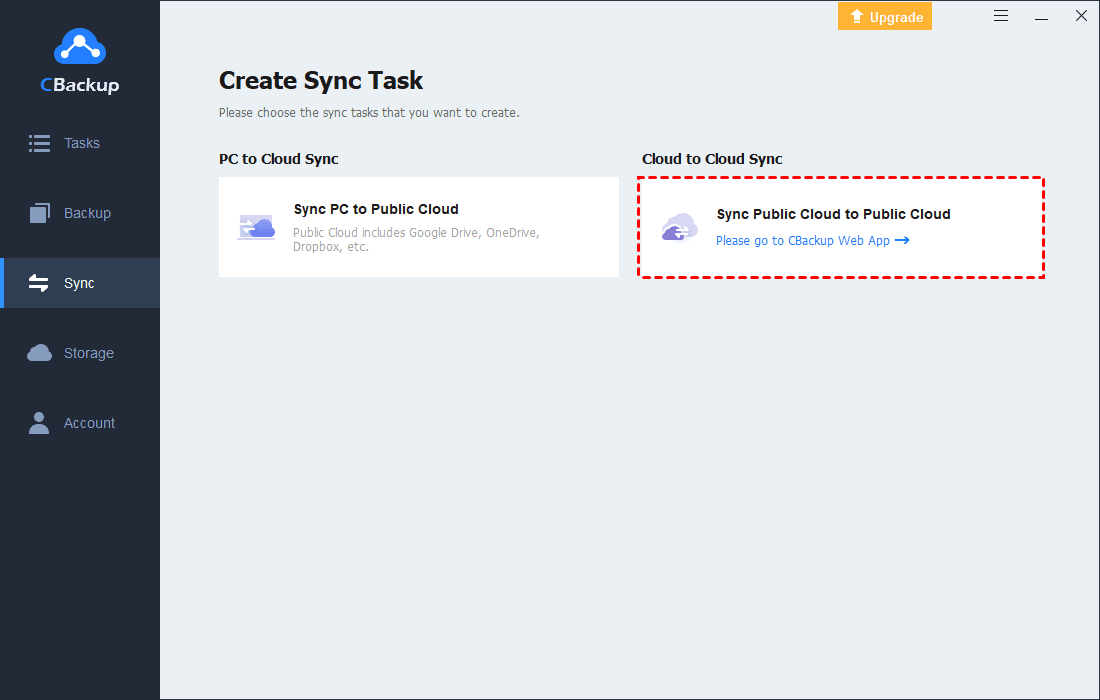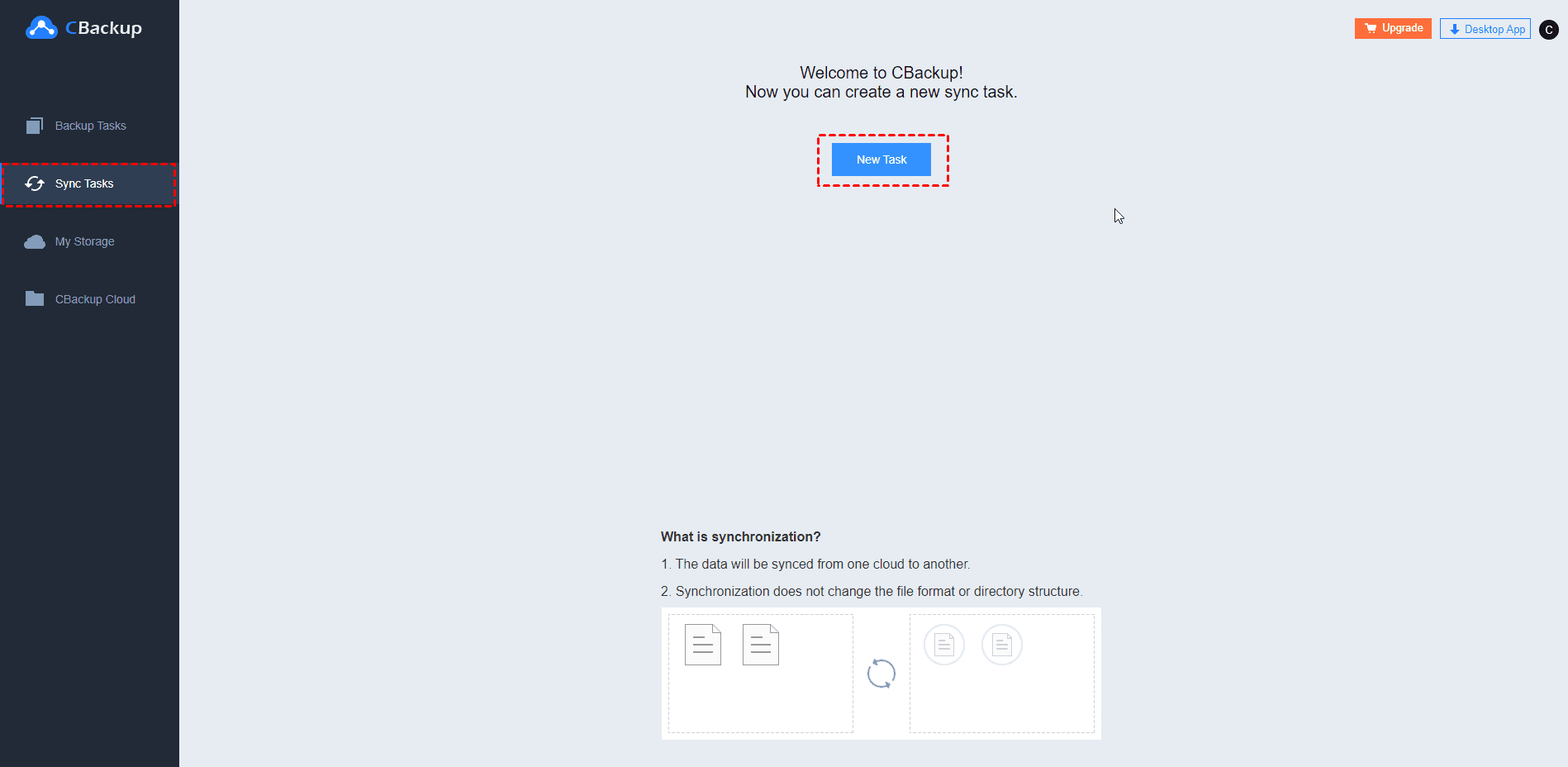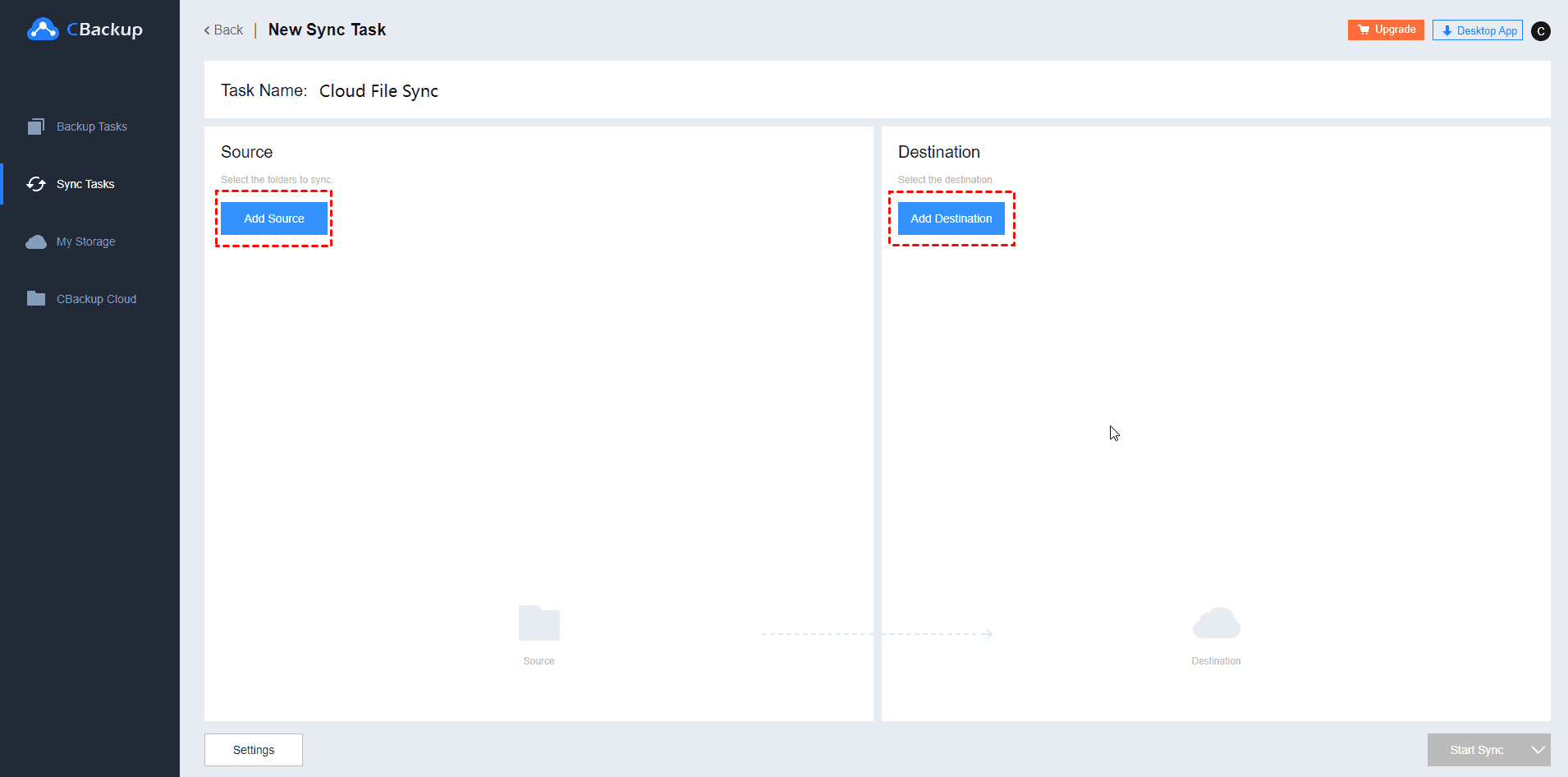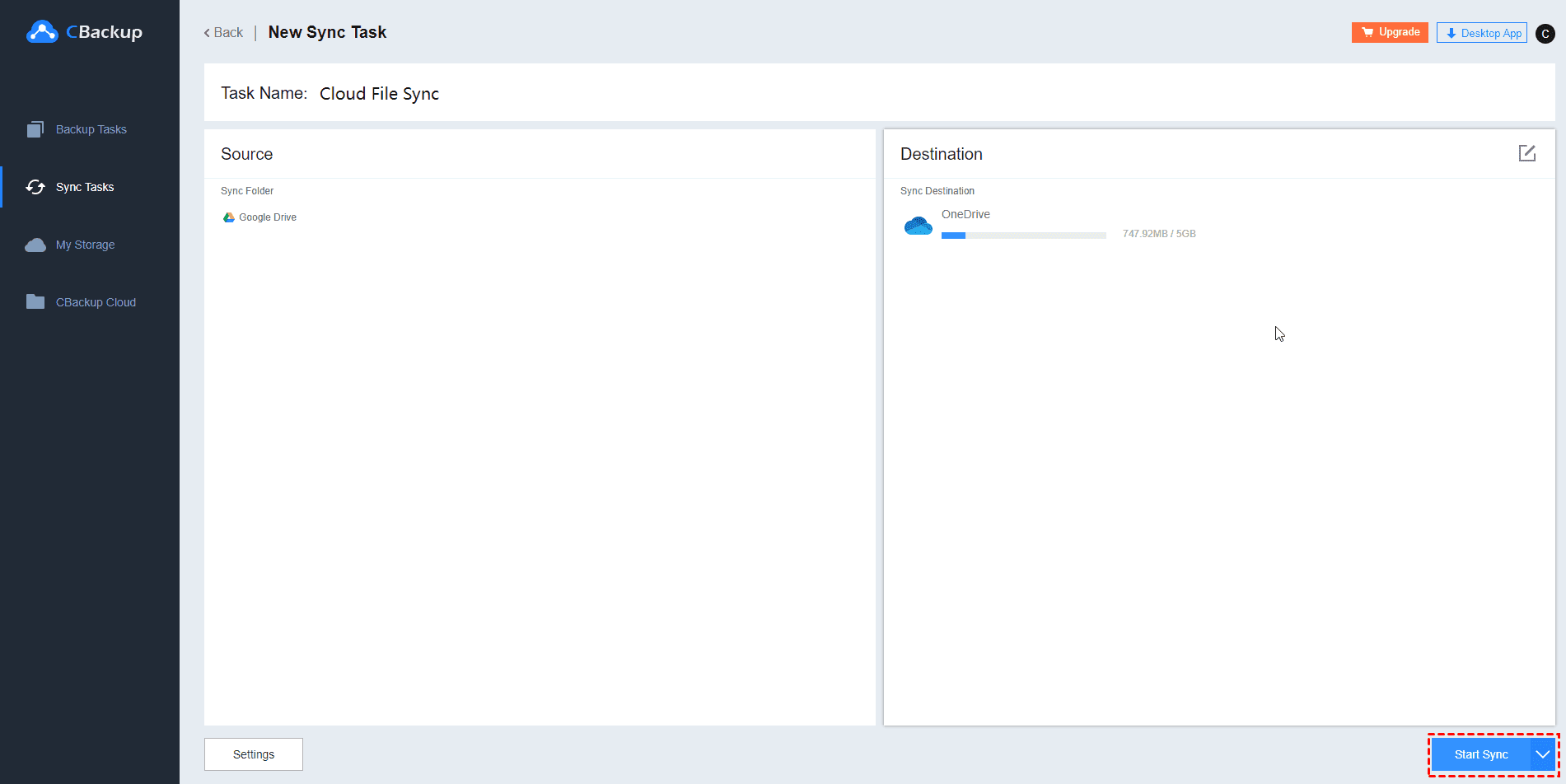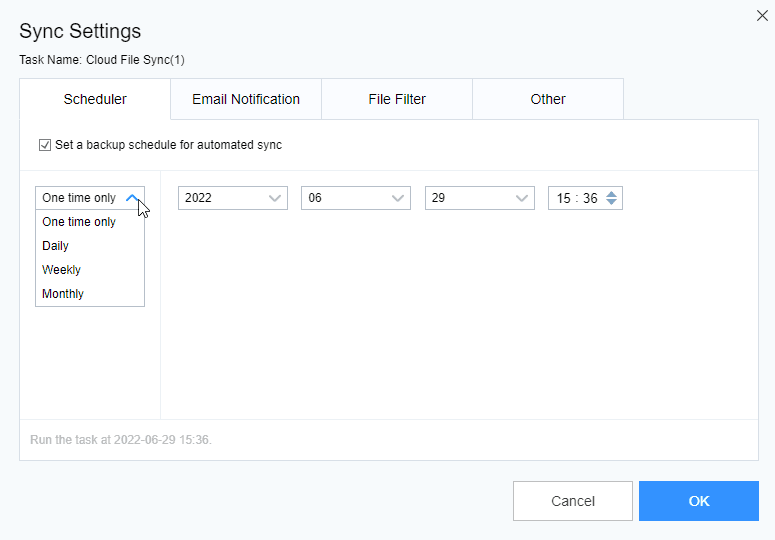4 Best Free Cloud to Cloud Sync Services (2024)
Looking for a free way to cloud to cloud sync data? This article will show you the 4 best service and how to sync between cloud storage will ease.
Can I sync between cloud storage?
I have a Google Drive account and a Dropbox account, and now need to sync Dropbox to Google, but I didn’t find a direct way to achieve this operation. Can I achieve cloud to cloud sync data? If I need to use other platforms, is there a free and efficient service?
Why need to sync files cloud to cloud directly?
Many people now use cloud storage services such as Google Drive, Dropbox, and OneDrive. With the help of these cloud storage and file sync tools, you can store various data and files, and you can access the data through apps anywhere as long as you are connected to the Internet.
But more and more people use more than one cloud storage because they will be attracted by the special features of each service. With the emergence of this situation, the need for data sync between clouds has gradually increased.
You may come to the cloud to cloud sync files for the following reasons:
☛Save time: Sync between cloud services can realize seamless file transfer, thereby saving the time of uploading and downloading files from cloud storage services, and at the same time can prevent the loss of important files in the complicated process.
☛Enhance collaboration: File sync between cloud storage can enhance collaboration. You no longer need to log in to each account every time and manage files on two different clouds. You can perform data backup efficiently and easily, thereby improving work efficiency.
☛Reduce enterprise data migration cost: More and more business users are migrating IT infrastructure to cloud services. Cloud to cloud free file sync can help companies easily back up large amounts of data, reduce corporate data migration costs, and ensure higher data security.
4 best services for cloud to cloud syncing
We have compared and collected the best cloud to cloud sync services on the market. If you need to sync between clouds, continue reading and choose the one that suits you best.
CBackup
CBackup is a professional online backup service for free. It supports sync data between multiple cloud drives and cloud to cloud backup, and can combine the free storage in the cloud accounts to form a large backup space. These functions are free. In addition, you can also use CBackup to back up files in Windows PCs to the cloud and easily restore them to local space.
Supported cloud drives: Google Drive; Dropbox; OneDrive; FTP/SFTP; etc.
List of features:
√ Cloud to cloud sync and schedule sync.
√ Backup files from one cloud drive to another and schedule backup.
√ Backup and sync files from local PC to secure cloud.
√ Integrate all the free cloud space for backup.
MultCloud
MultCloud (according to the plan, ranging from free to .99 per month) is a web-based multi-cloud manager. As one of the best cloud to cloud transfer services, it provides free sync and cloud transfer services between clouds. With MultCloud, even if the device is turned off, it will continue to transfer files. This can help users who need to transfer a large number of files.
Supported cloud drives: Box; Dropbox; Google Drive; OneDrive, MEGA; pCloud; Google Workspace, OneDrive for Business, etc.
List of features:
√ Sync clouds and scheduled sync data between clouds.
√ Directly transfer files from one cloud drive to another.
√ Easy to manage your online storage.
√ File transfer in the background with browser closed.
cloudHQ
cloudHQ (according to the plan, ranging from free to .83 per month) is a cross-cloud sync platform that works best with any Google applications (such as Google Drive and Gmail). This service provides complete backup protection for all G Suite applications that may be used within the organization. cloudHQ can also sync and integrate everything into your G Suite account.
Supported cloud drives: Box; Google Drive; Gmail; Salesforce; Dropbox; etc.
List of features:
√ Sync emails, files, notes, and projects among multiple cloud accounts.
√ Easy and powerful meeting scheduling directly from Gmail.
√ Export Emails to Google Sheets, Excel, or CSV.
CloudFuze
CloudFuze supports cloud to cloud file migration and sync. It fully integrates data into existing local or cloud-based file storage systems, so that cloud drive users can better control their corporate data. It is worth mentioning that the service provides one-time payment and annual subscription, which is more suitable for enterprise users.
Supported cloud drives: Box; Google Drive; Google Docs; OneDrive; etc.
List of features:
√ Sync data from one cloud drive to another.
√ Easily transfer files between clouds.
√ Migrate files and users and user permission level migration.
How to sync files from cloud to cloud directly?
The above services can help you easily realize file cloud to cloud backup without uploading and downloading. "How do I move from cloud to cloud?" If you don't know how to transfer data from cloud to cloud through a third-party program, we will use the most cost-effective CBackup to demonstrate how to sync Google Drive to OneDrive for you.
Step 1. Get started to sign up for a CBackup account for free and sign in to CBackup desktop app.
Step 2. Click Storage and the Authorize Now button in turn, select the cloud drive you need to add (here are Google Drive and OneDrive), then Add them.
- ★Tips:
- You are allowed to add only one cloud for one time, so please repeat Add Cloud if you want to add more cloud drives.
- After adding cloud drives to CBackup, you can access them at the same time, and CBackup will combine the free storage of drive accounts into a large backup space, even the unlimited cloud storage.
Step 3. Go to the Sync tab and select the Sync Public Cloud to Public Cloud in the Cloud to Cloud Sync section.
Step 4. Hit the New Task in the pop-up window.
Step 5. Click Add Source, choose Google Drive as the sync source, and click Add Destination to choose OneDrive as the sync destination.
Step 6. Click the Start Sync to initiate the cloud to cloud sync task.
Wrapping things up
If you are still considering which cloud to cloud sync product you should choose, then you can choose the best one for you through the 4 options provided in this article. Sync between cloud services can greatly improve the efficiency of using multiple cloud drives, and finding a suitable service can get twofold results with half the effort.
Free Cloud Backup & Sync Service
Transfer files between cloud drives, combine cloud storage to gain free unlimited space
Secure & Free