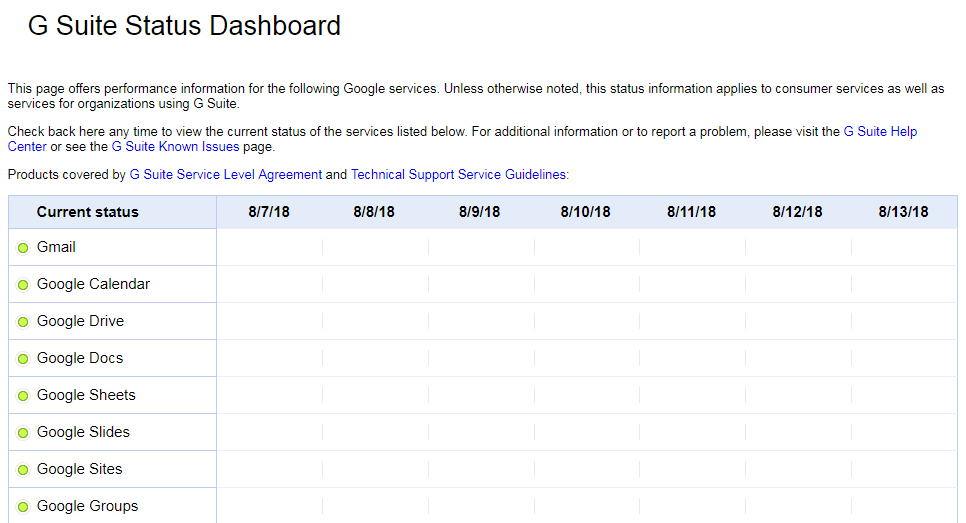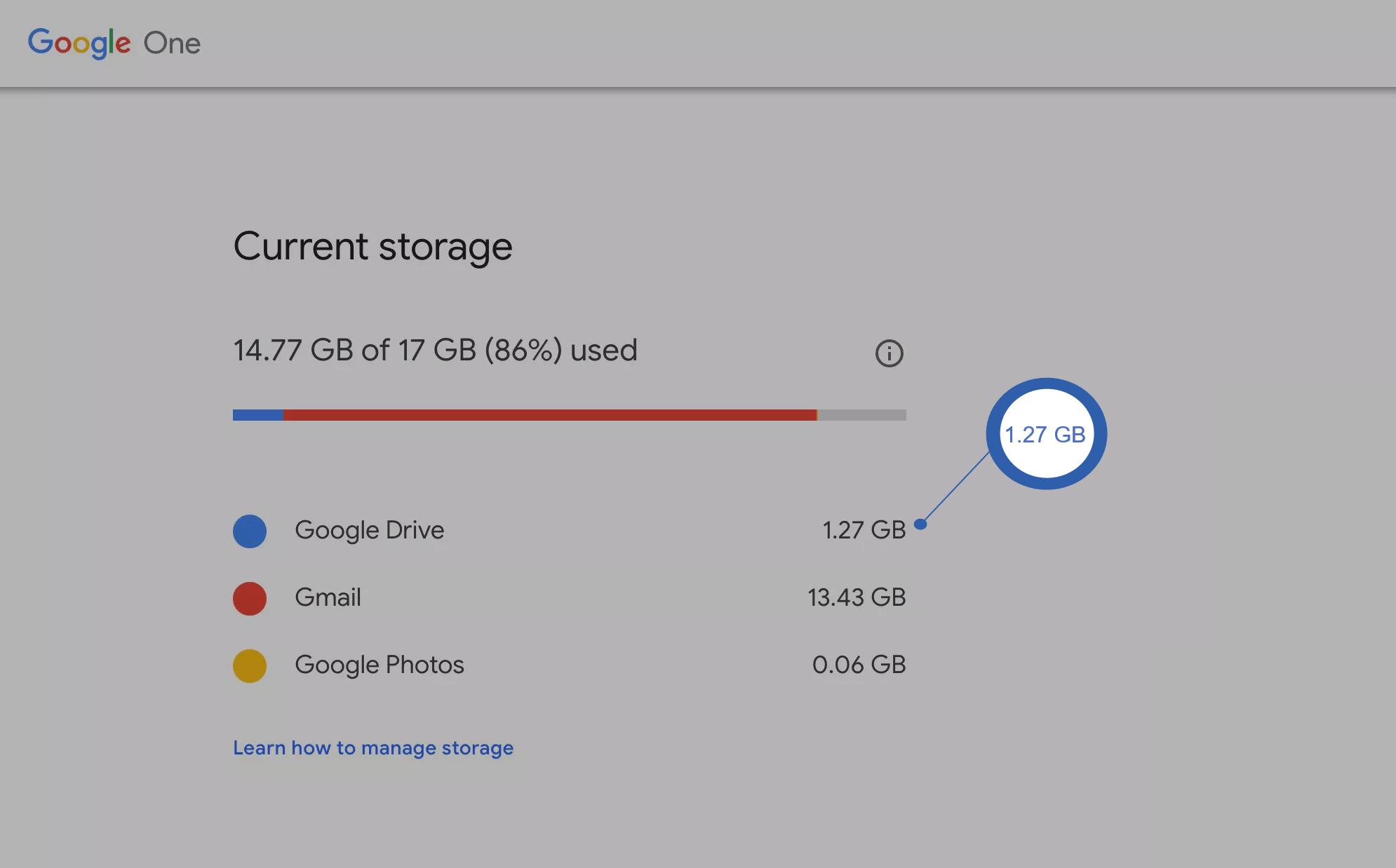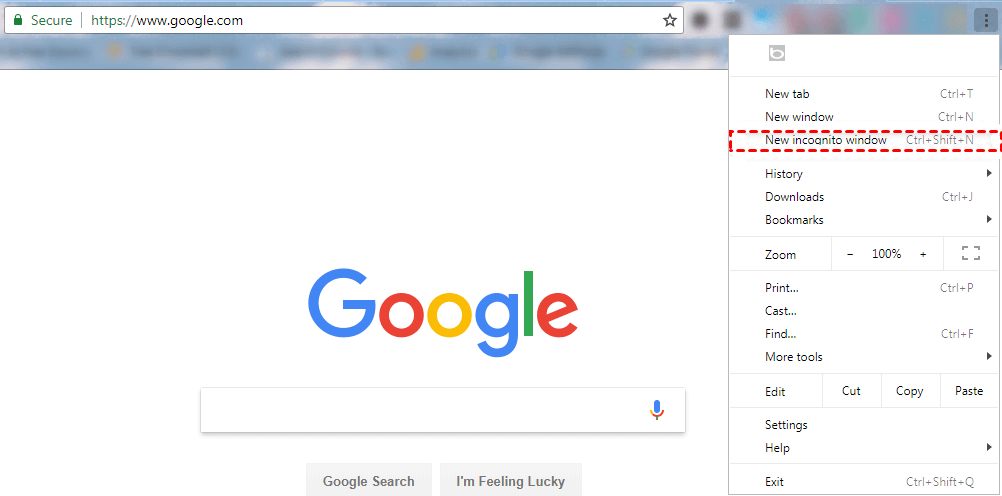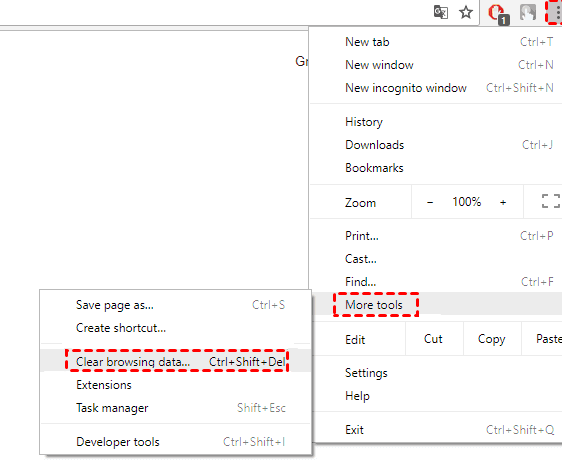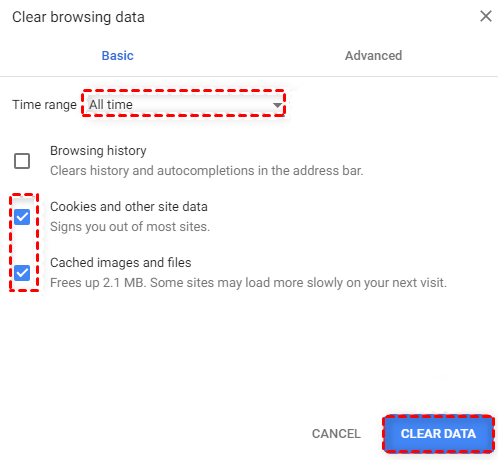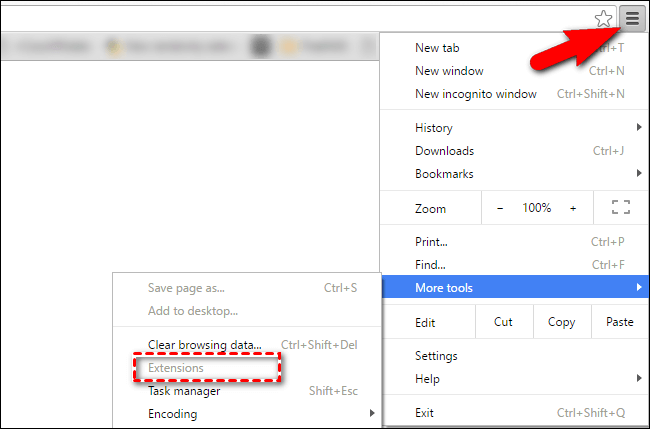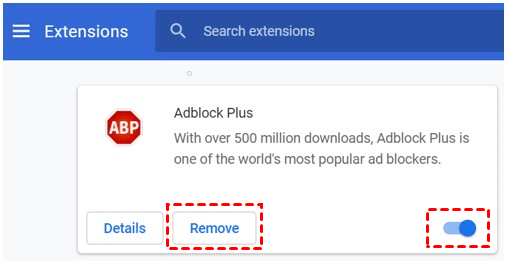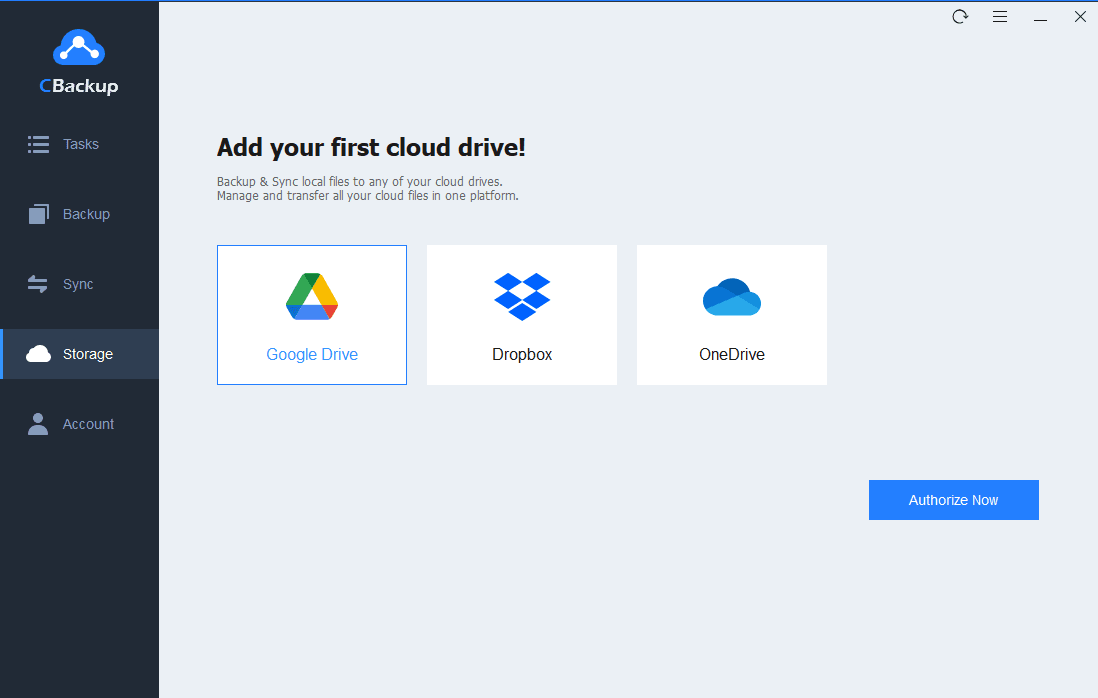How to Fix Google Drive Creating Copy Stuck or Not Working?
This article shows methods to fix creating copy on Google Drive stuck, If you happen to need these, read to learn about five solutions.
Stuck on "creating a copy" in Google Drive
“Well, I'm trying to copy a file from another drive to my drive. When I clicked on ‘Create a copy’ it starts to copy the file, but it just stuck on copying the file. I've been waiting for so long and it's just stuck on creating a copy. I have tried refreshing the page many times, but it still didn't work, it just the same.”
If you have encountered the same problem, please be patient to read this article to solve the problem of creating copy stuck in Google Drive.
Why Google Drive creating copy stuck or not working?
Google Drive is currently one of the most popular cloud storage platforms. Users can quickly access Google Drive files on different devices at any time as needed, and it is a very simple operation to edit and copy files in Google Drive. However, it also has times when its performance is unstable. Many users report an error when creating a copy on Google Drive.
Generally speaking, Google Drive creating copy not working may be related to the browser. Browser conflicts, accumulation or corruption of the cache in the browser, and browser extensions and plug-ins may all cause Google Drive to fail to copy files. Also, it is not allowed to create copied files in Google Drive when the Google Drive server status is unstable and there is no storage space in the drive.
How do I fix error creating copy in Google Drive?
Before you start to use the following method to fix Google Drive creating copy stuck, please make sure that you do not exceed the daily upload limit of Google Drive. The daily upload limit between each drive account and all other shared drives is 750 GB.
Next, you can use the following effective methods to try to solve the problem.
Way 1. Check the Google Drive server status
If the Google Drive server status is unstable or has problems, it will cause many problems, including file creation. However, server downtime is a rare problem. You can go to the G suite status dashboard to check the Google Drive server status. If it is green, please continue to fix your problem through other methods.
Way 2. Check the Google Drive storage status
Google Drive provides 15GB of storage space for each account for free, if you use an upgraded account, you have more space. But as long as it is the same account, Google Photos, Google Docs, Gmail, and other services all use the quota in Google Drive, and your storage may be full. When the storage space is full, duplicate files cannot be created in Google Drive.
How to check Google Drive storage? You only need to log in to your Google Drive account in your browser, and then click here to check your storage space usage. If the storage space is used up, this may be the cause of Google Drive error creating copy. You can upgrade your account space or delete some files to free up space.
Way 3. Use incognito or InPrivate form in the browser
If the cache file stored in the browser is damaged, it will affect the user's use of the Google Drive web app. In the browser incognito or InPrivate mode, you will not be affected by history, cookies, or cache. So you can try to start the browser in incognito or InPrivate mode.
Step 1. Open the browser, go to the More button (three dots) > New Incognito Window. Alternatively, you can press Ctrl + Shift + N to open the incognito or InPrivate mode。
Step 2. Go ahead and log in to your Google Drive account. Try it out and see if the error creating a copy of Google Drive disappears.
Way 4. Clear browser cache and data
You can also try to clear your browsing data. If cookies accumulate in your browser or cache corruption will cause website errors, like Google Drive creating copy slow, there is no harm in clearing these caches regularly.
Step 1. Open the browser and go to More (three-dot icon) > More tools > Clear browsing data.
Step 2. Under the Basic tab, select All time in the Time range, and check Cookies and other site data and Cached images and files. Click CLEAR DATA to confirm.
Way 5. Turn off browser extensions/plugins
Some users install plug-ins or extensions in their browsers to help work, but if these programs don’t work properly, it will cause the current Google Drive error. You can disable extensions or plugins by following the steps below.
Step 1. Open the browser, go to More (three-dot icon) > More tools > Extensions.
Step 2. Toggle the switch under unwanted extensions to off to disable or click Remove to delete.
Step 3. Repeat the previous step to close all extensions that may cause that Google Drive freezes or not work.
Bonus tip: get more Google Drive space for free
Insufficient Google Drive storage space will bring a lot of trouble, which is also a fatal blow to users who need to backup files to Google Drive. Is there any way to get more Google Drive backup space for free without upgrading the Google Drive account or deleting the files? Of course, we recommend that you use CBackup.
CBackup is a professional cloud backup service that supports merging the space of multi-cloud drive accounts such as Google Drive, OneDrive, and Dropbox into one large backup space. You can back up any file to this space, effectively solving the problem of insufficient space for a single cloud disk account.
You can complete this operation in just a few simple steps:
Step 1. Download the CBackup app on your PC, create an account and sign in.
Step 2. Go to Storage > Authorize Now, add and authorize your Google Drive account.
Step 3. Now you have completed the entire process of adding a cloud drive account. CBackup only allows one account to be added at a time. You can repeat the above steps to add all your cloud drives. You could go to Storage to click + Add Combined Cloud.
Frequently asked questions of Google Drive creating files
Some users may still encounter some common questions in the process of using Google Drive. We will answer for you to help you better use Google Drive to create a copy.
How long does it take for Google Drive to make a copy?
The time to copy a file depends on the size of the file and the status of the Internet connection. According to individual user reports, it takes about an hour to upload a 2 GB file to Google Drive.
Why is it taking so long for Google Drive to create a copy?
Internet speed, server bandwidth, browser operating speed, etc. will affect the speed at which Google Drive creates file copies. If you think it takes too long to create a copy of the file, you can check whether there is enough space in Google Drive and make sure that the Internet connection is good.
Conclusion
Under normal circumstances, how to fix the problem of creating a copy stuck in Google Drive can be solved according to the above method. If you have insufficient space in your cloud storage service, you may wish to use CBackup to combine the storage of multiple cloud drive accounts to back up more files.
Free Cloud Backup & Sync Service
Transfer files between cloud drives, combine cloud storage to gain free unlimited space
Secure & Free