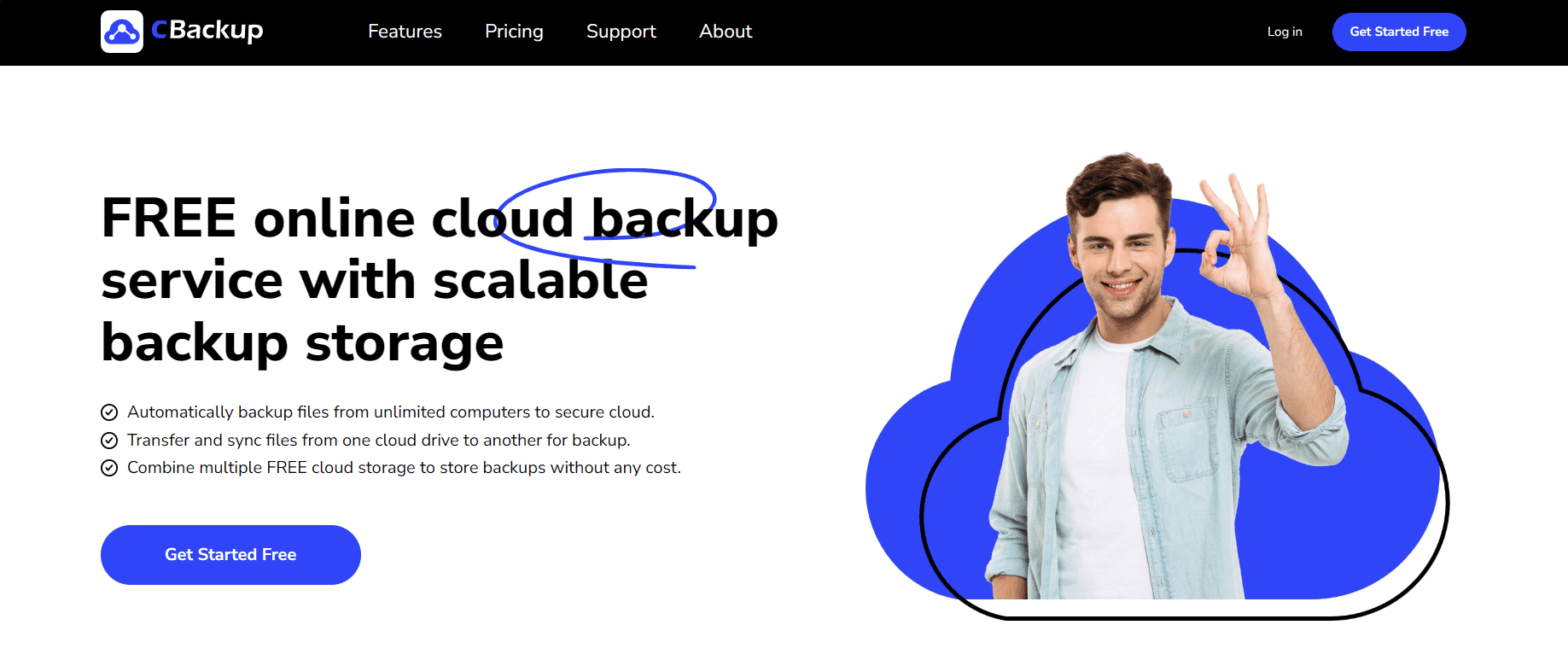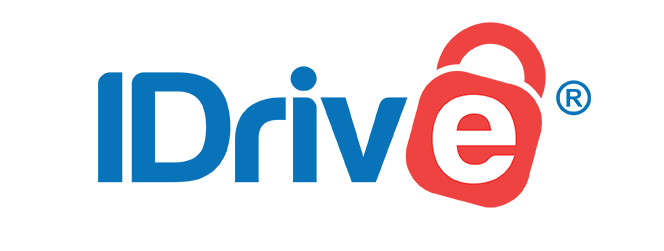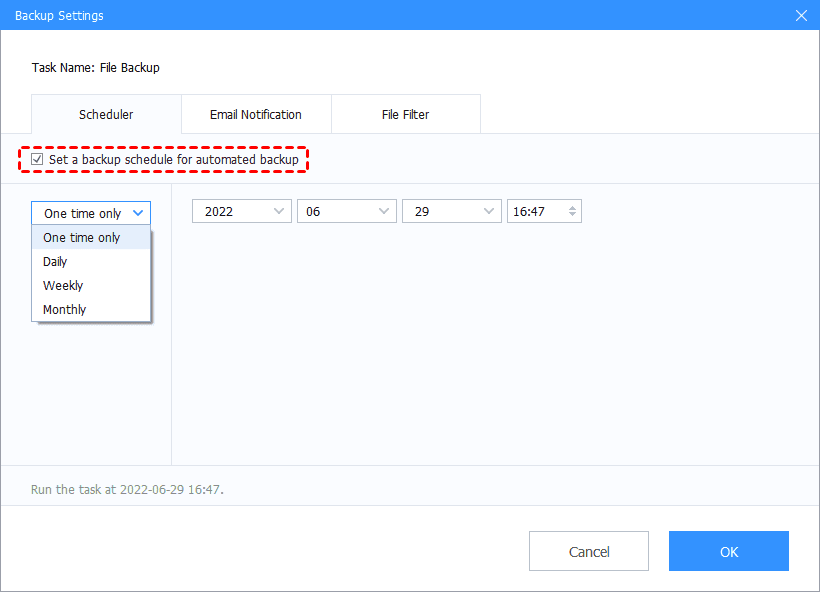Top 6 Best Daily Backup Software for Windows and Mac
Looking for daily backup software to create auto backups for computer files? Read this post to find the best 6 automatic backup programs to do daily backups easily.
How Do I Backup Files Daily?
Losing even an hour of my work would be devastating, so I am planning to back up my computer files at least every day. But doing manual backups is not efficient. Is there any daily backup software that can help me back up files automatically?
A daily backup means keeping copies of all modified data on the day of the backup. What is the best daily file backup software? How to create daily backups for files? These are what we are going to talk about on this page.
Why Need Daily Backup Software?
In work and life, in order to prevent data loss, the best way is to use reliable computer backup software to create data backups, especially for important data. The automatic backup feature magnifies the advantages of backup software.
If your computer goes down and you forget to back up your recent important files, you risk data loss. Automatic backup software lets you never have to worry about forgetting to back up. And it can help you to reduce the repetition and complexity of manual backup, saving you time and effort.
Top 6 Best Daily Backup Software for Windows and Mac
It is essential to choose the right daily data backup software, depending on where you want to back up your files and how many files you need to back up. This page lists the 6 best free daily backup programs. Now take a look to find the most appropriate one.
CBackup - Best Windows Cloud Backup Software
CBackup supports backing up your entire computers, entire drives or partitions, and individual files and folders. As an all-in-one free cloud backup service, it provides CBackup Cloud, with 10GB of free storage space and 5TB of expandable backup space.
It also can back up files to Google Drive, OneDrive, Dropbox, and more public cloud drives for free. Its Scheduled Backup function offers specific time backup, daily backup, weekly backup, and monthly backup modes, thus it is easy to configure OneDrive/Google Drive daily backup. In terms of file security, it uses 265-bit AES encryption for data transfer to safeguard critical and confidential information.
Additionally, this backup tool uses an incremental backup method, which can not only help you complete file backup faster but also effectively save cloud storage space. After backup, you can restore files quickly and free of charge to the original device or a new device.
Backup and Restore - Free Backup Software for Windows 10
Backup and Restore is a primary backup tool that comes with Windows. It can be used to create file and folder backups, as well as Windows system image backups for recovery in the event of hard drive failure, disk corruption, or malware infection. It supports storing backup files on hard drives (internal & external), network shares, CDs, and DVDs.
This free backup software allows you to create a monthly backup, weekly backup, and daily backup for Windows 10 computer. However, when it comes to file recovery, Backup and Restore does not allow the recovery of individual files. If you want to get back an individual file from backup, you have to restore all the backup.
Backblaze - Best Unlimited Cloud Backup Service
BackBlaze is a top choice of the best daily backup software for many people due to its affordable price. It allows you to perform continuous backups or daily backups for files. It is easy to use and offers unlimited storage space. Its backup speed is fast and it is unlimited in file size. Moreover, it allows you to retrieve backup data through e-mail.
However, it only offers backups of user personal files - no backup of application or system files. Also, it does not support multiple computer backups. For file security, Backblaze only uses 128- AES encryption during file transfers, although it lets you add private encryption keys for files for extra security.
AOMEI Backupper - Windows Free Automated Backup Software
AOMEI Backupper is a powerful one-click system backup and restore software that supports automatic backups for computers. Compared to other auto backup software, AOMEI Backupper provides more comprehensive automatic backup options. In addition to daily backup, it offers Weekly, Monthly, Event triggers, and USB plug in backup modes.
It provides multiple backup functions - system backup, disk backup, partition backup, and file backup. The tool offers full backup, incremental backup, and differential backup options. The backup destinations this tool supports are hard disks, network drives, Synology NAS, etc.
IDrive - Best Backup Software for Multiple Computers
IDrive is a cloud backup service that allows you to back up unlimited computers. It is also known for its versatile features, like file backup, disk image backup, synchronization, sharing, version control, and so on. This tool can also back up Facebook and Instagram photos and videos.
The continuous data protection feature of IDrive can automatically recognize the changes made to the files in the backup set and starts the backup operation in near real-time. One thing is that, similar to BackBlaze, it does not support backing up system or application files.
Acronis Cyber Protect Home Office - Best Entire Computer Backup Solution
Acronis Cyber Protect Home Office is a daily backup software for hard drives. It has image imaging, disk cloning, and all-in-one drive recovery. Its Ransomware Protection function can monitor your data for unusual file modifications. It gives you the flexibility to control where your data is stored, whether it is locally on an external hard drive, a network folder, or a NAS device.
It offers unlimited file versioning and provides Daily, Weekly, Monthly, Upon event, and Nonstop auto backup modes. Some users complain that there are some issues with the upload speed and it has poor phishing and middling malware-blocking results.
How to Create PC Daily Backups with Best Automatic Backup Software
So far, you probably already have some idea about the best free daily backup solutions. To help you figure out how to create daily backups of your important data, we'll take the best free cloud backup service, CBackup, as an example to show you detailed steps. Please get this daily backup software free download on your computer and follow the guide below:
Step 1. Sign up for a CBackup account for free. Launch the CBackup desktop app to log in.
Step 2. Click Backup and select Backup PC to CBackup Cloud.
Step 3. Rename the task, choose data for backup, and determine the backup destination.
Step 4. Hit Settings to configure a daily backup schedule for files and click Start Backup.
The Verdict
We talked about the 6 best daily backup software for Windows and Mac. Every backup software differs from the others in many aspects, such as backup destination and functions.
Among all those auto backup tools, CBackup is highly recommended because of its functionality and ease of use. It allows you to daily backup personal and system files to multiple clouds and restore backups easily and quickly.
Free Cloud Backup & Sync Service
Transfer files between cloud drives, combine cloud storage to gain free unlimited space
Secure & Free