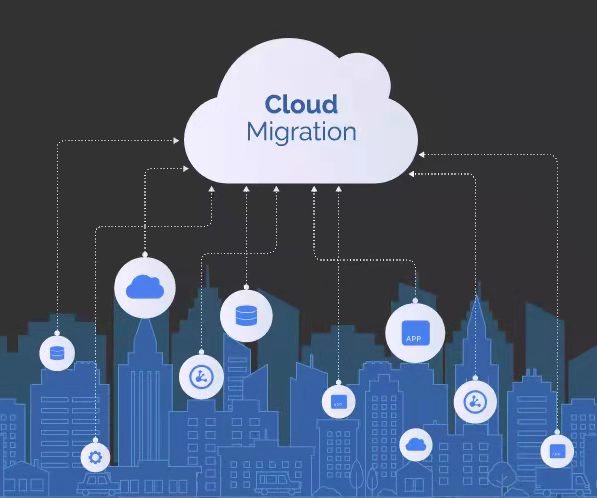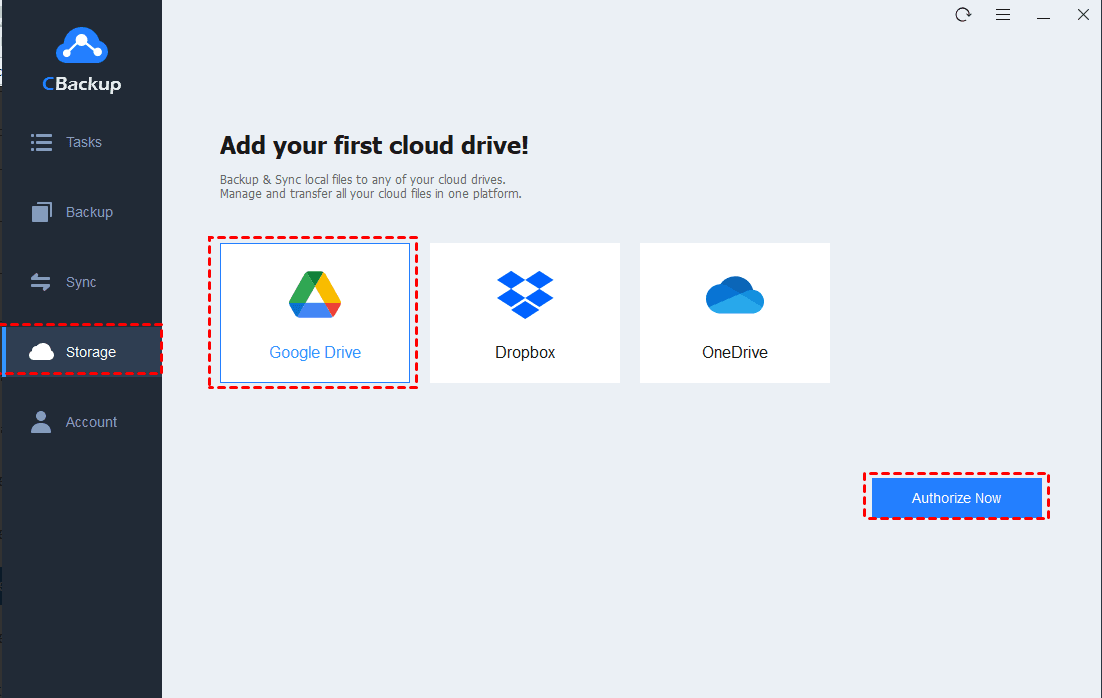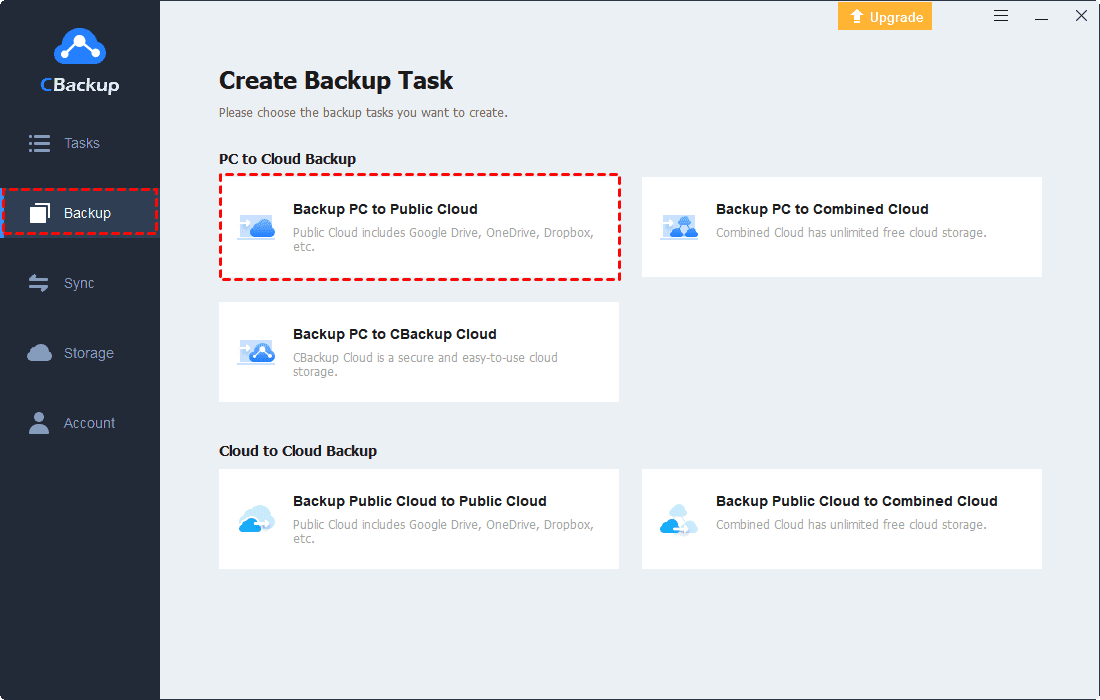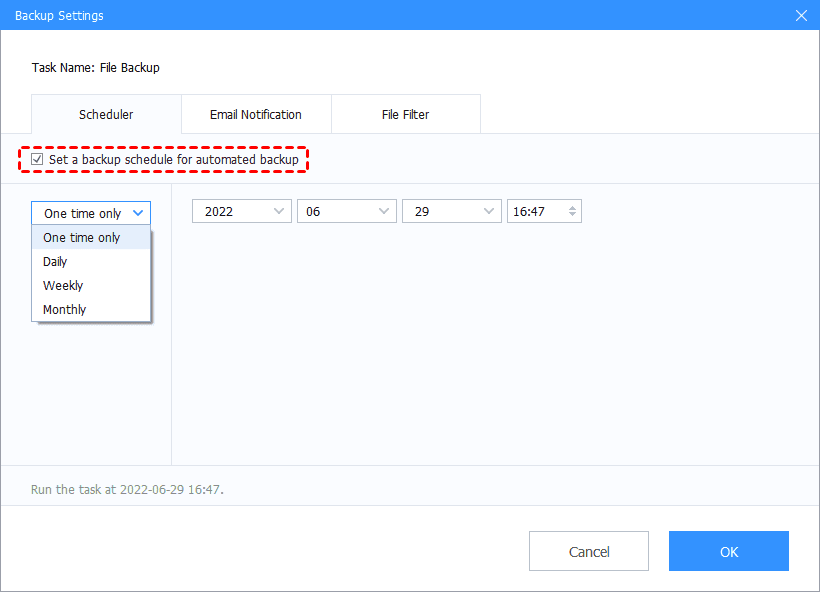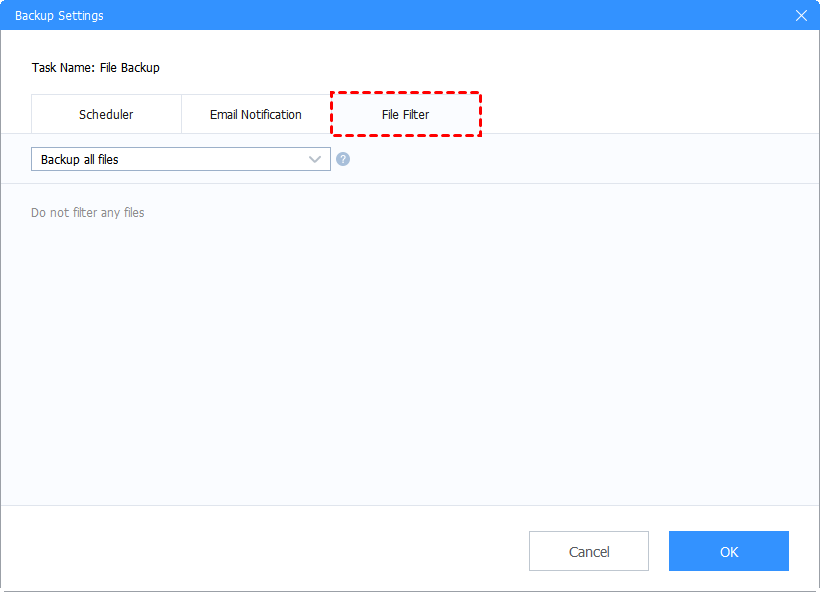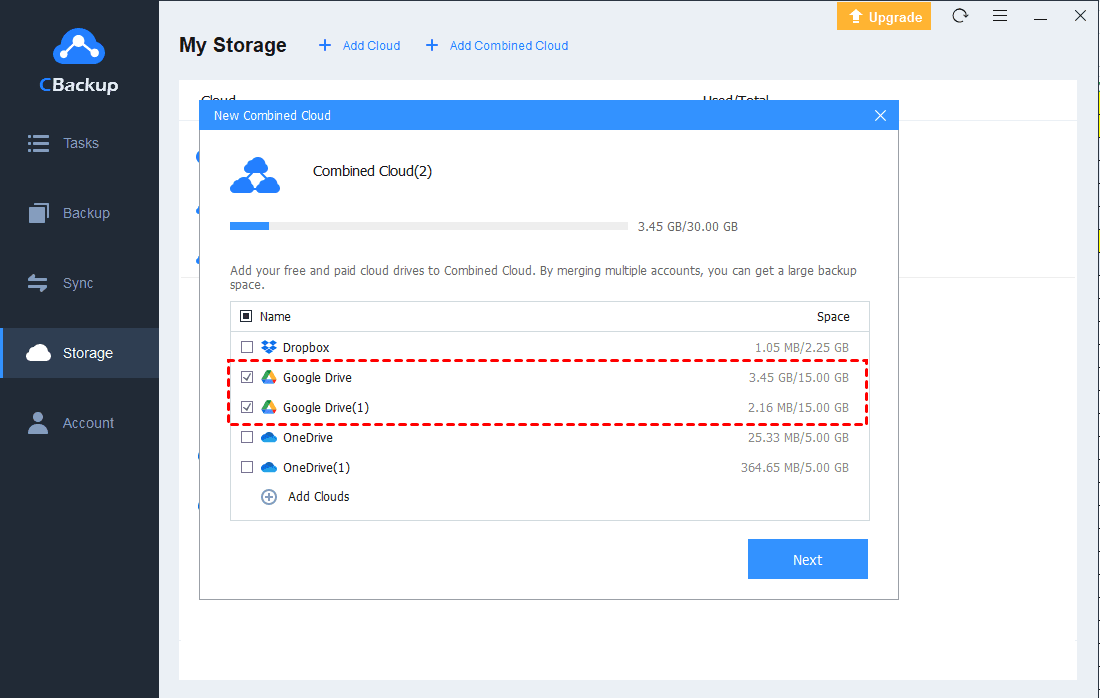How to Run Data Migration from on Premise to Cloud with Ease
This post will give you the introduction of data migration benefits and an easy-to-use service for data migration from on premise to cloud. If you want to learn more, please keep reading.
How do I transfer from premise to cloud
“I am increasingly feeling the convenience and benefits of using cloud services to help me store more data and sync data more efficiently. I would like to know how to set up data migration from on premise to cloud, does anyone have any advice for me?"
Since more and more users have the same needs as the user case mentioned above, we will introduce on premise to cloud migration strategy for you in detail. If you are looking for such a guideline, please read on to learn more.
Benefits of data migration from on premise to cloud
What is the reason for users tending to on prem to cloud data migration,? Before learning detailed methods for data migration, you can know some main benefits of it.
► Easy to expand storage space: If your data needs more storage space, you just need to select different cloud storage plans, or use the combine cloud storage feature of cloud backup software.
► Cost-effective: Compared to traditional backup methods, transferring data to the cloud can save a lot of business operating costs. And cloud service providers will provide more powerful data services to help business users manage data and protect it.
► Better protection for your data: Migrating data to the cloud can protect your data from physical harm like disk errors, natural disasters.
Free cloud migration service - CBackup
If you need a solution to data migration from on premise to the cloud, maybe a professional cloud migration service is suitable for you. Here we highly recommend a free cloud service - CBackup, which provides powerful local cloud backup features for free.
CBackup supports a stable large-scale cloud migration feature. And CBackup has no limitation on the transfer speed. Thus, you can migrate data to a public cloud directly and quickly, including Google Drive, Dropbox, OneDrive.
What’s more, CBackup has many free useful features for your data migration. With CBackup, you can:
♦ Set up automatic tasks with Scheduler.
♦ Restore data of unlimited versions easily.
♦ Merge unlimited cloud accounts into one combined cloud to enjoy larger cloud storage.
How to migrate data from on premise to cloud
So how to set up on premise to cloud data transfer via CBackup? Here are simple steps to use CBackup to create a data migration:
⇒Add a cloud account to CBackup
1. Download and install the CBackup desktop app. Create a new account, then open the client and log into it.
2. First, click on the Storage tab. Here we take Google Drive as an example. Click on Google Drive > Authorize Now, please follow the step-by-step instructions to grant CBackup connection to your Google Drive account.
⇒Set up a data migration from PC to cloud with CBackup
1. Select the Backup tab and click the Backup PC to Public Cloud button to create on prem to cloud data migration.
2. You can type in Task Name to name the task, select your data on premise, then select Google Drive as the destination.
3. Finally, click the Start Backup button to start the data migration from from on prem to cloud.
⇒Other useful features
Therefore, you can use some useful features during your backup tasks.
♦ Scheduler
CBackup provides 4 different scheduled modes containing One time only mode, Daily mode, Weekly mode, and Monthly mode. You can select any one of them according to your needs for data migration. Then your data will be migrated with a certain frequency automatically.
♦ File Filter
CBackup allows you to choose certain types of files to back up. You can backup all files, exclude file types, or contain file types.
♦ Email Notification
Fill in with your email address, and you are able to receive the notification when the data migration task is successful/failed.
Bonus tip: get more cloud storage for free
Since you are looking for a method for data migration from on premise to cloud, you may need large cloud storage for your data. With the combined cloud feature in CBackup, you can get 1TB cloud storage or more for free.
1. After adding your cloud accounts to CBackup, click on the Storage tab, and press the + Add Combined Cloud.
2. Tick the boxes next to the cloud storage accounts that you want to merge, then select Next > Combine. You can merge unlimited cloud accounts to store data from on premise.
3. After configuring, you will have a Combined Cloud in Storage list. You can select the Combined Cloud as a backup destination to transfer your data from on premise to cloud.
Written in the end
After reading this article, you may learn more about the benefits and methods of data migration from on premise to cloud. If you need a large cloud storage space for your data, CBackup can be a nice choice. It provides many useful features and a secure transfer solution for free. Besides, you can use CBackup to migrate data from cloud to cloud as well. For example, migrating from OneDrive to Dropbox can be performed in CBackup with ease.
Free Cloud Backup & Sync Service
Transfer files between cloud drives, combine cloud storage to gain free unlimited space
Secure & Free