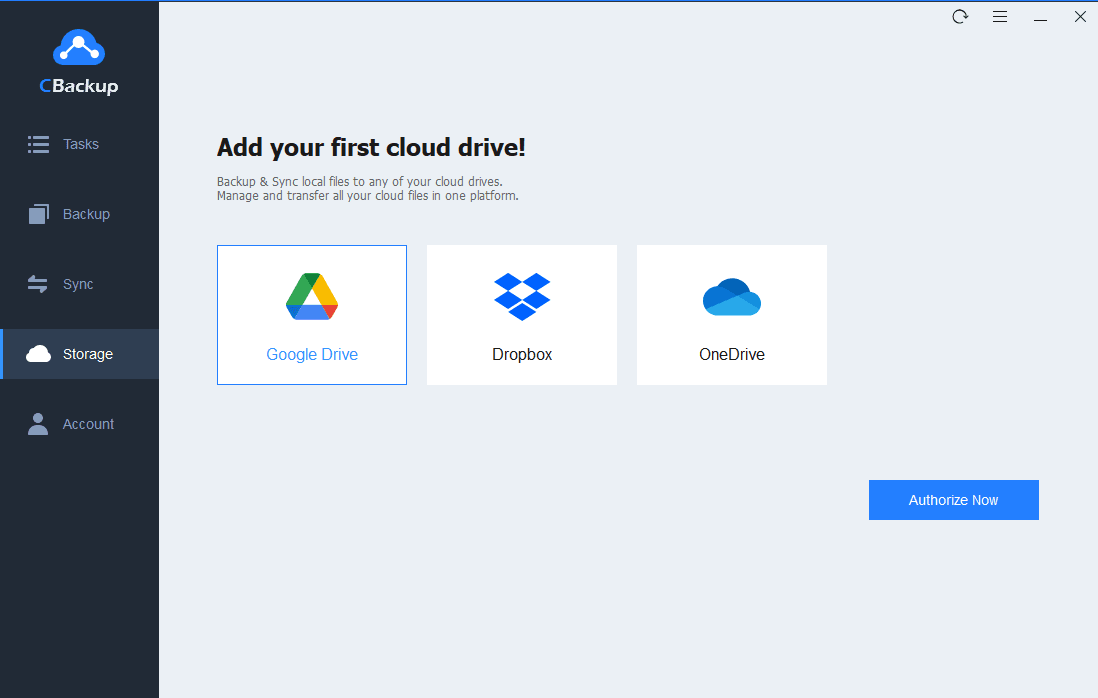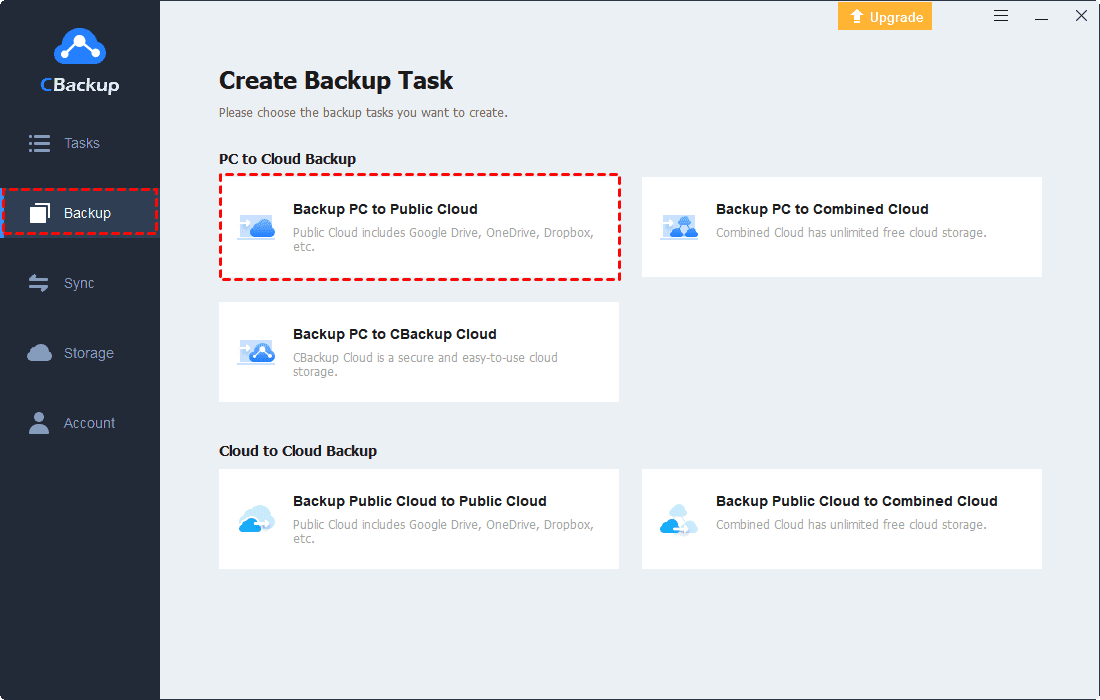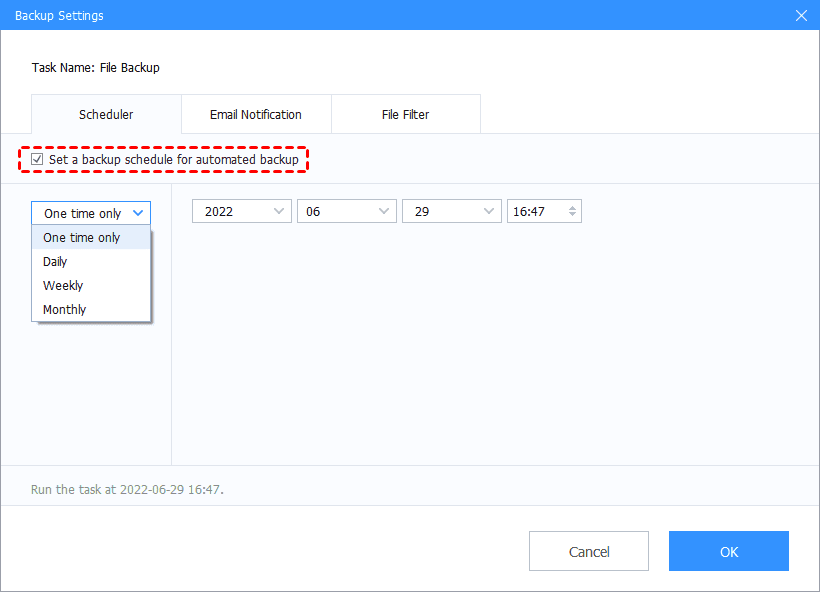What Is the Best Database Backup Software in 2023
On this page, you will see the best database backup method and the best database backup software. For more information about them, please read on to get them.
Why need to backup database?
A database is an organized collection of structured information, or data, and is easy to be accessed and managed. The database is often stored electronically in a computer system. The main purpose of the database is to operate a large amount of information by storing, retrieving, and managing data. Now databases are managed by the database management system (DBMS). And there are many databases on the market, such as MySQL, Oracle, SQL Server, Sybase, and so on.
Since there is always some important data in the database, it is quite essential to backup a database, which will protect your data from natural disasters, equipment errors, data theft, and another emergency. Thus, great database backup software can help you a lot and maybe you can restore your data after getting lost.
What is the best backup method for database?
Cloud backup and local backup are both backup methods, but we would like to recommend cloud backup as a way to back up your database rather than the traditional local backup method. Currently, cloud backup has become a very popular backup method on the market. As it has many advantages that traditional local backups do not have:
• Easy to operate: Cloud backup software often has a desktop client and its interface is very simple and clear to operate.
• Protect data on the cloud: If your database is attacked or you meet a disaster or accident, your data will be safe on the cloud.
• Highly cost-effective: Cloud backup software often offers free cloud storage. After using it up, you can pay for their flexible subscription plans according to your own needs.
• Restore data easily: Unlike local backup, cloud backup always can help you restore data after losing. Besides, you can restore any version of backup tasks.
• Data sharing: With professional cloud backup software, your data can be shared between different cloud drive accounts directly.
Thus, database backup tools can be very useful for you. If you want to set a cloud backup for your database, please continue reading to get free data backup software.
Best free database backup software
For a reliable database backup service, we advise you to use a professional cloud backup service like CBackup, which provides great backup services on Windows 11/10/8.1/8/7/XP devices for free. With it, you can backup your database to the cloud with ease.
CBackup provides a PC to public cloud backup feature, which means you can backup data from your PC to different cloud drives, containing Google Drive, Dropbox, OneDrive. You can enjoy 50GB of free data traffic for PC to cloud backup and you can backup files to Dropbox, OneDrive, Google Drive for free.
What’s more, backing up your database regularly is a good habit and can protect your database better. For this, CBackup provides a Scheduler feature to configure backup tasks to be regular and automatic.
Now, let’s use the best database backup software to backup your database:
1. First, download and install the CBackup desktop app on your PC. Create a new CBackup account, then launch the client and log into it.
2. Select the Storage section on the left menu, (Here we take a OneDrive account as an example) Then follow the instruction to grant access to CBackup and complete the cloud drive information.
3. Next, click on Backup > Backup PC to Public Cloud to create a backup task for your database.
4. You can edit the Task Name. Then add files and other data in your database. Select the OneDrive account you added and click OK. After the above, click the Start Backup button to backup your database to the cloud easily.
Besides, you can try some other useful features in CBackup for free:
♦ Free cloud storage: CBackup offers each account 10GB of free cloud storage in CBackup Cloud. You can choose CBackup Cloud as the alternative backup destination to public cloud drives if necessary.
♦ Combine cloud storage: If you need larger cloud storage, you can try the combined cloud storage feature to merge unlimited cloud storage accounts into one combined cloud with enough cloud storage space such as merging two Dropbox accounts into one.
♦ Cloud to cloud sync: To transfer files between different cloud drive accounts, you can try the cloud to cloud sync feature in CBackup for free. And it allows you to add different accounts of Google Drive, Dropbox, OneDrive, and FTP/SFTP to CBackup.
Written in the end
After looking through this post, maybe you have known some information about database backup software. As a free cloud backup service, CBackup provides many effective features for users and you can try them on the CBackup website or CBackup desktop application for free.
Free Cloud Backup & Sync Service
Transfer files between cloud drives, combine cloud storage to gain free unlimited space
Secure & Free