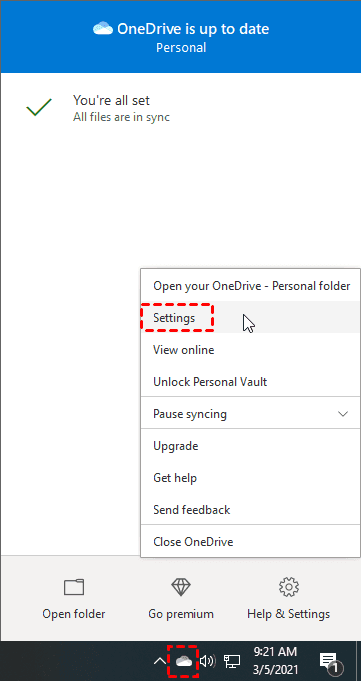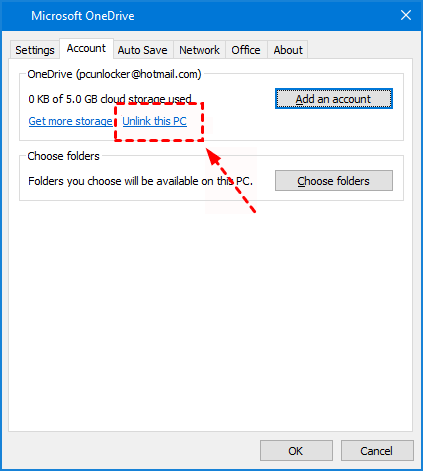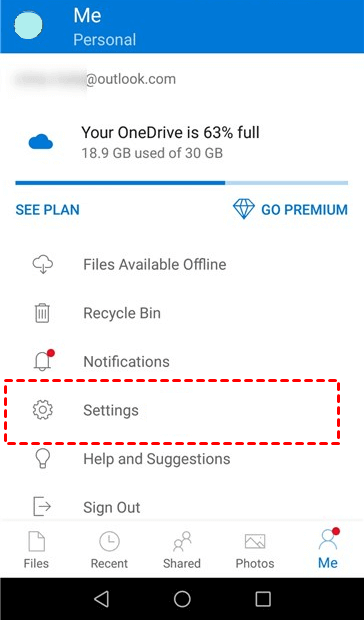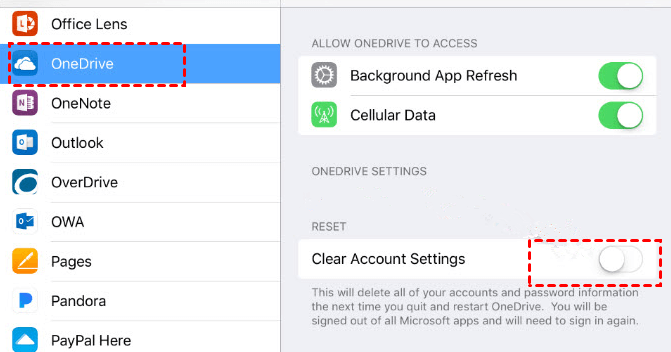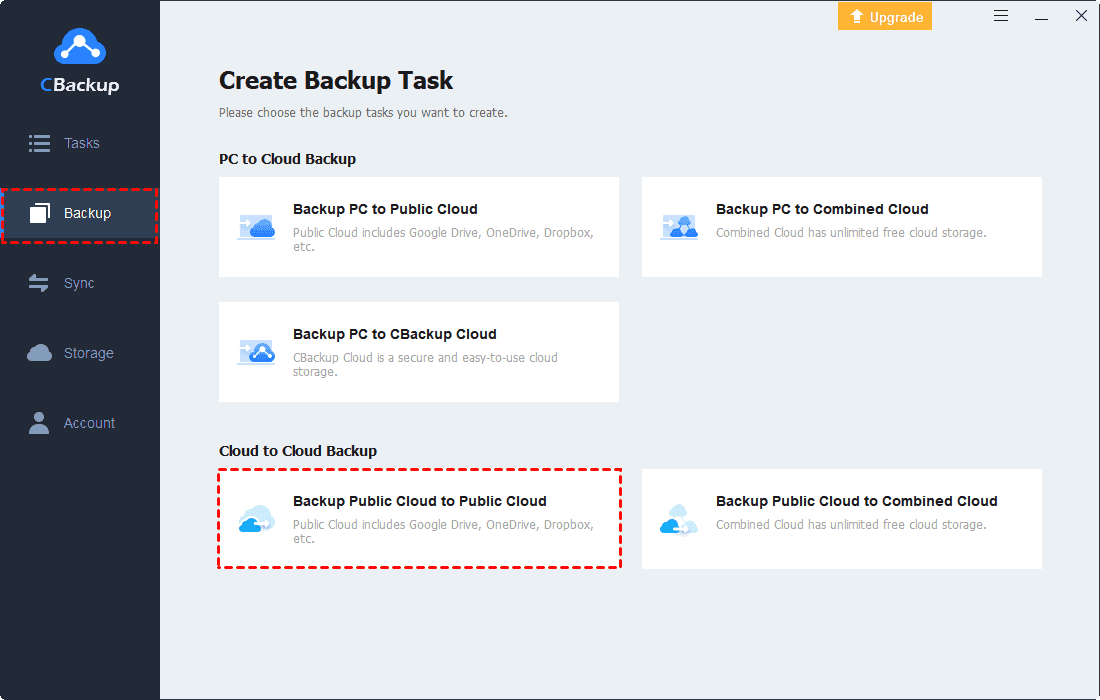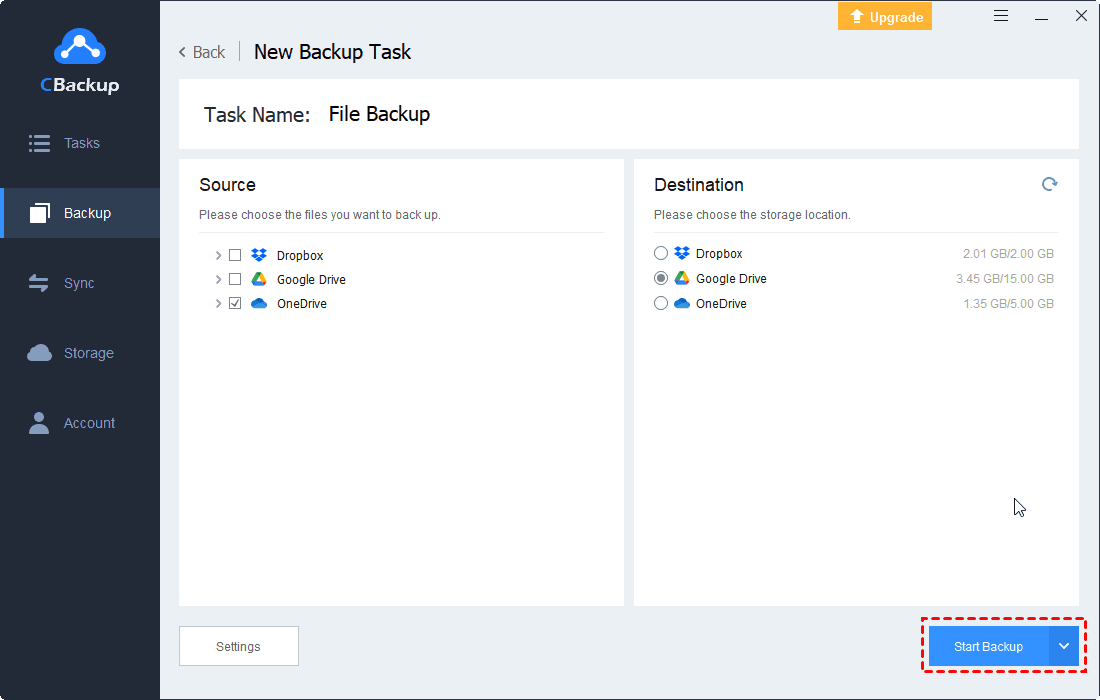How to Delete OneDrive Account on PC, Android, and iOS Easily
If you want to know how to delete OneDrive accounts from your PC, iPhone, or Android, you have come to the right place. On this page, we will show you detailed guides on erasing OneDrive accounts and things you should do before deleting them.
How do I delete my OneDrive account?
“I don't want to use OneDrive to store my files anymore and I want to delete my OneDrive account. What should I do? Please help me.”
If you no longer want to use OneDrive to store your important files and switch to another cloud storage solution, you can get this done by removing the OneDrive account linked to your device easily. This post will provide step-by-step guides on how to delete Microsoft accounts on PCs and mobile phones. Please keep on reading.
How to delete OneDrive account on different devices
You can simply sign out of your account or unlink the account with your PC to delete the OneDrive account. Now, let's get down to business.
Part 1. Delete OneDrive account on computers
If you are using the OneDrive desktop app on your laptop and you need to delete the OneDrive account permanently, you can follow the instruction below to remove it in a few steps.
Step 1. After logging in to the OneDrive desktop app, click on the OneDrive icon on the taskbar.
Step 2. Click Help & Settings and hit Settings.
Step 3. Under the Account section, press Unlink this PC and then Unlink account. Then, you have removed this OneDrive account from the program.
Part 2. Remove OneDrive account on mobile devices
If you intend to delete OneDrive accounts on Android or iPhone, the following tutorial can help you out.
◆On Android
Here is how you can remove OneDrive account from your Android phone:
Step 1. Open OneDrive on your phone, click the Me icon in the lower-right corner, and select Settings.
Step 2. Tap the account that needed to be deleted and click on the Sign Out button.
◆On iPhone
To figure out how to delete OneDrive accounts on iPhone, please do the following:
Step 1. Click on Settings on your iOS device.
Step 2. Scroll through the list, find the OneDrive application and click it.
Step 3. Toggle the switch to turn on Clear Account Settings. Then, the OneDrive account has been deleted.
What to do before deleting your OneDrive account?
The caveat is that once you delete the Microsoft OneDrive account and do not use this account to store files for a long time, though it will not be removed in an instant, your OneDrive account ought to be deleted by Microsoft in the near future. By that time, your OneDrive files will get lost and the files you shared with others through this account will be erased as well.
Therefore, before you delete your account on OneDrive, it is a good idea to inform people with whom you have shared files to download the shared documents if necessary and make the following preparations.
Part 1. Backup OneDrive to another account or cloud drive
If you have important files stored in OneDrive, or if you don't want any OneDrive files to be lost, it is crucial to backup OneDrive to another cloud before deleting your account. Apart from relying on traditional download and upload methods to backup OneDrive data, you can opt for a simpler method, such as getting it done with the assistance of OneDrive backup software.
CBackup is a proficient cloud backup service that you can apply to backup OneDrive data to other clouds easily. With no need to download data from OneDrive and upload data to another cloud, you can add your cloud accounts to CBackup and simply transfer files between clouds on a single interface. For example, you can transfer files from one OneDrive account to another and migrate OneDrive to Google Drive or Dropbox effortlessly.
Furthermore, this backup software supports you to add unlimited cloud accounts and manage all cloud storage on the same platform. Google Drive, OneDrive, Dropbox, and FTP/SFTP, are currently supported on CBackup. Please follow the steps here to backup OneDrive easily.
Step 1. Free download CBackup and install it on your computer. Create an account for CBackup and sign in to the CBackup client.
Step 2. Go to the Storage tab, and select OneDrive to press Authorize Now. Next, you should follow the on-screen prompts to warrant CBackup to connect your OneDrive storage.
Step 3. Add and authorize another cloud drive to CBackup in the same step. Then, head to Backup and tap on Backup Public Cloud to Public Cloud.
Step 4. Edit the task name to distinguish it from other tasks. Choose the whole OneDrive or specific files in OneDrive in the Source section, and choose another cloud drive as the destination.
Step 5. Finally, press the Start Backup button to begin the OneDrive backup task.
Part 2. Cancel your OneDrive subscription
Another important thing is to cancel your OneDrive subscription plan. If you are not a free OneDrive user and you don't withdraw your upgraded subscription, OneDrive will automatically charge the storage plan you even if you're not using it. Here is what to do to cancel OneDrive subscriptions:
Step 1. Log in to the Manage Storage webpage with the OneDrive account that you want to cancel your subscription.
Step 2. Select Manage > Services & subscriptions.
Step 3. Choose Cancel to withdraw your subscribed storage plan.
Conclusion
You can delete your OneDrive account with the guidelines on this page if you want to turn to another cloud drive. But before you remove your account, it would be preferable to save OneDrive data to another cloud drive. With the professional cloud backup tool - CBackup, you can perform OneDrive daily backup automatically. In addition, you can use this utility to backup PC files to clouds and protect them from loss as well.
Free Cloud Backup & Sync Service
Transfer files between cloud drives, combine cloud storage to gain free unlimited space
Secure & Free