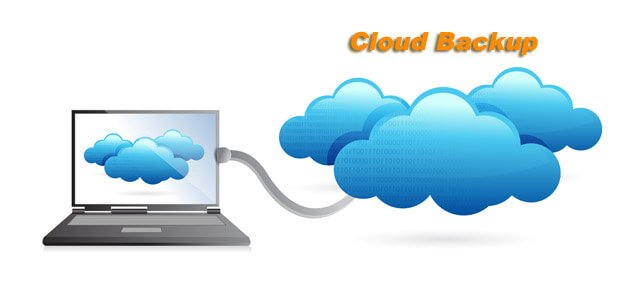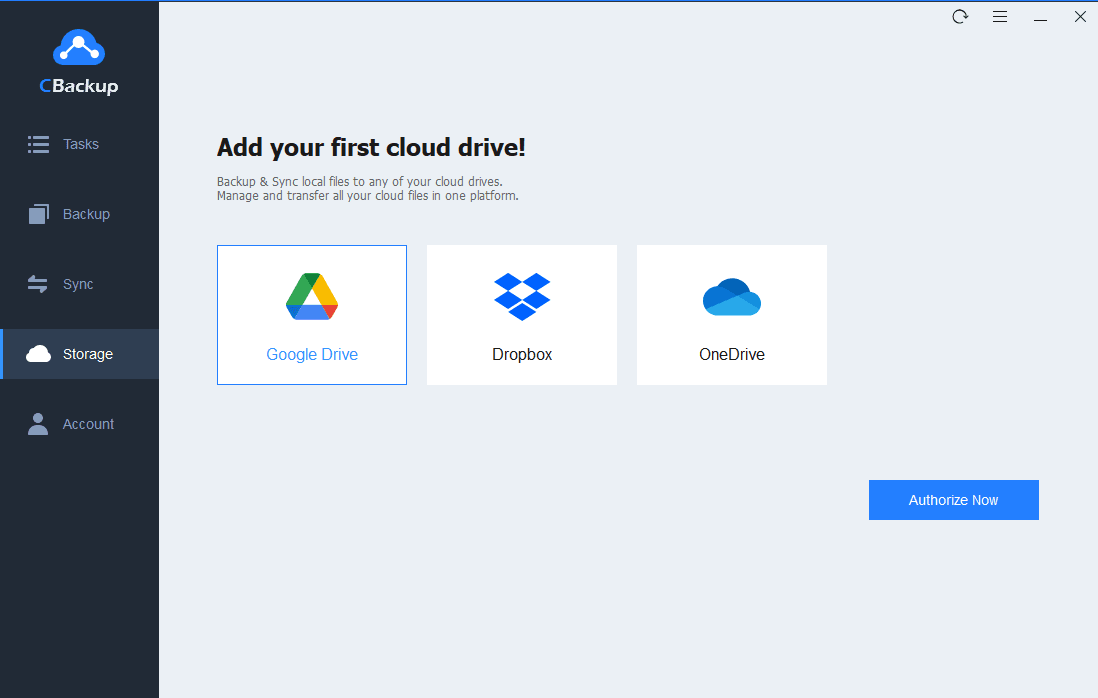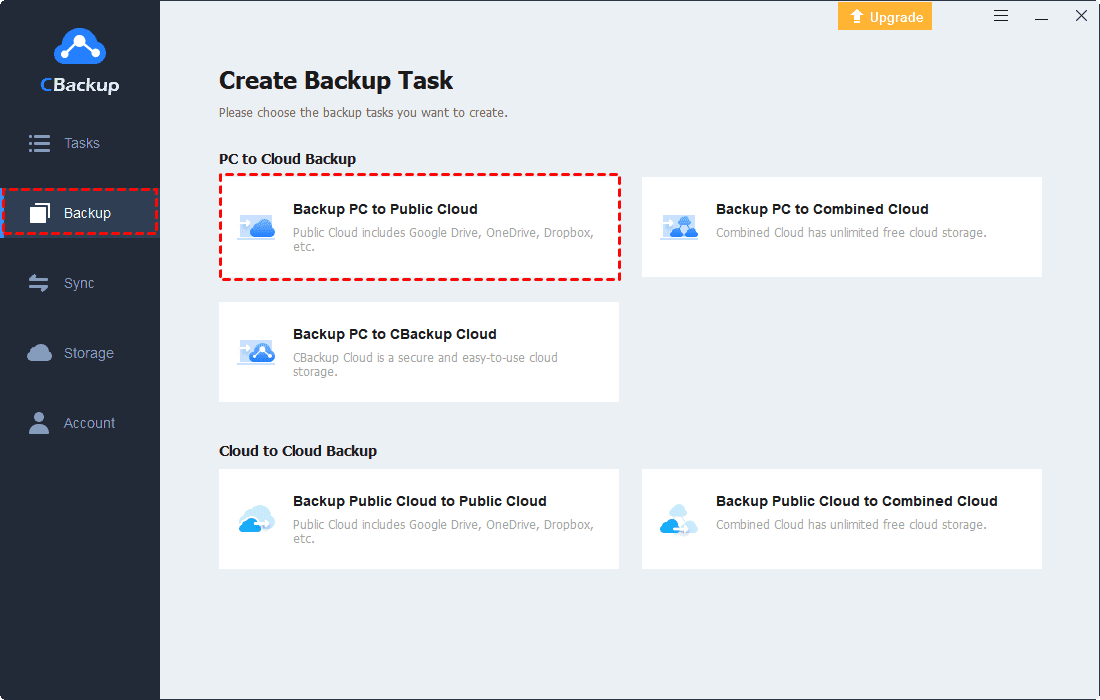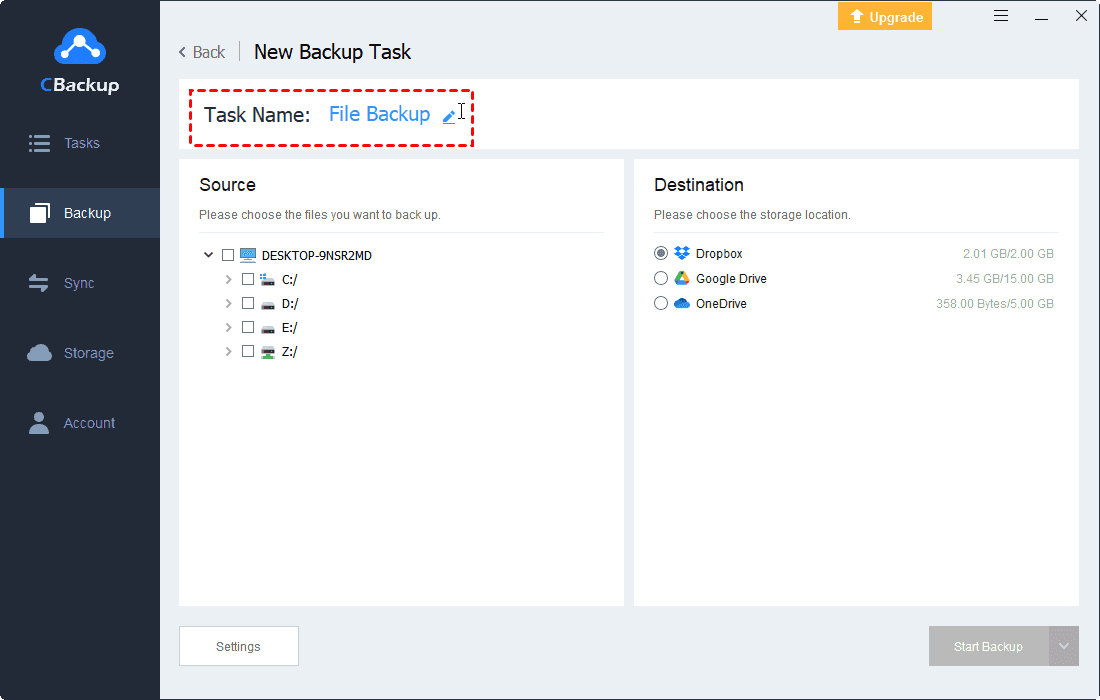Easiest Way for Dell Cloud Backup and Recovery
This article provides the best Dell cloud backup solution and guides you on how to back up all your Dell data to the cloud securely and efficiently, read on for specific steps.
Can I Backup My Dell to the Cloud?
The cloud has significant advantages in reducing operational costs and keeping data secure, and cloud backup helps Dell users protect their most important digital documents and memories. With the development of cloud technology, Dell Cloud Backup has become an effective way for many Dell users to maintain their computer data. It appeals to both individual and business users in many ways:
◆Reduce Risk: Keep all your important data safely stored in the cloud, away from local surprises, and ensure users can quickly recover files from any data loss event, computer downtime, or cyberattack.
◆Lower Costs: Save the cost of purchasing multiple hard drives, if the storage space is not enough, just subscribe to a certain amount of space according to your backup data volume.
◆Easy Access to Files: Backing up your files to the cloud allows you to access your files anytime, anywhere, on a networked device, without having to carry an external device.
Dell EMC cloud backup solution offers a variety of backup options that can be more complex to operate in a way that may be difficult for most users to perform. Don't worry, we'll walk you through the easiest and safest Dell online backup and restore methods in the next section.
Easiest Dell Cloud Backup Solution: Step-by-Step Guide
Cloud storage services such as Google Drive and OneDrive are used as data storage places by many users, but their storage methods are not very good enough to protect data. The professional cloud backup tool - CBackup can not only safely store all Dell files in the form of incremental backup to many mainstream cloud drives, such as Google Drive, OneDrive, Dropbox, etc., but also provides a larger cloud space - CBackup Cloud.
CBackup is a fully functional and powerful Dell backup and recovery cloud service. It is based on the OAuth authorization system, and all added third-party cloud drive information will be protected. Your backup data is also absolutely safe because it is encrypted with 256-bit AES during data transfer. Powerful file restores capabilities help users get backup files at any time if their local data is lost. Besides, if your Dell Backup and Recovery cannot repair your system, CBackup can protect your system better.
Now download the CBackup desktop app and learn how to automatically back up files from Dell computer to public cloud and CBackup Cloud.
Backup Dell Files to Secure Cloud
CBackup Cloud is a cloud backup space with high security and cost performance, which provides free 10GB backup space per CBackup account, learn how to back up files to CBackup Cloud:
Step 1. Sign up for a CBackup account and log in to the desktop application.
Step 2. Click the Backup tab on the left, and tap Backup PC to CBackup Cloud to create a new backup task.
Step 3. If you need to modify the Task Name, just type the new name in it. Then select the files which you want to back up to the cloud from the computer. And then, tap the Start Backup button to set up your backup from Dell laptop to CBackup Cloud.
✎Note: You can press the Settings button to enable multiple features to make the backup process easier.
- Scheduler: Enable PC auto backup and backup tasks will start automatically at a daily/weekly/monthly frequency.
- Email Notification: You will be notified by email if the backup task is successful.
- File Filter: If the folder you choose contains some files that you don't want to back up, you can set the type of files you need to back up.
Backup Dell Files to Public Clouds
If you're a mainstream cloud drive user, backing up Dell to Google Drive, Dropbox, and OneDrive with CBackup is also very easy, keep reading and learn the specific steps.
Step 1. Log in with your CBackup account. And then go to the Storage screen to add your cloud drives.
Step 2. Go to Backup, click Backup PC to Public Cloud.
☛Tip: CBackup provides a cloud to cloud transfer service where you can back up or synchronize files from one cloud drive to another, adding an extra layer of protection to backup files in the cloud storage service.
Step 3. Modify the task name for distinguishment and select computer files for backup. Then, choose the added cloud account.
Step 4. Click the Start Backup button to backup files to Google Drive or other cloud drives.
Wrapping Things up
Dell cloud backup is an effective means used by users to protect their computer data from floods, theft, disk crashes, and other disasters. You can make a quick Dell online backup based on the above, and any important files can be stored to multiple cloud destinations through CBackup, which can be cloud storage services such as Google Drive, Dropbox, etc., or it can be a larger and more secure CBackup Cloud. No matter which backup method you choose, CBackup always provides a convenient, secure, and efficient cloud backup service for everyone.
Free Cloud Backup & Sync Service
Transfer files between cloud drives, combine cloud storage to gain free unlimited space
Secure & Free