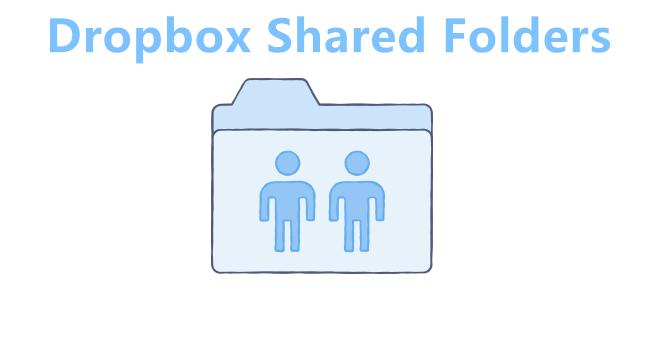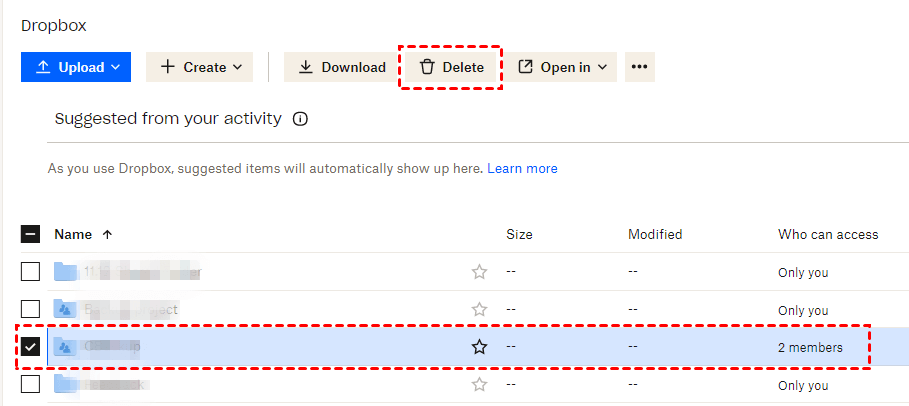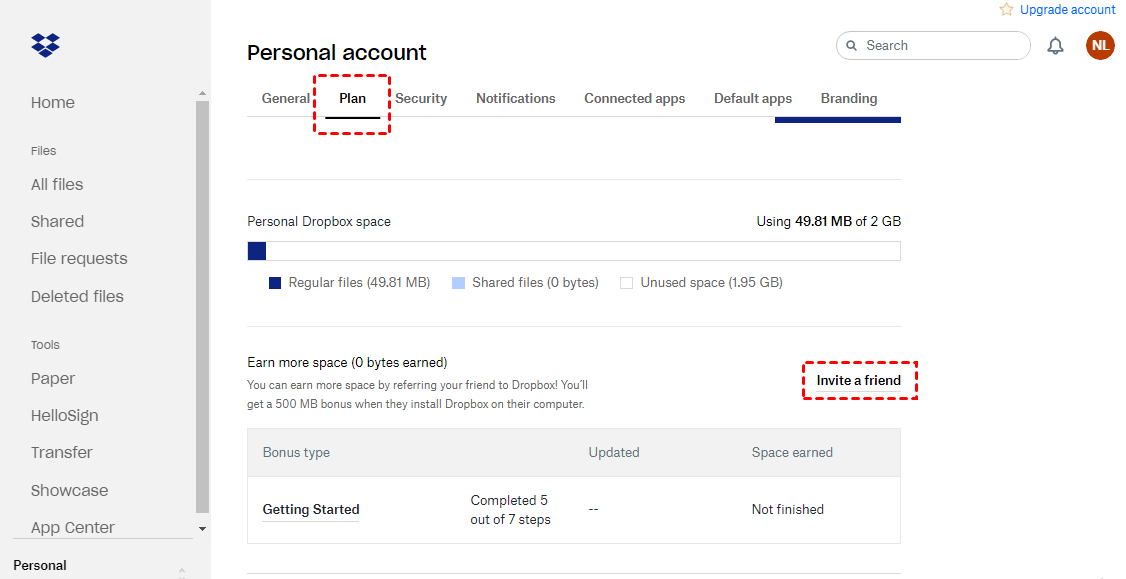Do Shared Folders Count Towards Dropbox Space?
Do shared folders count towards Dropbox space? If you are interested in this topic, read this guide to get clear answers and learn how to expand Dropbox storage for free.
What is a shared folder in Dropbox?
Imagine a situation where you need to urgently share files with colleagues or clients who are thousands of miles away, isn't that annoying? That's where Dropbox share comes in. Folders that you invite others to view or edit, or that you have been invited to access, are called Dropbox shared folders.
With the Dropbox sharing feature, you can invite Dropbox users to join your folders and share Dropbox folders with non-users as well as non-members of your organization via links. When a folder sharer edits or deletes a shared file, you can view the status of the files in real-time, efficiently facilitating collaboration. On the Dropbox advanced plans, you can even set expiration dates and add passwords for shared links.
But do shared folders count towards Dropbox space? If you are interested in this topic, you could find the answer here.
Do shared folders count towards Dropbox space?
Does Dropbox shared folder use space? Typically, when you receive a shared folder or file, they appear on the Dropbox Shared web page. At this point, they don't take up storage space on Dropbox. However, when you save a copy of the folder to your Dropbox, which is when you join this folder, it will count against your Dropbox quota. Also, files you collect from Dropbox file request will take up Dropbox storage.
Therefore, if your Dropbox account only has 2GB of storage space, you cannot collaborate on shared folders larger than 2 GB. But if you share a file or folder within the same Dropbox Business team, the shared item is only counted once in the Dropbox storage. But any shared folders added from outside the Dropbox team will count against your space quota.
How to delete Dropbox shared folders and files
If you want to free up space on Dropbox when Dropbox is out of space for shared folders, you can delete any shared folders or files. If I delete a shared folder in Dropbox does it delete for everyone? As long as you are not the owner of these files, this does not affect other members of the shared folder from accessing them.
Step 1. Sign in to the Dropbox website on your browser.
Step 2. Select the folders or files you would like to remove from your Dropbox cloud and click Delete.
How to expand Dropbox storage space for free
With only 2GB of Dropbox storage, you probably meet "Dropbox not have enough space to access shared folder" due to Dropbox shared folders taking up space. Thus here, we would like to show you some tips that can help you increase your Dropbox storage freely, so you can receive large shared files hassle-free.
Method 1. Invite friends to Dropbox to get referral storage
Do shared files count towards Dropbox? Yes. Luckily, Dropbox referral allows you to boost your free storage up to 16 GB. When you invite a non-Dropbox user to sign up for this cloud storage service, you could get 500MB of free storage as a reward. The referral bonus space will not expire. If you’re a Dropbox Plus user, you will gain 1GB per referral, capped at 32 GB.
Now, you can follow the steps below to earn more Dropbox free storage and cope with Dropbox shared folder not enough space:
Step 1. Go to the Dropbox web and log in. Then, go to Settings.
Step 2. Click Invite a friend under the Plan tab.
Step 3. Enter the name or email address of the invitee and hit Send.
Method 2. Combine Multiple Dropbox Accounts
Getting more storage space by inviting friends is time-consuming. If you have multiple Dropbox accounts, we strongly recommend that you use CBackup to combine clouds for more storage space.
As a free cloud backup service, CBackup offers you to back up/sync files to clouds, such as Dropbox, Google Drive, OneDrive, and CBackup Cloud, and also allows you to merge clouds together to expand storage for free. You can use it to combine multiple Dropbox accounts, as well as merge Dropbox and OneDrive/Google Drive accounts with ease.
Let’s install the CBackup application on computer and go on with the guide below to learn how to gain more storage when shared folders on Dropbox take up space.
Step 1. Create an account for CBackup with your email and log in to the CBackup desktop app.
Step 2. Select Storage on the left menu, choose Dropbox, and add your account to CBackup. Then, repeat the step to add all your Dropbox accounts and other supported clouds.
Step 3. After adding, click on + Add Combined Cloud.
Step 4. Tick all target clouds and tap Next > Combine to finish the combination process.
After that, there would be a combined cloud in the Storage list. You can save files or folders to this space by clicking Backup and selecting Backup PC to Combined Cloud.
In addition to cloud combination, CBackup provides a cloud to cloud sync feature that can help you migrate Dropbox files to another cloud storage to free up space on Dropbox. You can rely on it to move files from Dropbox to Google Drive, OneDrive, or FTP/SFTP, and migrate files from one Dropbox account to another effortlessly.
Conclusion
After going through this article, you should have a clear answer to the question - do shared folders count towards Dropbox space? The answer is yes. You can remove useless shared files or folders on your Dropbox account to free up space.
Also, you could get your extra Dropbox storage by completing Dropbox referral or combining clouds to get unlimited Dropbox storage using CBackup. Hope this tutorial can be helpful to you!
Free Cloud Backup & Sync Service
Transfer files between cloud drives, combine cloud storage to gain free unlimited space
Secure & Free