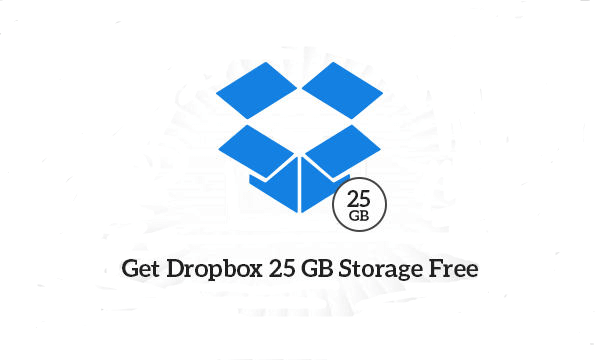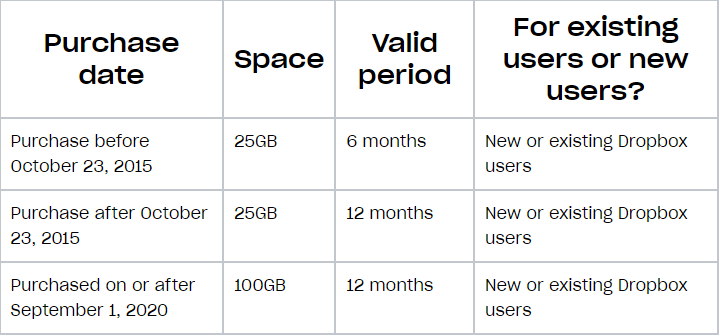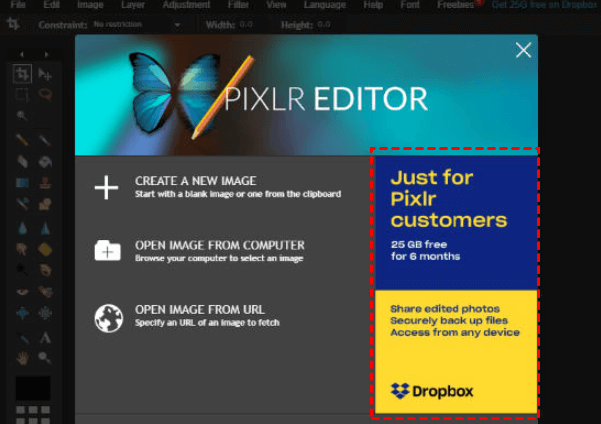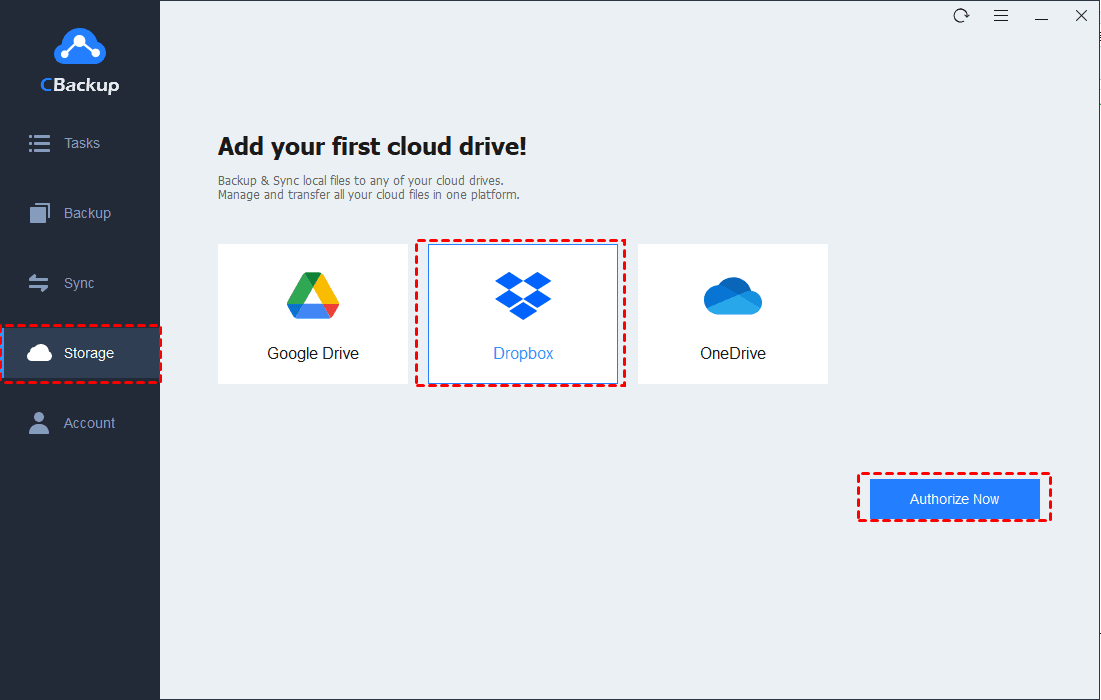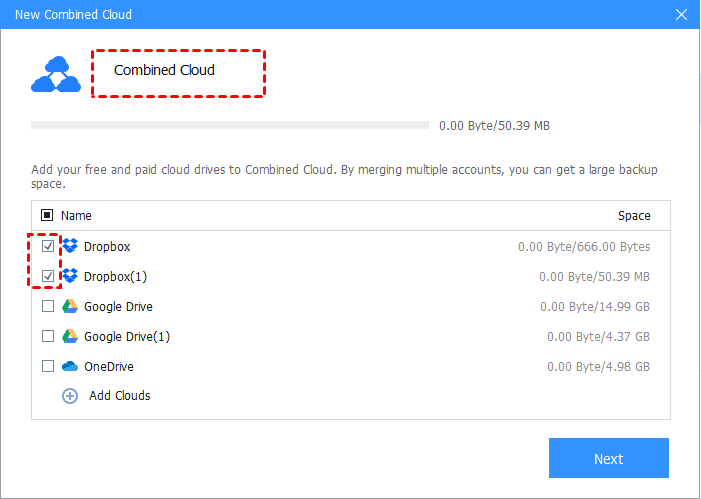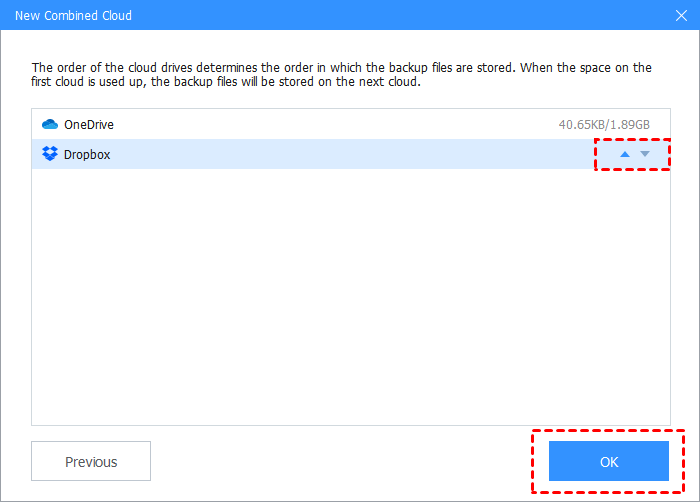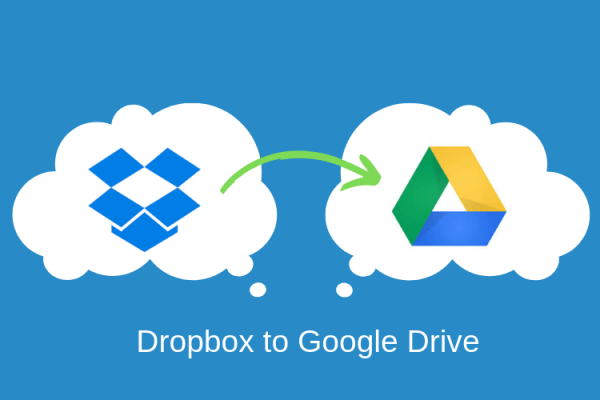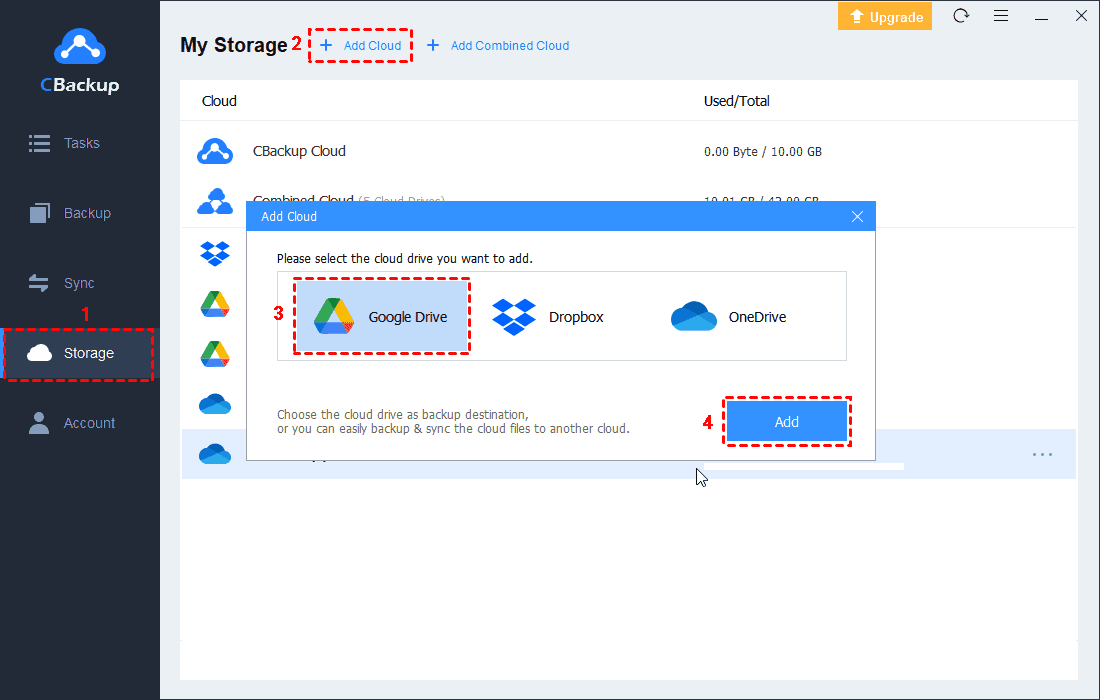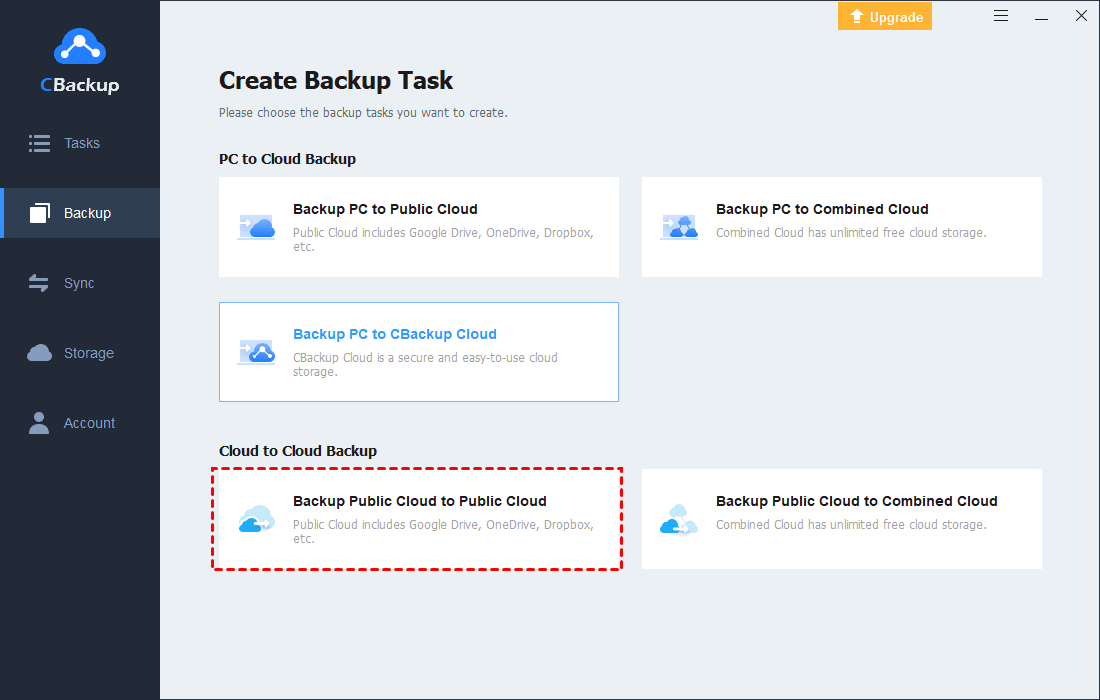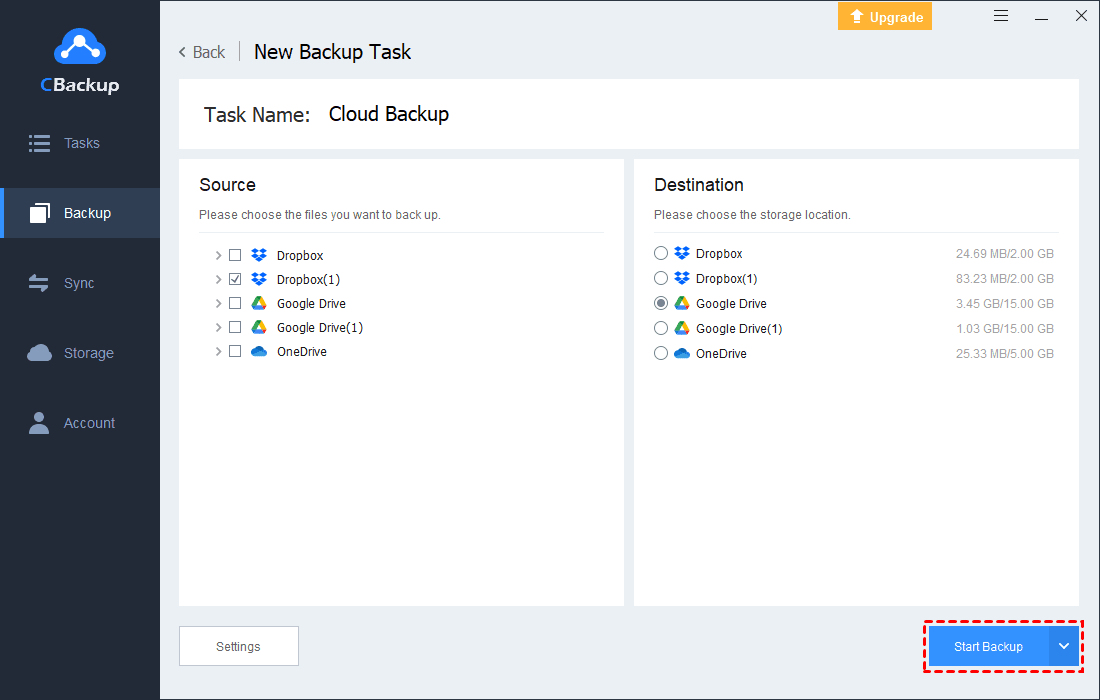How to Get Dropbox 25GB Storage for Free | Two Ways
How to get Dropbox 25GB storage free? If you have the same problem, you just come to the right place. This article will show you how to increase Dropbox storage by redeeming promotions and combining storage space for free.
What is Dropbox 25GB?
Generally, Dropbox 25GB refers to the storage given in promotions, in which Dropbox partners with some merchants to provide bonus space for certain Dropbox users. As far as we know, these promotions include recently purchasing a new Dell, a Lenovo or HP device, or you are a Pixlr or Upwork user, etc.
If you are qualified for the foregoing terms, you may be eligible to get extra free space, ranging from 25GB to 100GB to add on the initial free 2GB. There is a catch that these bonus spaces are with a timeliness of half a year or one year. After the validity of the promotion space, your storage space would be cut down to the basic 2GB.
How to get 25GB of Dropbox storage for free
In this chapter, we will introduce how to get Dropbox 25 GB free. For users who meet the redemption conditions of promotions, we'll show you how to redeem the promotion space. For users who do not meet the redemption conditions, you may ask how do I get my free 25GB Dropbox. Don’t worry, we provide a reliable way to increase Dropbox storage space for free as well.
Way 1. Redeem Dropbox 25GB promotion
We’ll provide you with two types of common redemption here. One is about HP devices, the other is related to Pixlr.
#1. Redeem HP promotional space
For customers who have newly purchased HP devices, they may be qualified for getting Dropbox 25GB free storage. You can find detailed information in the promotional space and valid periods table.
Step 1. Click the Dropbox icon in the taskbar to install Dropbox on the HP device.
Step 2. Sign up for a Dropbox account, if you don't have one. If you do, sign in to it directly.
Step 3. Then, follow the steps to redeem Dropbox promotional space and get Dropbox HP 25 GB of free space.
#2. Redeem Pixlr promotional space
Dropbox has cooperated with Pixlr to launch 25GB of promotional storage for six months as well.
Step 1. Sign in to your Dropbox account beforehand.
Step 2. Visit the Pixlr website.
Step 3. Click the banner about Dropbox promotional space to redeem the Dropbox free 25 GB storage.
Way 2. Combine multiple Dropbox accounts
What if you haven't purchased the above-mentioned devices recently and you are not a Pixlr user? How can you get Dropbox 25GB storage space for free? Fortunately, it cloud be achieved with the help of a cloud backup service - CBackup. It gives you the ability to combine two or more Dropbox accounts into a huge space easily.
Apart from that, it is also professional in managing multiple cloud storage accounts so that you don't need to switch between applications when you back up files to different cloud drives. Let’s see how CBackup combines Dropbox accounts to get 25GB free in Dropbox in detail:
Step 1. Please create a CBackup account for free. Download the client app and sign in to it.
Step 2. Click the Storage tab, select Dropbox, and hit Authorize Now. After that, you should follow the on-screen guide to authorize CBackup to access your Dropbox files. And repeat the step to add all your Dropbox accounts.
Step 3. In the Storage window, tap + Add Combined Cloud. Then, select the Dropbox accounts you have added, and press the Next button.
Step 4. In the pop-up window, you can click the up-and-down triangle icon to set up the order of clouds. Finally, click the Combine position to get 25 GB free Dropbox storage.
Then, you will find your Dropbox cloud has been increased successfully. You can backup computer to Dropbox to enjoy the huge space immediately.
Backup Dropbox data to another cloud beforehand for access
As mentioned above, there is a time limit on the promotional space. After the valid period, Dropbox will stop syncing files in your account and you may not be able to access these files online. To upgrade your package, Dropbox pricing would be expensive. Thus, you should back up the files in Dropbox to other clouds in advance.
Here we highly recommend you migrate Dropbox files to other cloud drives, like Google Drive, OneDrive, FTP/SFTP, and so on, via CBackup. With CBackup, you can do it with simple clicks, instead of downloading or uploading files manually.
Step 1. Log in to CBackup.
Step 2. Click the Storage position on the left panel, click + Add Cloud > choose Google Drive, and then click on Add. Then, finish the authorization.
Step 3. Click on the Backup tab to hit Backup Public Cloud to Public Cloud.
Step 4. You can rename the backup task and select Dropbox. Then, add Google Drive as the backup destination. Click on Start Backup to execute the task.
Written in the end
Getting Dropbox 25GB storage is not a tough task since you can complete the work in the above 2 ways. For people who want to increase Dropbox storage for a lifetime, CBackup is the best choice as it combines clouds into huge storage without a time limit.
And besides backing up Dropbox data to Google Drive, it allows you to migrate Dropbox to OneDrive with ease as well. So don’t miss the versatile cloud backup tool!
Free Cloud Backup & Sync Service
Transfer files between cloud drives, combine cloud storage to gain free unlimited space
Secure & Free