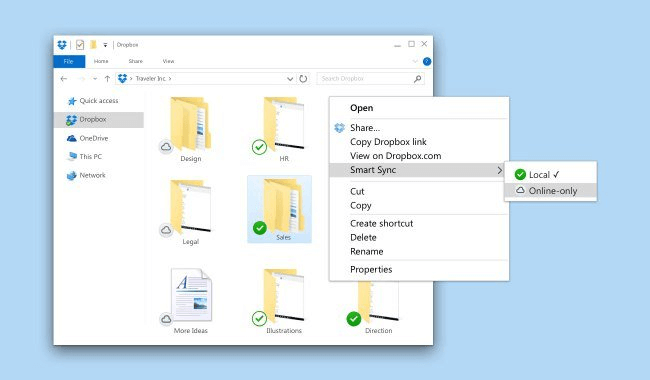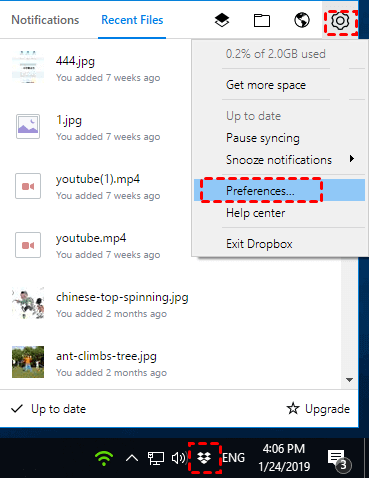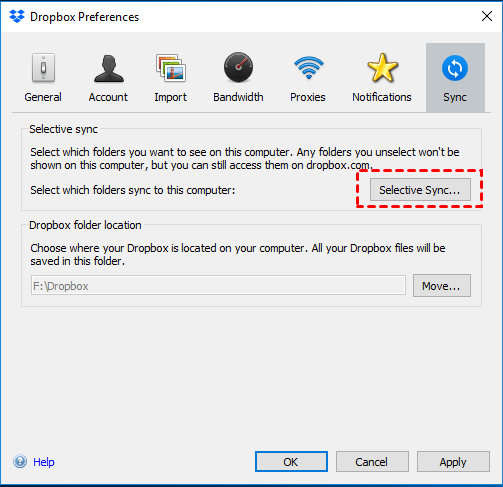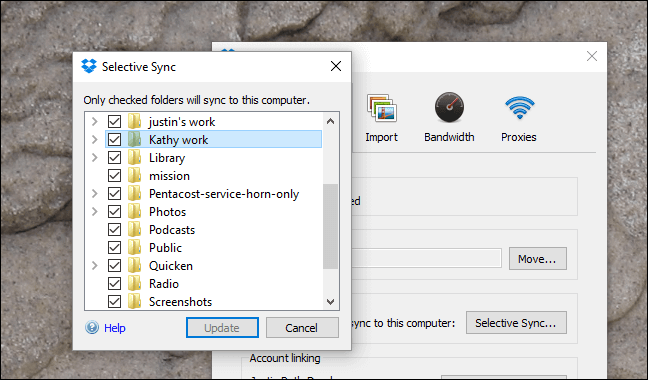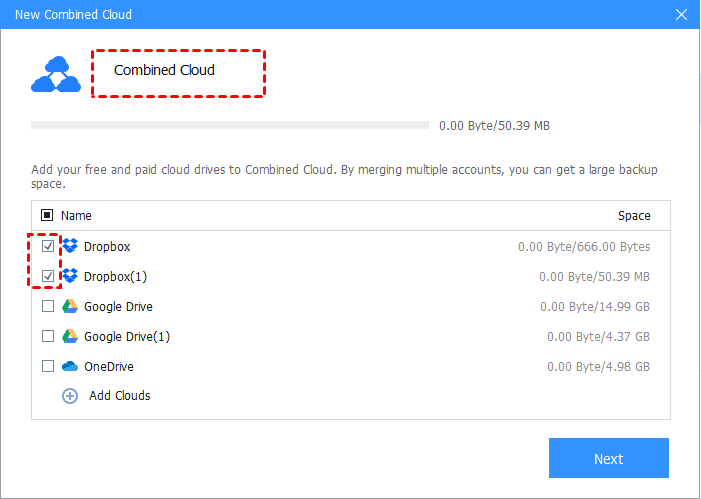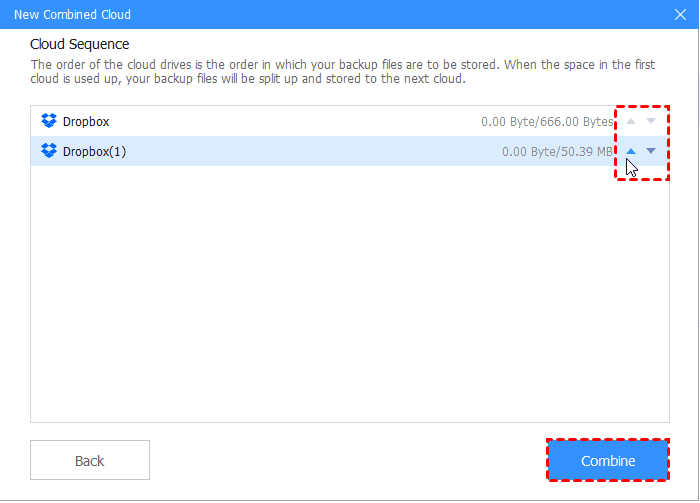Fix Dropbox Can’t Sync, Not Enough Free Disk Space Error With Ease
This article will show you how to solve the “Dropbox can't sync, not enough free disk space” issue with ease. And you’ll learn a way to get more Dropbox storage space for free.
Dropbox Keeps Saying Can't Sync, Not Enough Free Disk Space
Dropbox is giving me the “Your hard drive space is low" message. But this is running on a new system with a 1TB drive with 260G available. Why would this happen? How to fix the "Dropbox can't sync, not enough free disk space" error rightly? Please help me.
- Case from dropboxforum.com.
Dropbox is a file hosting service that provides users to store, sync, share, and access them from every internet-connected device. With over 600 million registered users across 180 countries, Dropbox is among the most valuable startups in the world. However, there are huge disk space needs, privacy concerns, and other issues on Dropbox.
Why Dropbox Can’t Sync with Not Enough Free Disk Space?
The issue about "can't sync, not enough free disk space on Dropbox" is usually caused by a lack of local hard disk space on your computer. If you are experiencing problems with Dropbox not syncing due to low disk space, it is possible that the remaining space on your local disk, where the Dropbox Folder is located is not enough to store all your data.
This is because the files stored in Dropbox are also stored on your computer's hard drive. If the computer's hard drive does not have enough space to accommodate the files in your account, this could lead to problems with desktop Dropbox not syncing.
Solve Dropbox Can’t Sync, Not Enough Free Disk Space Error
To fix the "Dropbox not sync not enough free disk space" problem, you don't need to delete local files to make room. You can enable Dropbox Smart Sync and Dropbox Selective Sync on your computer to save space on the local hard disk.
Way 1. Free up Disk Space with Smart Sync
Dropbox Smart Sync is a feature of the Dropbox desktop application that allows you to keep files online-only to help you save hard disk space on your PC. After you set a file online-only, you can find this file in the Dropbox folder, but it’s just a placeholder, which will only take up a tiny amount of space. One thing is that you can only access this file when you are connected to the Internet.
✎Note: So far, only Dropbox for Business or Dropbox Professional customers can access Dropbox Smart Sync.
You can follow the following steps to enable Smart Sync on your computer:
Step 1. Find the Dropbox folder on your File Explorer (Windows) or Finder (Mac), after you launch Dropbox on your laptop.
Step 2. Locate the file or folder you want to keep online-only, right-click it, hover over the Smart Sync position, and click on Online-only.
You can switch from Online-only to Local if you want to save the document on a local drive. If unfortunately, your Dropbox Smart Sync Online-only does not work properly, there may be program permission problems or version issues with Dropbox.
Way 2. Free up Disk Space with Selective Sync
Dropbox Selective Sync allows you to remove specific folders from your computer’s hard drive. For instance, if you uncheck the music folder on your computer with Selective Sync, the music folder, and files and folders in it, will be deleted from the hard drive and will only be stored on the Dropbox Cloud.
✎Note: The difference between Smart Sync and Selective Sync is that the former can remove specific files from your hard disk and the files can be displayed in the Dropbox folder. The latter can only remove folders and the files and folders within them.
Step 1.Log in to Dropbox with your account, and hit the Dropbox icon on the taskbar.
Step 2. Tap on Settings on the top right corner and press the Preferences button.
Step 3. Go to the Sync Section, click on Selective Sync.
Step 4. Uncheck these folders you don't want to sync on a local drive, and then, hit Update.
Way 3. Contact Dropbox Support Team for Help
If you have applied the above methods and are sure you have enough space on your hard drive, but Dropbox still says that there is low hard drive space, you can contact Dropbox for support via chat or email.
Tip: Best Way to Increase Dropbox Storage for Free
"Dropbox can't sync, not enough free disk space" is not difficult to solve with the Dropbox Smart Sync and Selective Sync features. What if you have stored too much data in Dropbox to run out of cloud space? Is it possible to get more Dropbox storage space at no cost? The answer is affirmative. You can combine multiple Dropbox accounts with CBackup to get more free space.
CBackup is a cloud backup and sync tool that allows you to combine cloud storage of mainstream cloud storage services. Taking Dropbox as a sample, you can integrate 10 free Dropbox accounts to get 20GB of free space for free.
Besides, it offers you to backup PC files to clouds, like its CBackup Cloud with 5GB free space, Dropbox, Google Drive, and so on. And it supports syncing files between cloud drives without manual download and upload.
To get more free Dropbox storage space with CBackup, please follow the steps below:
Step 1. Sign up for a CBackup account. Download and install CBackup on your PC, and sign in to it with the account.
Step 2. Navigate to Storage, select Dropbox to hit Authorize Now, then follow the on-screen prompt to grant CBackup to access your Dropbox storage.
Step 3. Add all your Dropbox accounts to CBackup with step 2. After that, click the Add Combined Cloud button.
Step 4. Change the name of the combined cloud and tick the Dropbox accounts you are supposed to combine on the fly-out New Combined Cloud screen, and press Next.
Step 5. You can click the triangle icon to prioritize one Dropbox account to store files (Optional). Click Combine to finish the process of cloud combination.
Final Words
Fixing the "Dropbox can't sync, not enough free disk space" issue with the foregoing 3 solutions in this article. If your Dropbox cloud space is insufficient, you can increase Dropbox space by merging free and paid space of numerous Dropbox accounts freely with CBackup.
Also, CBackup can work as a perfect Dropbox alternative as it helps you to backup computer items to Dropbox with ease.
Free Cloud Backup & Sync Service
Transfer files between cloud drives, combine cloud storage to gain free unlimited space
Secure & Free