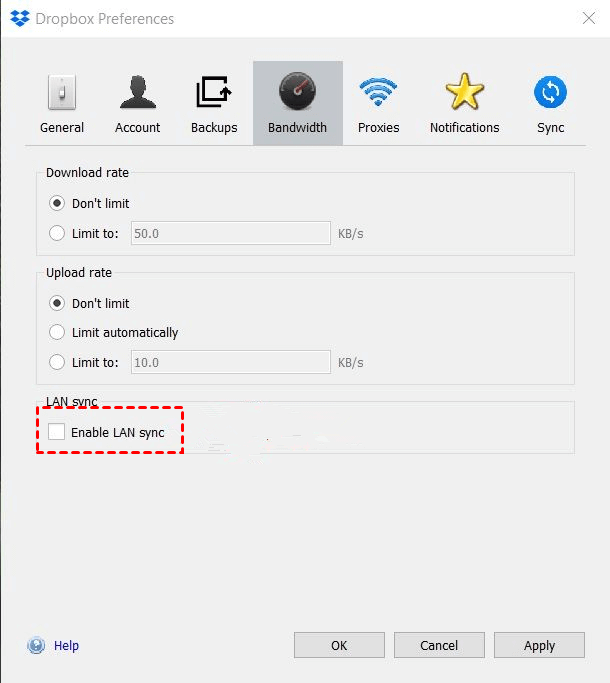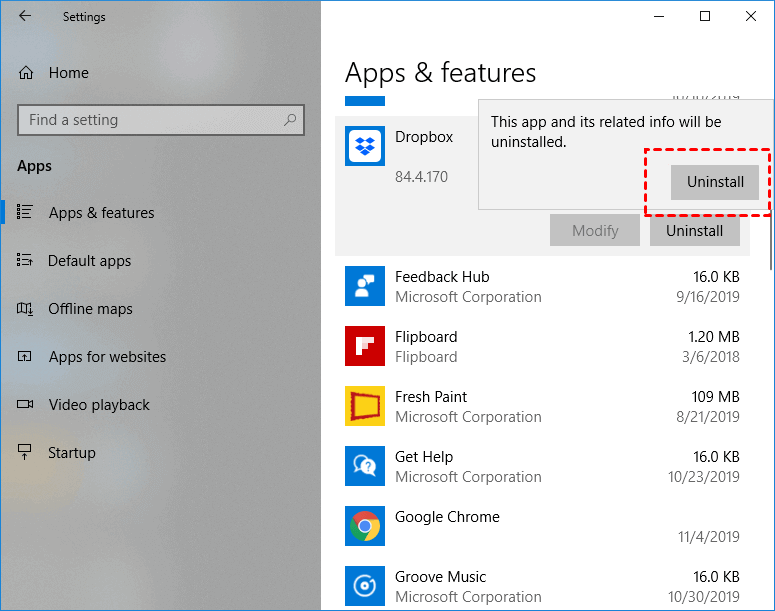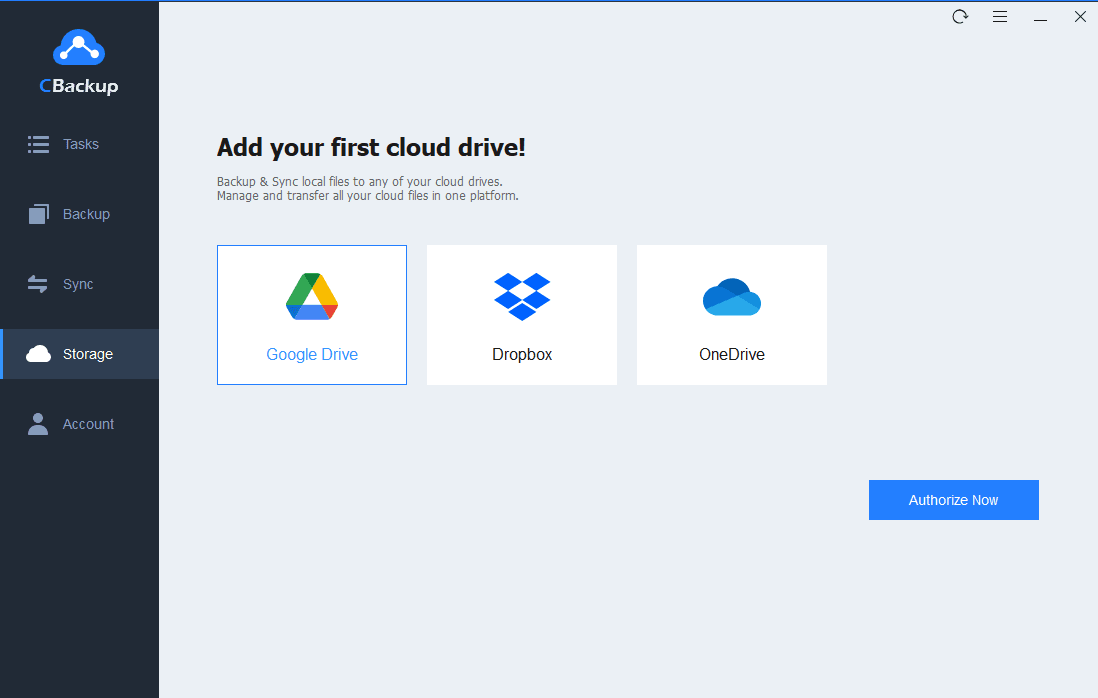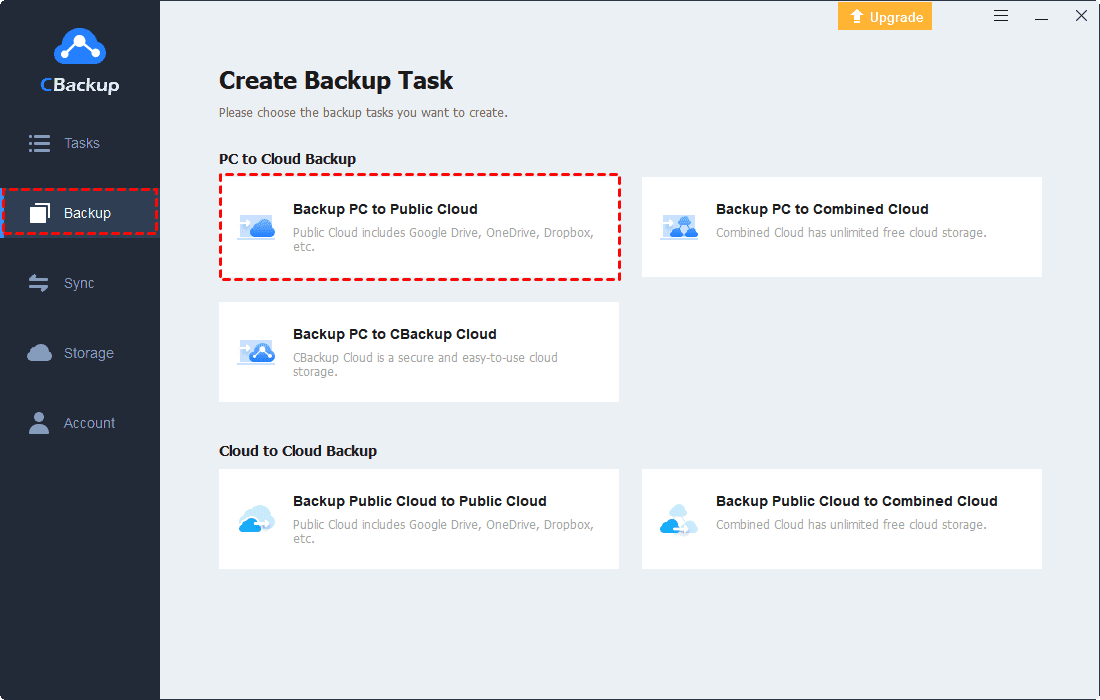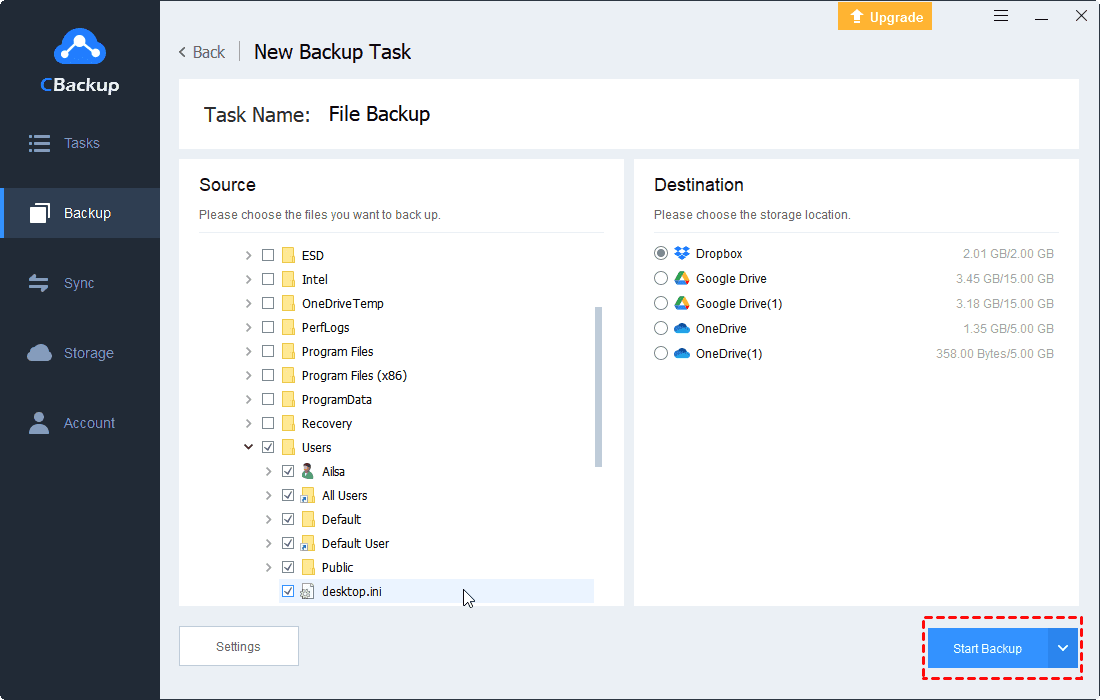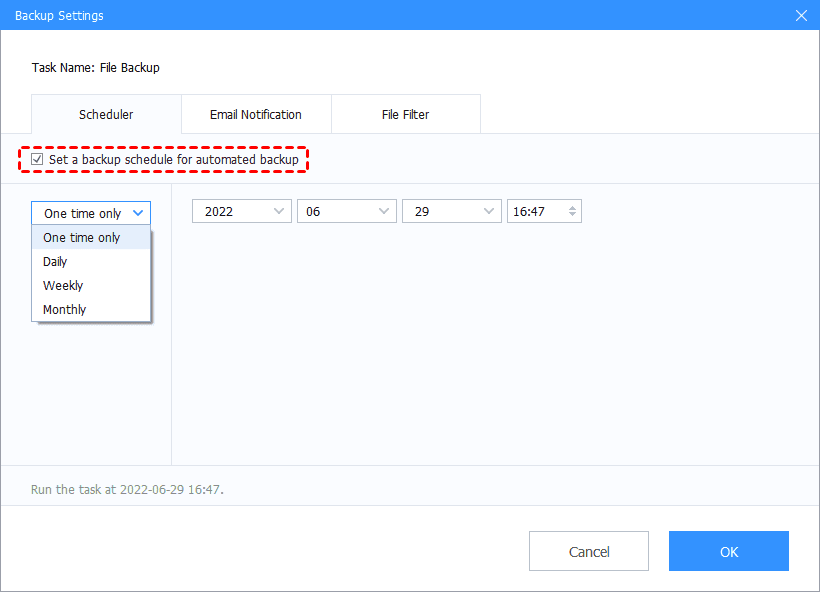[Fixed] Dropbox Date and Time Incorrect on Computer
How to fix the Dropbox date and time incorrect error correctly? On this page, you will get 5 workable methods to fix Dropbox unable to be connected issue and make it work smoothly again.
Date and Time Are Incorrect on Dropbox
I received an error that says the date and time on my computer are incorrect and cannot establish a secure connection. Does anyone know what is going on? How can I fix it?
Dropbox not connecting is usually due to the software's incorrect proxy settings, firewall blocking, Dropbox not being updated to the latest version, etc.
If you are experiencing the Dropbox date and time incorrect issue on your computer, you don’t know how to fix it. Don't worry, you can keep on reading to learn a complete guide to quick fix the “Dropbox date and time settings are incorrect” error in the following content.
How to Fix Dropbox Date and Time Incorrect on Computer
When you are unable to connect with Dropbox on your computer with the error message "Dropbox can't make a secure connection because your date and time are incorrect", you can rely on modifying your proxy setting, turning off your antivirus software, uninstalling and reinstalling the latest Dropbox, and other methods to repair it.
To learn how to fix the “Dropbox date time settings incorrect” issue properly, you can get the detailed steps about these methods below.
-
Method 3. Disable Any Antivirus or Firewall Software Temporarily
-
Try Dropbox Alternative to Solve Dropbox Can’t Connect Issue
Method 1. Change Proxy Settings
You can try modifying your proxy settings to no proxy to repair Dropbox date and time not correct. This is because it may be unable to connect Dropbox with a proxy server.
Step 1. Click on the Dropbox icon in your system tray and select Preferences.
Step 2. In the Proxies tab, tick the No Proxy option in the Proxy settings section. Tap on Apply and then OK.
Step 3. Reboot your computer and check if the Dropbox program can be connected properly.
Method 2. Uncheck LAN Sync
Sometimes, the Dropbox date and time incorrect issue is caused by the LAN Sync feature. With the LAN Sync option disabled, you can try to access Dropbox again to see if it works correctly.
Step 1. Go to Dropbox Preferences like method 1.
Step 2. On the Bandwidth tab screen, deselect the checkbox next to Enable LAN sync, and click on Apply. Then, hit OK to confirm it.
Step 3. Restart your Dropbox or your laptop and try to run Dropbox again.
Method 3. Disable Any Antivirus or Firewall Software
If neither of the above methods works, you can try turning off your antivirus and firewall software temporarily. There are times that the antivirus would determine normal software as a harmful virus, and block it from connecting.
☛To disable antivirus software:
Step 1. Go to Windows Settings, and head to the Windows Security center.
Step 2. Click on Virus & threat protection, and hit the Manage settings button.
Step 3. On the Virus & threat protection settings screen, turn off the real protection of your antivirus software. And then, retry Dropbox to see if there is a connection issue as before.
☛To turn off Windows firewall:
Step 1. Likewise, in the Windows Security section, tap on Firewall & network protection.
Step 2. Hit Private network (active) to deactivate it for a short time. And then, reopen Dropbox to have a check.
Method 4. Check Time and Date on Your PC
Checking the system time and making sure it is set automatically is another solution to the “Dropbox your computer date and time settings are incorrect” issue.
Step 1. Head over to your Windows Settings and hit Time & Language > Date & time.
Step 2. Toggle the switch to turn on Set time automatically and Set time zone automatically.
Method 5. Uninstall and Reinstall Dropbox
Making a de-installation and re-installation of the software can solve most of the connection problems.
Step 1. Search Control Panel in the Windows search box, and navigate to Apps.
Step 2. On the Apps & feature screen, locate the Dropbox program. Click on it and choose the Uninstall option.
Step 3. Visit the Dropbox download page, and install it on your computer. And then, finish the setup and log in to it to have a try.
Try Dropbox Alternative to Solve Dropbox Can’t Connect Issue
What if none of the above methods repair the Dropbox connection problem successfully? We can see that it is time-wasted on software repairs when there are problems arising. In order to backup and sync computer files to Dropbox without spending a lot of incidents dealing with software problems, we recommend you to try a Dropbox alternative, CBackup.
CBackup is a free cloud backup service. It supports secure and free backup of PC files to public clouds such as Dropbox, Google Drive, OneDrive, etc. Meanwhile, it provides its own storage space, CBackup Cloud, which offers 5GB of free space for each user. And you can opt to upgrade to a larger space if needed.
☛How to do PC Dropbox backup with CBackup:
Step 1. Download and install CBackup. Register for CBackup freely and log in to the client app.
Step 2. On the Storage tab, select Dropbox, and continue to authorize CBackup to connect with the data of your Dropbox account. Optionally, you can go to the Backup Tasks tab and backup files to CBackup Cloud directly.
Step 3. Click on Backup and Backup PC to Public Cloud.
Step 4. Specify the Task Name, and choose items you want to upload to the cloud.
Step 5. Choose Dropbox to be the Destination. Ultimately, tap on Start Backup.
✎Note: Before you click on the Start Backup button, you can hit Settings at the bottom left corner to manage PC auto backup with the Scheduler feature. And you can apply a file filter to exclude superfluous files when you back up PC data, which can help you save storage space.
Conclusion
In a word, you can fix the "Dropbox date and time incorrect" problem by changing proxy settings and LAN sync, inactivating antivirus software, modifying system time, and reinstalling Dropbox.
To make PC backup to Dropbox more easily, you can switch to an error-free Dropbox alternative, which allows you to backup files to Dropbox automatically. It enables you to manage multiple Dropbox accounts at a single interface with ease. Download it and have a try. It won't let you down.
Free Cloud Backup & Sync Service
Transfer files between cloud drives, combine cloud storage to gain free unlimited space
Secure & Free