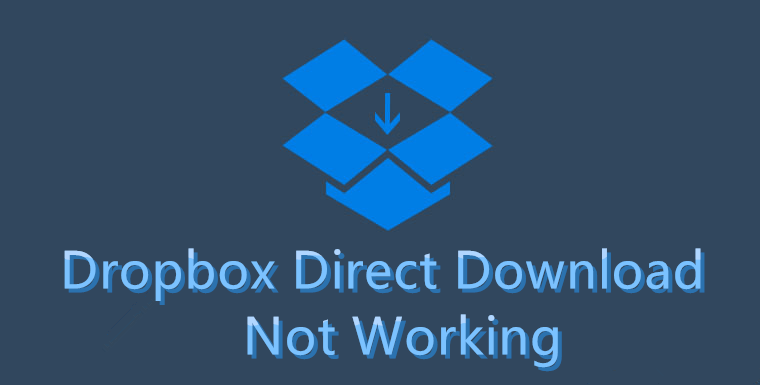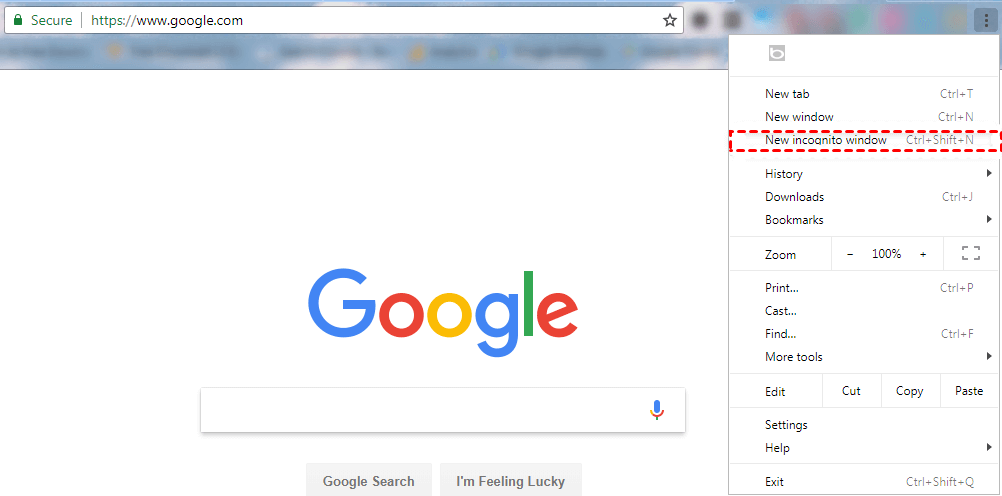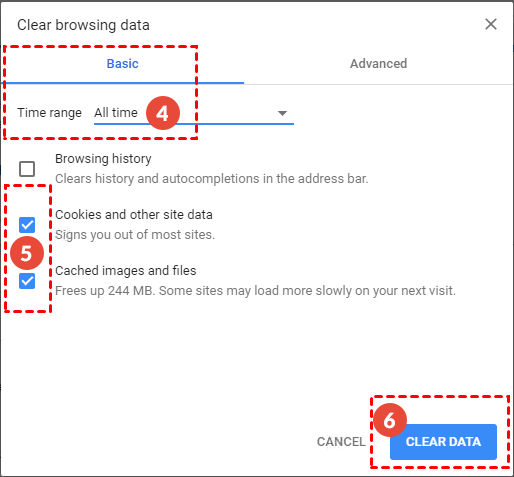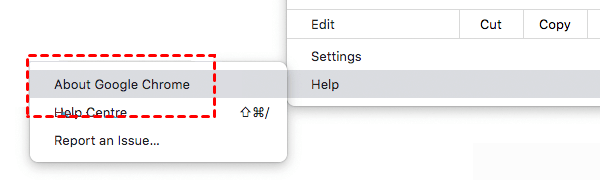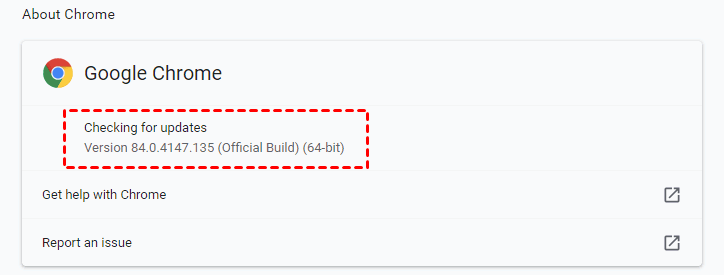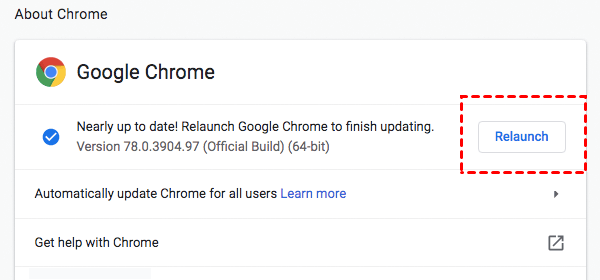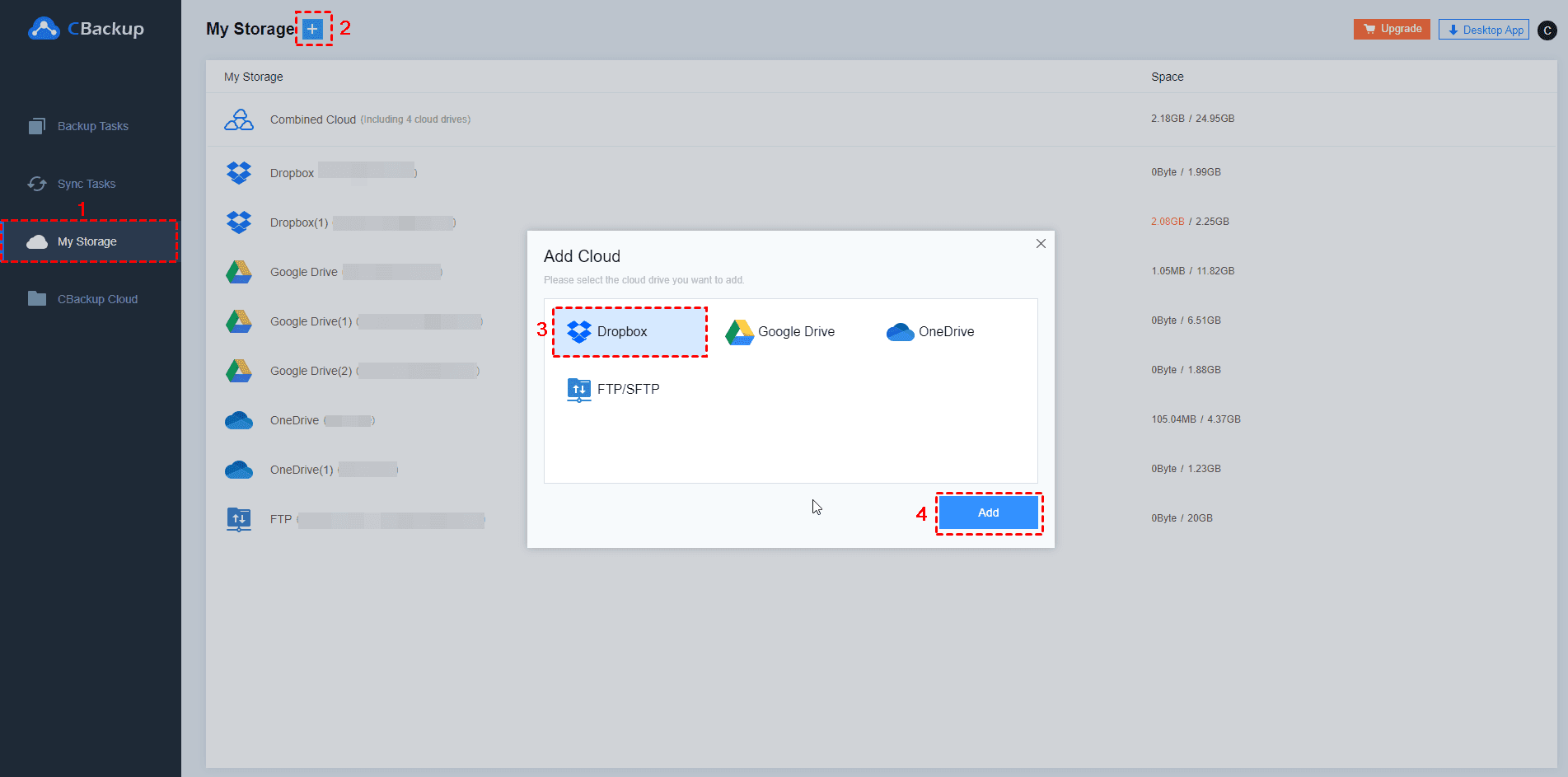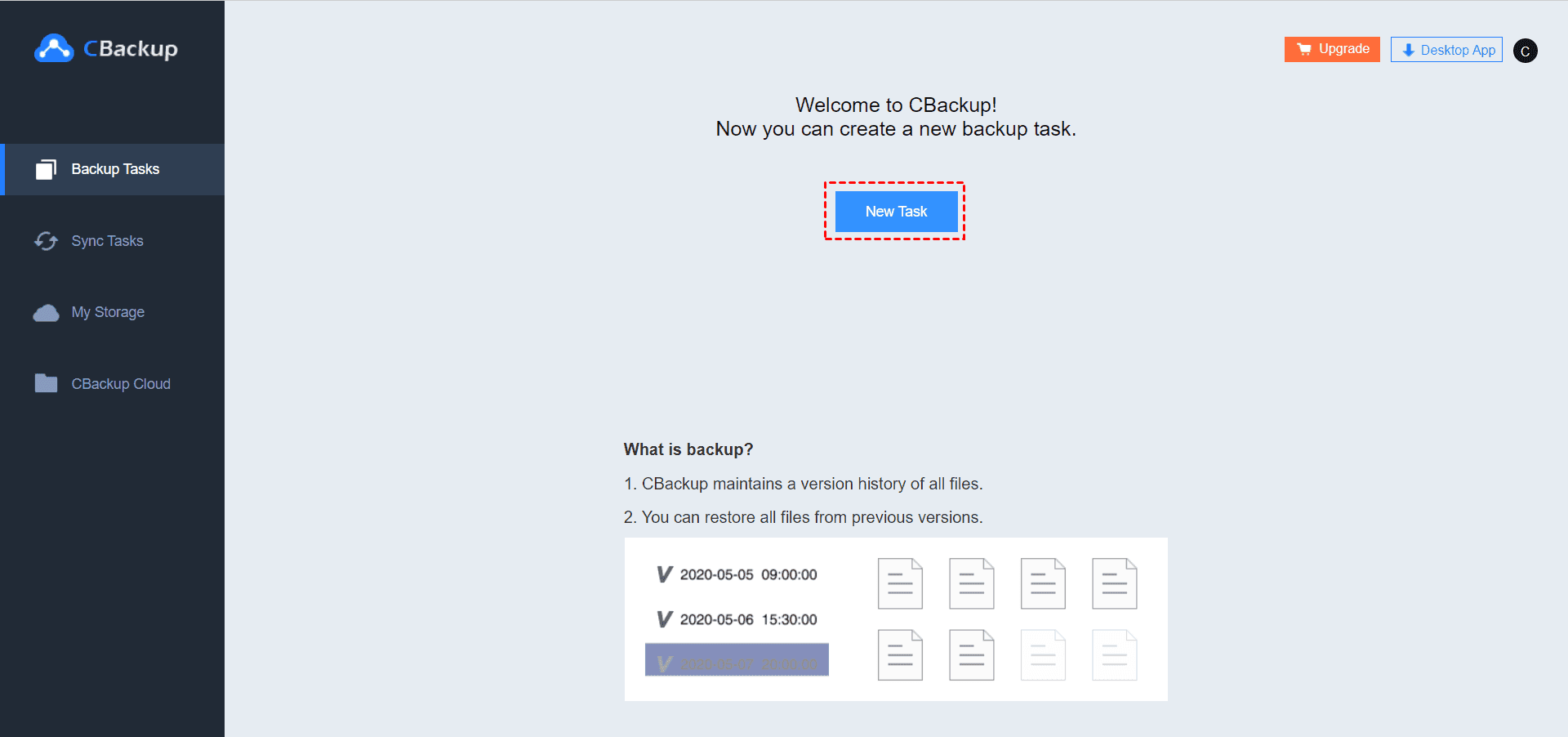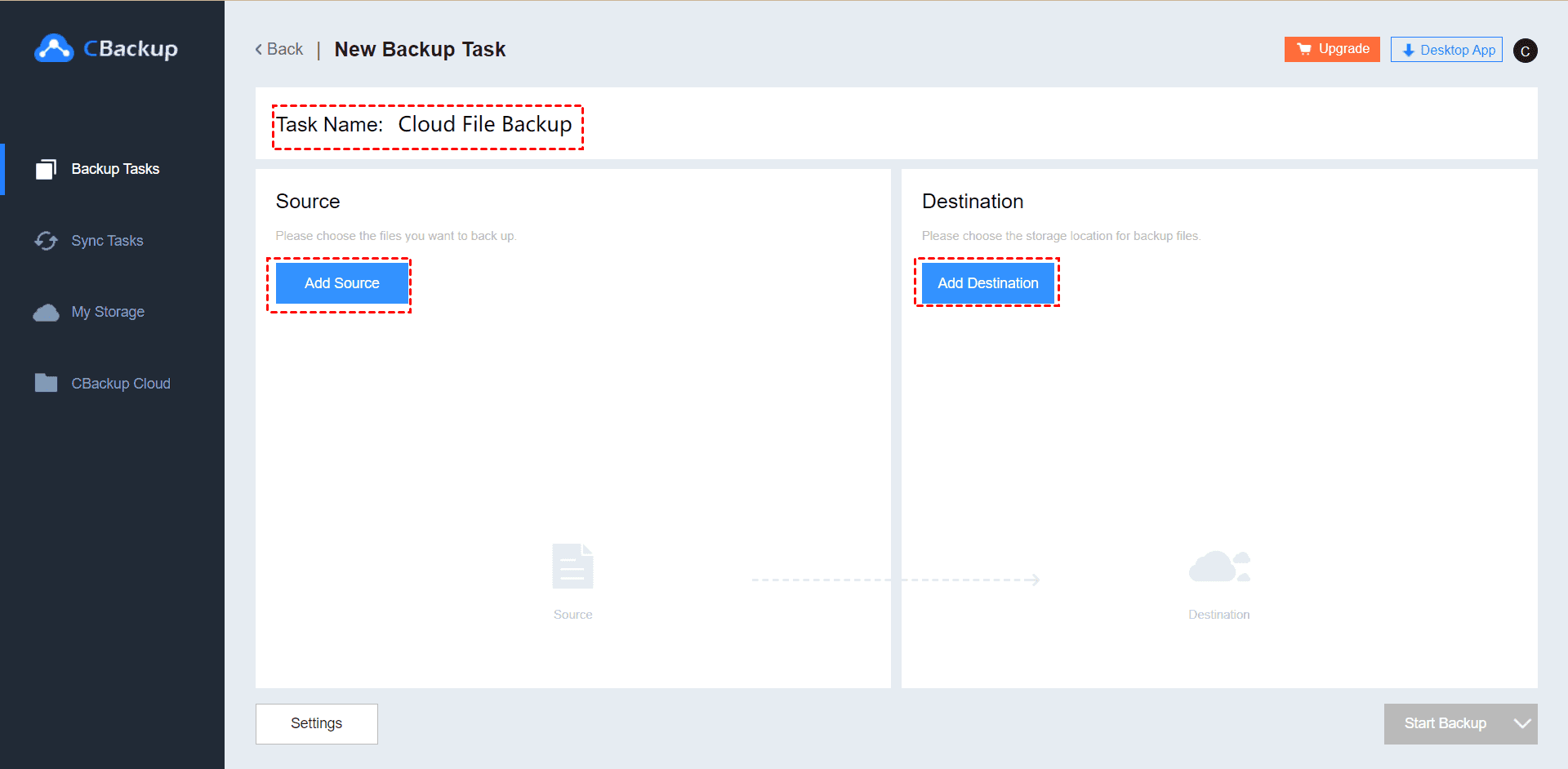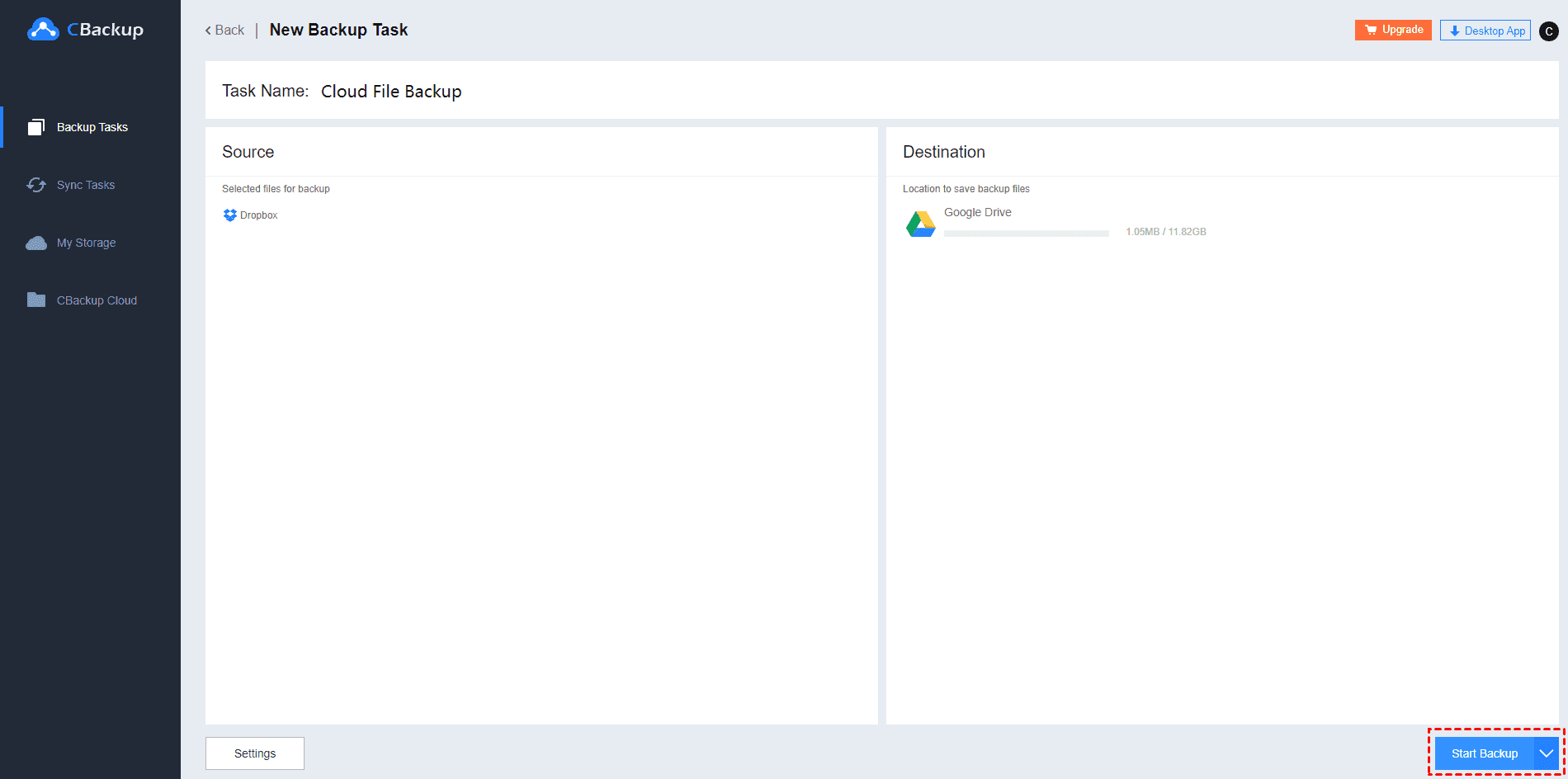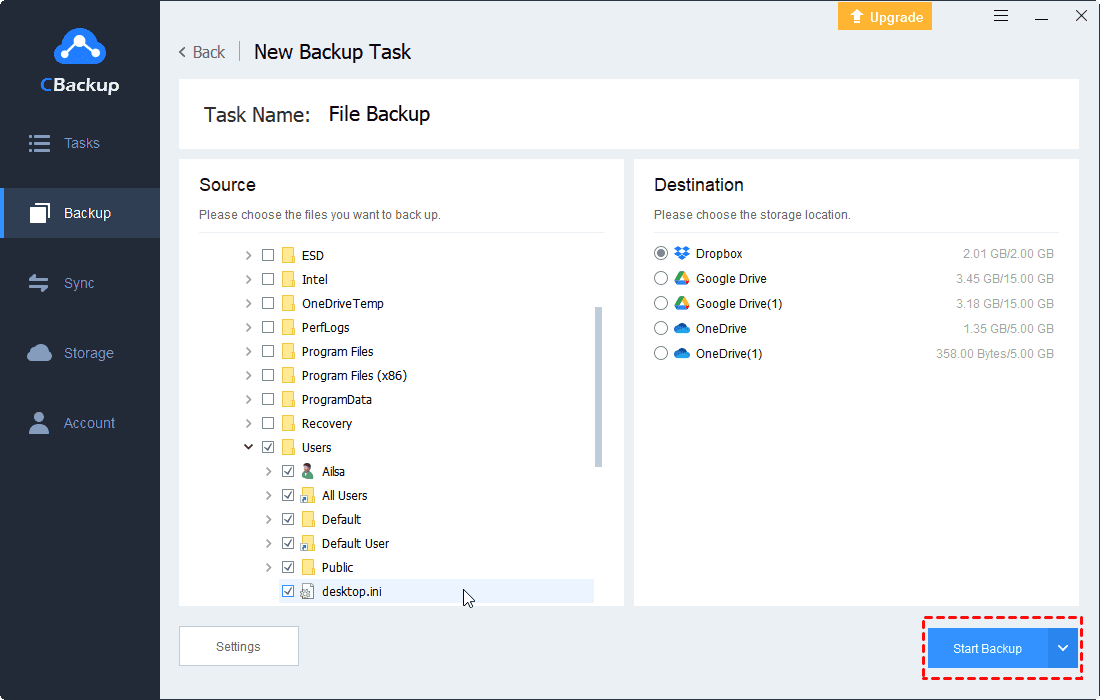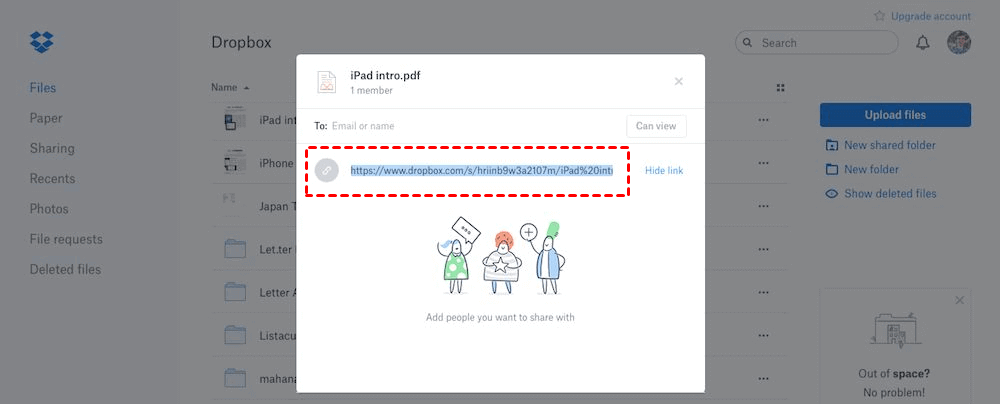Fixed: Dropbox Direct Download Not Working or Failed (7 Ways)
Possible reasons cause “Dropbox direct download not working” will be listed and some possible solutions to this problem will be offered in this article. You can read to fix your Dropbox.
Dropbox direct download link not working
“I am trying to make a folder public, but whenever I share the link the receivers (including myself) cannot download the files. We are a guide to the file on Dropbox but the file cannot be downloaded. Why is Dropbox direct download not working and what should I do?”
If you encounter a similar situation where the Dropbox direct download doesn't work, please continue reading this article, you can quickly find a way to fix the problem based on the cause of the problem.
Why can’t I download files from Dropbox?
Dropbox is an online file storage service that allows users to upload, share, and access files and folders through mobile and desktop applications and a browser-based interface. However, many users report that the Dropbox download link not working when they download files directly from the web.
Why does Dropbox download fail? Since downloading files through the direct download link needs to be done on the web page, browser cache accumulation, and outdated bugs may cause Dropbox download failed. Also, the direct download link is disabled and the link expired may also be the reason.
How to fix Dropbox download failed: 7 Ways
When direct download from Dropbox not working, there are several ways to effectively deal with this problem. Continue reading to learn the steps to solve the problem.
Method 1. Try browser incognito mode
Using incognito mode can often solve some of the Dropbox web-side problems, you can try this method.
Step 1. Open the browser and press Ctrl + Shift + N to go to a new incognito window on your computer.
Step 2. Then copy and paste the direct download link from the webpage, if the problem is fixed, it will download the file directly.
✎Note: If you don’t know how to generate a direct download link, please jump to the last part of the article to learn.
Method 2. Clear your browser cookies
If the Dropbox download error occurs in every browser (even in an incognito window), you can try to clear all temporary data and cookies. The browser will accumulate large amounts of data, junk files, and even malware programs on different websites during use. These will slow down the computer's operating speed and may prevent Dropbox from running normally.
Step 1. Go to the menu bar of the browser and click More Tools > Clear browsing data...
Step 2. Select All time in the time range. Check the boxes in front of "Cookies and other site data" and "Cached images and files", and then click CLEAR DATA in the lower right corner.
Method 3. Update your browser
There are many potential dangers in outdated browsers. The browser service provider will provide a new version to solve these errors. Next, we will continue to use Google Chrome as an example to explain how to update your browser manually.
Step 1. Click Help in the menu bar, and then click About Google Chrome.
Step 2. On this page, the browser will automatically help you check whether there is an updated version and download it.
Step 3. After the update is complete, click Relaunch, restart the browser, and then continue to complete the file download operation.
Method 4. Check if your link is disabled
There is a daily bandwidth limit of 20GB for free members of Dropbox, viewing and downloading any files will count towards the daily allocation.
If you have reached the bandwidth limit on the day, you can choose to download the file another day, or upgrade to a professional account, and your bandwidth will increase to 200GB.
✎Note: If you share the link with other people (especially via social media), then every view will count towards the allocation and your bandwidth limit may even be reached within an hour.
Method 5. Use the different web browser
You can also download files from Dropbox using other browsers. It stands to reason that you can try any browser you want, but we recommend that you use the UR browser.
The UR browser is built on the Chromium engine, which is a privacy-oriented browser. And this browser has a built-in ad blocker, phishing, and tracking protection, and its reliability is relatively high.
Method 6. Switch to other cloud storage services
In addition to using other browsers, there is also a Dropbox download disabled workaround - use other cloud storage services instead of Dropbox.
Many users claim that Dropbox will have problems from time to time. Problems such as Dropbox error 500 and Dropbox not syncing are bothering users. Fixing these problems often takes a lot of time and effort. If you are tired of dealing with Dropbox problems, try switching to another storage solution.
For example, Google Drive and Box are good choices. If you are a Windows user, OneDrive will be more suitable for you. As a Mac user, you can also use iCloud to back up your data.
✿Backup Dropbox to another cloud drive automatically
When you switch to other cloud storage services for use, there may be some very important data in Dropbox that needs to be transferred. However, the way of downloading and uploading is very troublesome for users with a large amount of data. Fortunately, using a professional cloud backup service such as CBackup can help you easily and automatically back up Dropbox data to another cloud drive. You can also transfer Dropbox files to another cloud and then download them from your normal cloud drive to avoid the Dropbox direct download not working issue.
Step 1. Under the SIGN UP section, create a CBackup account, then sign in.
Step 2. Click My Storage > + to add Dropbox and click Add. Then follow the steps to grant access to CBackup. And repeat the same step to add another cloud drive like Google Drive, etc.
Step 3. Click New Task under the Backup Tasks tab.
Step 4. Click Add Source to add Dropbox as the backup source, and click Add Destination to add another cloud drive (Google Drive) as the backup destination.
Step 5. Click Start Backup to back up Dropbox to Google Drive easily to avoid the Dropbox error.
- ★Tips:
- You could set up the scheduler in Settings, to automatically backup Dropbox to Google Drive via daily, weekly, or monthly.
- Email Notification in Settings will send you the email about the backup result when the backup finished once you set it up.
- File Filter in Settings helps you to backup the file types you like or exclude the file types you don't like.
Method 7. Switch to Dropbox alternative tool
By the way, if you often make mistakes in the process of using Dropbox, and you may not want to waste time running with the service in the long run, then you can use CBackup as the best Dropbox alternative.
CBackup can help you automatically back up any file on your Windows PC to Dropbox and other cloud drives. If you need to get a backup in Dropbox, you can also auto restore it locally through this service. The service is safe, stable, and easy to operate. If the space in your cloud storage service account is insufficient, you can combine multiple cloud storage to form a huge free cloud storage space, even unlimited cloud storage space.
Moreover, You could backup files to CBackup Cloud, which offers 5GB of free storage, or purchase the more cost-effective huge cloud to back up all your important files. Download the CBackup client now to backup computer to Dropbox and more clouds!
Bonus tip: How to generate a direct download link
It is actually very easy to get a direct download link for the Dropbox file. All you have to do is copy the normal sharing link and make some adjustments to it.
Step 1. Go to Dropbox.com, select your file, and click the Share button that appears. Then copy the link in the pop-up window.
Step 2. You will get the link like:
https://www.dropbox.com/s/hriinb9w3a2107m/iPad%20intro.pdf
To get a direct download link, just replace www.dropbox.com with dl.dropboxusercontent.com, which will give you the link:
https://dl.dropboxusercontent.com/s/hriinb9w3a2107m/iPad%20intro.pdf
Copy the link and paste it into your browser, it will download the file directly.
Final words
To solve the problem of Dropbox direct download not working, I have mentioned various effective and simple remedies. However, various problems will inevitably occur during the use of the software. You can use other cloud drives instead of Dropbox. And use CBackup to help you back up important data from Dropbox to other services, can help you realize the maximum convenience of cloud drive management.
Free Cloud Backup & Sync Service
Transfer files between cloud drives, combine cloud storage to gain free unlimited space
Secure & Free