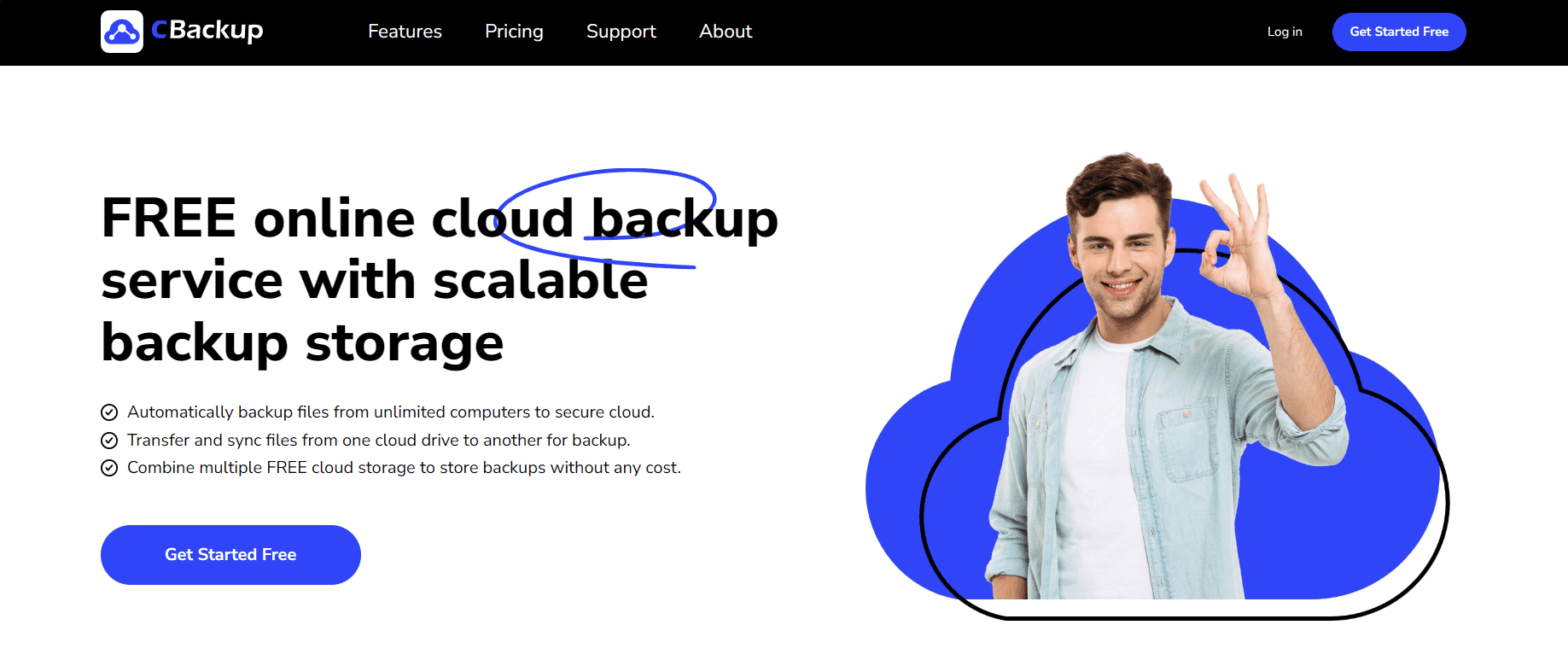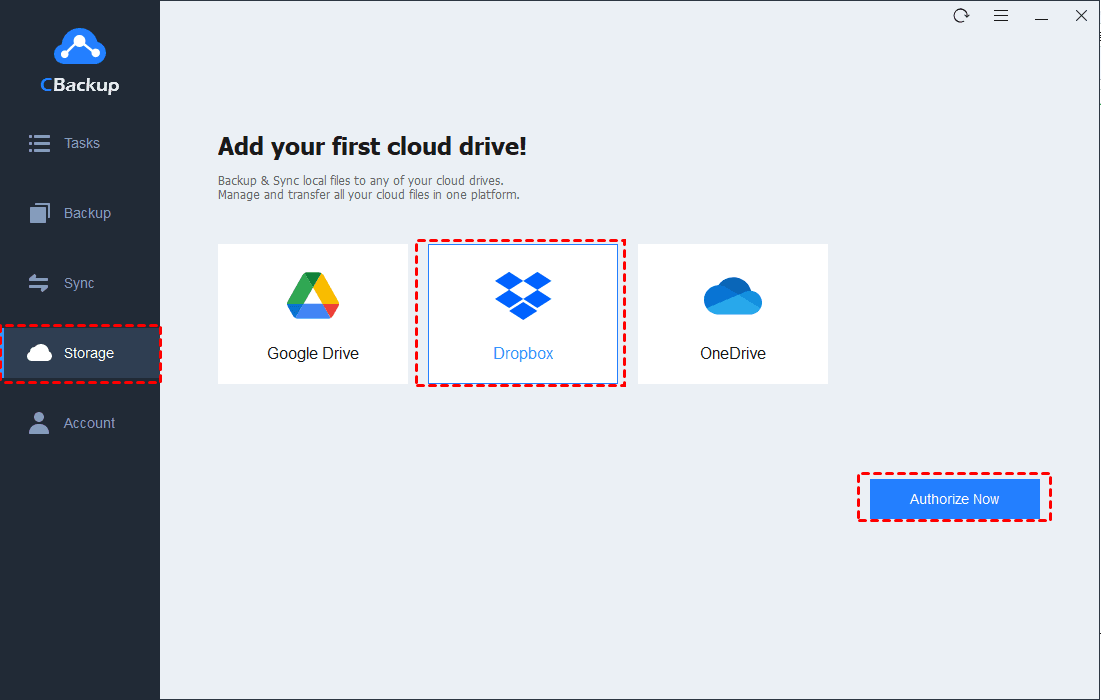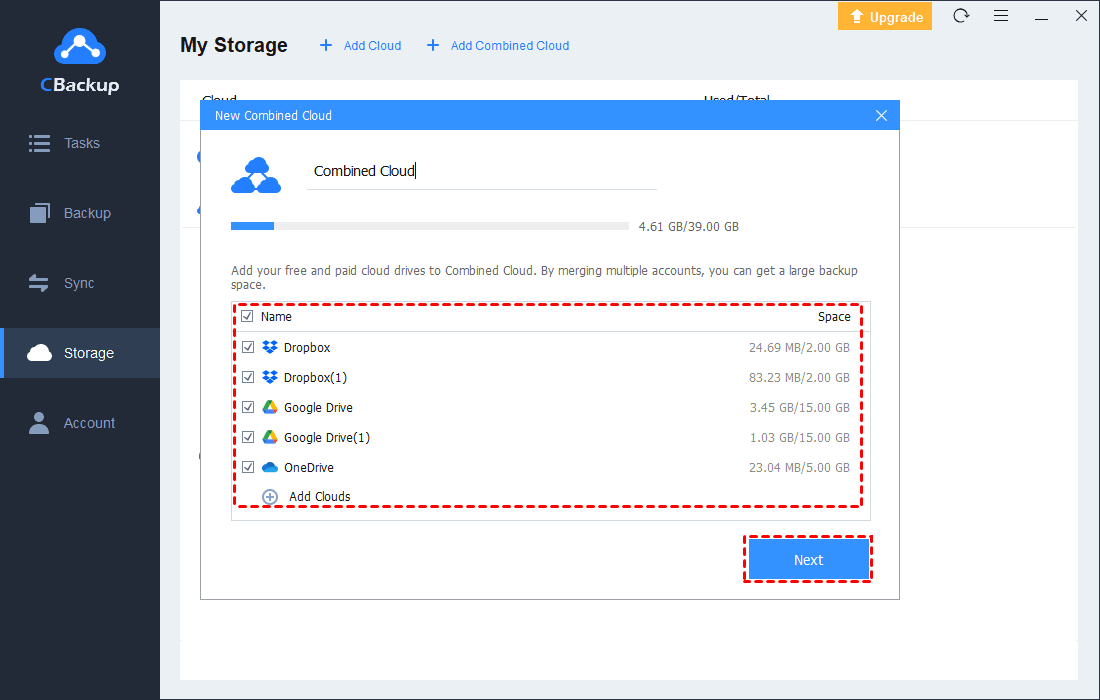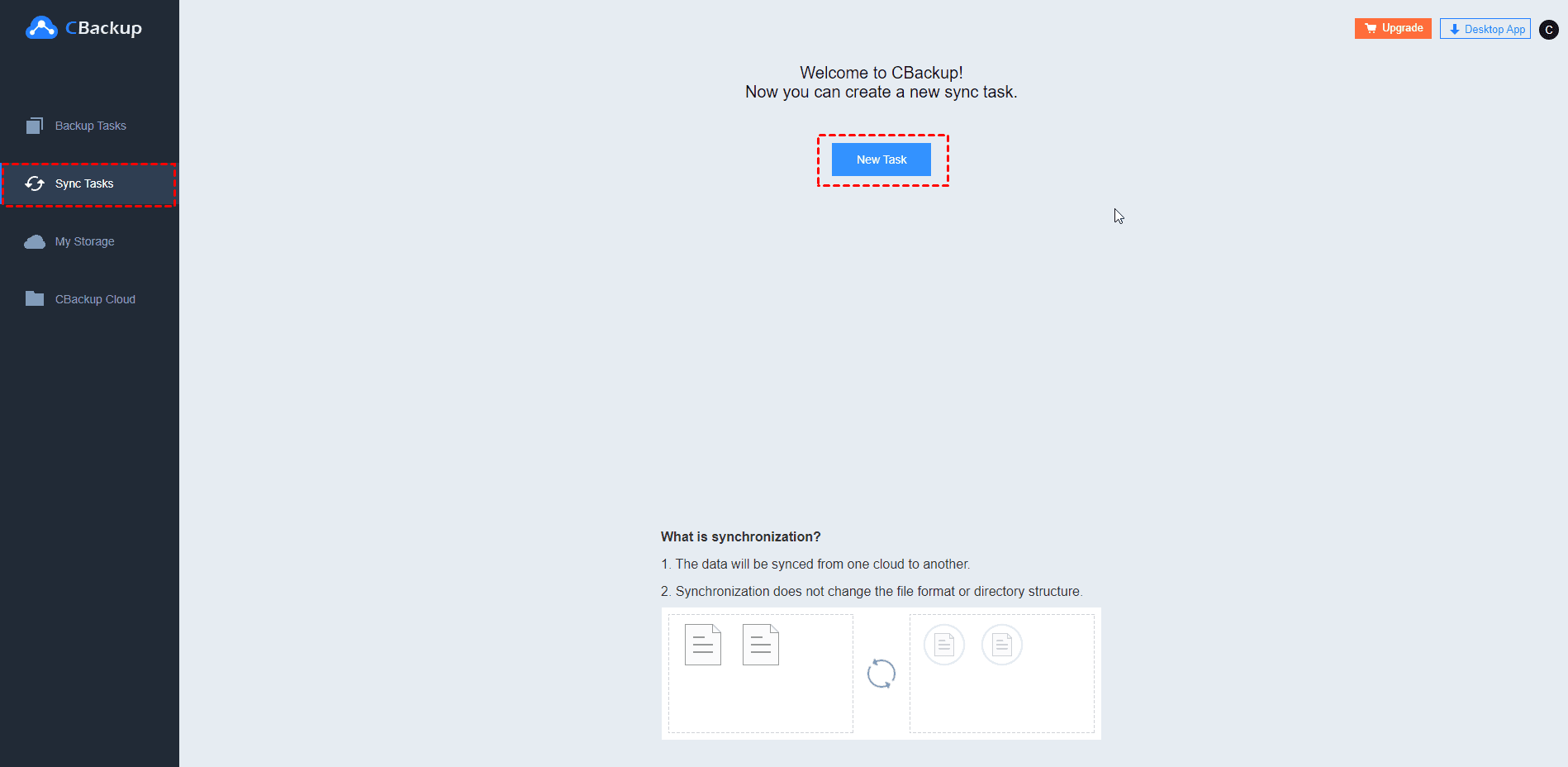Learn How Dropbox Downgrade to Free: 2 Ways and 2 Tips
Want to get Dropbox downgrade to free? This article will tell you how to get your Dropbox account downgraded on different devices and offer a way to expand Dropbox storage for free.
Can I Downgrade My Dropbox Account?
I paid for the Dropbox 2 TB storage plan last week, but now I want to cancel the Dropbox plan. How can I let Dropbox downgrade to free? What happens when I downgrade Dropbox?
As a popular cloud file storage and synchronization solution, Dropbox offers 2GB of free cloud storage space and flexible storage plans for a subscription. But what should you do if you upgrade Dropbox Basic to Dropbox Plus, Dropbox Professional, or Dropbox Standard and find that it does not meet your needs?
Don't worry, here we will tell you what happens when you downgrade Dropbox and how do I downgrade Dropbox to free.
- Notes:✎...
- Deleting your Dropbox account or removing the Dropbox app from the computer/phone will not get your Dropbox account downgraded to free.
What Happens to My Files if I Downgrade Dropbox?
If you choose to downgrade or cancel Dropbox, it's worth noting that the change may not be reflected in your Dropbox account immediately. Only at the end of the current billing cycle (monthly or yearly) will your Dropbox be downgraded to free plan and you will not be charged again. For files stored on Dropbox, after downgrading:
- You can still get access to files and folders stored on Dropbox.
- Your free Dropbox storage is only 2GB. If you exceed this space quota, files will not be synced between your devices.
- You cannot add or modify files on Dropbox any more.
- Your deleted files are kept in Dropbox for 30 days and restored in case you change your mind and reactivate your subscription.
- If your account is inactive exceeds one year, it will be deleted and so will your files. This cannot be recovered.
How to Dropbox Downgrade to Free
If you have a Dropbox subscription and wish to cancel Dropbox plan, here are steps on how to do it.
Way 1. Dropbox Downgrade to Free on Computer
To downgrade Dropbox to Basic on your computer, you can follow the steps below:
1. Go to dropbox.com and sign in with your credential.
- Notes:✎...
- If you wish to downgrade Dropbox business to personal, like canceling Dropbox Standard or Advanced, you should sign in with the admin credentials.
2. Click on the avatar or initials in the upper right corner and choose Settings.
3. Select the Plan tab and tap on Cancel plan.
4. Choose a reason for canceling and click Continue canceling. Then, a "Dropbox Plan will not renew" email will be sent to your email address, which means you downgrade Dropbox successfully.
Way 2. Downgrade Dropbox to Basic on phone or tablet
If you purchased on a mobile device, you could let Dropbox downgrade or cancel a Dropbox free trial with the following steps:
On iPhone or iPad:
1. Launch the Settings app on your device and tap your name on the top.
2. Click iTunes & App Store > Apple ID > View Apple ID, and then click on Subscriptions.
3. Find Dropbox in the subscription list, and click on it to hit Cancel Subscription or Cancel Trial.
4. Click Confirm. Then, your Dropbox will be downgraded to a 2GB basic account at the end of the current billing cycle.
On Android:
1. Open the Google Play app and tap on the avatar in the top left corner of the screen.
2. Tap on the Payments and Subscriptions button and select Subscriptions.
3. Click Dropbox > Cancel Subscription > Continue >Cancel Subscription to confirm it.
Tip 1. How to Increase Dropbox Cloud Storage for Free
How to downgrade Dropbox has been listed above and then you will revert to only 2GB of Dropbox cloud storage. With today's high reliance on cloud storage, this small amount of storage space is completely inadequate. But don’t worry, you can use CBackup, which is a free cloud backup service, to combine cloud storage and gain more Dropbox storage at no cost.
This tool allows you to combine multiple Dropbox accounts as well as merge Dropbox with OneDrive, Google Drive, and other clouds. There is no limit to the number of clouds, which means that the more accounts you have, the more space you can get by combining them. These are the steps to follow:
1. Get started with creating a CBackup account. Then, install and sign in to the CBackup desktop app.
2. Click Storage > Dropbox > Authorize Now in turn to permit CBackup to access your cloud storage. Then, click + Add Cloud to repeat the cloud-adding step to all your Dropbox accounts to it.
3. After that, tap on + Add Combined Cloud.
4. Tick all Dropbox clouds or other added clouds you want to combine. Then, click Next > Combine.
Then, you can click Backup > Backup PC to Combined Cloud to back up files to the combined cloud easily.
Tip 2. Easiest Way to Transfer Dropbox to Another Cloud
If the reason you downgraded Dropbox was to find a better cloud storage option, you may need to transfer your Dropbox files to another cloud. To make file transfer as simple as possible, CBackup can do you a favor.
The Cloud to Cloud Sync feature of CBackup can help you migrate Dropbox to Google Drive, OneDrive, FTP/SFTP, and more with one click, which saves file upload and download time and effort. Below, we will show you how to migrate Dropbox files to another cloud, like OneDrive:
1. Head to the CBackup website and sign in.
2. Click the + (plus) button on the My Storage window, select OneDrive, and click Add to finish the authorization.
3. Tap on the Sync Tasks tab and click New Task to create a new cloud sync task.
4. Click Add Source to select Dropbox files for transfer and tap Add Destination to pick OneDrive as the target location. Then, press Start Sync to move Dropbox to OneDrive without a hitch.
Conclusion
You can get Dropbox downgraded easily with the guides on this page. If you want to increase your Dropbox storage without payment or transfer Dropbox files to another cloud, such as OneDrive or Google Drive, CBackup is an ideal choice.
Besides, it also offers to sync computer to Dropbox when your Dropbox app goes down.
Free Cloud Backup & Sync Service
Transfer files between cloud drives, combine cloud storage to gain free unlimited space
Secure & Free