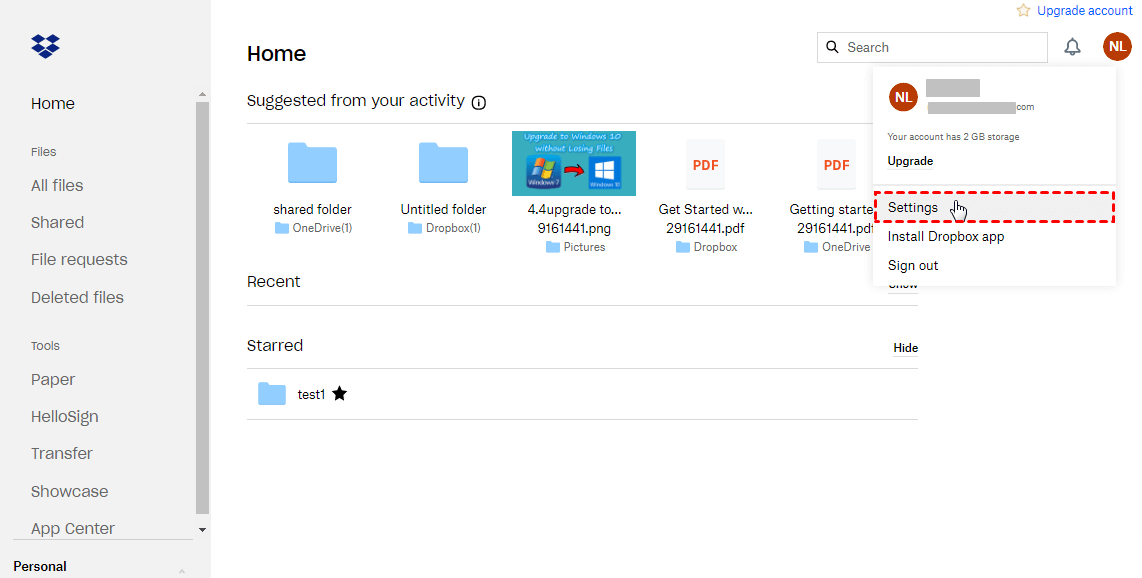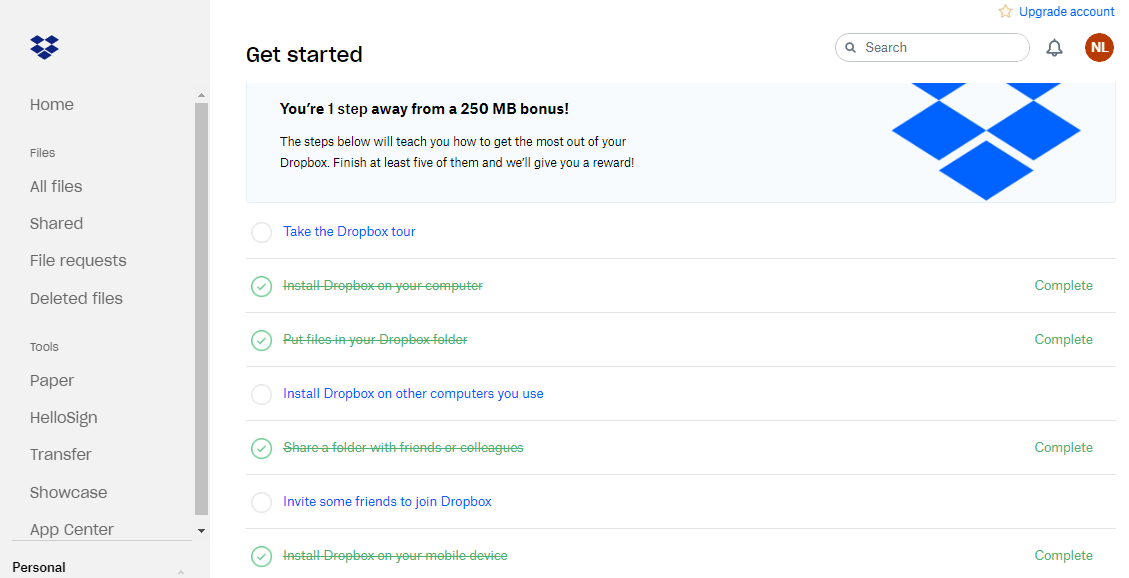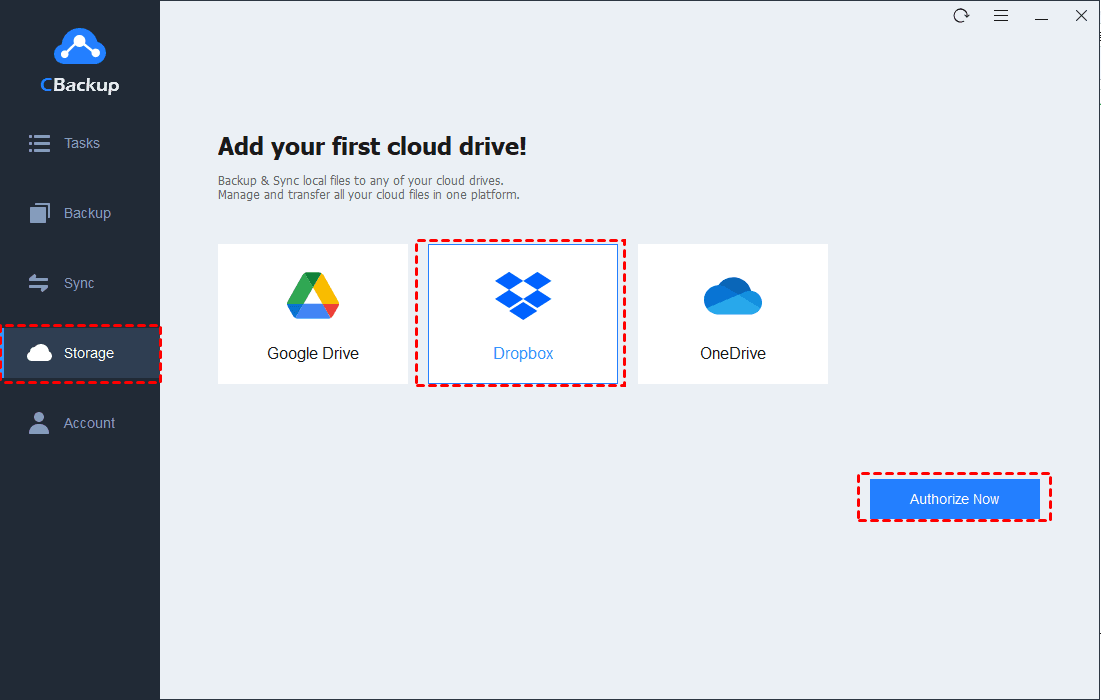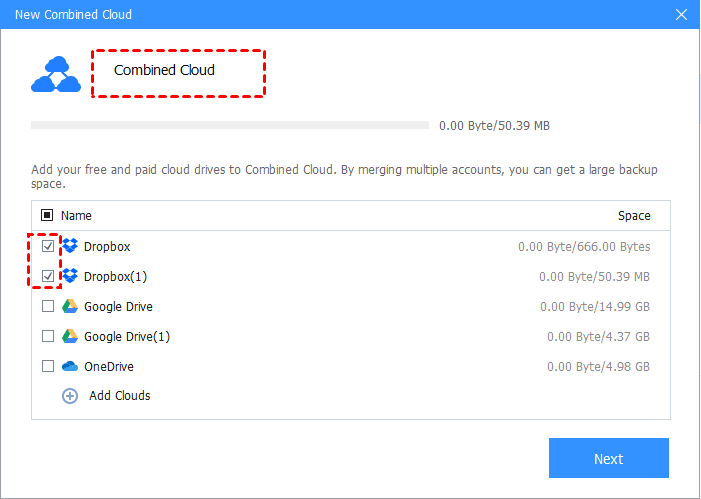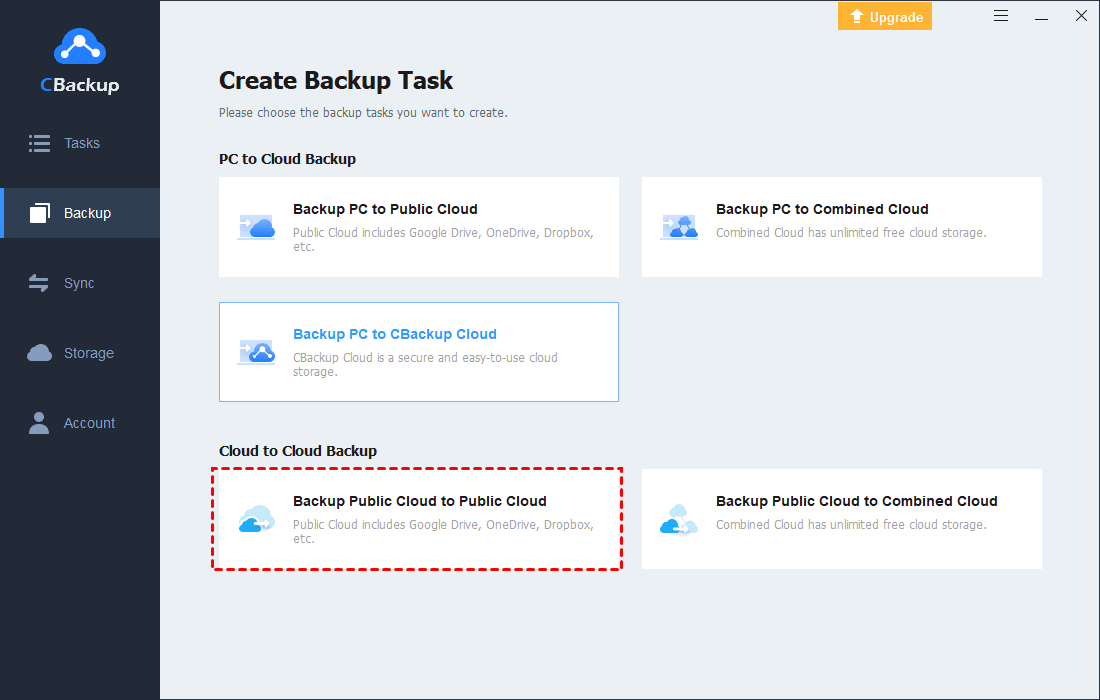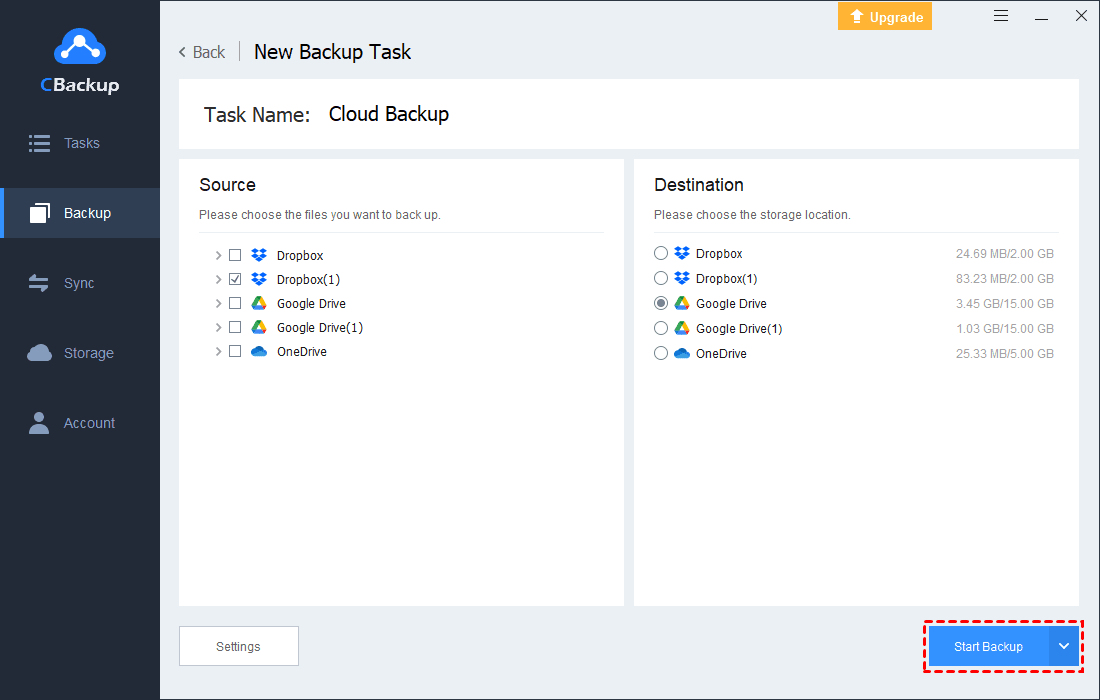How to Get Dropbox Extra Storage for Free: 5 Ways
Dropbox only offers 2GB of free storage, but there are several ways that you can get more Dropbox extra storage for free. Scroll down to learn stepwise guides.
Is Dropbox Storage Free?
When you sign up for a Dropbox Basic account, you'll get 2GB of free storage. You can use this free space to store files, share files across multiple devices, restore previously saved file versions within 30 days (called version history), etc.
If you want more storage space, you can pay to upgrade to the Plus plan, professional plan, etc. But, how do I get Dropbox extra storage for free?
Can I Get More Dropbox Storage for Free?
Frankly, 2GB is not a lot of available space. As far as video storage is concerned, 2GB of storage space may only accommodate a 3-7 minute video file. So unless you're only planning to store a handful of files, Dropbox's free 2GB of storage is far from enough.
However, there are a few simple things you can do to break free Dropbox storage limit. In the following, we list 6 methods that can help you get more Dropbox space for free.
How to Get Dropbox Extra Storage at no Cost
There are some unique opportunities to gain Dropbox free extra storage. You can go on with the guide below.
Way 1. Invite Friends to Dropbox - 32GB
Referring friends, family, and colleagues is how Dropbox allows you to earn the most extra space. If you are a Dropbox Basic user, you can get 500MB of free space for every friend you successfully refer to, and you can earn up to Dropbox 16GB storage free. If you're a Dropbox Plus user, each referral gives you 1GB of Dropbox bonus space (capped at 32GB). Here's how it works:
Step 1. Go to the Dropbox website, and sign in.
Step 2. Click on your profile (your avatar at the top right of the screen), and tap Settings.
Step 3. Under the Refer a friend tab, copy and paste your invite link to your friends or enter your invite email to click Send.
- Note: You will not get extra space on Dropbox by just completing a share. Your friends need to complete the following steps:
- Step 1. Click the link in the referral email.
- Step 2. Accept the invitation to sign up for a free account.
- Step 3. Install the Dropbox application on their desktop.
- Step 4. Sign in from the Dropbox desktop app and verify their email address through the app.
Way 2. Complete the Get Started List - 250MB
Compared to friend referrals, completing the “Get Started” list is an easier way to get Dropbox extra space. It includes some simple, easy-to-complete tasks such as putting folders in your Dropbox storage, sharing files with friends, and installing Dropbox on multiple devices.
Way 3. Submit Feedback to Dropbox - 125MB
If you can provide Dropbox with feedback on why you like it, you can also get 125MB Dropbox more storage free.
You just need to head to the “Dropbox get more space” page, click Tell us why you love Dropbox, and input 90 characters saying why you love this storage service. Then, send it to Dropbox.
Way 4. Try Dropbox Business - 5TB
Dropbox offers a 30-day free trial for Dropbox Business. With it, you can have full access to Dropbox for teams, like enjoying 5,000 GB of storage space, and advanced sharing and collaboration tools.
Way 5. Merge Multiple Dropbox Accounts - Unlimited
You can get Dropbox extra storage using the methods above, but they either have complicated requirements or have a limited amount of time to use. If you’d like to know how to expand Dropbox storage for free without time and storage limitations, CBackup can help you. This free cloud backup service is aimed at syncing and backing up files to Google Drive, OneDrive, Dropbox, CBackup Cloud, and more cloud drives.
The backup tool comes with a cloud storage combination feature that allows you to combine cloud accounts. For instance, you are able to combine 10 Dropbox free accounts to get 20GB free storage, and you can also merge Dropbox and OneDrive or combine Dropbox with Google Drive.
To work out how to get more storage in Dropbox, you can proceed with the simple tutorial below:
Step 1. Download and install CBackup on your computer. Sign up for it on its website, and log in to the desktop client.
Step 2. Click Storage on the left, choose Dropbox, and click Authorize Now to provide access to the cloud storage. Then, you could click + Add Cloud and repeat the step to add all your accounts to CBackup.
Step 3. After adding all clouds, tap on the + Add Combined Cloud button.
Step 4. Select all the clouds you want to combine, and click Next. Specify the order of cloud storage, and hit Combine.
Then, you can enjoy the combined cloud by clicking Backup > Backup PC to Combined Cloud to save data to it.
What to Do if Your Dropbox is Full?
When you backup your computer to Dropbox, or use Dropbox to backup photos, videos, etc., your storage space will be used up quickly. If you don’t want to remove files/folders to free up Dropbox storage, the best way is to backup Dropbox to another cloud and delete data on Dropbox to make room on it.
Using CBackup to transfer files between Dropbox accounts, or move files from Dropbox to Google Drive, OneDrive, and other clouds is convenient and easy. You also set up auto-transfer to migrate data between clouds automatically.
Step 1. Run the CBackup application, sign in with your account, and add the cloud you want to store Dropbox files by clicking + Add Cloud and complete authorization.
Step 2. Tap on Backup, and choose Backup Public Cloud to Public Cloud.
Step 3. Rename the task name according to your need. Select Dropbox or some Dropbox files for backup, and pick another cloud as the backup destination.
Step 4. At last, press Start Backup to begin the process of Dropbox backup.
Conclusion
Five effective methods are provided above to get more Dropbox extra storage without payment. If you wish to increase Dropbox space easily, it is better to utilize CBackup. This tool entitles you to combine clouds to expand storage effortlessly. And, you could merge clouds from different platforms.
Moreover, this freeware is a cloud backup tool that is capable of backing up Dropbox to Google Drive, and more. Just download it and give it a try.
Free Cloud Backup & Sync Service
Transfer files between cloud drives, combine cloud storage to gain free unlimited space
Secure & Free