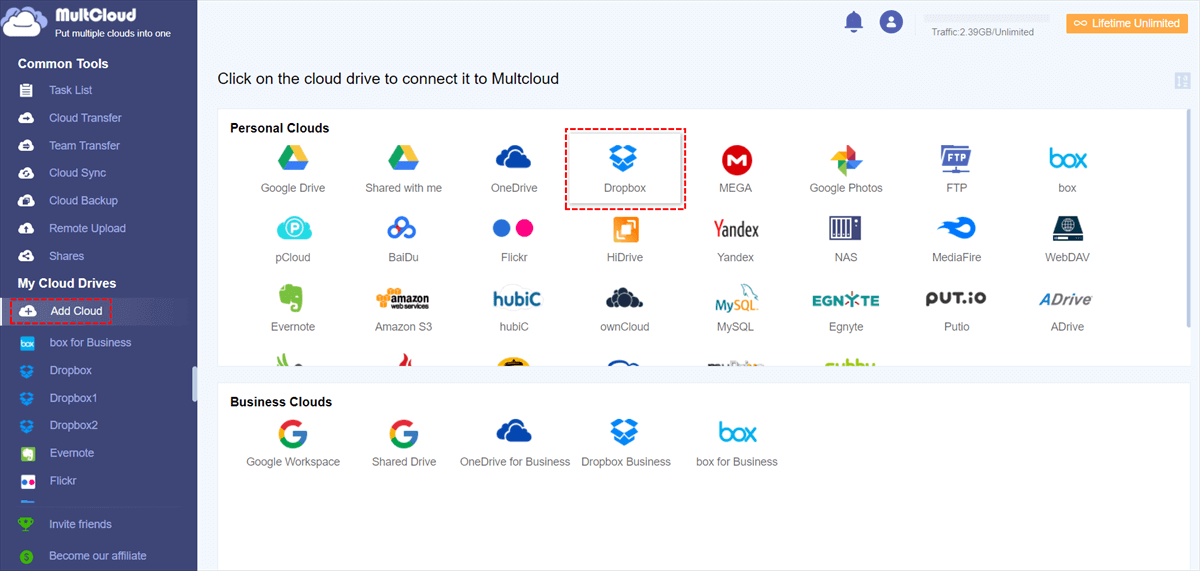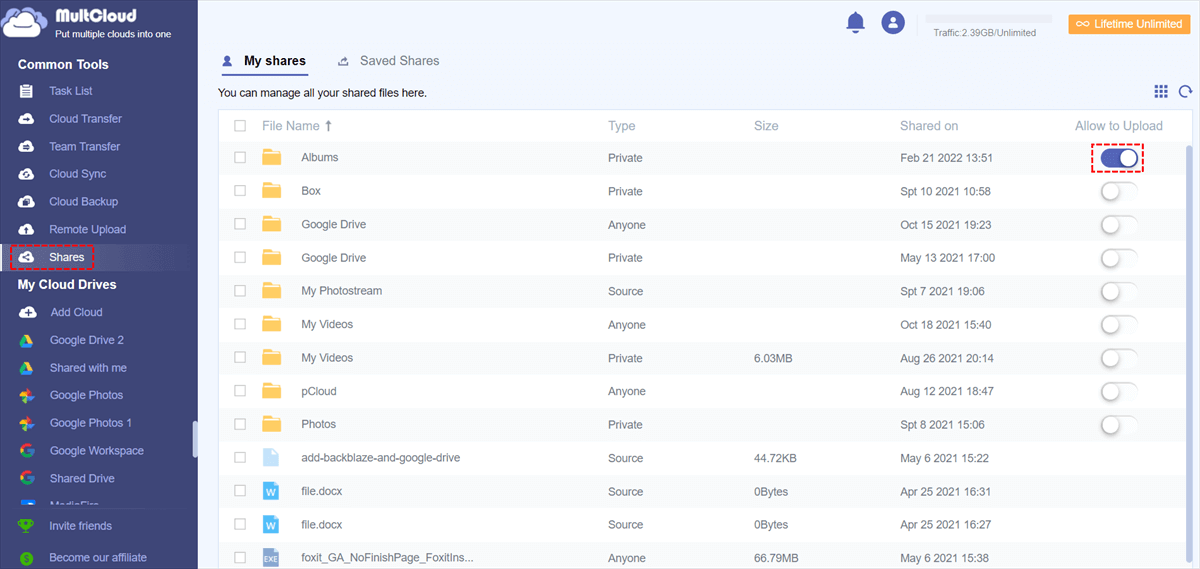How to Use Dropbox File Request: Your Full Guide is Here
Do you receive a Dropbox file request but don't know what it is? Follow this guide to know what Dropbox file request is and how you can use it to collect files and upload files.
What is Dropbox File Request?
Storing files in the cloud is safe and convenient for most people these days. As one of the best online storage for files, Dropbox has gained the favor of many users in recent years. But with the advent of off-site or work-from-home offices, one of the biggest challenges of cloud storage is how to collect files from others. That is where Dropbox file request comes into play.
Dropbox file request provides you an easy way to receive files from anyone you email or send a link to, even if they don’t have a Dropbox account. The received files will be collected in a folder you choose on Dropbox. If you received Dropbox file requests, it means that someone would like to collect files from you.
- Note:✎...
- If you want to transfer files to other people, you should rely on the Dropbox file transfer function, which allows you to deliver large files efficiently.
How to Create a Dropbox File Request
If you want to know how to send a Dropbox file request, here is a step-by-step guide! It should be noted that only people with a Dropbox account can create file requests. If you don’t have one, please sign up for it and go on with the tutorial below.
1. Log into dropbox.com with your account.
2. Tap on File requests on the left toolbar and click New request.
3. Edit the detailed information for the file request, like Title, Description, and Folder for uploaded files, then hit Create.
- Note:✎...
- If you are a Dropbox Pro user, you can not only set a deadline and add a password for a file request but also do Dropbox brand file requests.
4. Enter the email address to which you want to share a file request and click Share. Or, copy and share a Dropbox file request link to others instead.
After creating a file request on Dropbox, you may be interested in how to delete a Dropbox file request, how to edit it, or how to view uploads on it. Just locate the created file request under File requests and double-click it. Then, click Close request to delete the file request and to check other details.
How to Add Files to a Dropbox File Request
If you receive a file request from Dropbox and wish to upload files to Dropbox, the things you have to do are:
1. If you receive the Dropbox file request by email, open it, and click Upload files. If it is a shared link, directly open the link on your browser, with no need to sign in to Dropbox.
2. Tap on Add files and select Files from computer, Folders from computer, or From Dropbox to upload items. You can also drag and drop files from your PC to it.
3. You could hit Add more files to select more files to upload. Then, populate your name and email address for the file requester to know the file source and hit Upload to upload files to someone else's Dropbox easily.
What if Dropbox File Request not Working?
If you fail to upload when responding to Dropbox request files, please take a look at the following common reasons:
- You have exceeded the Dropbox file request limit. If you are using a Dropbox Basic, Plus, or Family account, you can only request files up to 2 GB. And, Dropbox Business team members or Professional users can accept files up to 50 GB in size.
- The account of the file requester has reached the Dropbox storage limit. Files collected from a file request will take up space on the Dropbox cloud of the file requester. If the storage space is insufficient, people cannot upload files and the requester will not receive new files.
- There is a poor network connection or something wrong with the Dropbox server. Please make sure you have a stable internet connection and then try uploading the file again. You can also try using another browser to add files.
Best Free Dropbox File Request Alternative
While it is simple for how to request files on Dropbox and receive files from others, as mentioned above, there are times that file requests on Dropbox do not run due to size limitations, and other factors. If you want another file request software that can help you make file requests in Dropbox securely and easily, MultCloud is the most reliable one to choose from.
Expert in the field of managing all cloud storage on the market, including Google Drive, Dropbox, OneDrive, pCloud, MEGA, Google Workspace, etc., and transferring files between them, this tool allows you to share files with (non) Dropbox users and receive files from them without file size limitations. For data security, it even enables you to share file request links with a password.
Simple steps on how to use MultCloud to request files via Dropbox are listed below:
1. MultCloud is a web-based tool, please apply for an account for it and sign in. You could also log in with your Google/Facebook account without sign-up.
2. Tap on Add Cloud, select Dropbox, and grant to add your account.
3. Click Dropbox under Add Cloud and select the files you want to share with others, then click Share > Share with Dropbox.
4. Select Public Share to send a share link without a password or choose Private Share to share a link with a password as you need. Click Create Share and copy the link to share with anyone.
5. Go to the Shares tab and locate the shared task. Turn on Allow to Upload.
Then, people who receive the share link can click the Upload File button to send files to you without size restrictions.
Conclusion
Dropbox file request is a fantastic tool that makes file collections from multiple people, Dropbox users or non-Dropbox users, an easy thing. But there are some issues like a 2GB upload size limitation, cannot upload files successfully, sharing a link without a security password, and so on.
Therefore, we introduce MultCloud, which can not only help you create a file request on Dropbox without limits but also manage multiple cloud drives and merge personal and business Dropbox on one computer without any hassle.
Free Cloud Backup & Sync Service
Transfer files between cloud drives, combine cloud storage to gain free unlimited space
Secure & Free