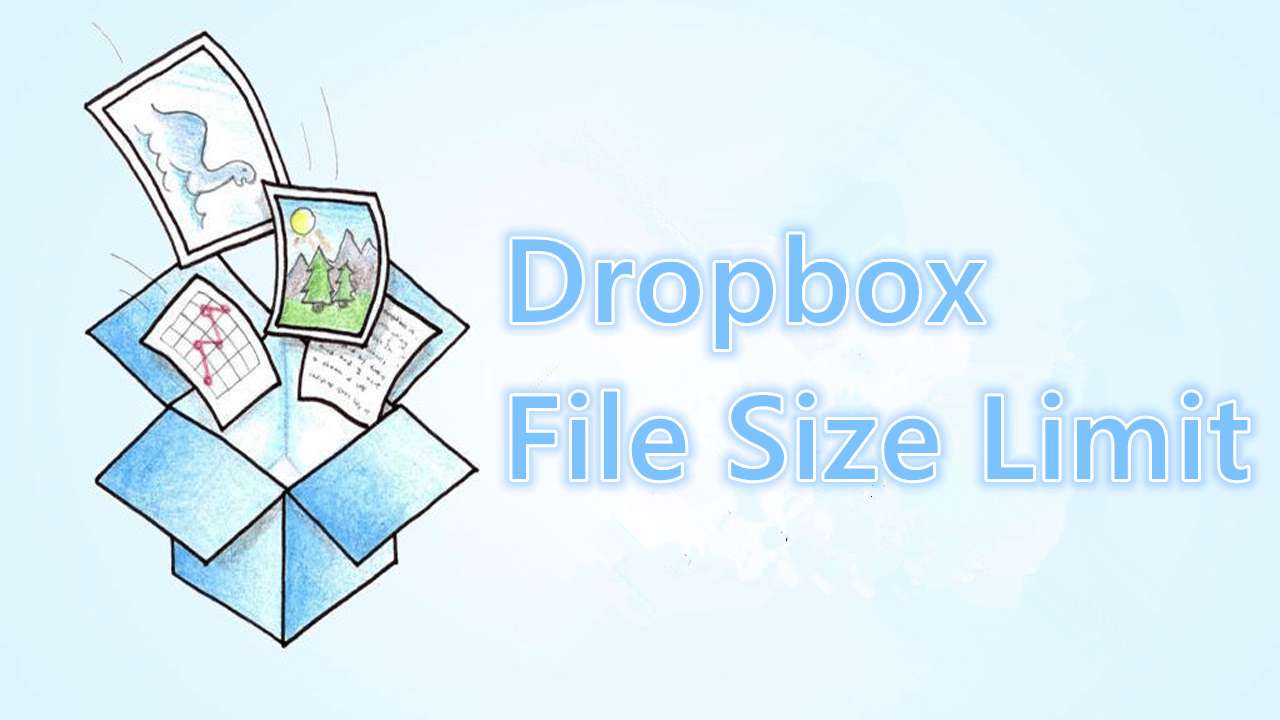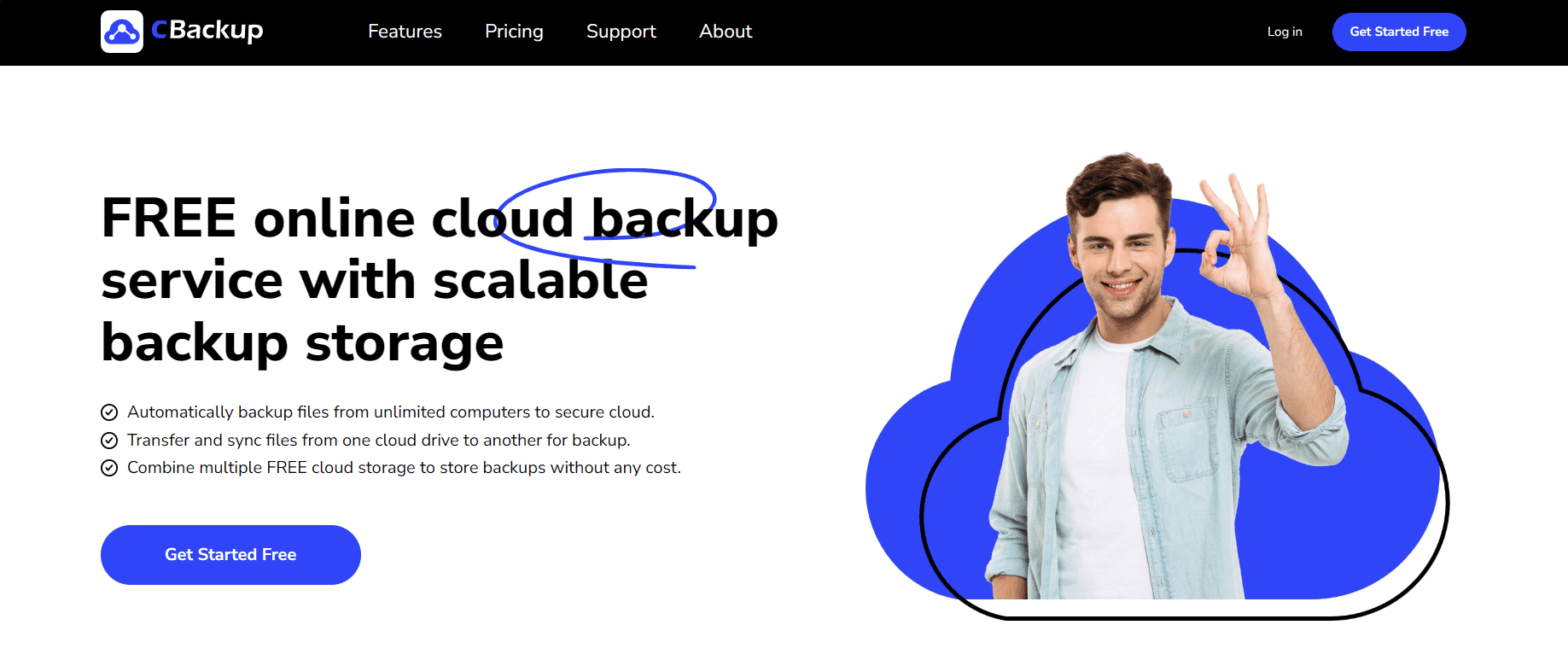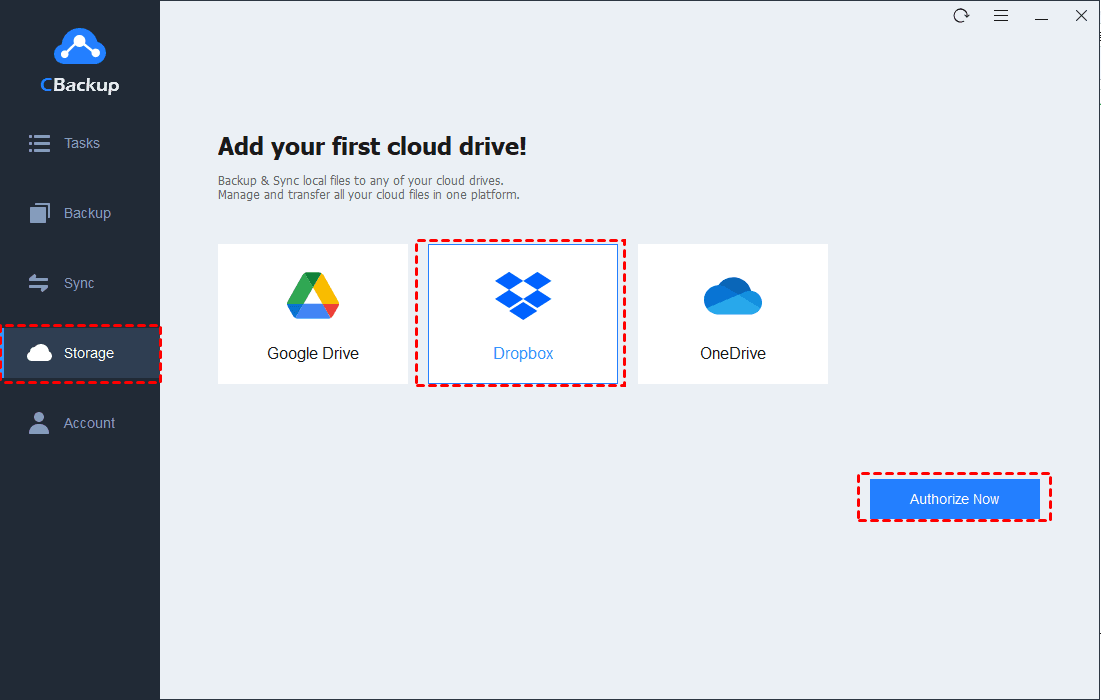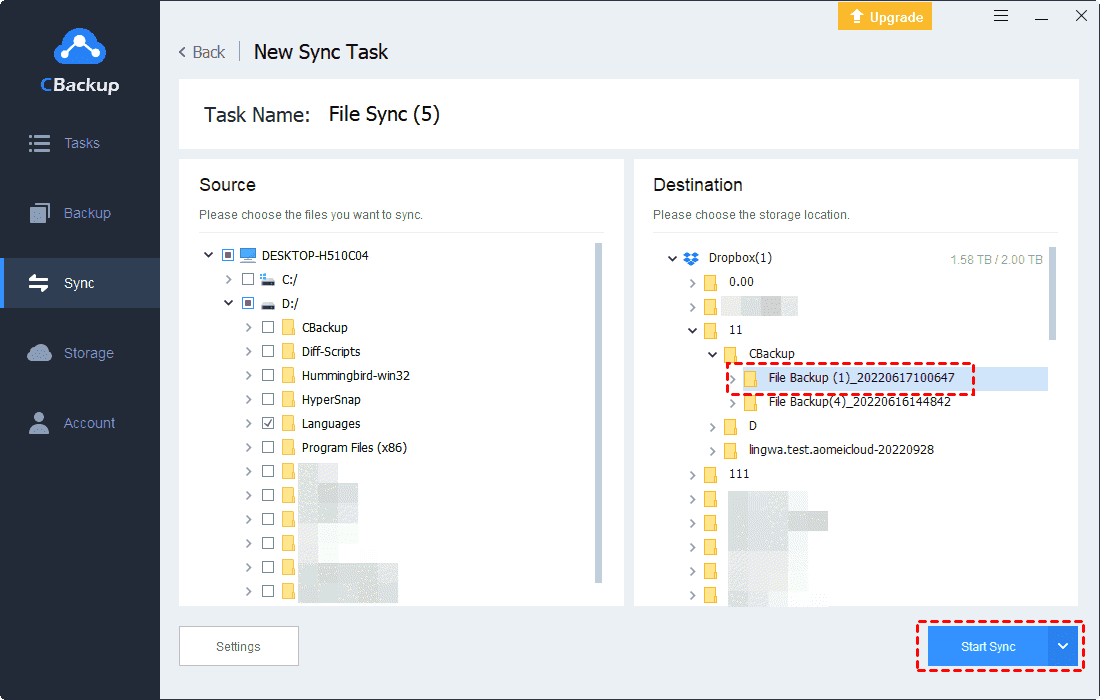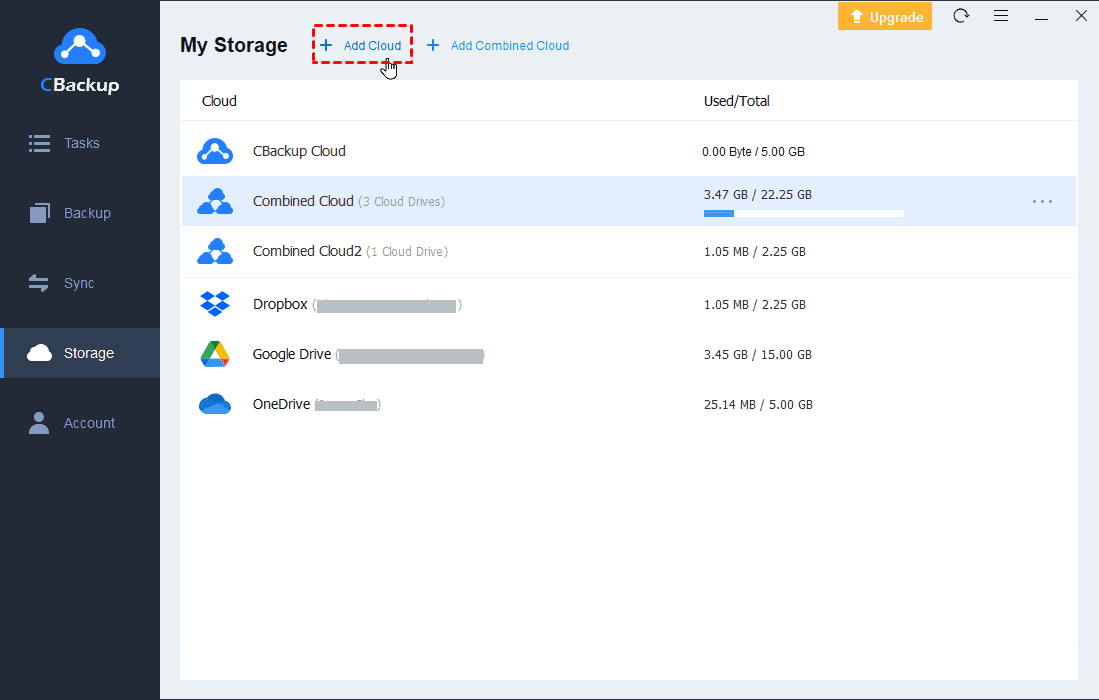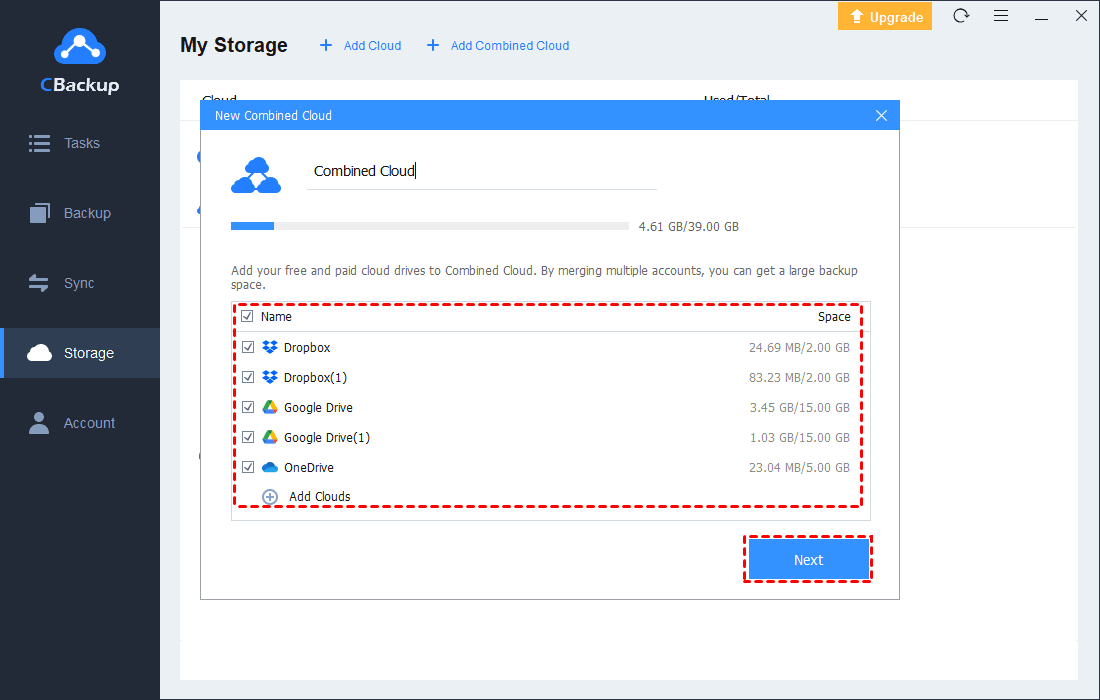What Is Dropbox File Size Limit and How to Break It
What is Dropbox file size limit and how to break it? Read this article to learn details about Dropbox upload file size limit and how to upload large files to Dropbox without limitations.
Is There A File Size Limit for Dropbox?
Hello all! Hope you are very well. I want to upload a video of about 100 GB on Dropbox. Is there a limit to the size of files that I can upload on Dropbox? What is the Dropbox file size limit?
User case from dropboxforum.com
While Dropbox does a decent job of cloud storing and syncing files, it sometimes leaves something to be desired when it comes to uploading and sharing large files.
In this guide, we will show you Dropbox max file size for uploading on the website and apps, and how to upload large files smoothly when you meet Dropbox upload failed due to file size limits.
What Is Dropbox File Size Limit?
Dropbox maximum file sizes that support uploading vary on different platforms. As of the writing, the Dropbox upload limit on its web interface is 50 GB, which means that you cannot upload a single file or folder over 50 GB through its website. For the Dropbox desktop app and mobile app, they are limited to 2 TB. Also, Dropbox API allows you to upload files and folders of up to 350 GB.
One important thing is that Dropbox upload file size cannot exceed the Dropbox storage limit. For instance, if you are a Dropbox Basic user with 2GB of storage space, you can only upload one 2GB file or multiple files that add up to 2GB in size.
What Is Dropbox File Transfer Size Limit?
When it comes to Dropbox file size limits for sending and transferring large files using Dropbox Transfer, different Dropbox plans vary.
- Dropbox Basic users can transfer files as large as 100 MB.
- Dropbox Plus and Business Standard users can send file transfers up to 2 GB.
- Dropbox Professional and Business Advanced users can transfer files or collections of files up to 100 GB.
How to Break Dropbox File Size Limit
There are many ways that can help you keep your file size under the Dropbox size limit, such as uploading files in batches, zipping files and folders before uploading, etc. But if you need to upload videos, movies, or other types of large files to Dropbox, you may find a number of inconveniences. Here the free cloud backup service CBackup can help you out!
This backup tool allows you to bulk upload to Dropbox or upload large files to Dropbox without file size limitations. For example, you can upload files and folders larger than 2 TB to Dropbox once at a time. Also, it has no restrictions on file types or file upload speeds.
You can download this freeware on your computer and figure out how to get past the upload file size limit on dropbox using CBackup:
Step 1. Install and launch the CBackup desktop app. Sign up for a free account and sign in.
Step 2. Click on the Storage tab and choose Dropbox. Then, go on to authorize CBackup to access the Dropbox cloud storage.
Step 3. Go to the Sync tab and select Sync PC to Public Cloud.
Step 4. Rename the task according to your needs. Select files, folders, or entire hard drives to sync to Dropbox. Then, choose a folder on Dropbox to save the uploaded files. Then, click Start Sync.
- ★Tips:
- CBackup allows you to set up scheduled sync to Dropbox. You can just click Settings > enable Scheduler, and choose to sync files to Dropbox at a specific time, daily, weekly, or monthly.
- In addition to uploading files to Dropbox, CBackup gives you the ability to sync files and folders to Google Drive and OneDrive without file size limitations.
Extra Tip: How to Get More Than 2GB of Dropbox Free Storage
Dropbox's free 2GB of storage isn't enough for most people, and file uploads over the quota will fail. If you want to store more files on Dropbox without payment, CBackup offers a solution for you - combining cloud storage to increase free storage.
CBackup is capable of merging cloud accounts, like combining multiple Dropbox accounts and merging Dropbox with OneDrive. It has no limit to the amount of cloud storage services, so you can easily gain Dropbox 100GB free storage space or more as long as you have enough cloud accounts.
Step 1. Click the + Add Cloud button on the Storage page, select the cloud drive you want to add and complete the authorization.
Step 2. After adding all clouds, tap on + Add Combined Cloud.
Step 3. Select all clouds you wish to combine, then click Next > Combine.
With the Combined Cloud, you can click Backup > Backup PC to Combined Cloud in turn to save files to this huge space.
Conclusion
On this page, we explained the Dropbox file size limit in detail and provided a free method for you to upload large files to Dropbox without limitation - with the help of free cloud backup software CBackup. Besides, you are able to use CBackup to combine clouds to expand Dropbox storage at no charge.
What's more, this tool offers a Cloud to Cloud Sync function that allows you to sync Dropbox to Google Drive, OneDrive, and more clouds easily.
Free Cloud Backup & Sync Service
Transfer files between cloud drives, combine cloud storage to gain free unlimited space
Secure & Free