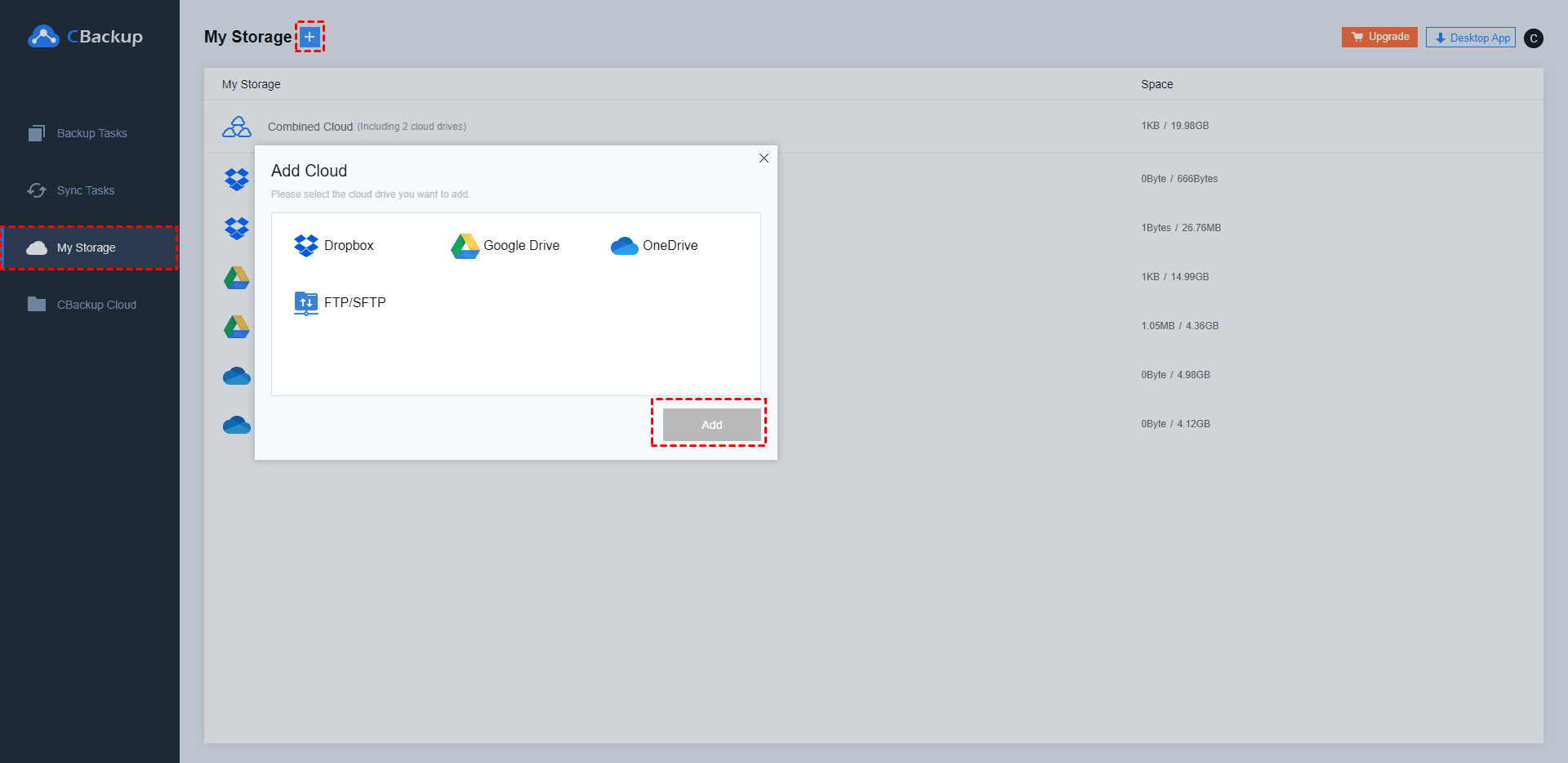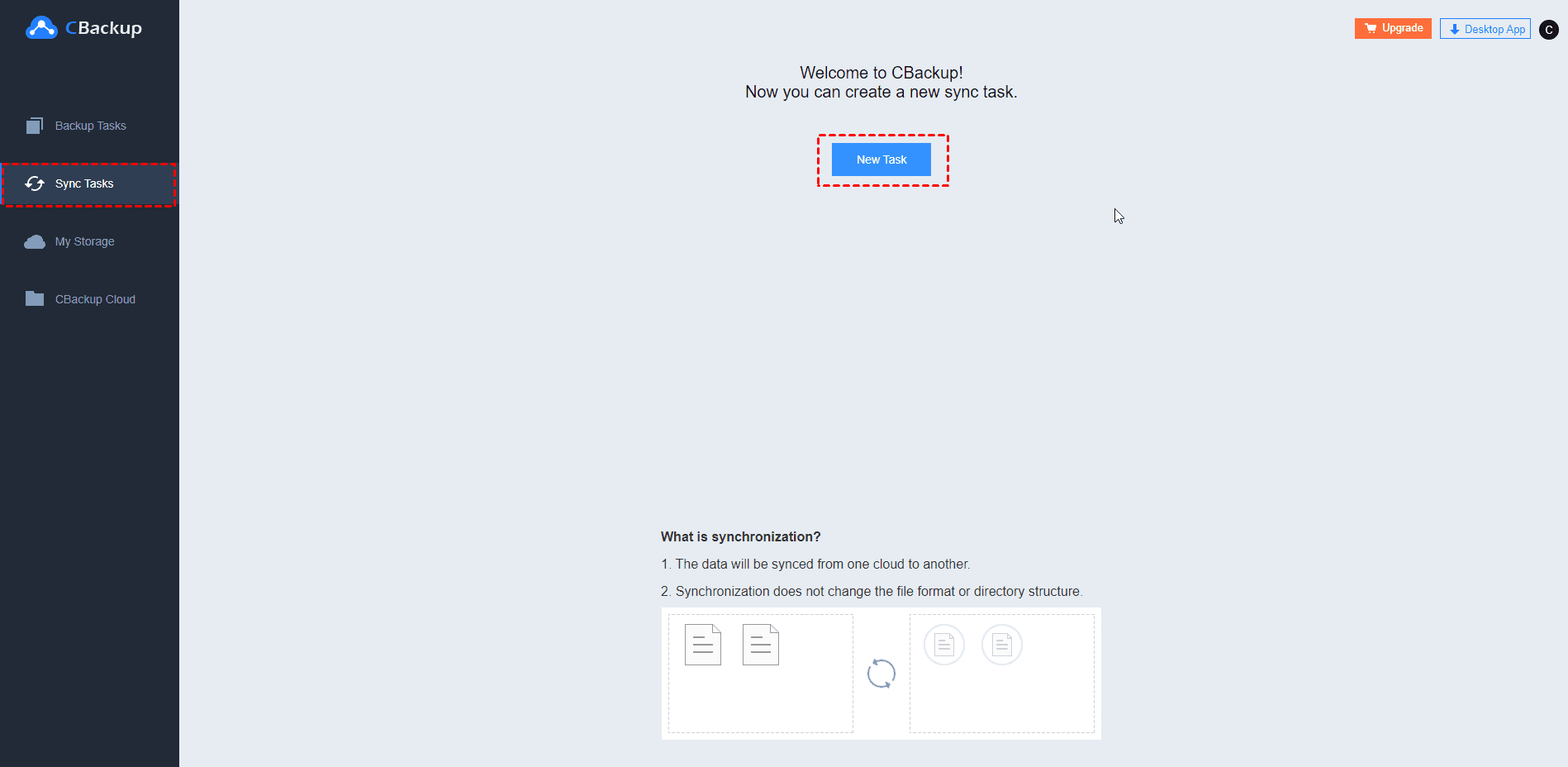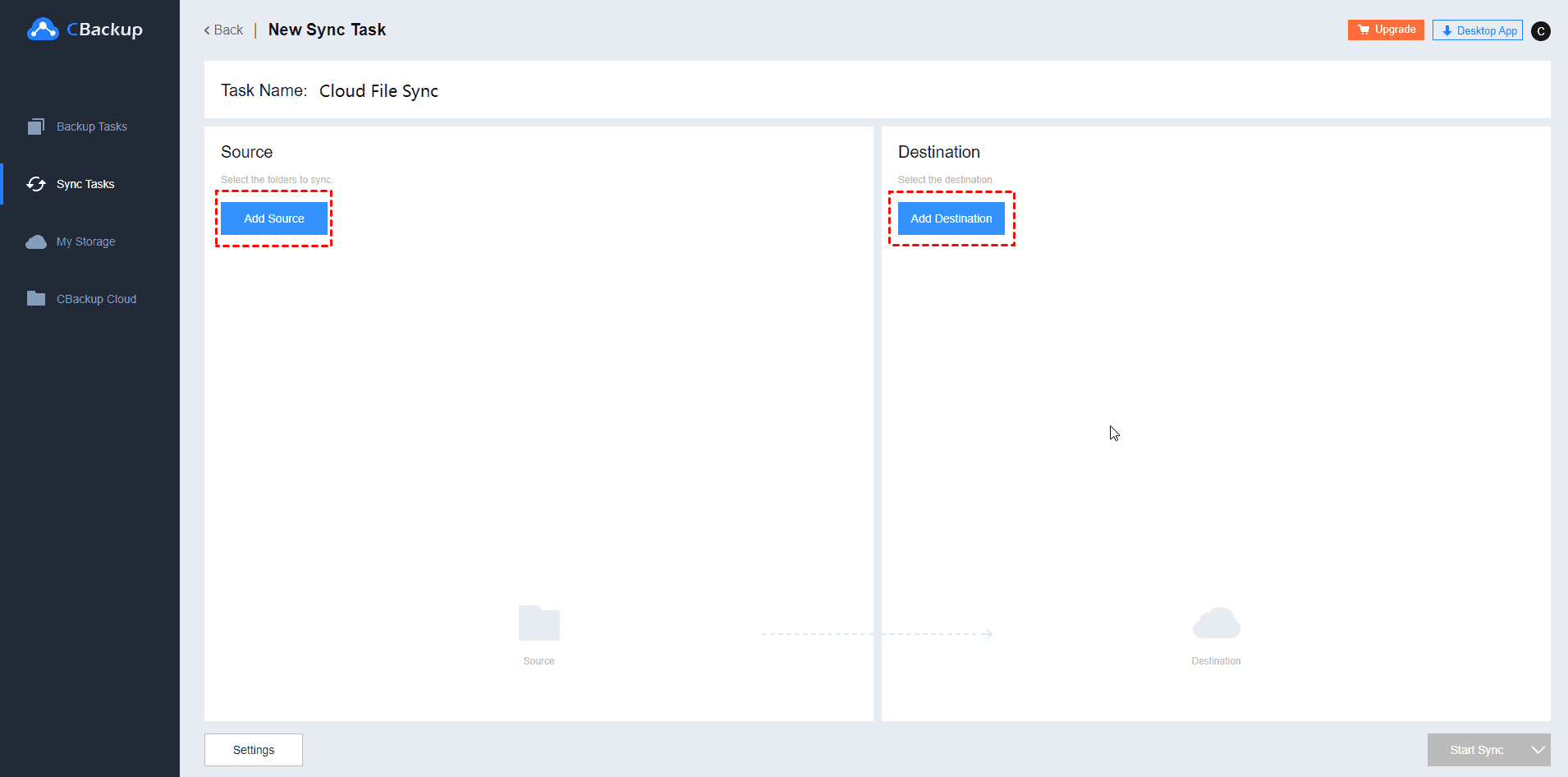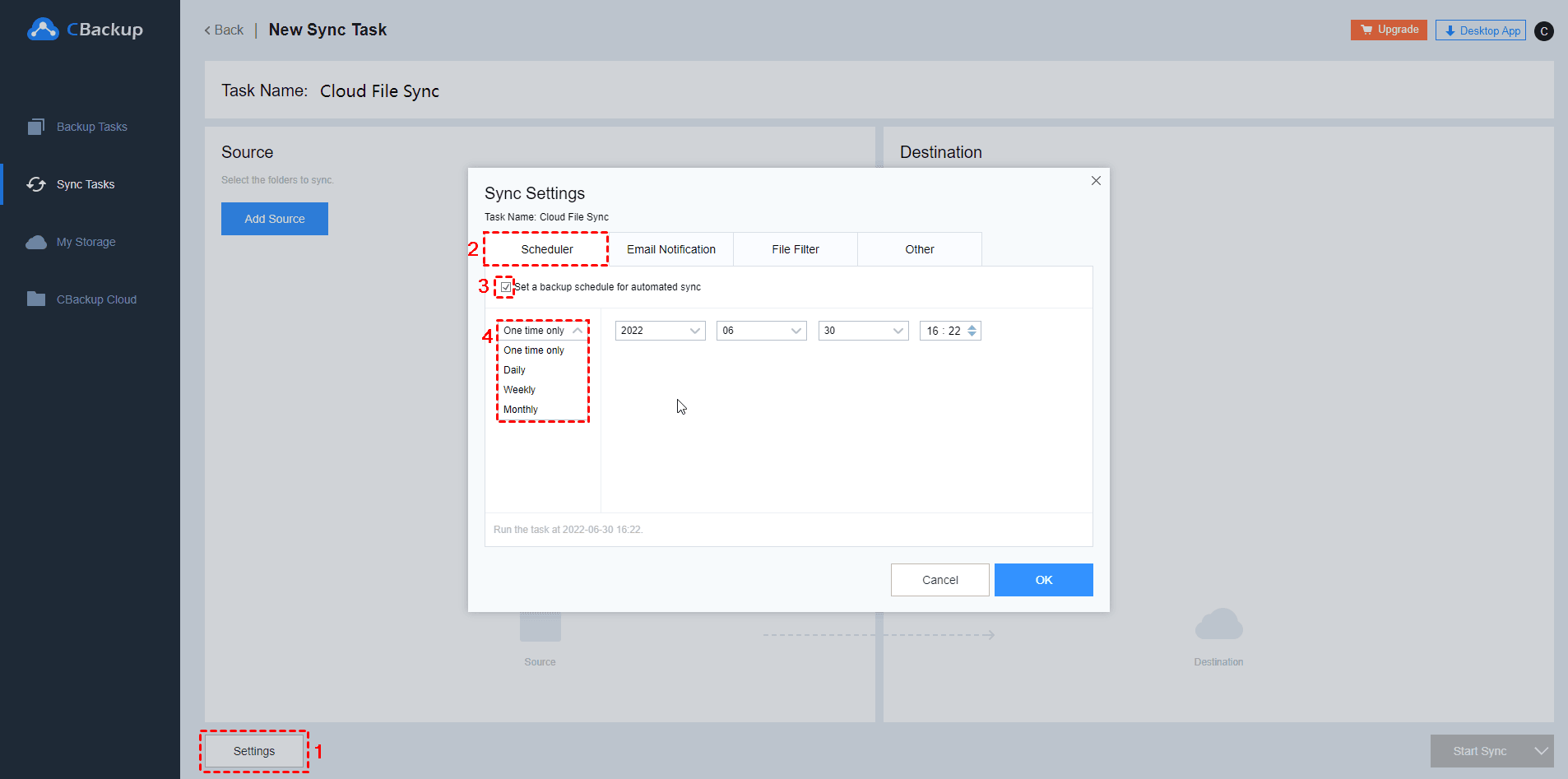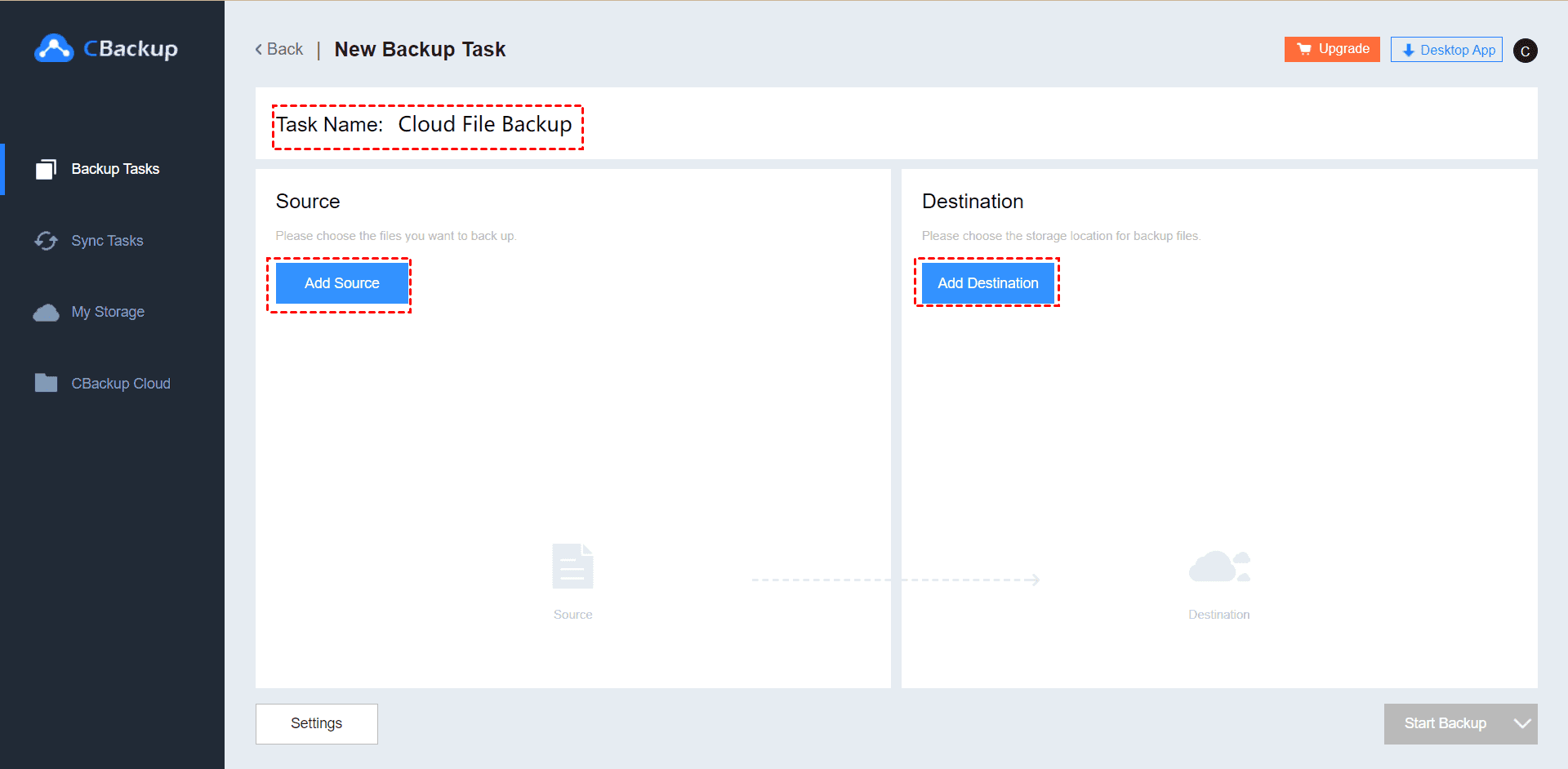The Easiest Way to Achieve Dropbox and FTP Sync in Windows
Learn how to achieve Dropbox and FTP sync in the easiest way in this article. You will find the most detailed steps and the best free tool for Dropbox and FTP sync here. Please read on.
About Dropbox and FTP sync
As we all know, Dropbox is one of the public cloud storage and FTP is a standard network protocol. Both of them can not only help users transfer files between client and server, but also be used for storing data and accessing files remotely.
Though most users choose one of them as remote data storage and sharing solution, some users use both of them at the same time and want to sync Dropbox and FTP. After syncing, files that are stored in two different physical locations can be kept up to date and users can see all of their remote files on either physical location.
What is the easiest way to achieve Dropbox and FTP sync?
Actually, no matter what reason you want to sync Dropbox and FTP for, you must need a safe, reliable, and simple method to achieve that. Because neither the official client of Dropbox nor FTP supports mutual sync between Dropbox and FTP so far.
If you are looking for the easiest way to sync Dropbox to FTP server or sync FTP to Dropbox, you can rely on third-party tools. There are many free third-party tools that can help you achieve sync between Dropbox and FTP easily and safely. For example, you can try CBackup, a professional cloud backup service that supports cloud to FTP sync.
Best sync solution for cloud and FTP - CBackup
CBackup is a cloud backup service that supports cloud to FTP sync/backup, cloud to cloud sync, FTP to FTP sync. It allows you to add your cloud storage accounts like Dropbox, OneDrive, Google Drive, and FTP/SFTP accounts on its interface. In addition, you can add more than one account owning to one brand of cloud storage.After adding, you can create a sync task to sync files between any of the two accounts.
Meanwhile, CBackup also offers many free and useful sync settings like scheduled sync, email notification, file filter, and so on. With these features, you can save much time and efficiency when syncing files. For example, you can filter some unneeded files to save sync time and save space in the destination. Or, you can set up scheduled sync tasks to sync files frequently.
What’s more, all of the features mentioned above are free in CBackup. And CBackup is quite easy to use even if you know nothing about computers and such sync tools. Why not download it and have a try for free?
How to sync Dropbox and FTP with CBackup?
Now, follow the steps below to execute Dropbox and FTP sync with CBackup:
Step 1. Go to the website of CBackup, create a CBackup account and sign in on the web.
Step 2. Click My Storage tab on the left. Click +. Choose the Dropbox icon and click Add. Then follow the instructions to go to the Dropbox website to grant access to CBackup. Add FTP by entering your FTP server address, FTP username, and password.
✎Note: CBackup bases on standard OAuth system, which is a standard authorization framework that enables third-party applications to access your cloud accounts. So, you can safely add and authorize your accounts on CBackup.
Step 3. Click on the Sync Tasks tab at the left of the page, then, click the New Task button.
Step 4. Name your task, click the Add Source button to add Dropbox as the source. Similarly, click the Add Destination button to add the FTP account as the sync destination. And then click the Start Sync button.
✎Note: There is a Settings button in the lower-left corner. Click it to enjoy the following features:
☛Under the Scheduler tab, check the box next to Schedule to enable this feature. Set the auto-sync mode at Specific time, Daily, Weekly, or Monthly.
☛Under the Email Notification tab, check the box next to Email Notification to enable this feature. Tap the email address you are using. Then, once the backup succeeds or fails, you will receive an email notification.
☛Under the File Filter tab, you can exclude certain types of files or contain only specified types of files when syncing.
It is worth mentioning that CBackup is a professional cloud backup software that can help you back up the files you need in a safe way. If you value file security more, you can also try to backup Dropbox to FTP or Backup FTP to Dropbox with CBackup.
By the way, CBackup also supports PC cloud backup. If you need to backup files from your computer to Dropbox or other cloud storage, CBackup can also help you achieve that easily. And if you are seeking a secure cloud server for your PC data, CBackup can also offer help. The CBackup Cloud is secure and stable.
Summary
It is not hard to see that syncing Dropbox and FTP can be achieved easily with the right tool – CBackup. Within only a few steps, you can finish the sync task. And it is free and easy-to-use, don’t hesitate to try it!
Free Cloud Backup & Sync Service
Transfer files between cloud drives, combine cloud storage to gain free unlimited space
Secure & Free