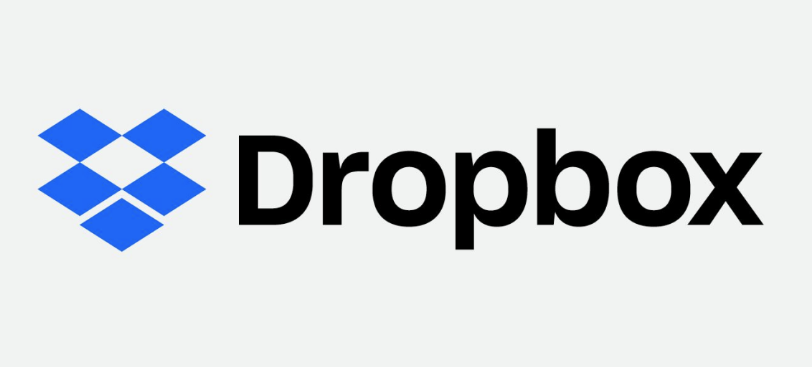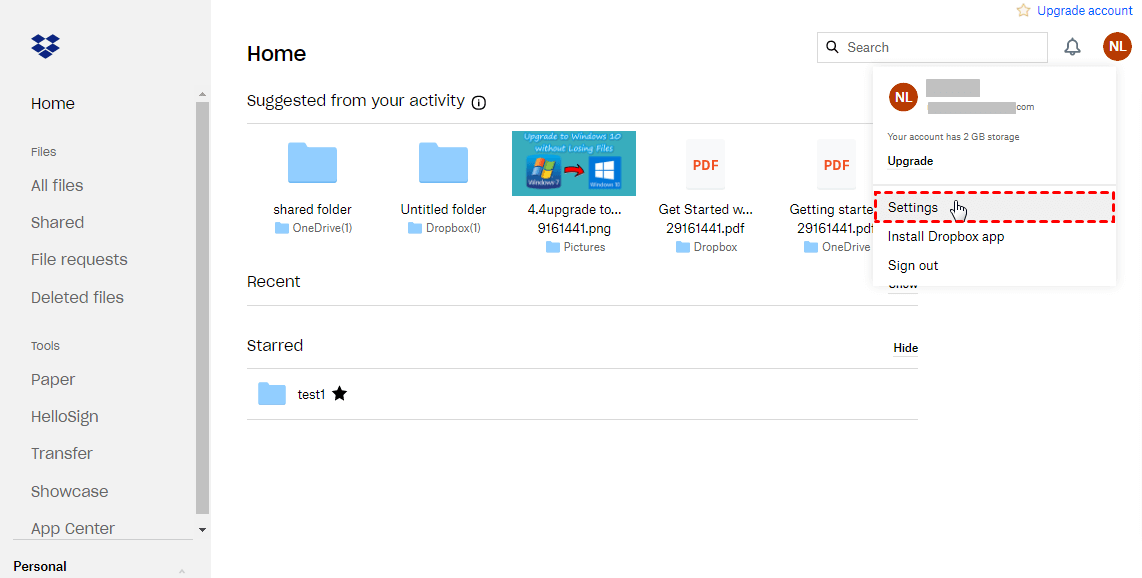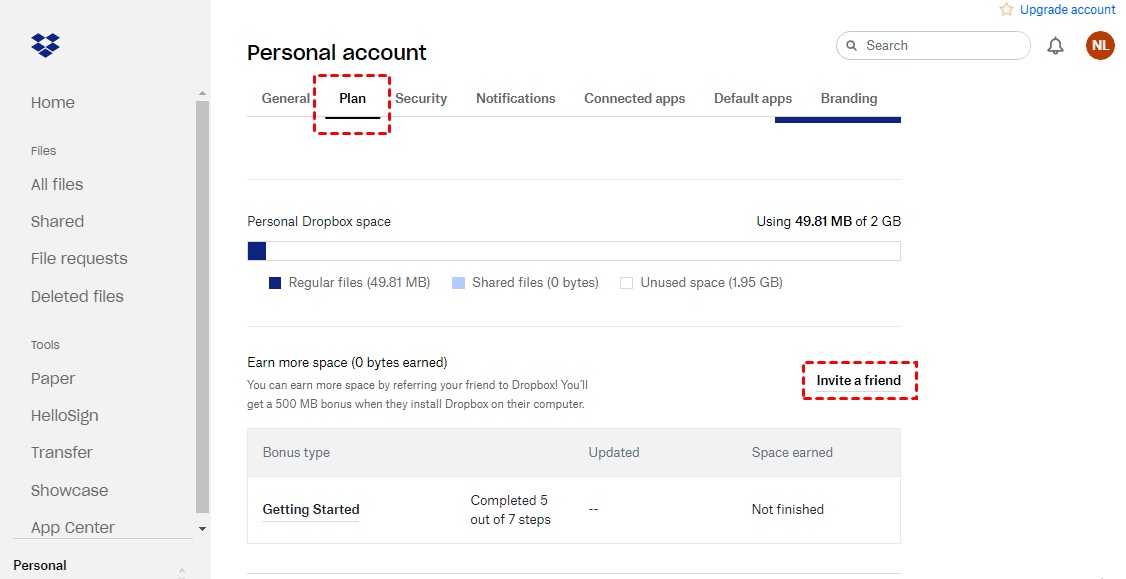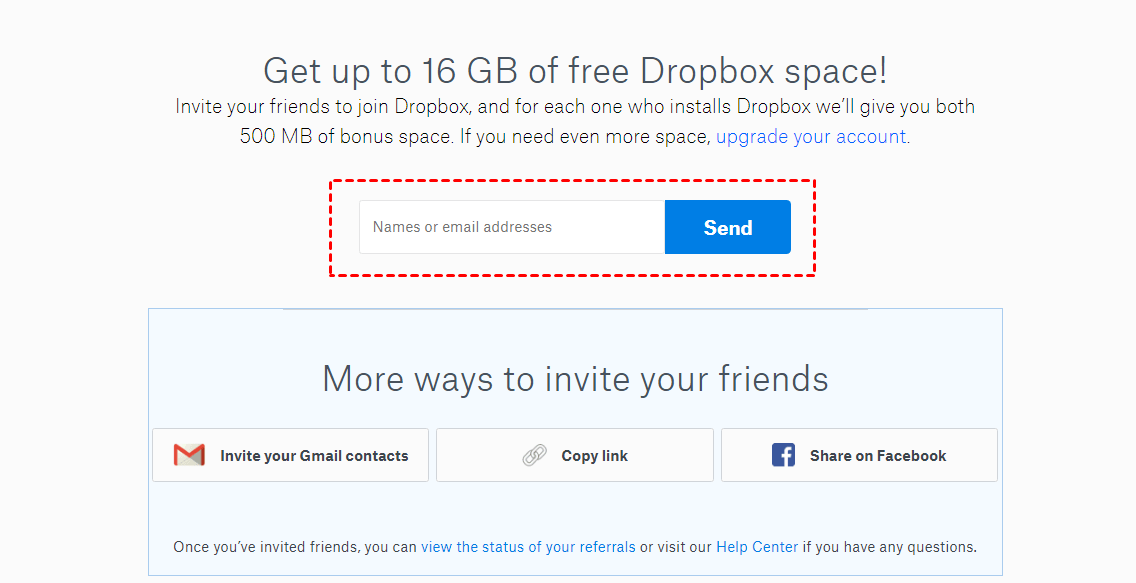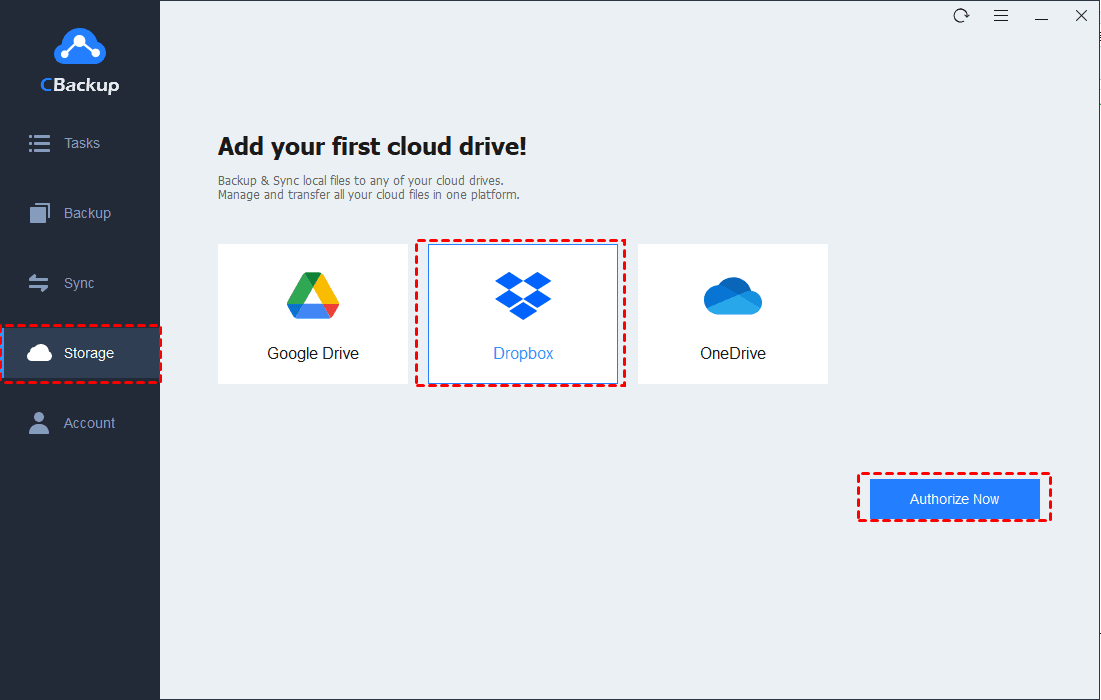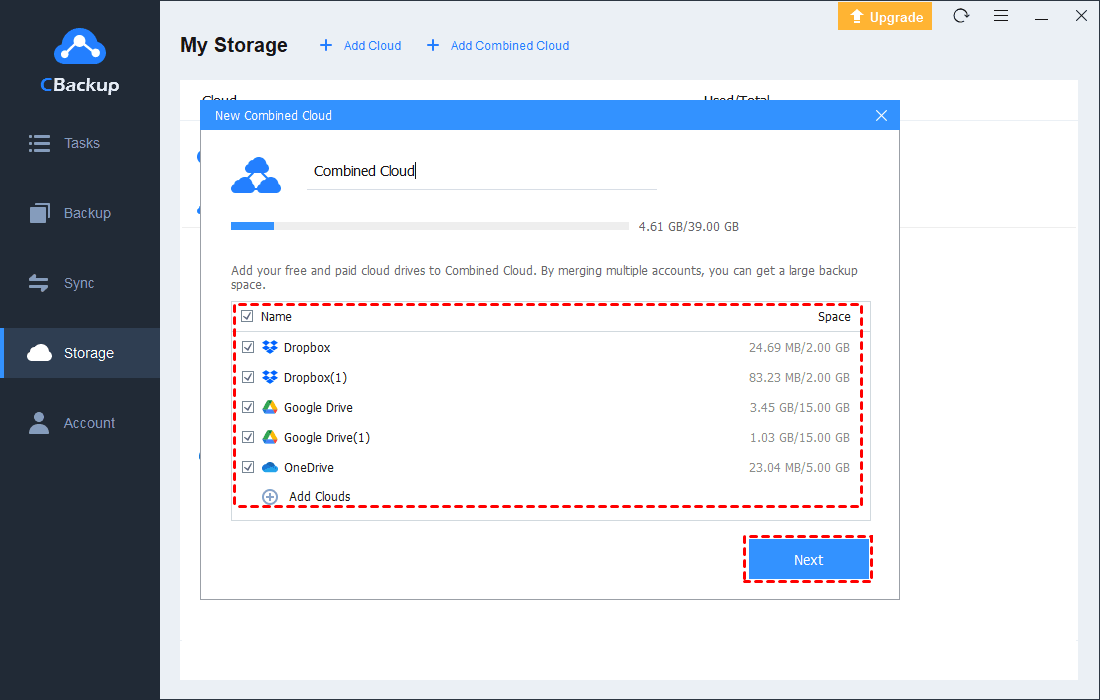How to Make Dropbox Get 16GB Free Storage | Two Ways
If you want to make Dropbox get 16GB of free storage, you have come to the right place. Here will provide you with 2 ways to expand Dropbox for free. Scroll down to learn the step-by-step tutorial.
How Do I Increase the Size of My Dropbox?
In recent years, cloud storage has gradually replaced traditional storage. Dropbox is one of the most trendy and widely-used cloud storage options. It offers assorted security options for our data and makes our items stored in clouds accessible with every internet-connected device. However, as more and more data takes up storage space, we may also run out of space.
In addition to upgrading to Dropbox Pro, there are many ways that you can get Dropbox free storage, such as trying Dropbox Business, referring friends to Dropbox, completing the Get Started Program of Dropbox, and so on. On this page, we will show you 2 ways to earn Dropbox getting 16GB of free storage.
How to Make Dropbox Get 16GB Storage for Free
There are 2 different ways to get Dropbox 16GB free. The first one is inviting friends who do not use Dropbox to sign up for it. This method is a bit cumbersome, but it does work. This second one is much simpler. You can scroll down for detailed information.
Way 1. Invite Friends to Get Dropbox Referral Space
Dropbox allows you to invite your friends, colleagues, and other people who have not used Dropbox to join it. Recommenders who use Dropbox Basic accounts can win 500MB of bonus space for each friend's sign-in and can invite 32 people for caped-up free storage for 16GB. For Dropbox Plus and Professional users, they could receive 1GB of space for each referral for up to 32GB of free storage.
So, how to get Dropbox free? Let’s have a look at the detailed instructions:
1. Locate the Dropbox website and log in to it.
2. Click on the avatar in the upper right corner to hit the Setting option.
3. Click on the Plan tab and hit the Invite a friend button.
4. Populate the name or email address of the person you want to invite, and press Send.
- Note:✎...
- After you send the referral, your referee needs to accept the registration invitation, install the Dropbox client app, and log in to it. After finishing the verification of the newly registered Dropbox account, you can earn the rewarded space then. Though the referral Dropbox space is permanently valid, it is quite hard to get it.
Way 2. Combine Multiple Dropbox Storage
This method above requires you to complete the invitations for 32 people for you to earn 16GB of free space. This could take forever and be truly annoying. To save your time and effort, you can turn to a third-party tool, CBackup, which could perform Dropbox to get 16 GB free with ease.
CBackup is a professional cloud backup service that allows you to combine multiple cloud storage into one huge space for free. You are able to merge multiple cloud storage, like combining ten basic Dropbox accounts to get 20GB of free storage. And you could combine various cloud drives, and any paid idle space as well.
You only need to add all these storage accounts to CBackup, and then you can combine them with simple clicks. You could rest assured about the high security of this software because it is based on the OAuth system and uses 256-bit AES Encryption in data protection.
How to get 16GB Dropbox free via CBackup? You can download this versatile tool and refer to the following steps.
1. Apply for a CBackup account and log in via the desktop app.
2. Click on the Storage tab on the left panel, select Dropbox and tap the Authorize Now position. Then, follow the on-screen guides to sign in to your Dropbox account and grant CBackup to connect with your Dropbox data. And repeat this step to add as many accounts as possible.
- Note:✎...
- CBackup supports Google Drive, OneDrive, and other cloud drives as well. You could also merge two or more Google Drive accounts, and OneDrive accounts via it.
4. After adding, click on Storage > + Add Combined Cloud in turn. Then, tick all the checkboxes next to the cloud storage accounts you want to combine and hit Next > Combine.
Then, you can find the Dropbox combined cloud with huge storage space in the storage list. This combined cloud space is permanently free and valid, as long as your cloud drives are not removed. You can even combine clouds to get Dropbox 100GB storage and more for free with ease. You can learn how to use the combined huge cloud in the following content.
2 Tips about Dropbox Combined Cloud
After you finish the steps to make Dropbox get 16GB storage for free with CBackup, there are 2 tips about using Dropbox combined cloud.
#1. Backup PC Files to Cloud
You can backup computer to Dropbox effortlessly with CBackup. You can follow the steps below to backup any files or folders to Dropbox if needed:
1. Launch the CBackup app on your laptop, and then navigate to the Backup tab and click on Backup PC to Combined Cloud.
2. Modify the Task Name and add any file or folder that you are supposed to back up to Dropbox. Then, choose the Dropbox combined cloud.
3. Click on the Start Backup button to execute the task.
#2. Backup Other Clouds to Dropbox
Besides, CBackup can also help you to backup photos or other items between two different cloud storage, or two different cloud accounts easily and quickly. For example, you can transfer Google Photos to Dropbox.
1. Run the CBackup app, and sign in to it with your accounts.
2. Click Storage > Add Cloud to add the backup source, and finish the authorization.
3. In the Backup tab, click on the Backup Public Cloud to Combined Cloud button.
4. Then, choose the whole cloud, or you can also hit the > symbol to open the drop-down menu and select folders to back up. Select the combined dropbox you want. Finally, press Start Backup.
In the End
This post has introduced two reliable ways to make Dropbox get 16GB free storage and details on how to do it. Although both methods are feasible, we strongly recommend the second way.
In addition, you can try the powerful backup software - CBackup. It will help you manage backup tasks handily. Download it and have a go at it now.
Free Cloud Backup & Sync Service
Transfer files between cloud drives, combine cloud storage to gain free unlimited space
Secure & Free