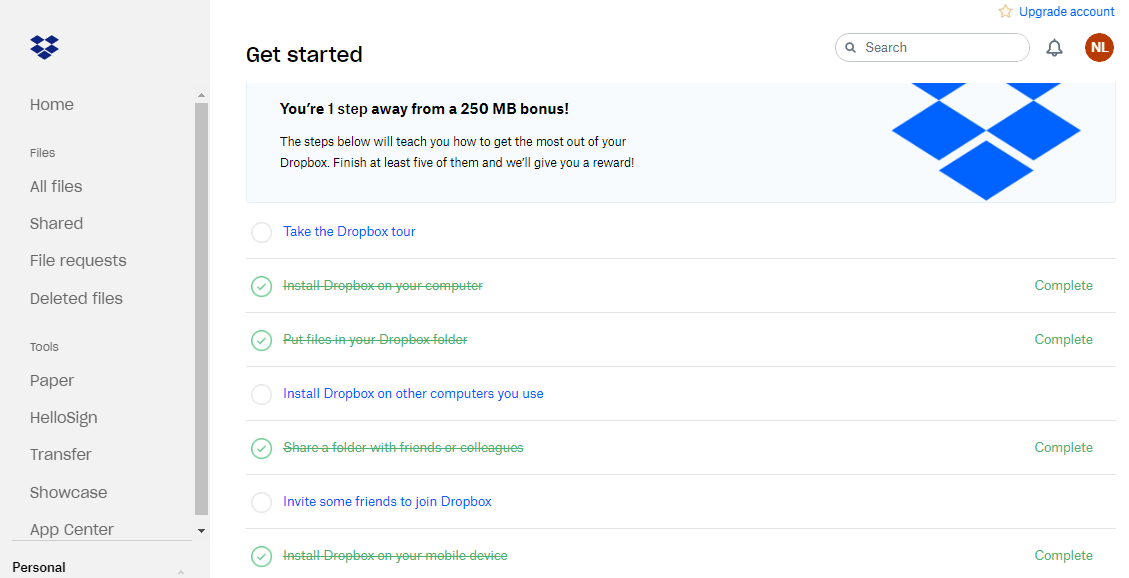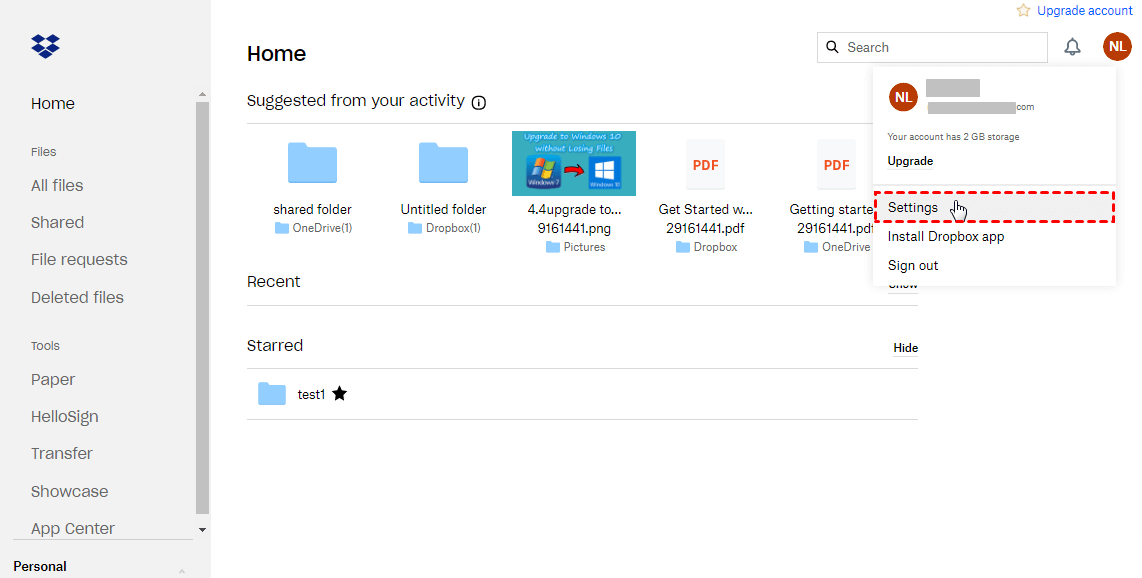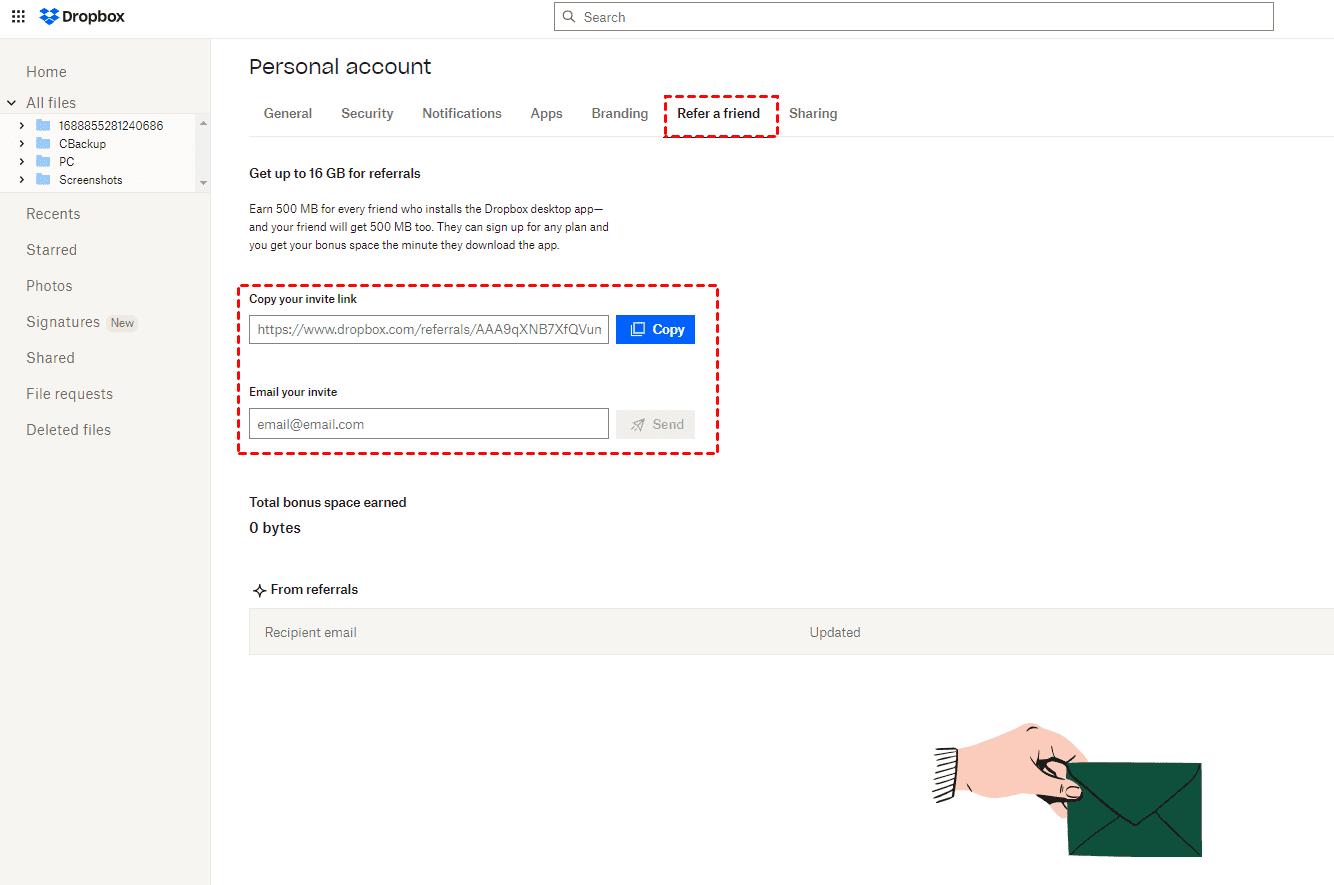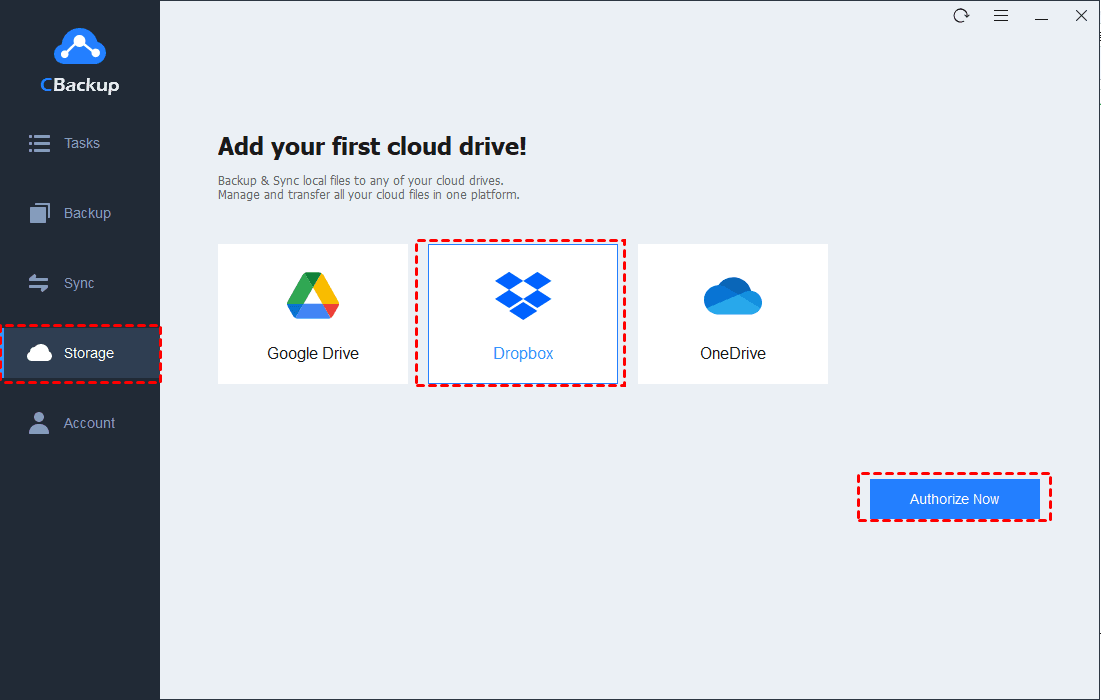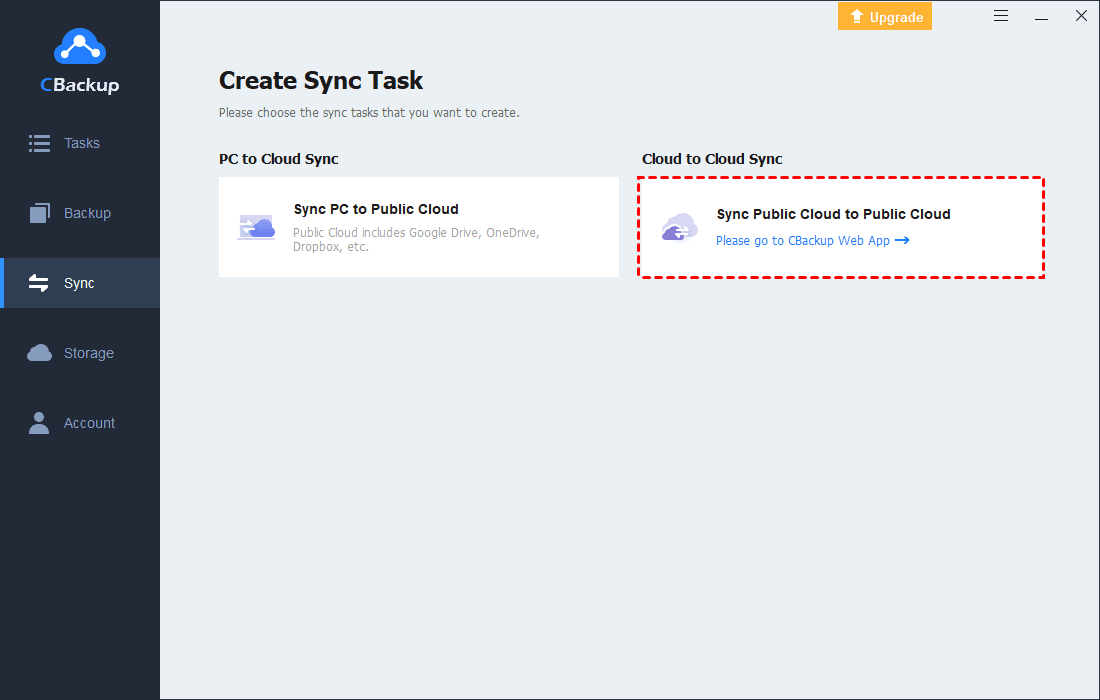[5 Available Ways provided] Dropbox Increase Storage Free
This article provides 5 free ways of increasing Dropbox storage for free, it may help you solve your Dropbox storage used up problem.
How do I Increase My Dropbox Storage for Free?
When I tap "Dropbox increase storage free", there are several questions similar to my words, for example: "How do I increase my Dropbox storage for free?". It is clear that people all have questions about the shortage of Dropbox storage space. But why the shortage of Dropbox storage space becomes a problem?
This is because Dropbox free storage limit. Dropbox only provides 2GB of free storage space when you sign up, but 2GB will fill up quickly with like 1,000 photos. So today, I'd like to share several solutions I collected and chose about the topic "Dropbox increase storage free". I hope the following ways can give you a hand.
Four Free but Limited Ways to Increase Dropbox Storage Free
As I mentioned before there are only 2GB of free Dropbox storage space when you sign up, but if you do not know what 2GB actually means, here is the explanation.
2GB of memory that can store up to 1200 photos, and up to 250 songs, and up to 3.5 hours of movies and video. As you can see only if your storage needs are minimal, 2GB of Dropbox storage space will be enough for you. In order to solve the embarrassing situation, here are 4 free but also temporary ways for you to increase Dropbox space.
Way 1: Complete the First Step "Get Started" (250MB)
Upon registering for Dropbox, you could receive an additional 250 MB of storage by successfully completing at least 5 out of the following 7 tasks listed in their Get Started checklist.
Way 2: Refer Your Friends 500MB for Each (16GB)
A highly effective way of how to get more storage on Dropbox for free is by utilizing its referral chance. Dropbox Basic users can earn an extra 500 MB of storage for every successful referral, with the potential to accumulate up to 16GB of additional space through this way. Read below to finish the referral by the step-by-step guide provided for you.
1. Log in your Dropbox account on the Dropbox website.
2. Click your avatar and choose Settings.
3. Click Refer a friend > send your invite link to your friend or input your friend's email addresses > click Send to invite your friends to join Dropbox.
Way 3: Give your Feedback (125MB)
When considering ways to expand your Dropbox storage without cost and too much time, sharing your feedback with the platform seems to be a straightforward option. By doing so, you will acquire an extra 125 MB. The process is quite simple:
1. Go to the Get more space page.
2. Click Tell us why you love Dropbox, type your feedback with your own thoughts, and click Send to Dropbox.
Way 4: Try Dropbox Business 30-day Free Trial (30 free days)
If you find yourself in urgent need of additional space, there is a temporary solution for you. Users with free basic accounts can experiment with the Dropbox Business plan at no cost for a 30-day trial period, offering virtually limitless storage. Moreover, you can choose to cancel your free trial before its expiration date, so upgrade your account to Dropbox Business.
One Free and Unlimited Way to Increase Dropbox Space
Those ways above are free but still limited, but there is another way to increase Dropbox space for free and to get unlimited cloud storage. A useful assistant like CBackup, a free cloud backup service, can help you combine multiple Dropbox basic accounts and create a larger storage space.
You can add as many Dropbox accounts as you have to CBackup and then combine them together. You also are allowed to merge cloud drive accounts from other platforms including OneDrive, Google Drive, etc.
Standing as a wholly free cloud transfer and backup service software, CBackup also offers the following features:
- It allows users to effortlessly back up and sync files and folders to Dropbox, OneDrive, Google Drive, and other clouds with limitless file versioning and no file size limitation.
- It can schedule file backups (in advanced version) on time, enable email notifications for backup progress, and you can choose only back up files you want by using file filter.
Let us see how it works.
1. Download the CBackup desktop app and sign up for a new account. Then, log in to the CBackup client.
2. Click Storage on the left pane, add Dropbox as your first cloud drive > click Authorize Now, and follow the steps to complete authorization. You can repeat the cloud-adding step to add all your Dropbox accounts or other supported cloud drives to CBackup.
3. Then click + Add combined Cloud.
4. Now choose cloud drives you want to combine and click Next > click the triangle button to change the order in which your backup files are to be stored > click Combine.
5. Finally, you can try to create a backup task to enjoy your combined cloud. Click Backup > Backup PC to Public Cloud > select files you want to backup and choose the Combined Cloud as your destination.
★Tip: You can also use CBackup to back up/sync Dropbox files to Google Drive, Onedrive, FTP/SFTP, or another Dropbox account hassle-free, and then free up space on your cloud.
1. Based on your above steps, now click Sync on the left side > choose Sync Public Cloud to Public Cloud.
2. Click Sync Tasks on the left pane > hit New Task > click Add Source and choose Dropbox > click Add Destination to choose another cloud such as Google Drive as the destination, and finally click Start Sync.
Conclusion
Now, you may know about different ways to solve Dropbox increase storage free. You can choose to complete several tasks on Dropbox website and get Dropbox extra storage for free. And if you want free and unlimited space, you can try to use the convenient cloud service – CBackup to help you merge cloud accounts and keep your crucial data.
Free Cloud Backup & Sync Service
Transfer files between cloud drives, combine cloud storage to gain free unlimited space
Secure & Free