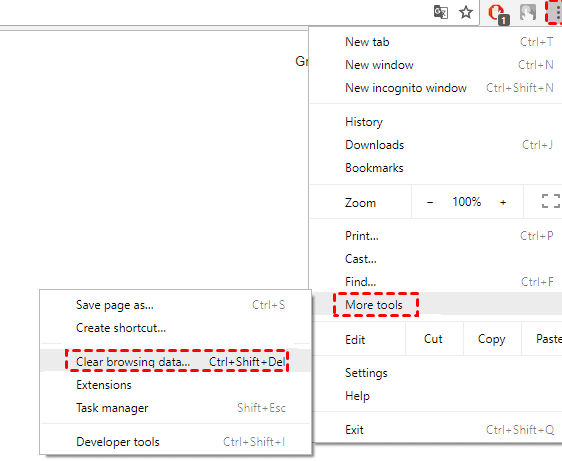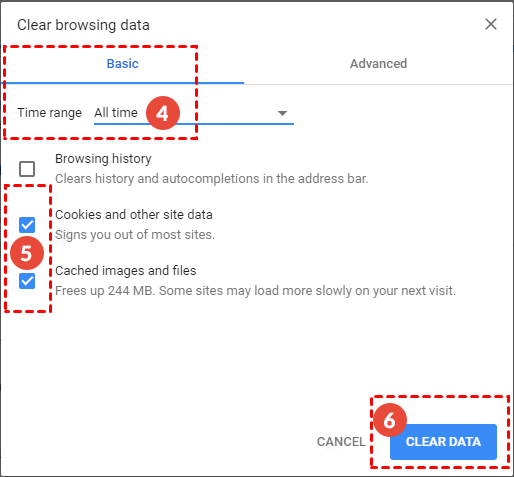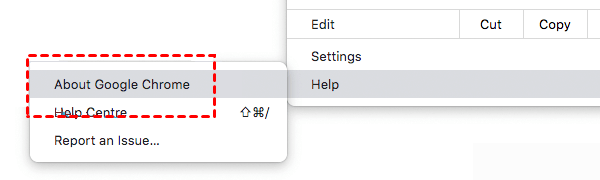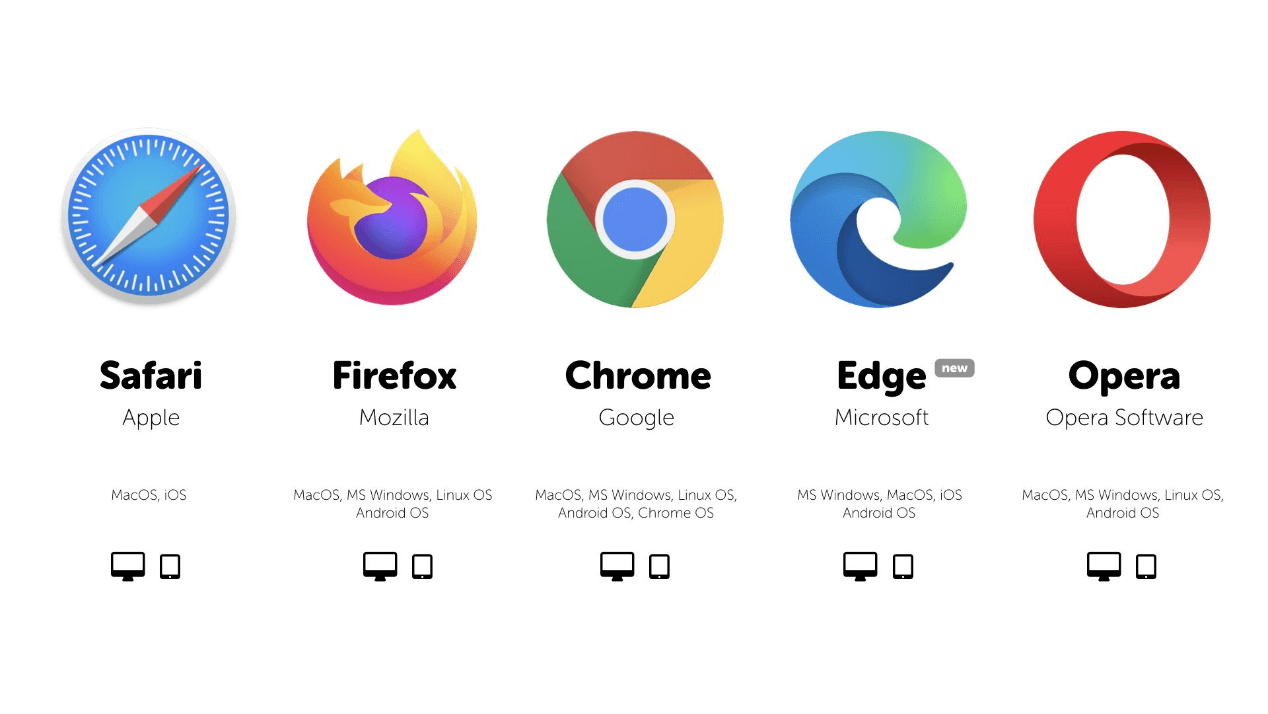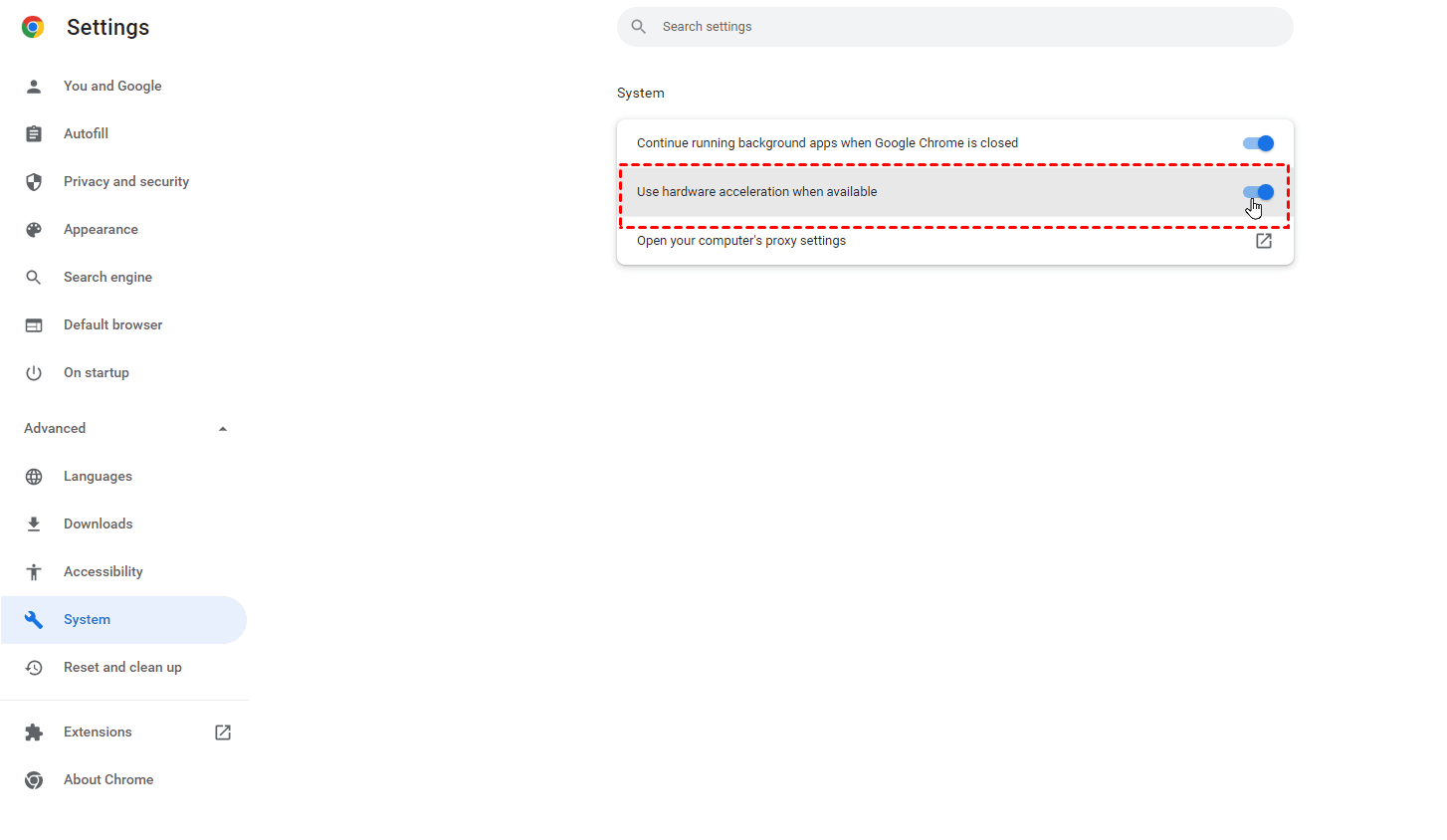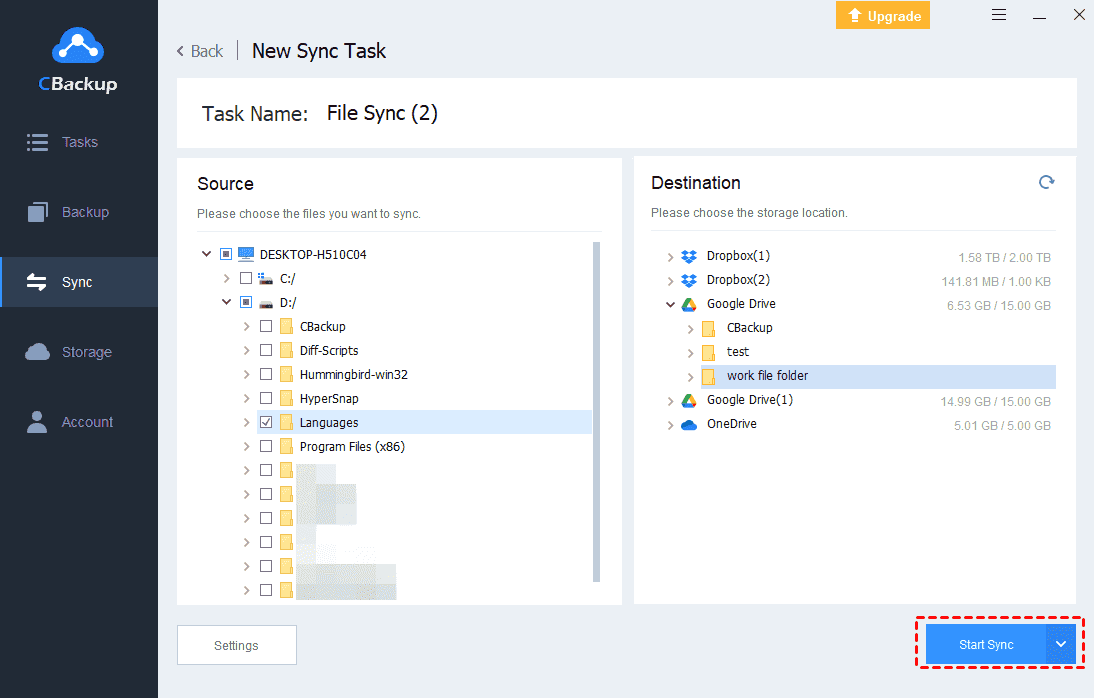How to Fix the Dropbox Slow Download Issue Effectively
On this page, you will know how to solve the Dropbox slow download issue. We will introduce 7 useful fixes and 1 extra tip for you.
Why are downloads from Dropbox so slow?
Dropbox is a reliable cloud storage service that provides many comprehensive features. You can create bulk upload to Dropbox to save your files on the cloud. Sometimes, you may delete the local files to free up storage after uploading them to Dropbox. When you need them, you just go to download files from Dropbox.
However, the downloading process may be not quite smooth. Dropbox slow download is a common issue during the downloading task. There are many causes that can lead to such a Dropbox error, such as limited bandwidth, multiple applications running, Internet connection errors, and more. No matter what situation you met, you can find a suitable solution in the following part.
How to fix the Dropbox slow download issue
What should you do if your Dropbox download speed is slow? According to different causes, there are corresponding solutions. If you have not figured out the exact reason, you can try these solutions one by one to solve your problem.
Solution 1. Check the Internet connection
When you meet the Dropbox slow download or Dropbox files not downloading issue, the first factor you need to check is the Internet connection. Since Dropbox is an online storage service, it needs a stable network connection to work smoothly.
You can use a network tool to check the Internet connection on your device. If there are errors on it, please try to fix it or switch to another network connection. Then go to download your files from Dropbox again.
Solution 2. Clean up browser cache
If you are downloading files from the Dropbox website and you want to speed up Dropbox download, you can go to clean up your browser cache and cookies. Too much history data in the browser will cause many Dropbox errors like Dropbox direct download not working. If you are using Chrome, you can refer to the easy steps here to clean your Chrome cache and cookies.
1. Open your browser, and click on the three-dot icon at the right top. Then choose More tools > Clear browsing data....
2. You can set the Time range as All time. Tick boxes beside Cookies and other site data and Cached images and files. Finally, press the CLEAR DATA button.
Solution 3. Update the browser
If your habit is to perform Dropbox backup on its official website, please make sure that your browser is the latest version, which can avoid many errors. Here we take Chrome as an example to show you how to update the browser.
1. Go to choose Help on the menu, and select About Google Chrome.
2. Generally, Chrome will check if there are updates and download the latest version automatically.
3. After finishing updating, click on the Relaunch button to restart your browser. Then try to download your Dropbox files again.
Solution 4. Switch to another browser
If there is no change in Dropbox download speeds, you can consider switching to another mainstream browser, which is a direct method to solve some errors in Dropbox transfer.
Solution 5. Check the filename
Sometimes, the filename can make Dropbox slow download. If your filename is too long or contains some characters like “#”, your download process will be affected. Thus, please check the filename and make it meet the limitation.
Solution 6. Cancel limit on Dropbox bandwidth
Bandwidth is an important factor of download and upload task in Dropbox. You can go to Dropbox Preferences to cancel the limit on bandwidth for the download rate. Just locate the Dropbox icon in the taskbar > click Preferences > choose Bandwidth. Tick Don’t limit under Download rate. Then the download speed in Dropbox will be improved effectively.
Solution 7. Turn on Hardware Acceleration
There is a Hardware Acceleration feature in Chrome, which can make your Chrome run smoothly. You can enable it to optimize performance so that your Dropbox download will speed up.
1. In Chrome, go to click on the three-dot icon and choose Settings.
2. On the Settings menu, expand the Advanced section and choose System.
3. Turn on the switch next to Use hardware acceleration when available.
Tip: Try to save files on another cloud storage
If you are always troubled with Dropbox errors like Dropbox slow download, Dropbox not syncing, Dropbox files not showing up, and more, you can consider switching to another cloud storage service like Google Drive, OneDrive, etc.
Since you may use more than one cloud drive account, here we recommend you a convenient cloud service called CBackup. In CBackup, you can save files to different cloud drive accounts on one interface with ease.
In CBackup, there is no limitation on file size and transferring speed. Once you save your files to cloud storage, you can download any version of it successfully.
Let’s see how to transfer files to cloud storage easily via CBackup.
1. Download and set up the CBackup desktop client on your computer. Sign up for an account and run it to log into your account.
2. Click on the Storage tab. Choose any cloud drive to that you want to upload files. Then click Authorize Now to let CBackup access your account.
3. Choose the Sync tab on the left menu, and select Sync PC to Public Cloud in the right part.
4. Choose any file on your computer as the sync source. Then choose a folder in the cloud drive account you just added as the sync destination. After that, press the Start Sync button to begin the upload task.
In addition, you can download files after the upload task finishing. Just find the task in Task List, and press the three-dot icon to choose Download.
Final words
That’s all about how to fix the Dropbox slow download issue. You can try to solve the Dropbox problem or switch to another cloud storage service. To manage all cloud storage accounts, you can try the free cloud service called CBackup.
Free Cloud Backup & Sync Service
Transfer files between cloud drives, combine cloud storage to gain free unlimited space
Secure & Free