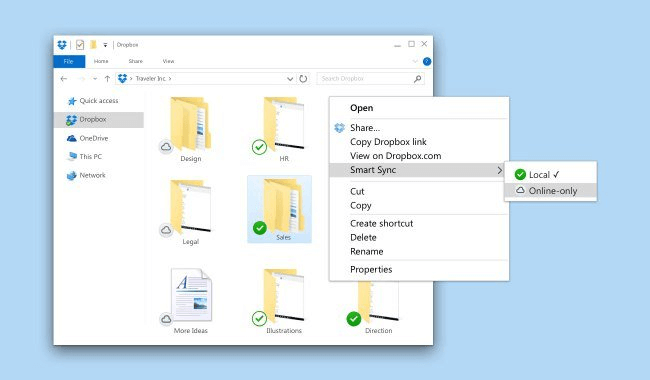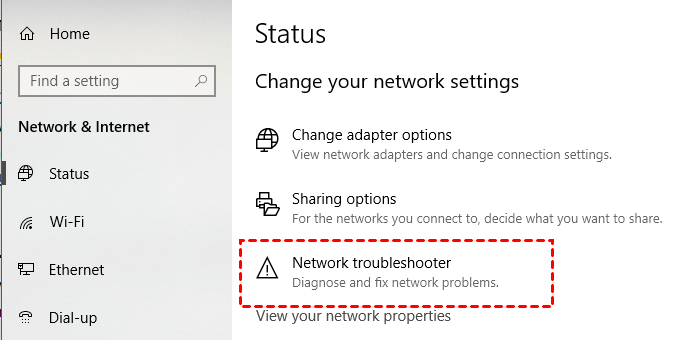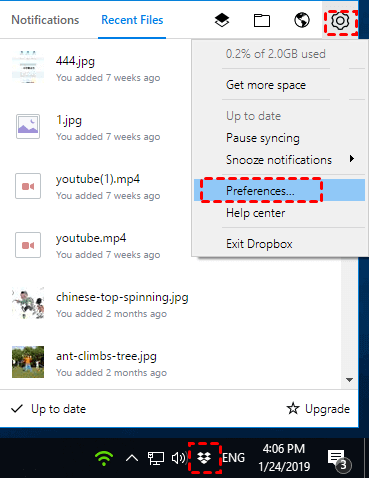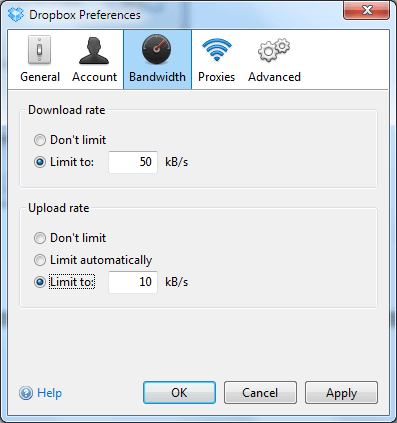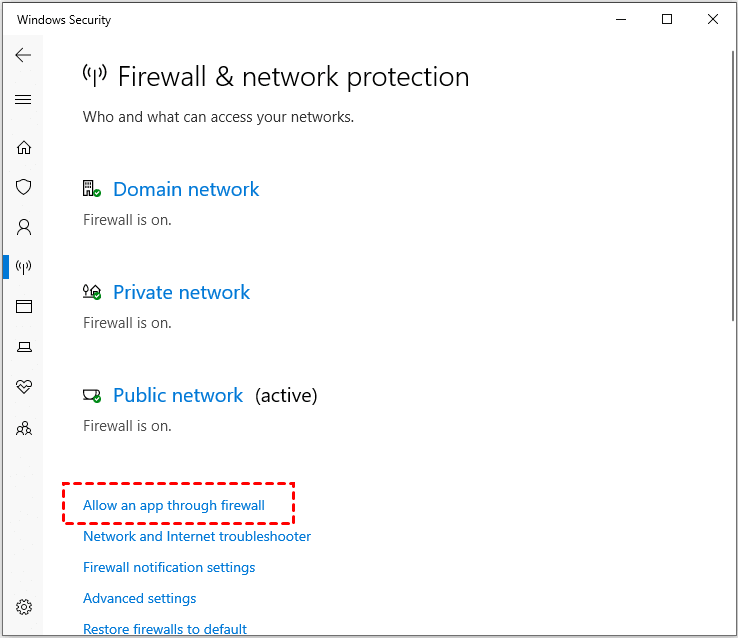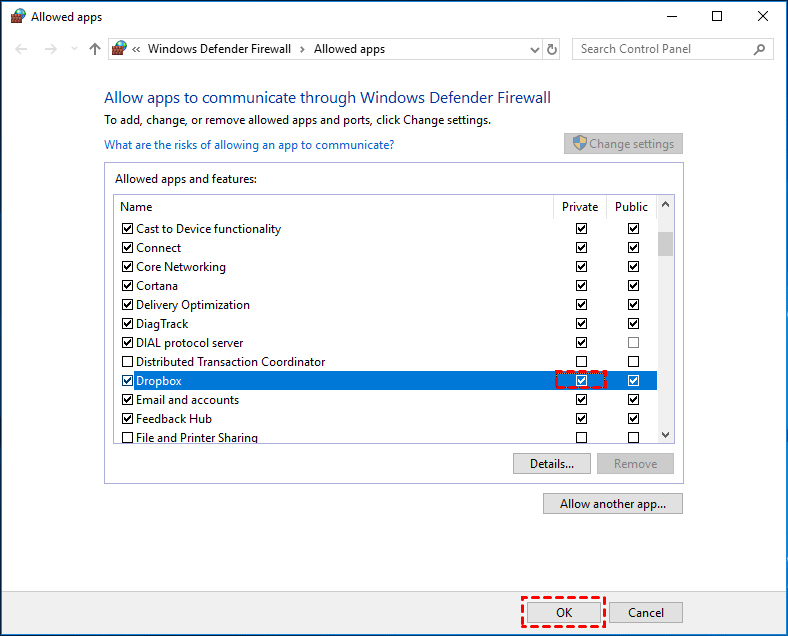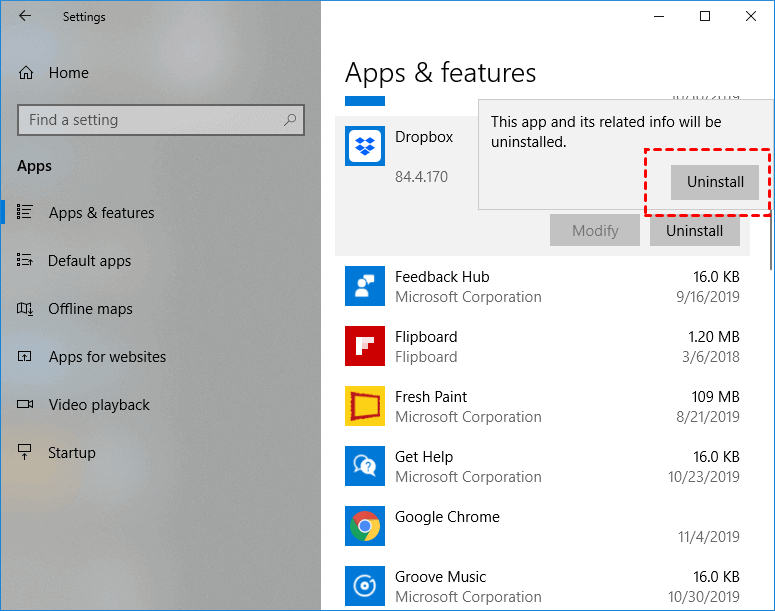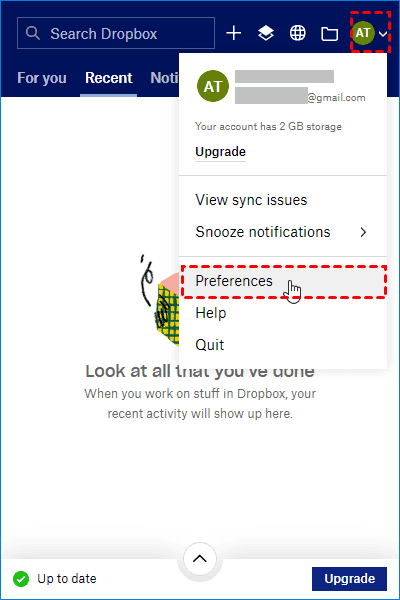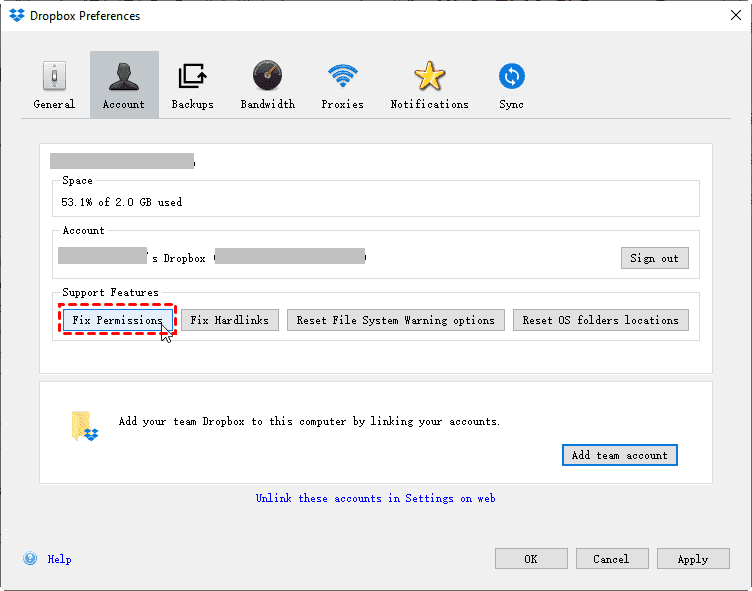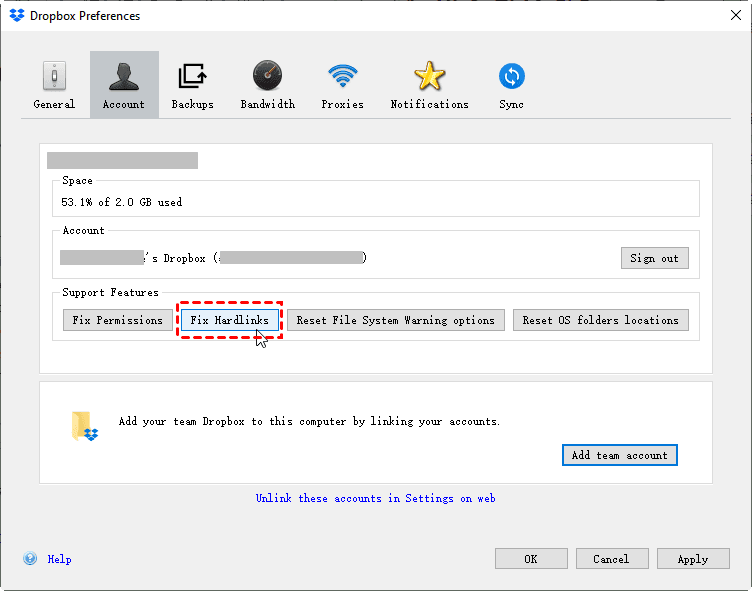Solve the Dropbox Smart Sync Slow Issue in 6 Proven Ways
This article will show you the top 6 solutions to Dropbox Smart Sync slow issue. If you happen to need this, please read on to learn the detailed information.
What Is Dropbox Smart Sync?
According to the explanation of Dropbox, Smart Sync is a feature of Dropbox on the desktop application, which helps you save space on your hard drive. With Smart Sync, users can check files shared with them and access every file and folder in their Dropbox account from their computer without using any hard drive space.
Smart Sync is suitable for Dropbox Plus and Professional customers and members of the Dropbox Business team. Users can enable it at any time if they need it. Generally, users may choose to enable Smart Sync when they have a large number of files stored in your Dropbox.
Or, when users often need to access a lot of share files from others, Smart Sync is also a good choice because it can bring the convenience of being able to see and access these files without storing them on the hard drive to users.
Dropbox Smart Sync is so slow on my computer!
“I've been a loyal Dropbox user for years now. I recently upgraded my plan to make use of the Smart sync feature but find that Dropbox Smart Sync slow. Things are going slow, especially when it needs to index my whole Dropbox after a clean install. How can this be such a chore? Do you know how to handle it? Thanks in advance!”
Why Is Dropbox Smart Sync Slow?
Actually, there may be many factors that cause a problem, but there are several common factors that may cause the Dropbox smart sync slow problem like bandwidth settings, Internet connection, computer's security software, etc.
Of course, the reasons are far more than that. According to these common reasons, we have provided you with several effective measures, please read on to learn the detailed information and learn how to solve your problem with ease.
Top 6 Solutions to Dropbox Smart Sync Slow Issue
When you meet the smart sync slow issue, you can try to check your Internet connection. Or, you can change your Dropbox bandwidth settings. In addition, you also should check if the security software blocks the running of Dropbox. For more solutions and detailed steps, please keep reading.
Solution 1. Check Internet Connection Problems
Since the desktop application needs a stable internet connection when you use it, the working speed will be affected If there is a problem with your Internet connection. In other words, your Smart Sync will get slow if your connection is slow.
Therefore, you should check your internet connection when Dropbox Smart Sync is slow. If you are using the computer network broadband, you should check if there is a temporary Internet issue or if there is something wrong with your cable.
Step 1. Select the Start button, then select Settings.
Step 2. Choose Network & Internet > Network troubleshooter to fix the connection error.
Note: If you are using a wireless device, please make sure it has a stable and strong signal.
Solution 2. Adjust Dropbox Bandwidth Limited
By default, although the download speed of Dropbox is unlimited, Dropbox will limit its upload speed so as not to interfere with your Internet connection. Normally, the upload speed of the Dropbox desktop application is limited to 75%.
Thus, if you think the Smart Sync is slow, you can adjust the upload and download bandwidth limits from Dropbox's settings manually with the following steps:
Step 1. Click the Dropbox icon in the taskbar, then click the gear icon and Preferences.
Step 2. Click Bandwidth, and then select Don’t limit under Download and Upload Rate. When finished, click OK.
Solution 3. Disable Firewall and Anti-Virus
If there is nothing wrong with your Internet and you have removed the bandwidth limits, your Dropbox may be influenced by the security software. Because firewalls require specific permission from you before programs are allowed to access the Internet, and anti-virus applications will prevent the normal running of Dropbox if Dropbox is not in the whitelist.
So, please make sure Dropbox is allowed to run in firewalls. As for anti-virus applications, you and disable them temporarily to see if Dropbox can work well. Or, please add Dropbox to its whitelist manually.
Step 1. Press the Win + I key to open the Settings window.
Step 2. Go to Update & Security > Windows Defender > Open Windows Defender Security Center > Firewall & network protection, click the Allow an app through firewall option.
Step 3. Find Dropbox in the Allowed apps and features list. Make sure to check both the Private and Public boxes, and then click OK to confirm the changes.
Solution 4. Reinstall Your Dropbox Application
If none of the above factors exist, it may be a problem with the Dropbox application itself. Dropbox app may have some temporary errors or it is out of date. Reinstall your Dropbox app to the latest version on your computers can often fix these bugs or problem efficiently.
You can try to reinstall your Dropbox app and then enable the Smart Sync to see whether the problem with Dropbox can be solved:
Step 1. Open the control panel of the computer and enter Uninstall a program in the search bar (alternatively, under Settings, go to Apps > Apps & features).
Step 2. Find Dropbox in the list, right-click the option and select Uninstall.
3. Download the latest stable version of Dropbox and install it. You will need to sign in and set it up again before enabling Smart Sync.
Solution 5. Fix Any Incorrect File Permissions on Dropbox
If you are stuck on Smart Sync on Dropbox and cannot fix it according to the above solutions, please fix any incorrect file permissions that might cause the Dropbox Smart Sync slow problem. You could follow the below steps to solve it:
1. Click the Dropbox icon on the system tray.
2. And then click the Avatar icon on the top right corner, and choose Preferences in the list.
3. Select the Account tab, and press the Alt + H key combination to call functions that be hidden.
Tip: On Mac, you could hold the Option/Alt key, and click Fix Permissions.
4. Now choose the Fix Permissions button to fix Dropbox Smart Sync slow issues.
Solution 6. Fix Hardlinks
If fix permissions cannot fix it, you could follow the above steps again and click the Fix Hardlinks button instead in step 4.
Bonus Tip: How to Save More Local Drive Space?
As mentioned above, users may choose to enable Smart Sync when they need to save space on the local hard drive. However, sometimes, even if you enabled the Smart Sync feature, you may also face the insufficient space issue on the hard drive.
Actually, if you need more local drive space, you can sync or backup these files from the local hard drive to a remote destination and delete the files in the local hard drive to free up some space. And whenever you need them, you can restore them to original location at any time.
Besides cloud storage like Dropbox, the free cloud backup service - CBackup is also a good choice for you. It can backup and sync your local files to its cloud server (CBackup Cloud, 5GB free) and allows you to restore files whenever you need.
CBackup uses End-to-End encryption and 256-bit AES encryption to safeguard your data on the cloud. What’s more, it is cost-effective.
Let’s see how to backup local drive to CBackup Cloud to save your space on local hard drive:
Step 1. Download CBackup and create a new CBackup account, and then sign in to CBackup desktop app.
Step 2. Select the Backup tab, and then press the Backup PC to CBackup Cloud button to backup files to cloud.
Step 3. Specify the Task Name, and choose the folders you want to back up. Tap Settings > Scheduler, specify the time you want to sync files to the cloud, and click OK.
Step 4. Press the Start Backup button to sync files to CBackup Cloud automatically.
Now you could delete the local files that have been synced to CBackup Cloud and free up disk storage space.
Besides, you could enjoy the benefits of CBackup, and smart data protection:
- If you want to protect more data on CBackup Cloud, you could upgrade to 1TB (1024GB) or 5TB (5120GB) at a good price.
- Sync files to Dropbox, Google Drive, OneDrive, and other clouds easily.
- Backup files, partitions, systems, and even entire computers to Google Drive, Dropbox, OneDrive, CBackup Cloud, and even the combined cloud.
- Transfer from one cloud to another with everything transferred, which means you could switch Dropbox to OneDrive, or other clouds directly within minutes.
Summary
As we can see, Dropbox Smart Sync slow issue is often caused by internet issues or blocking of other software. You can try to solve it with the steps above. If you need more hard drive space, you can also choose to sync or backup files to CBackup Cloud and delete them on the local drive.
Free Cloud Backup & Sync Service
Transfer files between cloud drives, combine cloud storage to gain free unlimited space
Secure & Free