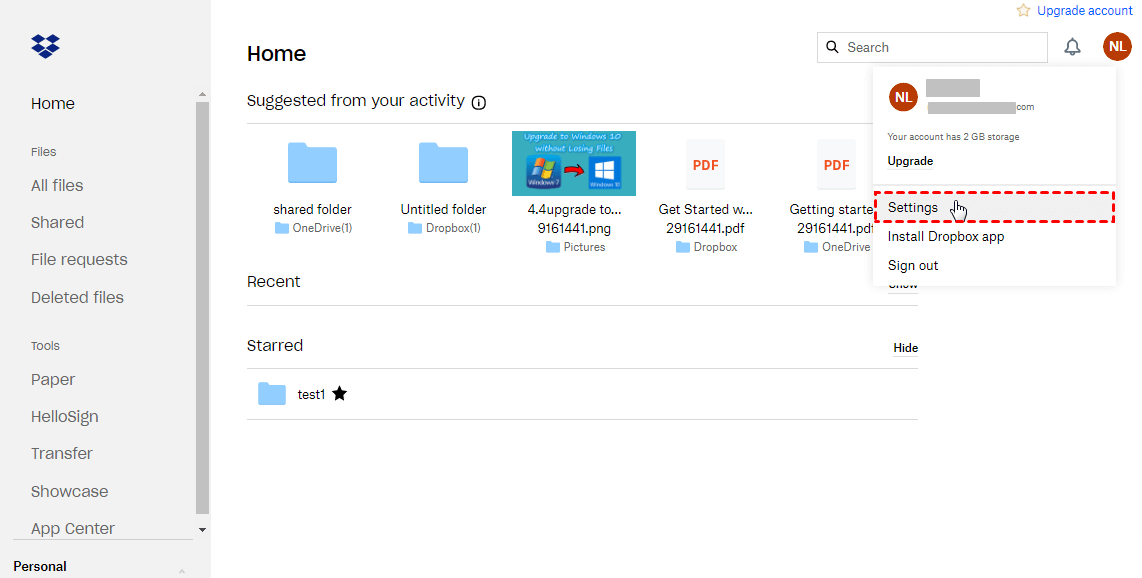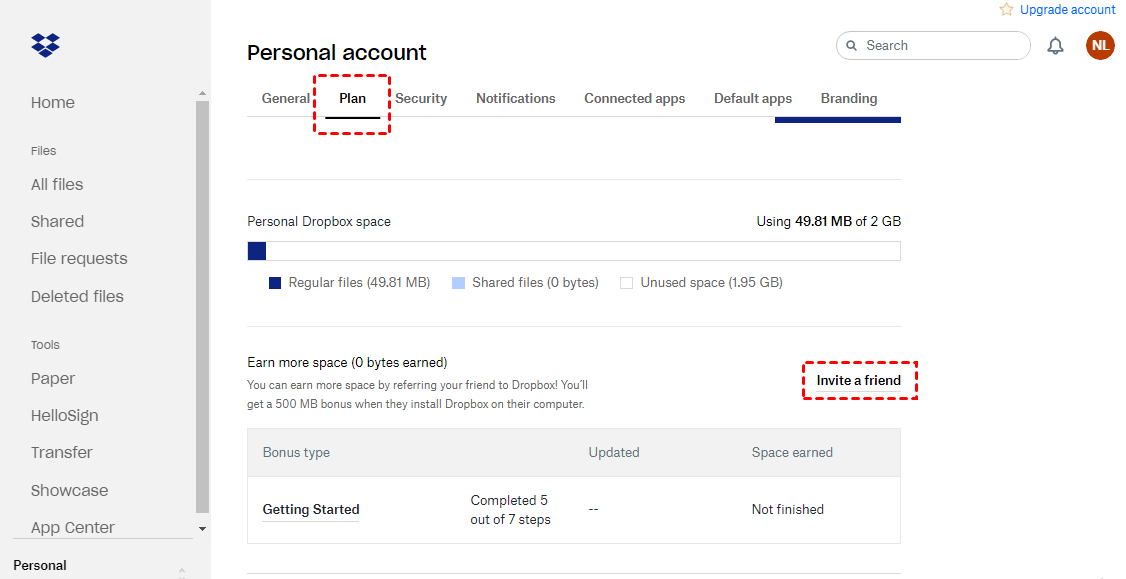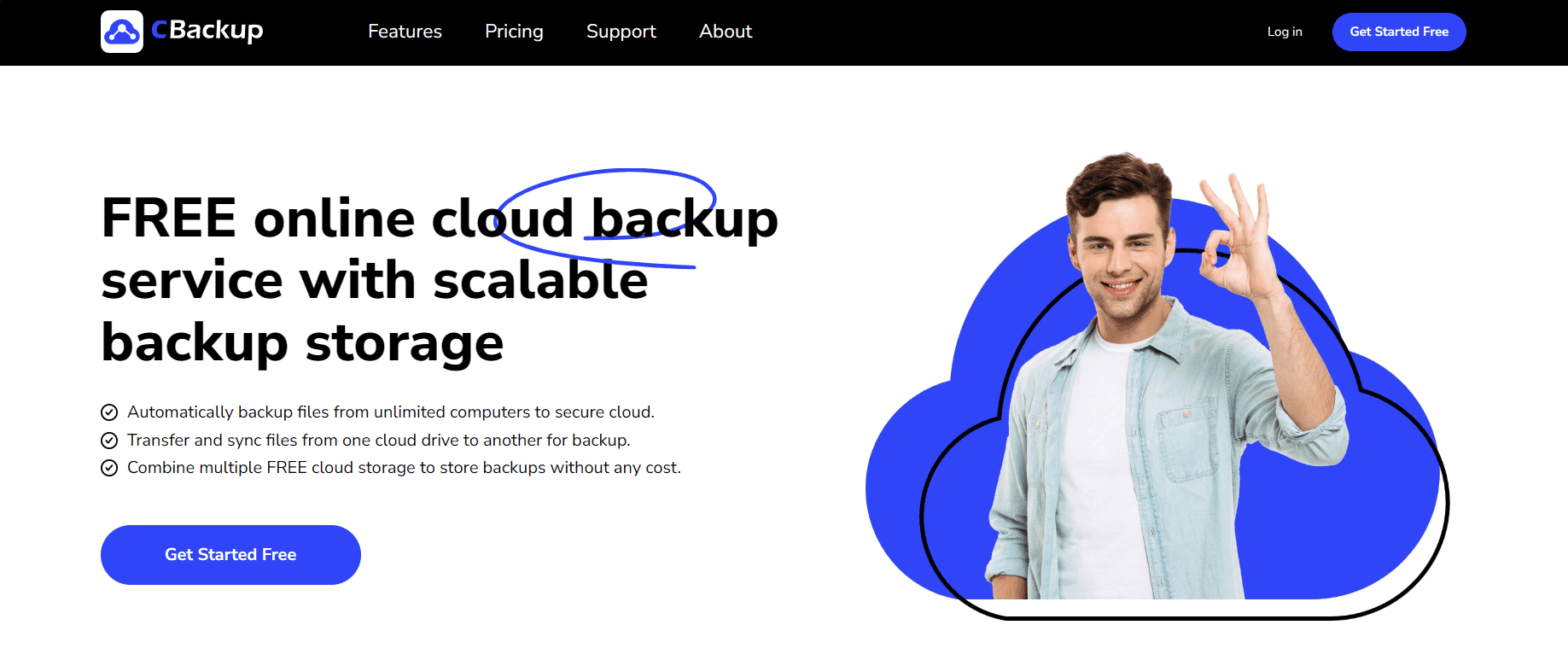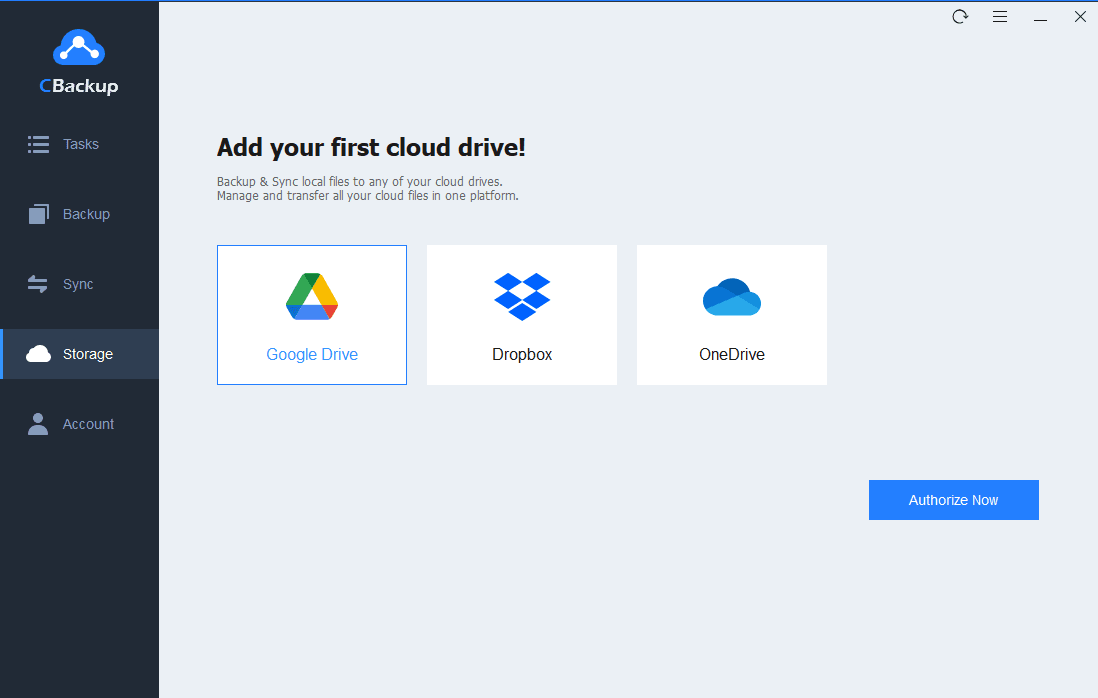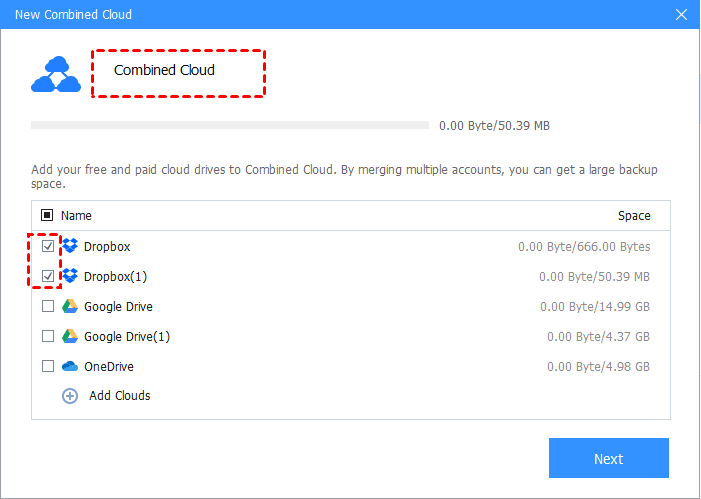Dropbox Storage Limit: Tips to Get More Free Storage Space
We cover everything to know about Dropbox storage limit on this page, including Dropbox free space, Dropbox upgrades, and tips to get more Dropbox storage space for free.
Is There A Storage Limit on Dropbox?
Dropbox is a great cloud storage service for users to backup important things, share items, and collaborate for teamwork. When it comes to a cloud storage tool, the primary factors we take into consideration are its free storage space, pricing for storage plans, and storage limit.
Dropbox offers free and various paid storage options for users, such as Dropbox Plus, Dropbox Family, Dropbox Professional, etc. For paid plans, the Dropbox storage limits depend on the corresponding storage packages that users are using. You can check the Dropbox space limits in the chart below. It is worth mentioning that Dropbox provides unlimited storage space for the Advanced plan on Dropbox Business.
How Much Free Space Is on Dropbox?
The Dropbox free account storage limit is 2GB. After signing up for an account for Dropbox, you can log in with the account, backup and sync files to Dropbox, and access files across multiple devices. If the 2GB of Dropbox free space limit can't meet your storage requirements, you can keep reading to learn how to get more Dropbox storage space.
How to Break Dropbox Storage Limit in 3 Easy Ways
We will boast 3 ways for you to increase storage space on Dropbox in the following content.
-
Way 3. Combine Dropbox Storage Using CBackup [Easiest and Free]
-
FAQ: #1. What Is the Dropbox File Size Limit for Uploading Files?
-
FAQ: #2. How to Check the Storage Space on A Dropbox Account
Way 1. Upgrade Dropbox Storage [Paid]
You can choose to upgrade your Dropbox storage packages. As mentioned above, there are diverse tiered cloud storage plans on Dropbox. You can choose the fittest one and follow the steps below to update your storage space.
On the Computer:
1. Click on the Dropbox icon on the taskbar when your Dropbox storage space is insufficient, and then, hit the Upgrade button.
2. Opt for an appropriate storage plan and finish the upgrade.
On the Dropbox website:
1. Locate the Dropbox webpage and sign in to it with your Dropbox credential.
2. Tap on the Upgrade account position in the upper right corner.
3. Choose a plan and pay for it.
On Mobile devices:
1. Open Dropbox on your phone and click the three-vertical button in the top left corner.
2. Tap UPGRADE to purchase a suitable plan with bigger cloud storage space.
If you think the paid storage plans of Dropbox are overpriced and you want to find other ways to expand the Dropbox storage limit for free, the ways below can help you out.
Way 2. Get More Dropbox Space with Referral Program [Free]
You earn more Dropbox free storage by making referrals to friends. Dropbox enables users with basic accounts to get 500MB for a successful referral and can obtain capped at 16GB, which is permanently free. For Plus and Professional accounts customers, they can get 1 GB per referral and can earn up to 32 GB.
1. Locate the Dropbox website on your browser and log in with your accounts.
2. Tap the head portrait button in the top right corner and choose Settings.
3. Under the Plan section, scroll down to press Invite a friend.
4. Copy the invite link to share it with your friends. Or populate the name or email address of your friends and click on Send.
Way 3. Combine Dropbox Storage Using CBackup [Easiest and Free]
Although the referral program is a free option to increase the Dropbox free storage limit, the process is cumbersome and the added space is limited. Therefore, we propose an easier method for you to get more storage space on Dropbox without payment. You can use CBackup to combine multiple Dropbox accounts with no effort to expand Dropbox storage for free.
CBackup is an advanced cloud backup and sync tool, designed to backup computer files to Dropbox, Google Drive, OneDrive CBackup Cloud, and other clouds, as well as synchronize files between cloud storage services with one click. It entitles you to integrate numerous cloud storage accounts and shape them into a single space so that you can get a free large Dropbox storage space easily.
Here is what to do to merge Dropbox accounts via CBackup:
1. Download and install CBackup on your laptop, and sign up for a CBackup account for free. Then, sign in to the CBackup desktop app with the email and password.
2. Click on Storage, pick Dropbox to tap Authorize Now. Then, complete the authorization to allow CBackup to access your Dropbox storage space.
3. Press + Add Cloud and add another Dropbox account to CBackup. Then, connect all your Dropbox accounts to CBackup likewise. After that, click + Add Combined Cloud.
4. Choose the Dropbox accounts you want to combine and press Next, and then Combine. And then, you can find the combined cloud in the Storage list.
5. You can apply the combined cloud to backup any folder/files easily by clicking Backup > Backup PC to Combined Cloud.
Frequently Asked Questions about Dropbox Storage
The following explains some most commonly asked questions for Dropbox storage. You can check if they can help you.
#1. What Is the Dropbox File Size Limit for Uploading Files?
Dropbox requires that documents uploaded to dropbox.com should be smaller than 50 GB. And you can't upload files that are larger than your storage space. For instance, if you are using a Dropbox free account, you are unable to sync files bigger than 2GB to Dropbox.
#2. How to Check the Storage Space on A Dropbox Account
You can simply check your remaining Dropbox storage space on the Dropbox website.
1. Open the Dropbox site and click on the avatar and the Settings button.
2. Go to the Plan tab. Under your Dropbox storage plan, you can check your remaining Dropbox storage quota.
Final Thoughts
When you run out of your Dropbox storage space, you can increase your Dropbox storage limit in multiple ways. Combining cloud storage via CBackup is the most efficient way, which is free and allows you to integrate unlimited Dropbox accounts with ease. Download CBackup to increase your Dropbox storage at no cost now.
Free Cloud Backup & Sync Service
Transfer files between cloud drives, combine cloud storage to gain free unlimited space
Secure & Free