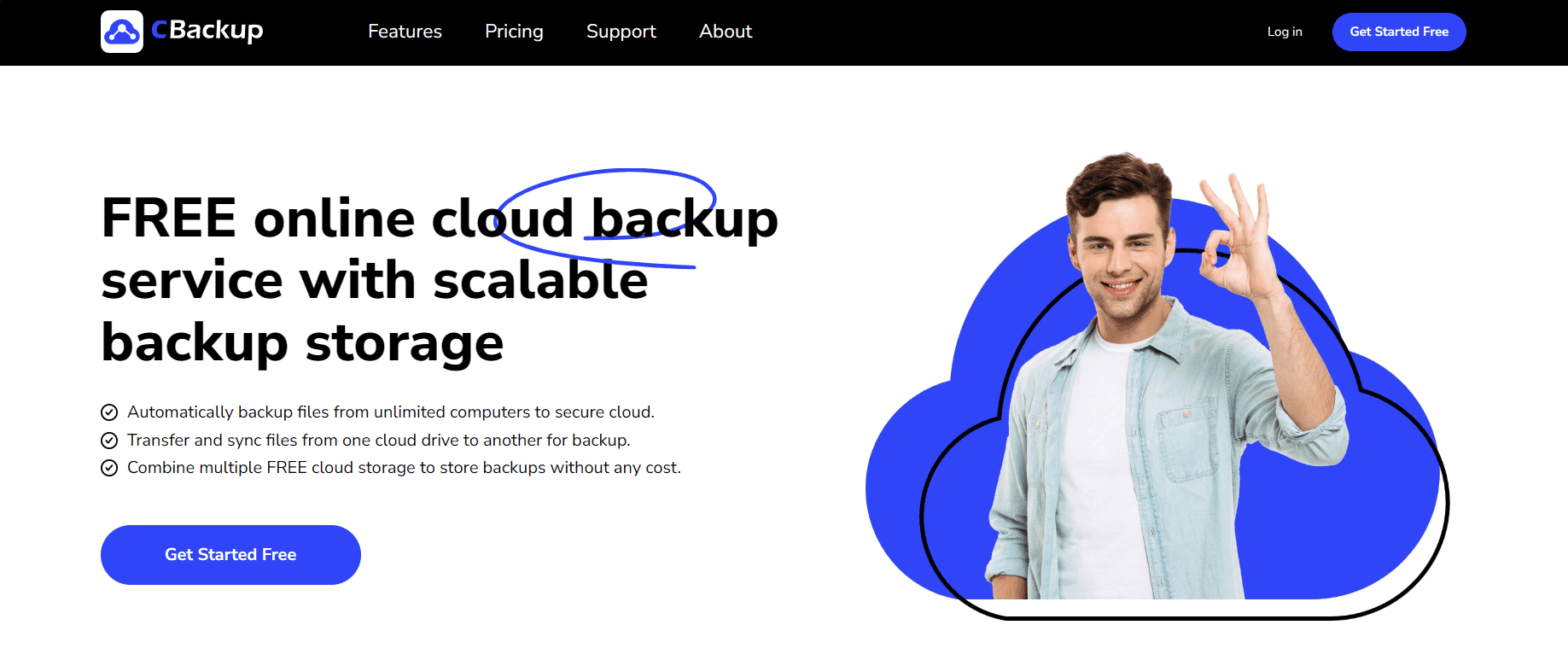Dropbox vs. Google Drive - Which One Is Better?
Dropbox and Google Drive are famous cloud storage on the market. Dropbox vs. Google Drive, which one will win? By comparing the two in the following content, you will find the answer.
Dropbox vs. Google Drive: Which One to Choose?
Dropbox and Google Drive are probably the most trendy free cloud storage services on the market, with more than 2 billion registered users in total. Both of them provide data storage, syncing, and sharing features, and each of the two offers free storage space.
When thinking about file storage, Dropbox vs. Google Drive, which one should you choose? This guide compares Dropbox and Google Drive in respect of free space quota, price, security, features, and which cloud storage solution is the best choice.
Comparison Between Dropbox and Google Drive
Google Drive and Dropbox are available to access your files from anywhere with internet-connected devices and make sure your data is up-to-date. While they do have differences in multiple terms. Let's have a look at the details.
1. Free Space
In the free storage quota, Google Drive (15GB free space) is an undoubted winner compared to Dropbox (2GB free space). But it should be noted that Google Drive's free space is shared across Google Photos and Gmail. In other words, the content stored in Google Photos and Gmail will also take up 15GB of space.
And Dropbox, although the initial space provided is small, allows you to get more Dropbox free storage through friend referrals, submitting feedback, and other approaches.
2. Pricing
If the free space cannot meet your needs and you need to upgrade to paid packages, Dropbox and Google Drive both offer their options. For specific information, please refer to the table below.
Overall, Dropbox vs. Google Drive in pricing, Google Drive has the edge, as it offers more flexible options.
3. Security
Storing data in a secure environment is a basic requirement for people to store data. Dropbox, as well as Google Drive, applies two-factor authentication. That is to say that, in addition to using a username and password to access your account, they require a second login credential, like a verification code.
While it is noteworthy that Dropbox applies 256-bit encryption to protect your data, while Google Drive only uses 128-bit encryption to protect stored data. So, Dropbox vs. Google Drive in security, Dropbox is a better choice.
4. File Sharing
Google Drive and Dropbox are accessible to share files or folders by sharing links or sending emails. There is no particular difference between the two in this respect.
However, the latter allows you to set a password and an expiration date for the shared file when sharing the file, which adds to the privacy of the shared files. What’s more, Dropbox enables you to share data from Windows Explorer or Mac Finder directly by copying and sharing a link.
5. File Syncing
Both Dropbox and Google Drive create a folder to help you sync files to clouds quickly after you download and install their desktop application on your computer.
Compared with Google Drive that syncs an entire file every time, Dropbox would be faster in data syncing. Dropbox implements block synchronization, which performs a block-by-block comparison and only copies these blocks that are different.
Google Drive provides a particular program, Google Photos, to deal with your uploaded pictures. It can intelligently identify photos and search for keywords to find them for them quickly and can edit photos, etc. Thus, Dropbox vs. Google Drive for photos storage and syncing, each has its advantages.
6. Speed
As mentioned above, Dropbox uses block syncing in data synchronization. It makes you to access the changes to files more quickly, which would be especially remarkable for collaboration work.
For example, you and your clients have editing rights to a certain document. If your clients make changes to that document, then Dropbox can sync the changes more quickly and can show you the most up-to-date data when you open the document. But Google Drive may have a delay in syncing data. If you are collaborating on a large number of files, Dropbox would help you a lot.
7. Data Recovery
If a file is accidentally deleted, Dropbox either Google Drive can retrieve the file through the restoration feature. Also, they both provide the version control feature to trace the modification of files. But Google is superior in this regard.
On the one hand, Google Drive will save all your deleted documents in the trash. Unless you empty the trash, you can recover the documents from it quickly. On the other hand, Google Drive provides the same file recovery period (30 days) for all users, while that of Dropbox is tiered according to different plans (Basic for 30 days, Business for 120 days, and Professional for 180 days).
8. Video Conferencing
Currently, most people need to work from home and conduct video conferencing. In terms of video conferences, we also make a simple contrast between Dropbox and Google Drive. Dropbox, together with Google Drive, has its own merits in video conferencing. Dropbox integrates with Zoom, allowing you to share files, images, and presentations with meeting participants with the chat program.
About Google Drive, it integrates with Google Hangouts Meets. And you are able to send documents with the chat function to certain meeting attendees. But there is a requirement that you are obligated to log in to it with a G Suite account.
Which is Better: Google Drive or Dropbox?
All in all, Google Drive and Dropbox are both excellent cloud storage solutions. You can make your choice based on what you value more. For instance, if you are more concerned about the speed of file synchronization, we recommend you choose Dropbox. If you usually use Google Hangouts Meets as your video conferencing program, Google Drive would be a better choice.
Get Free Unlimited Storage Space for Google Drive or Dropbox
No matter whether you use Dropbox or Google Drive as your cloud storage solution, as previously described, both offer consumers only a narrow amount of free space. And with progressive data that needs to be stored in the cloud, the space will soon be exhausted. Is there any other way to get more free space other than spending a lot of money to upgrade the storage package?
The answer is yes! You can get unlimited cloud storage by combining cloud storage of numerous accounts with the help of CBackup for free. CBackup is an all-in-one cloud backup service, which entitles you to merge paid or free space of main cloud storage, including Google Drive and Dropbox.
Besides, it makes data transfer between different cloud drives or accounts easy. For example, you can move files from Google Drive to Dropbox or vice versa, and then you can delete the transferred stuff in the cloud to make room for new items.
If you want to learn how to combine cloud storage with CBackup, please follow the steps below:
Step 1. Download and launch CBackup on your Windows PC. Next, sign up for CBackup online for a login credential.
Step 2. Log in to the CBackup client app, and navigate to the Storage tab. Select Google Drive or Dropbox, and hit Authorize Now. Then, you need to sign in to your cloud account to approve CBackup accessing your cloud storage.
Step 3. Press the + Add Combined Cloud on the Storage section.
Step 4. On the pop-up new combined cloud screen, select these cloud accounts you want to integrate together (you can select all your Google Drive accounts or Dropbox accounts, and you can combine Drive accounts with Dropbox ones as well). Then, tap on Next > Combine to carry out the combination.
After that, you would get a combined cloud on your storage list. And you are capable of erasing the combination by clicking the three-dot button and hitting the Delete position.
- ❤❤CBackup also offers other features like:
- File sync: You can synchronize files and folders to Google Drive, OneDrive, Dropbox, and more clouds without local copies.
- File backup: You can backup data to CBackup Cloud, Google Drive, OneDrive, Dropbox, etc., and restore backups whenever you need them for free.
The Verdict
We have explained the differences between Dropbox vs. Google Drive for business or personal use in terms of free space, pricing, security, file sharing, file sync, speed, data recovery, and video conferencing, and pointed the winners in each aspect. You can make the choice according to your needs.
Whether you choose Dropbox or Google Drive, don't forget that you can get unlimited cloud storage by cloud storage combination via CBackup.
Free Cloud Backup & Sync Service
Transfer files between cloud drives, combine cloud storage to gain free unlimited space
Secure & Free