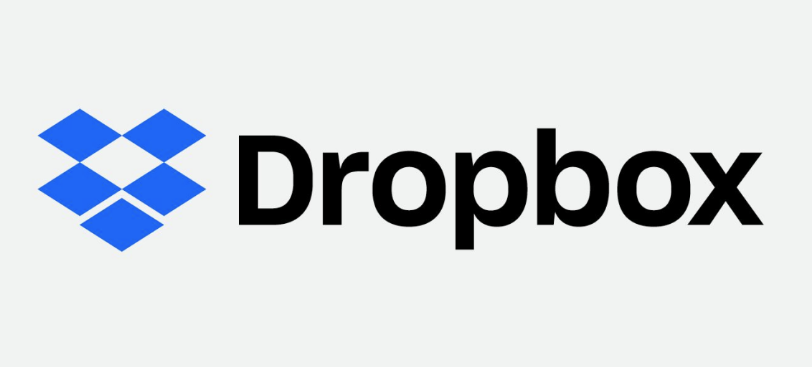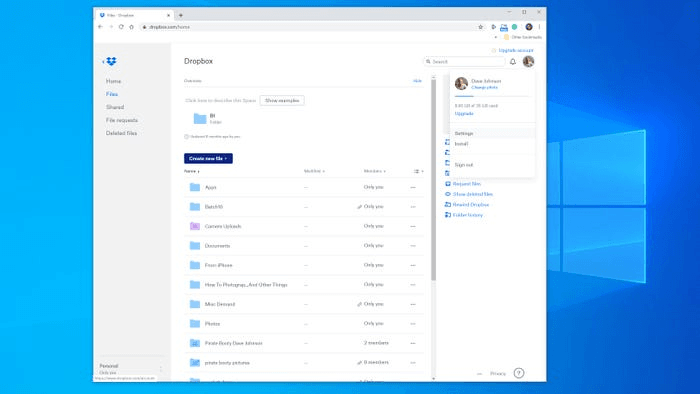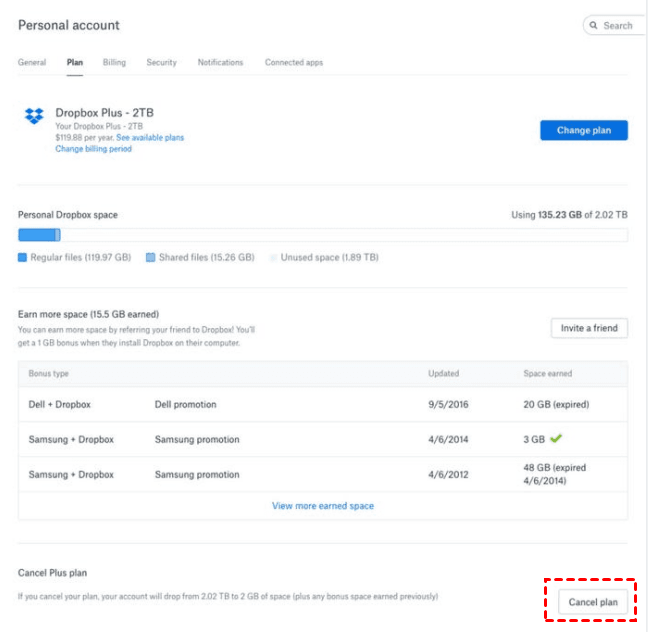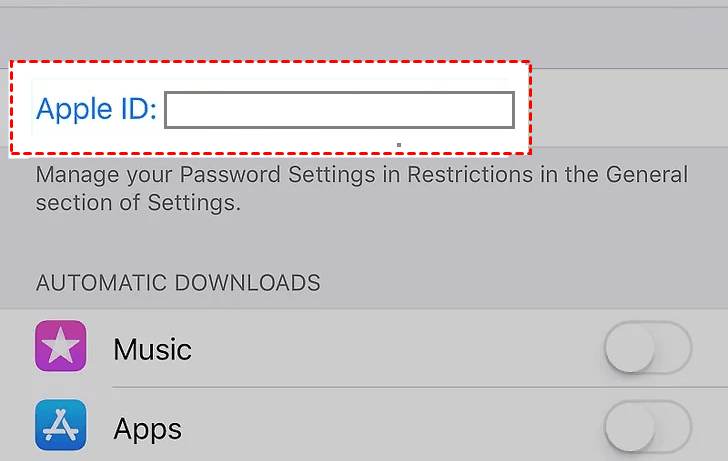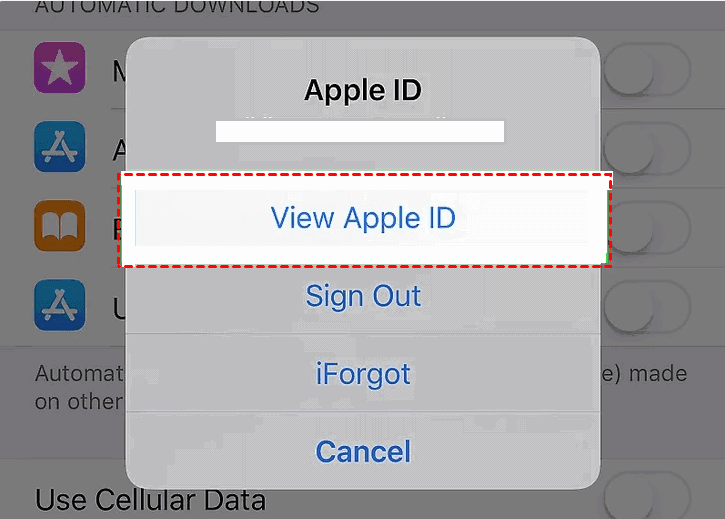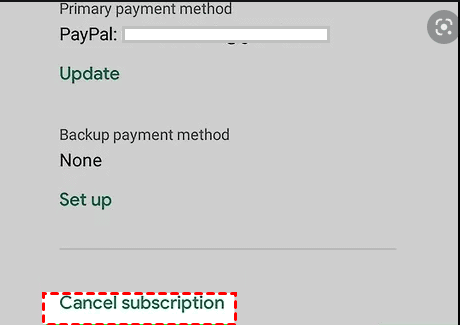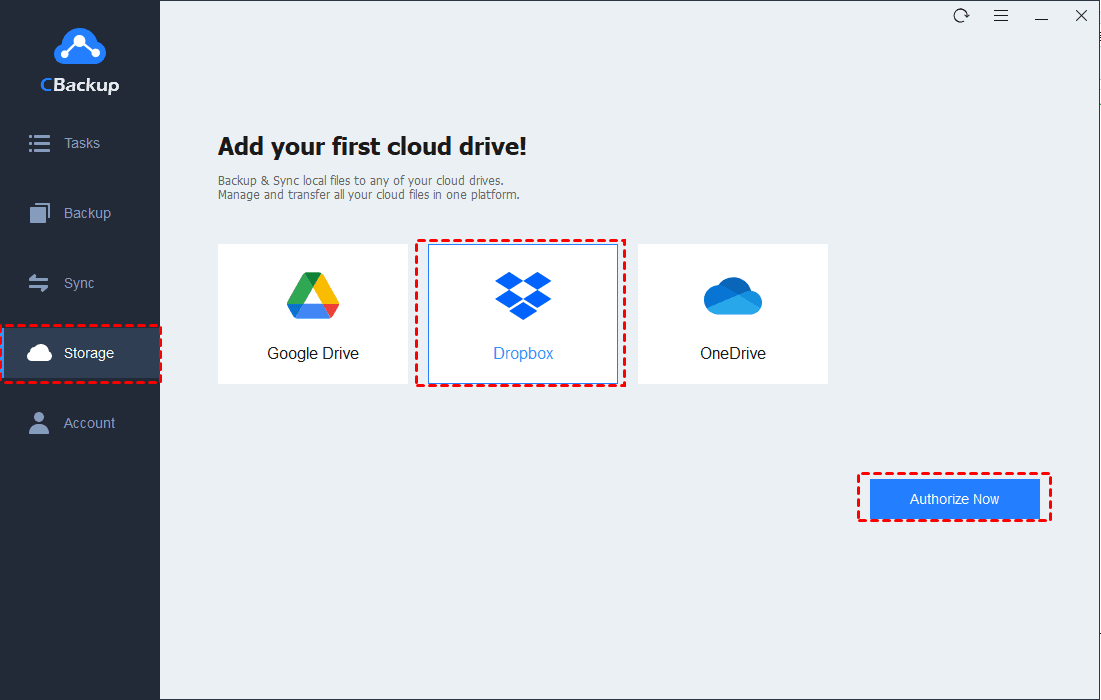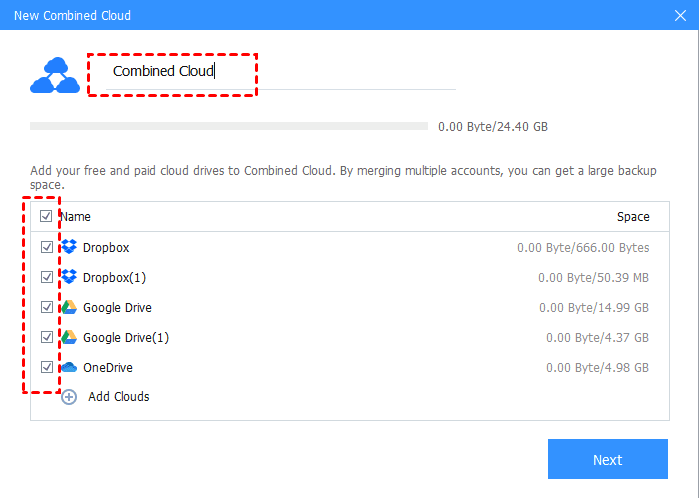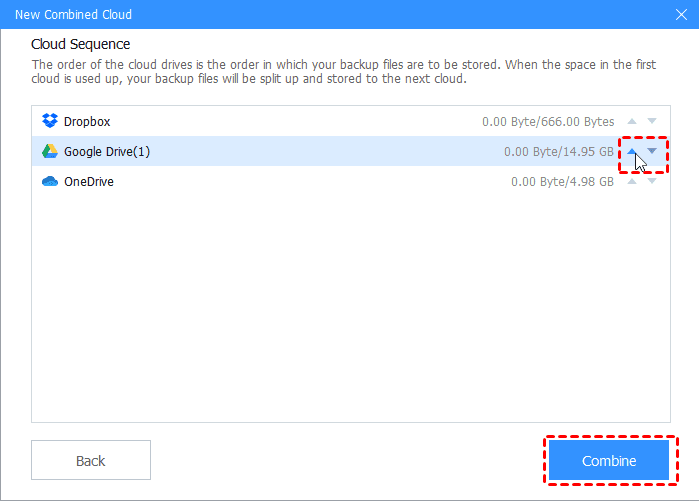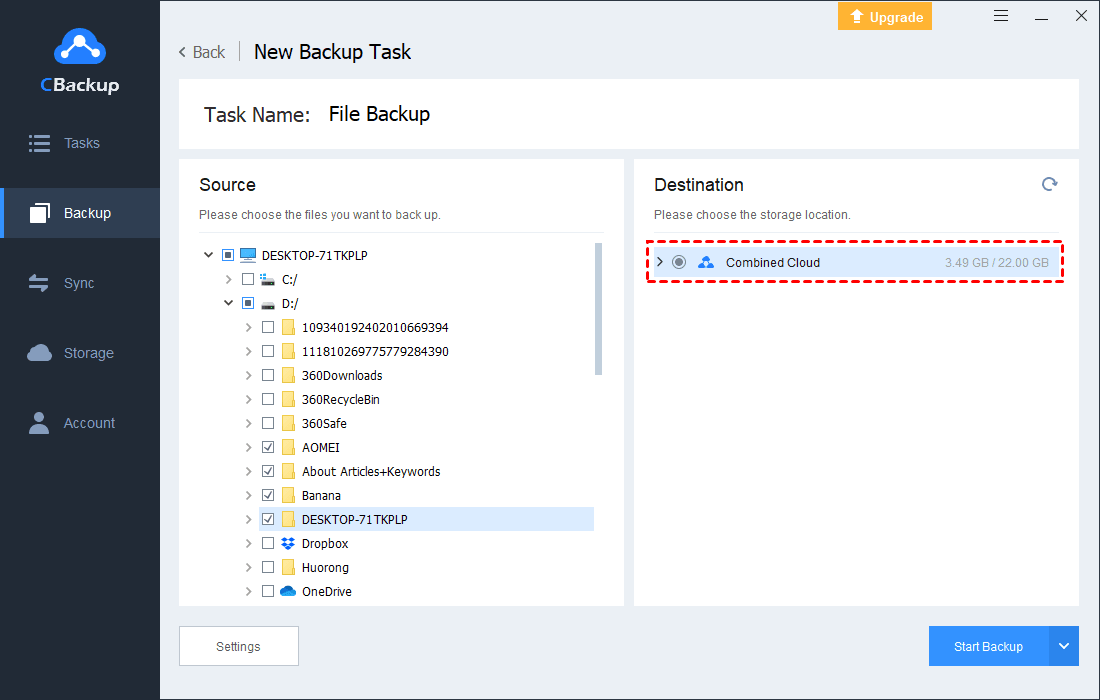Dropbox What Happens If I Stop Paying? Get Answers Now
If you are anxious about “Dropbox what happens if I stop paying”, you are lucky to read this article and get elaborated responses to a Dropbox subscription termination and correct ways to cancel it.
User's issue:
“Hi, what will happen to my Files if I cancel my subscription? I have Dropbox plus and the number of GB I keep there is more than the limit of the non-paying versions. Once I've done it, will I have a certain time to download everything? Or will all the files remain available for downloading?”
“Dropbox what happens if I stop paying”? Do you have the same confusion about Dropbox subscription? Don’t be anxious. Please read on and then you will find out the answer.
Overview of Contents
Dropbox what happens if I stop paying?
As one of the most popular online cloud storage services, Dropbox provides its users with 2GB of free storage space for the cloud files and if users want to get more storage space, they have to pay for it. But what happens if I stop paying for Dropbox? Will all my Dropbox files remain?
Actually, the truth is that nothing will happen to your files when your subscription expires in most situations. However, here are some points you have to pay attention to:
-
Normally, your account will be immediately downgraded to a Dropbox Basic account.
-
If you stop paying for Family subscription and you had a Plus subscription previously, you'll be downgraded to 2TB of space.
-
Your files will not be deleted or removed from the account after canceling the subscription and they'll remain accessible through the Dropbox website.
-
Dropbox will keep deleted versions of your files for 30 days in case you change your mind oneday.
-
If you are over your downgraded storage quota, Dropbox will stop syncing your files completely.
How to cancel a Dropbox paid subscription
Since you have known the results of stop paying for Dropbox, and there is nothing serious will occur but get smaller cloud storage in downgraded plan. So if you decide to cancel your payment, how can you do to cancel a Dropbox paid subscription? Please keep reading the following content and determine your subscription securely and quickly.
Way 1. Cancel Dropbox paid subscription in Windows PC/Mac
Here’s how to Cancel Dropbox paid subscription in Windows PC/Mac:
1. Open Dropbox in a browser and log into your account.
2. Then click your account avatar in the upper right corner of the window.
3. Select "Settings."
✎Note: You can find your Dropbox subscription information in your account settings.
4. Locate the navigation menu at the top, click on "Plan."
5. Next, choose "Cancel plan" and you will cancel your Dropbox subscription on the Plans page.
6. If you want to confirm the cancellation, please click "I still want to downgrade."
Way 2. Cancel Dropbox paid subscription on mobile devices
Here’s how to Cancel Dropbox paid subscription on mobile devices:
☛Tip 1. Steps of canceling Dropbox subscription on iOS devices
If you purchased Dropbox from iOS devices, like iPhone and iPad, you can cancel your Dropbox subscription by the following steps:
1. Open your device and tap Settings.
2. Tap your name.
3. Select iTunes & App Store.
4. Tap your Apple ID at the top of the screen, then tap View Apple ID.
5. Tap Subscriptions (in the midway through the screen)> Dropbox> Cancel Subscription.
6. Then press Confirm.
7. Now your account will downgrade to Dropbox Basic (free).
☛Tip 2. Steps of canceling Dropbox subscription on Android device
If you purchased Dropbox from an Android device, you can cancel a Dropbox subscription by following steps:
1 . Open the Dropbox mobile app.
2. Tap the Account tab in the bottom right corner.
3. Click on Manage your subscription >How to cancel.
4. Then select Cancel plan at the bottom of the screen.
5. Finally, tap Cancel subscription and you will no longer pay for Dropbox.
Get larger free Dropbox storage with CBackup
"Dropbox what happens to my files if I stop paying storage fee"? If you are unwilling to pay for cloud storage service and you are really in need of a large number of storage for your large size of files, documents, videos, etc, there is another choice for you. Since most cloud storage services only provide users with limited storage space, it is highly recommended to try CBackup.
CBackup allows you to get more Dropbox free storage. You can combine your multiple Dropbox basic accounts together or you can try to merge all the free storage of different cloud drives into a larger space. In this way, you are likely to enjoy unlimited free storage all the time. With CBackup, you can also enjoy multiple benefits as follows:
◆You can backup or sync local files to CBackup Cloud or third-party cloud storage, namely Google Drive, Dropbox, OneDrive.
◆Enjoy free cloud storage of 10 GB in CBackup Cloud, and get more cloud storage at low cost.
◆It supports cloud to cloud backup and sync, which is extremely convenient if you have multiple cloud storage service accounts.
◆You can set up an schedule backup task in mode of one time only/Daily/Weekly/Monthly, and all the backup tasks will be done automatically.
1. Please create a CBackup account and sign in to CBackup desktop app.
2. Click Storage and select Dropbox and click Authorize Now.
✎Tip: By doing so, please authorize CBackup to access your Dropbox files. Repeat it to add other Dropbox accounts or Google Drive, OneDrive accounts as long as you have.
3. Then, click Storage > + Add Combined Cloud in turn.
4. Rename the combined cloud if you want and tick all the cloud drives you added before, and tab Next.
5. To adjust the order of the cloud drives, click the up and down triangle icon, and click Combine. Then your cloud storage will keep increasing constantly.
✎Tip: If you wanna back up your files into the Combined Cloud, you can select Backup PC to Combined Cloud on the Backup screen to select the added Combined Cloud as your backup destination. Finally, just click Start Backup to start your backup task.
✎Note: It’s also feasible to backup your Dropbox folders into New Combined Cloud as well and you can achieve it by simply selecting cloud files as your backup sources and repeat the last two steps above.
Summary
No worries about “Dropbox what happens if I stop paying”, and you can terminate your Dropbox subscription with simple methods displayed above, no matter in Windows PC/Mac or on your mobile devices. What’s more important is that you can get larger free Dropbox cloud storage with CBackup, a wonderful free online storage service.
Free Cloud Backup & Sync Service
Transfer files between cloud drives, combine cloud storage to gain free unlimited space
Secure & Free