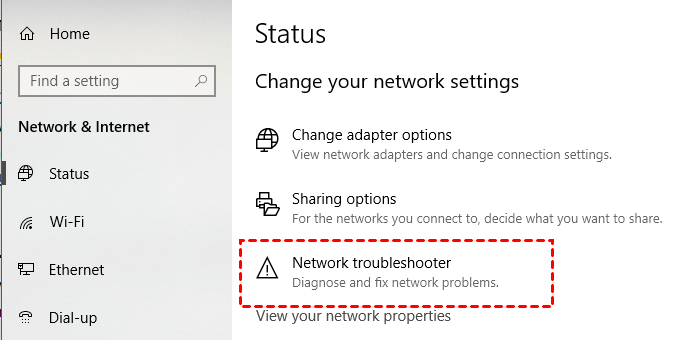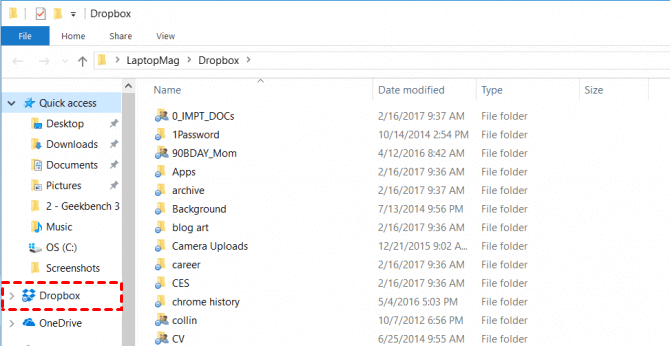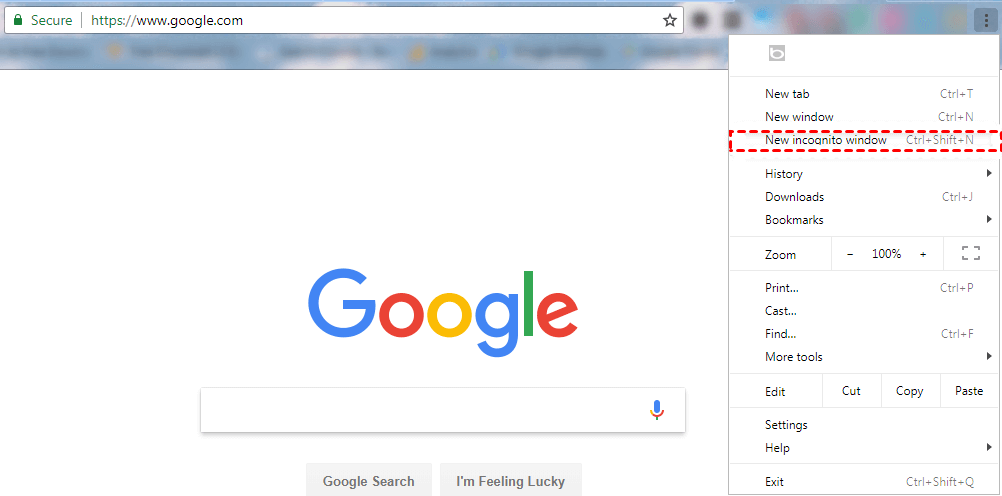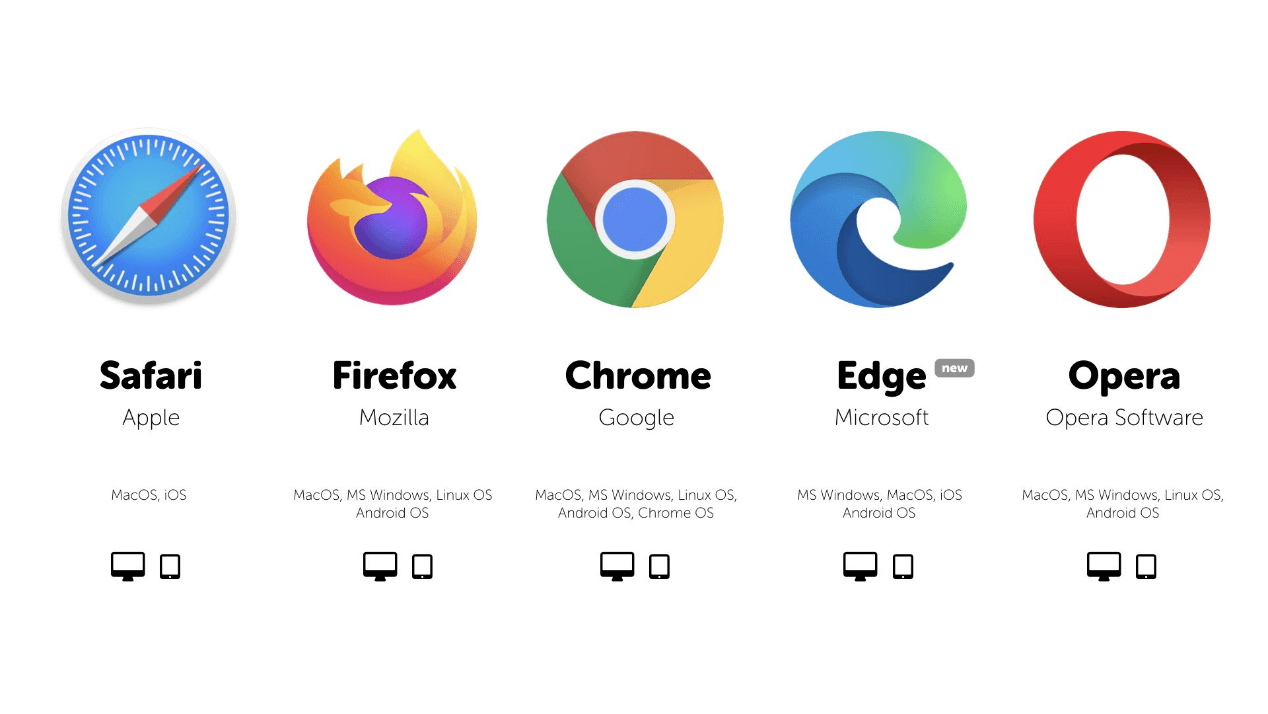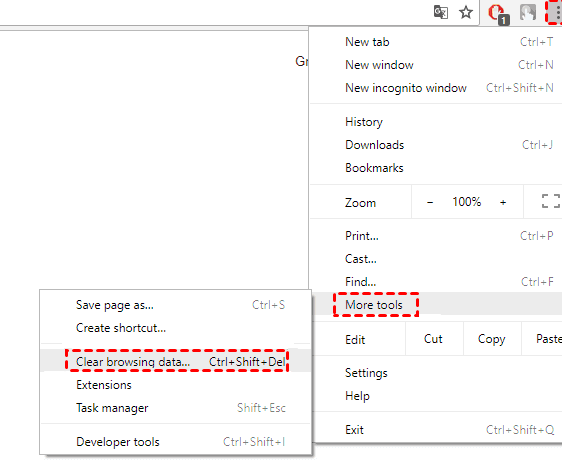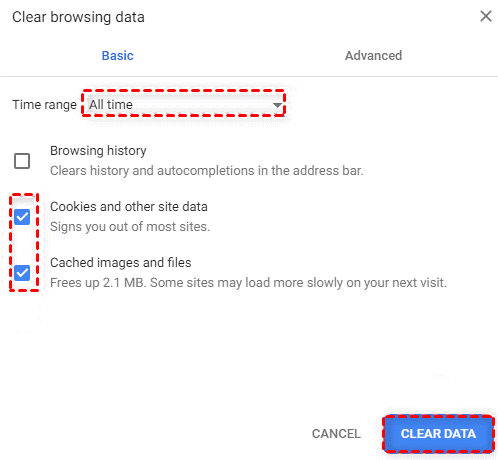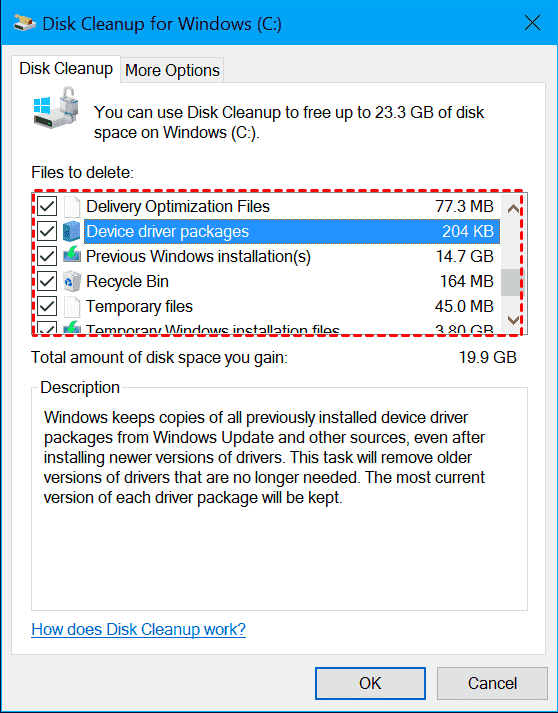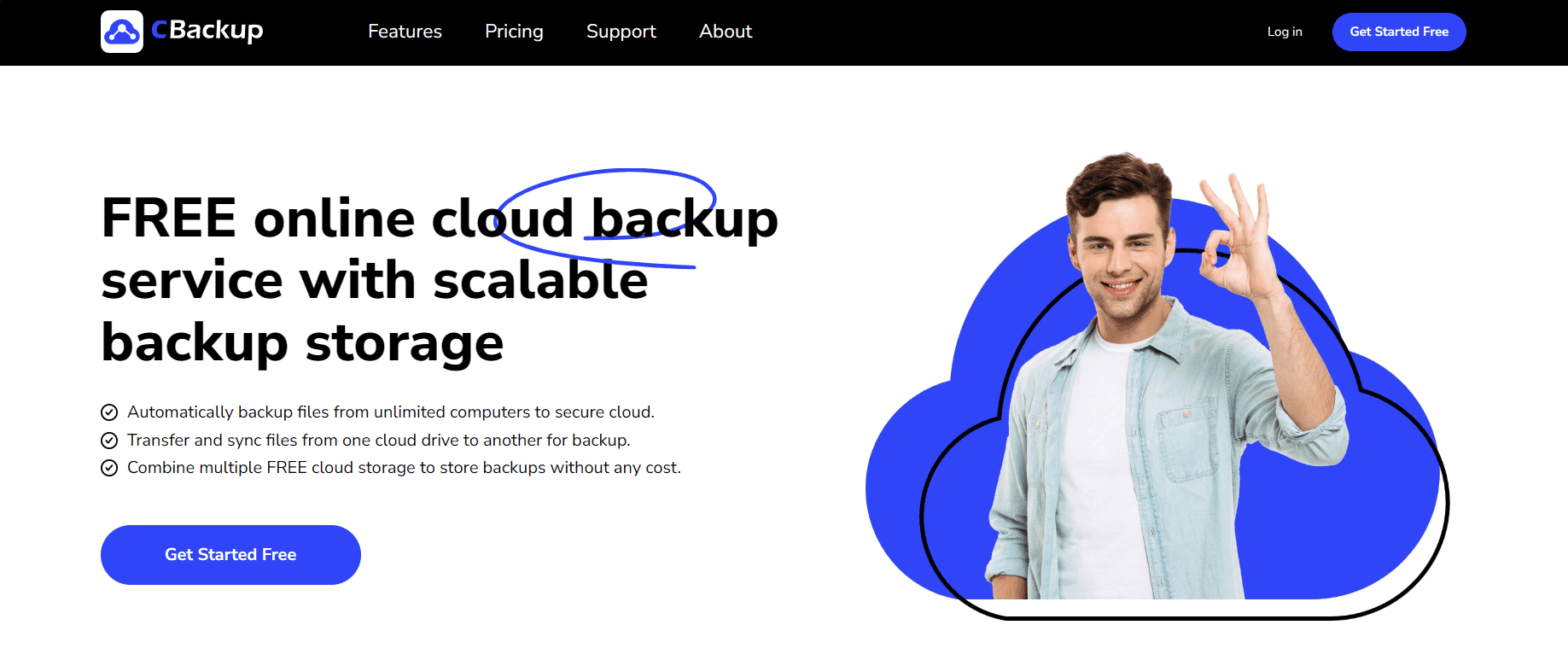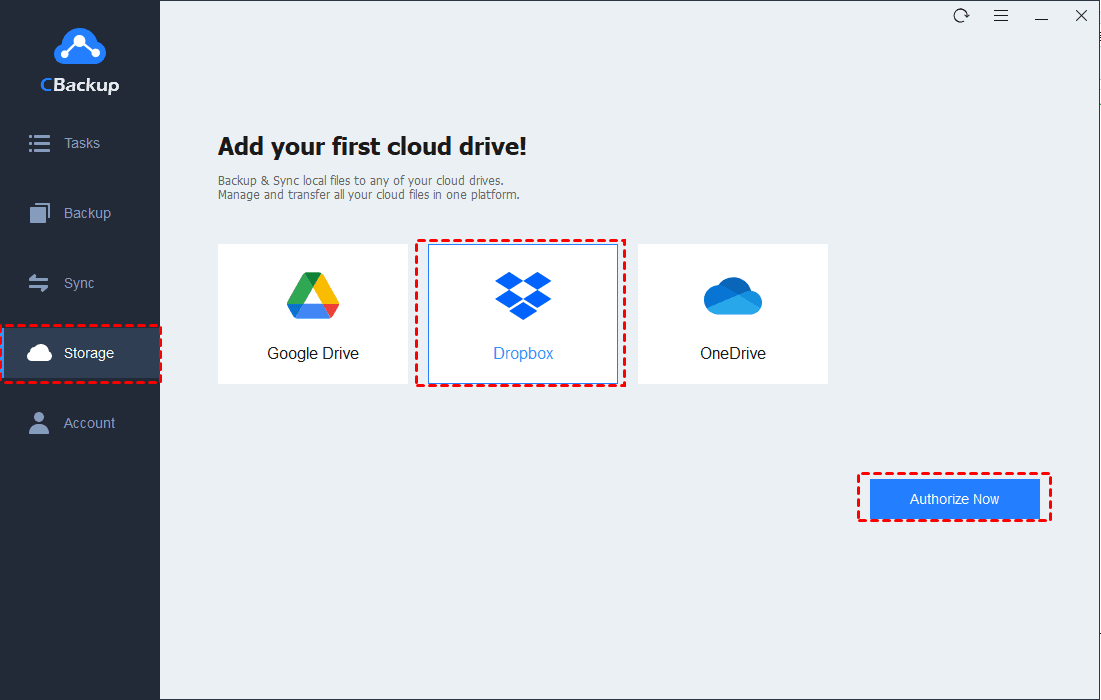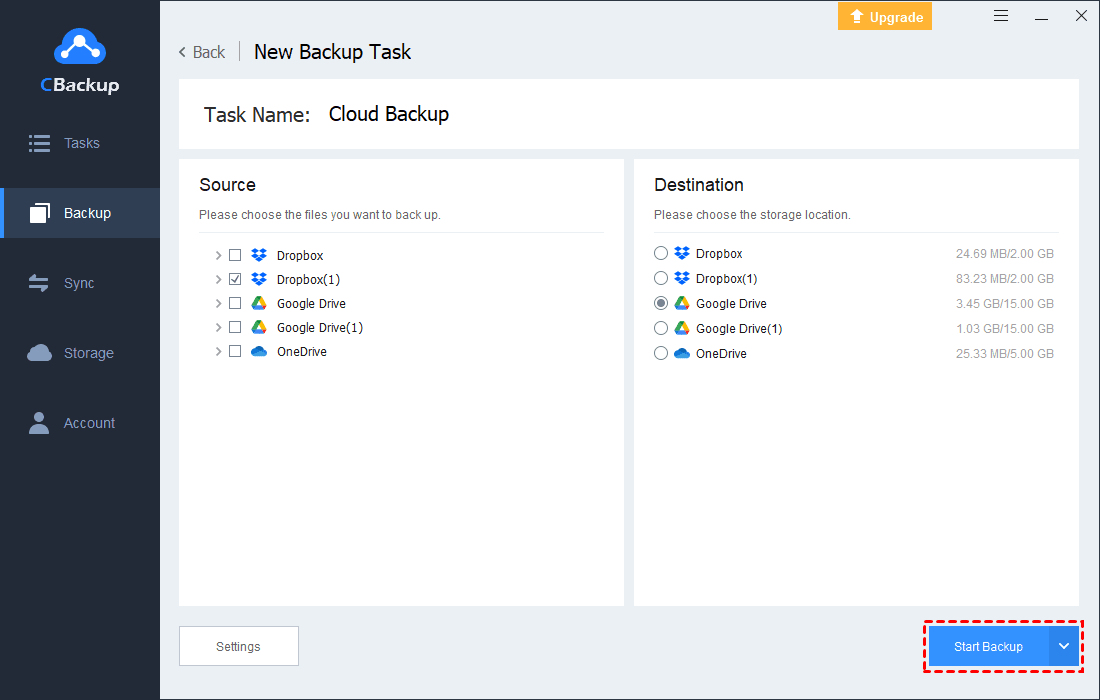Solved: Dropbox Zip Download Failed in Chrome Error (7 Ways)
No internet connection, exceeding the Dropbox download limit, and other reasons can lead to Dropbox zip download failed. Read on to learn 7 quick fixes to this error and know a free way to backup Dropbox easily.
Why Zip Files Fail to Download on Dropbox?
I have tried everything to download an album of my photos, but nothing works. Every time I try to download, the error message saying "Zip download failed" pops up. Please help!
Every program isn't strictly perfect, and we've all encountered various problems on Dropbox. However, there's nothing more frustrating than trying to download important files that you have been waiting for over and over again, but it keeps failing. Here are some methods that can help you to resolve the Dropbox zip download failed issue.
How to Fix Dropbox Zip Download Failed Effortlessly in 7 Methods
You can follow the solutions we list below to troubleshoot zip download failed on Dropbox.
Way 1. Check Internet Connection
Before talking about other solutions, we recommend you check your internet connection first. Since Dropbox is an online file storage service, you need to ensure a stable network connection when downloading files. If there is a problem with the network, you can apply the following steps to troubleshoot it. If there is no problem with the network, go to other solutions.
1. Go to Windows Settings and click on Network & Internet.
2. Click the Network troubleshooter button to diagnose and repair the network issues.
Way 2. Check Dropbox Download Limit
If the size of your downloaded files exceeds the Dropbox download limit, you will also have problems with zip downloads. Let's take a look at the maximum file size that Dropbox allows to be downloaded for different users.
Free users: 20GB bandwidth and 100,000 downloads per day.
Plus, Family and Professional users: 400 GB per day and unlimited downloads.
Dropbox Business Standard users: 1 TB per day and unlimited downloads.
Dropbox Business Advanced and Enterprise users: 4 TB per day and unlimited downloads.
If the Dropbox download failed error is due to downloaded files exceeding the limit, you can consider downloading them multiple times or applying the third solution.
Way 3. Use the Dropbox Desktop App
Although the Dropbox website does not require installation, there are limits on the download and upload size of files. Luckily, the Dropbox desktop application does not have these restrictions. You can use the Dropbox client to backup files to Dropbox and download large files from Dropbox to the computer to figure out the Dropbox zip download failed problem.
1. Download and run the Dropbox application on your computer.
2. Head to the Dropbox folder on the PC, and then, copy and paste files or folders from the Dropbox folder to your PC.
Way 4. Try Incognito Window
If you are trying to download a batch of files or photos via the Dropbox website and the file size is within the limit, but still getting the “Zip download failed” error, it is probably caused by a third-party extension on Chrome. You can remove your extensions and download them again or try the incognito mode.
1. Click the three vertical dots in the top right corner and select New Incognito Window.
2. Then, head over to the Dropbox website, log in to it, and download files from it.
Way 5. Switch to a Different Browser
Besides trying incognito mode, you can also fall back on another browser. In addition to Chrome, there are multiple browsers (e.g. Firefox, Edge) that you can use to log in to the Dropbox website and download Dropbox files.
Way 6. Clear Browser's Cache
If the above methods do not help, clearing browser caches can often solve many problems, including the Dropbox failed to download zip file issue.
1. Tap on the three-vertical dot position and choose More tools > Clear browsing data subsequently.
2. On the Clear browsing data screen, select All time next to the Time range column. And, check the checkbox of Cookies and other site data and Cached images and files.
3. Then, click on CLEAR DATA.
Way 7. Check Your Hard Drive Space
The cause for the Dropbox download zip failed issue may also be that there is not enough storage space on your hard drive. Since the files downloaded from your browser are stored on your computer, if the “Zip download failed” message comes out when you download files, it is possible that the free storage space on your PC is too small to accommodate all downloads.
You can solve this problem by deleting some useless large files, uninstalling a few applications that take up much space, or using the Windows Disk Cleanup tool to free up storage space on your PC.
1. Type and search for Disk Cleanup in the Windows search box, and click on the search result.
2. Select the drive you want to clean up and click OK. That is, the drive you save your download files from Chrome.
3. Tick the box next to the files you intend to delete and tap on OK.
Tip: Backup Dropbox to Another Clouds for Data Security
The fact is that all online storage services are not 100% secure for protecting data. Many users have experienced the loss of data stored on Dropbox. In order to avoid this kind of tragedy, it is imperative to back up Dropbox. CBackup can help you out.
With CBackup, a professional cloud backup tool, you can easily backup Dropbox to Google Drive, OneDrive, FTP/SFTP, and other cloud storage service providers for free. When you back up Dropbox, this software has no restriction on the number and size of files and never limits the backup speed. And, it also helps you to accomplish regular backups of Dropbox, either daily, weekly, or monthly.
How to run CBackup to backup Dropbox? The following are stepwise instructions:
1. Sign up for a CBackup account. Install the CBackup client and log in with your signed-up account.
2. Select Storage > Opt for Dropbox to finish the authorization to allow CBackup to access the Dropbox space. Then, add your Google Drive account to CBackup likewise.
3. Then, click Backup > Backup Public Cloud to Public Cloud option.
4. Now, rename the backup task. Select a whole Dropbox drive or certain files. Choose Google Drive as the target location. Finally, click on Start Backup to get Dropbox files backup to Google Drive. You can also choose to migrate Dropbox to OneDrive for protection.
Conclusion
Above, it's all about solving the Dropbox zip download failed problem. You can try the above methods one by one and find the solution to fix this error for you.
Don't forget to backup your Dropbox data. This is because Dropbox is not completely safe for file protection. Backing up Dropbox to other clouds not only provides double protection for your data but also facilitates data access and sharing.
Free Cloud Backup & Sync Service
Transfer files between cloud drives, combine cloud storage to gain free unlimited space
Secure & Free