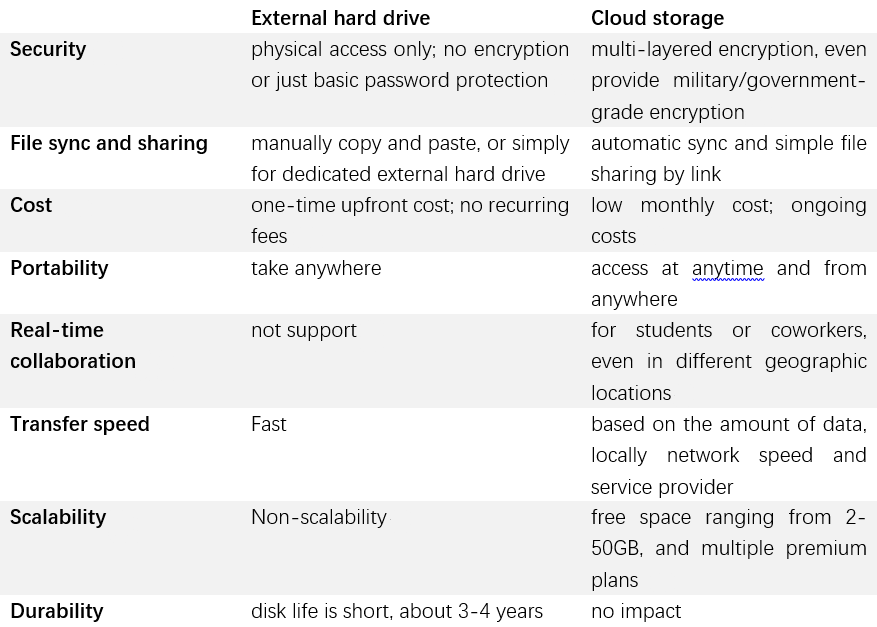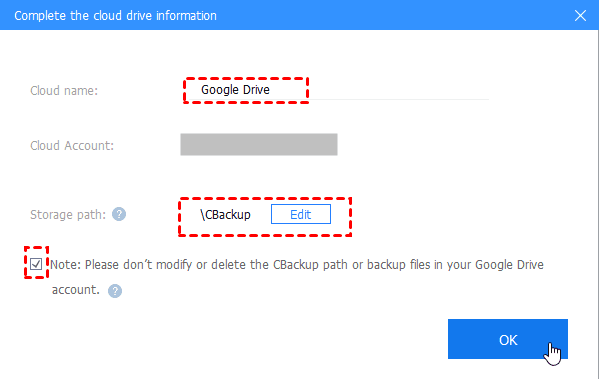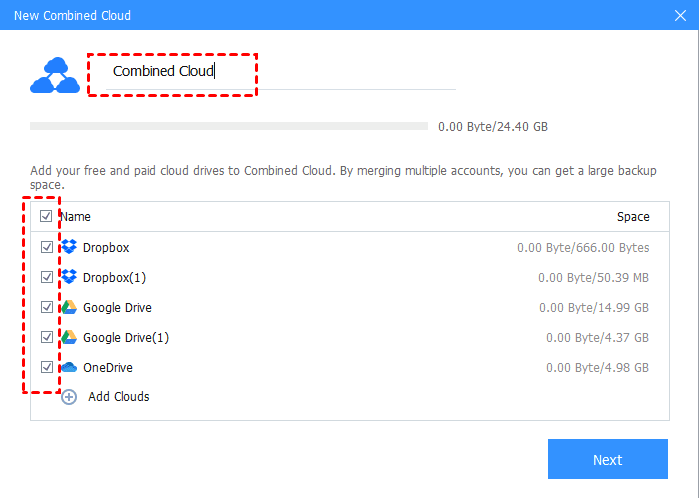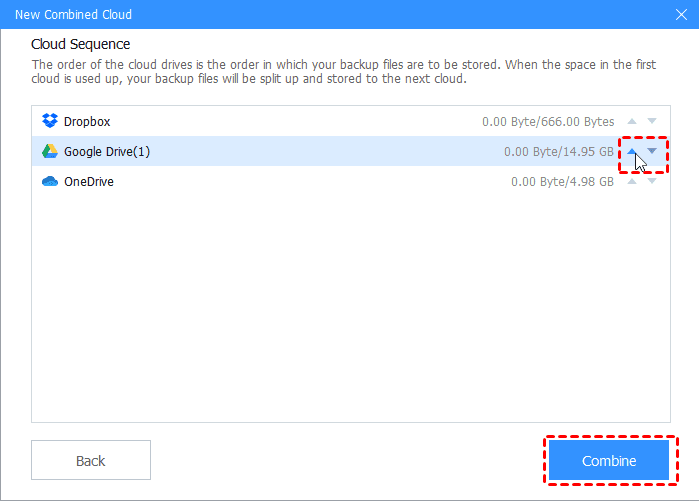External Hard Drive vs. Cloud Backup: Best or Win-Win?
This article will tell you everything related to external hard drive or cloud backup, and help you choose the best one or achieve win-win situation.
External hard drive or cloud backup: which is best for you?
Nowdays, external hard drive and cloud storage are increasingly common and our common goal is to protect important files, such as, documents, photos, videos etc. And it’s not surprising that people will wonder which one is best for them.
Here, you can get a glance at the quick comparison which shows both storages’ overview in different aspects. For more details, please keep reading below.
External hard drive or cloud storage: comparison
Security
For external hard drive, you are the only one responsible for disk and data security, because the majority of disk lack of encryption and only a few have basic password encryption. So, anyone can access, damage or delete your important files as long as they carry your external hard drive. Meanwhile, external hard drive may be stolen, broken, or suffer from natural disaster, such as, fire, flood etc. What’s worse, if your files are deleted by mistake, you can only turn to recovery software and it will cost you much money.
For online backup, service provider offers users multi-layer encryption, such as, AES 128-bit or 256-bit encryption, TLS protocol, two factor authentication, personal encryption key, zero-knowledge encryption or end-to-end encryption. At the same time, it free you from local threats and store multiple copies of your files offsite. In addition, you are able to do disaster recovery. But you still need to note that online storage may be attacked by hackers or ransomware.
File sync and sharing
External hard disk uses the very traditional way “copy and paste” to sync or share files. It’s simple and easy to operate, but tedious and time-consuming, especially when you have large amount of files. Also, you can make use of file sync software to do automatic sync, but you need to always keep it plugged in.
Online storage such as Google Drive, Dropbox, OneDrive provide users automatic sync, even sync specific folders, Selective Sync in Dropbox, for instance. Once the file synced to cloud, users can access at any time and from anywhere. Also, it still has flexible file sharing feature and you can send files you want to share by email or link, even between different clouds.
Cost
Cost is probably the most powerful factor, even becoming a decisive factor. Investing an external hard drive only need to pay for once and you can use it for years. Generally speaking, the larger the disk, the higher the price. Some disk come with additional warranty in case of failure, but the provider only replaces the current disk and does not provide file recovery, which may cost your much money, depending on the disk failure type.
The service provider always provides users free cloud backup space ranging 2-50GB, and several premium plans. You can select it according to your situation. Overall, 1TB cloud storage is enough for most users, which may cost less than $10/month, for example, Office 365 personal subscription for 1TB storage is $5.83/month, Dropbox plus for 2TB is $9.99. Also, you can sign up multiple accounts for personal cloud backup.
Portability
External hard drive and online backup are both portable. But there is a little difference between them. About external disk, you can take it everywhere due to its small size and light weight. Your files are always with you and does not require a network. But it only can be inserted in one computer each time.
Speaking of cloud backup, you don’t need to carry it with you and can access clouds from multiple computers, tablets and phones. The premise is that you have a good internet connection and browser. And you don’t need to take it
Real-time collaboration
Real-time collaboration is a highlight of online cloud storage, which allows users work together on project in real-time regardless of geographic locations. During the process, you can view the updated files at any time without sending revisions back and forward. And the owner of have the ability to give permission to co-workers, for example, can view only, or can organize, add & edit.
Transfer speed
The data transfer speed of external disk is really fast thanks to USB 2.0/3.0 technology while the cloud backup transfer speed will be slightly slower, depending on your data volume and local network.
Scalability
When it comes to scalability, portable storage will make users very frustrated and disappointed, because they usually have a fixed capacity and you cannot make any changes. The only choice is to buy a disk with larger capacity.
Different from portable storage, online service provider supplies free space as well as paid options for users. You can upgrade to an available plan according to your data volume. Meanwhile, you can get free space by extended options in clouds, such as, in Dropbox, each referral is 500MB and up to 16GB.
Durability
About durability, what I want to say is that external hard drive may break at any time, in which case you will lose your data forever and can only purchase a new disk.
But in cloud storage, you will not have this kind of problem. Cloud service provider will store your files on multiple servers in case of failure and it will take care of disk durability.
After reading this, you may already have your ideas and know which one is best for you. Next, I will make a simple summary and you can also use it as reference. If you don’t need internet, have a large amount of data, attach great importance to privacy issues, you could consider portable storage or external disk. If you want to free from local and natural disaster, access files anytime anywhere, pay attention to security issue, advanced features and expandable capacity, online storage will be a great choice.
External hard drive with cloud backup: a win-win backup strategy
After learning external hard drive vs cloud, you may know both storage has advantages and disadvantages, which can be complementary or unique highlights. In the following, I’ll show you 4 examples for your better understanding.
Example 1: portable storage will suffer from local and natural disaster, such as, disk failure, thief while online backup can get rid of these problems.
Example 2: The security of portable storage is really weak, making your data vulnerable to damage, but online storage has a very powerful security features, such as, AES 256-bit encryption, two factor authentication, and more.
Example 3: External hard drive gives users entire privacy while cloud storage service provider requires access to see, edit, create and delete your files or similar permissions.
Example 4: Cloud backup has many useful features, such as, automatic sync, flexible file sharing, real-time collaboration which are missing from external drive.
In summary, the best choice is not any of them, but a combination of them. According to the famous 3-2-1 backup strategy, you need make three copies of your files, save it in two different storages and keep one offsite.
One more thing: free way to get unlimited cloud backup storage
From the above, you may know that online storage only provides limited free space for users. How to get unlimited storage without costing a cent? You may or will have this problem. Here, I highly recommend you free cloud backup - CBackup, which can make full use of free space on clouds and help you combine cloud storage into one. You need to connect enough clouds and I'll take Google Drive as an example to show detailed steps.
Step 1. Create a CBackup account with sign up feature and sign in to CBackup desktop app.
Step 2. Add your personal clouds, even different accounts. Click the "Storage" tab, select your clouds (here is Google Drive), and click "Authorize Now." Then grant access to CBackup and allow it to see, edit, create, and delete all of your Google Drive files.
Step 3. In the next window, modify the Cloud name and Storage path for Google Drive. Then, click the checkbox before "Note: Please don't modify or delete the CBackup path or backup files in your Google Drive account." and click "OK."
Now, you complete the entire process of adding Google Drive. To add more clouds, you just need to repeat the above steps. And you’d better change the default name to a unique one for distinguish.
To get unlimited Google Drive storage space, take the steps as belows:
1. Tap the Storage tab > + Add Combined Cloud.
2. Customize the Combined Cloud name and tick all the cloud drives you added, and press Next.
3. Determine the cloud order to store backup files using the triangle icon and hit Combine.
Note: If you want to transfer files between cloud storages, you can go to the web version of CBackup and click Backup Tasks tab and follow the steps in the given link. The steps are suitable for all cloud drives regardless of different clouds and different accounts of the same cloud.
Besides, CBackup allows you to backup external hard drive to cloud, like Google Drive, Dropbox, OneDrive, CBackup Cloud, etc. Cloud backup can make sure the data security of external hard drive, and external hard drive can keep a copy of cloud data to take a another layer of protection.
Free Cloud Backup & Sync Service
Transfer files between cloud drives, combine cloud storage to gain free unlimited space
Secure & Free