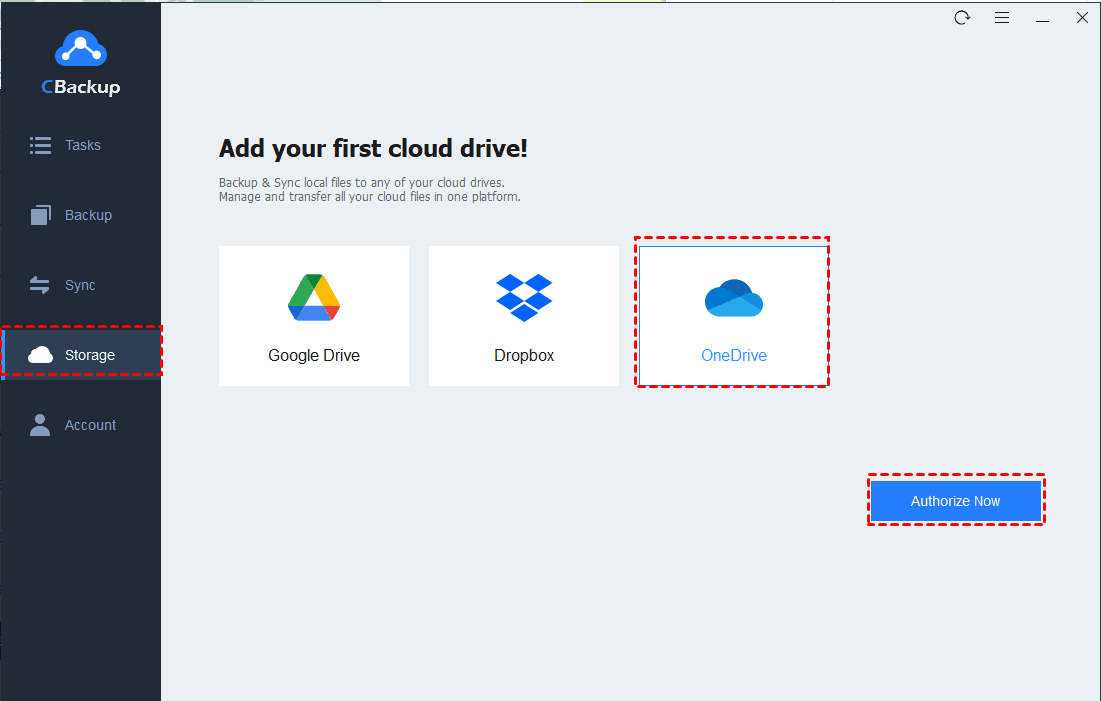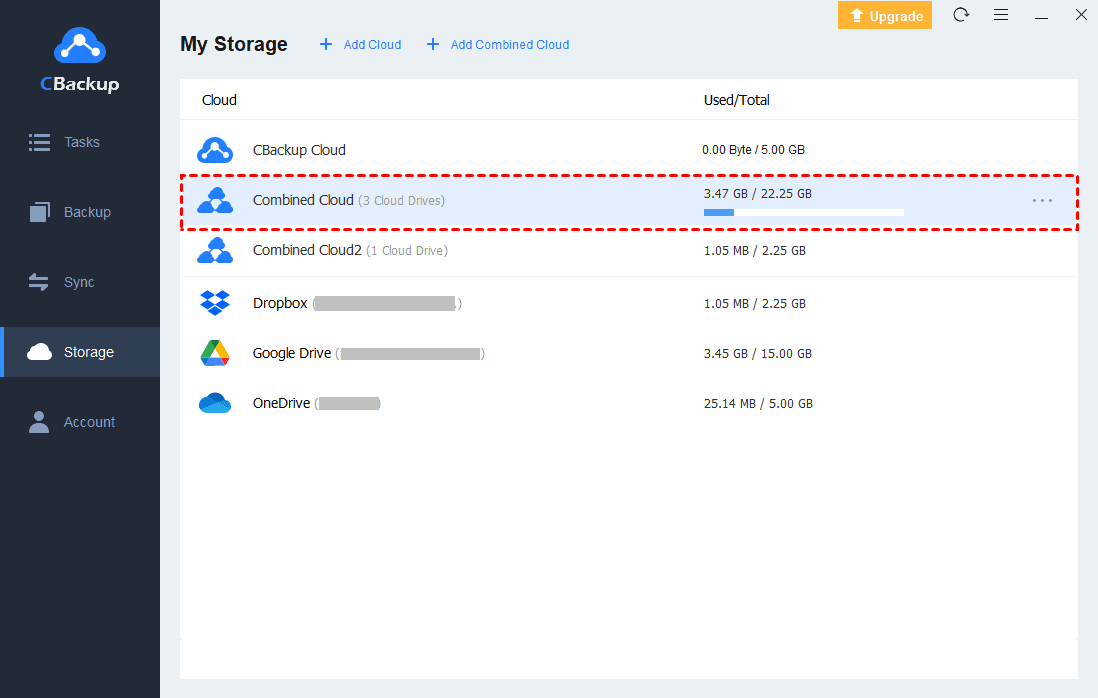The Best Free Cloud Storage for Personal Use
This page shows the best free cloud storage for personal use with features, advantages, and disadvantages. If you need cloud storage for personal use but don’t know how to choose, please read on.
The basic information of cloud storage
Cloud storage is storage space that can be used to store data on a remote server that can be accessed from anywhere as long as you have an internet connection. There are many cloud storage providers that offer cloud storage to users as long as users pay a monthly or per consumption rate. Then, their data will be kept, managed, and backed up by cloud storage providers.
Nowadays, cloud storage has been one of the most popular data backup and storage solutions for most users. Compared with other backup solutions like physical storage drives, NAS, and so on, cloud storage is much safer and cheaper. So, more and more users prefer to store their data on cloud storage instead of traditional backup solutions.
Which is the best free cloud storage for personal use?
Actually, there are so many cloud storage providers in the market and each of them has its own advantages and disadvantages. If you are a new user of cloud storage and looking for free cloud storage for personal use, you may not know how to choose cloud storage that suits you.
Don’t worry, in the following contents, we will introduce the best free cloud storage for personal use - CBackup to you. You can learn the pros, cons, advanced plans, etc., of it. Please read on to learn the detailed information.
The best free cloud storage for personal use - CBackup
CBackup is a professional and reliable cloud backup service for Windows PCs, which offers a secure and stable cloud server called CBackup Cloud. With a plain and simple desktop app, users can easily backup their files to CBackup Cloud.
First of all, CBackup is quite safe for you to backup your files to CBackup Cloud. It adopts 256-bit AES Encryption in data transfer to ensure that your data is not tampered, blocked or cracked while transferring. And you can take it easy to add your cloud storage accounts on CBackup. It just works as a channel to connect cloud drives and applies to GDPR compliance.
What’s more, CBackup offers much free cloud storage (10 GB) to users, which is quite enough for personal users to backup all necessary data. And the free version of CBackup, which contains 10 GB of free storage space, also qualified with many other useful features like cloud to cloud backup/sync (OneDrive, Dropbox, and Google Drive), and combine cloud storage space.
Furthermore, CBackup provides many useful backup settings like scheduled backup, file filter, email notification, and so on. With these settings, you can protect your files automatically and regularly. And you can also save much time effort while backing up your files.
Follow the steps to backup files to CBackup Cloud:
Step 1. Click the download button below to install it on your computer.
Step 2. Click the “New to CBackup? Create an account >” on the interface to create your CBackup account with an email address.
Step 3. After signing in, click the Backup tab o the left side of the interface. Then, you will see a Backup PC to CBackup Cloud button, click it.
Step 4. On the New Backup Task interface, you can click the pencil icon to modify your Task Name.
Step 5. Then, you can choose the files on your PC. You can choose an individual folder or an entire PC as the backup source, and choose CBackup Cloud as your backup destination.
Step 6. Click the Start Backup button to execute the backup task if everything is right.
✎Note: There is a Settings button in the lower right corner. You can enjoy all the backup settings including scheduled backup, file filter, and email notification.
Bonus tip: what makes CBackup stand out?
Actually, most cloud storage services only give you limited free storage space. If you need more, even unlimited storage space, you need to upgrade your account to paid account. However, CBackup not only offers 10 GB CBackup cloud storage to users for free but also allows you to get unlimited free storage space with a powerful feature – combine cloud storage.
Combine cloud storage is an important feature of CBackup, which allows you to add multiple, even countless cloud storage accounts (OneDrive, Dropbox, and Google Drive) on its interface. And then, you can use the New Combined Cloud option to choose as many accounts as you have and combine them into one. In this way, you can get a huge, even unlimited storage space for free.
Let’s see how to combine cloud storage via CBackup:
Step 1. Run the CBackup app, and then sign in to your new account.
Step 2. Choose the Storage tab and click the cloud drive, and press Authorize Now.
Step 4. Click the Storage tab to see all your cloud storage accounts. Next, click Add Combined Cloud.
Step 5. A new window will pop up and you can tick the box next to the cloud storage account that you want to combine here. After checking, click on "Next" > "Combine".
Step 6. After that, you’ll have a Combined Cloud under the Storage tab. you can also choose this combined cloud as your backup destination when you create a backup task.
Final words
If you are looking for free cloud storage for personal use, CBackup could be the best choice. It not only provides free storage space but also provides unlimited combined cloud storage space. You can protect as many files as you have with CBackup for free.
Free Cloud Backup & Sync Service
Transfer files between cloud drives, combine cloud storage to gain free unlimited space
Secure & Free